An Apple ID is something that every Apple user, no matter new or old, needs to experience the full potential of the ecosystem. The Apple ID is used to access the App Store, iCloud, iTunes, and every other service that Apple offers. If you want to switch to an iPhone or have already bought a new iPhone or Mac, creating an Apple ID is the first thing you need to do. So, in this article, we will walk you through the different ways to create an Apple ID.
How to Create an Apple ID on iPhone or iPad
You can create Apple ID on your iPhone or iPad while setting up your iPhone or later using the App Store on your device. Below, we have explained both in detail.
Create Apple ID on iPhone During Set Up
1. Power on your new iPhone and select the language.
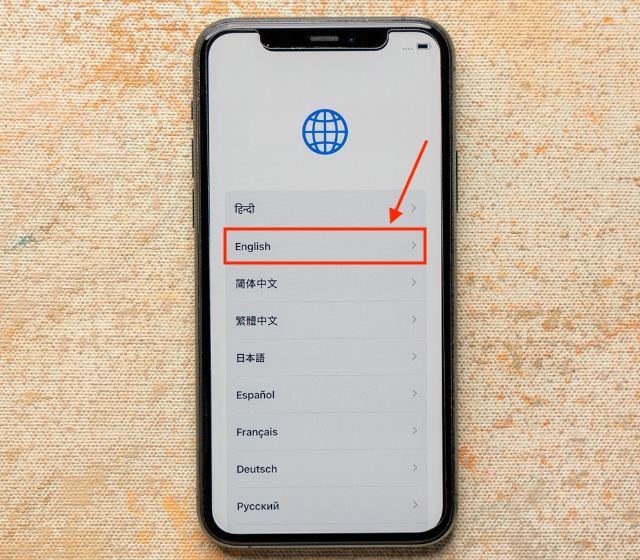
2. At the “Quick Start” page, select “Set Up Manually.”
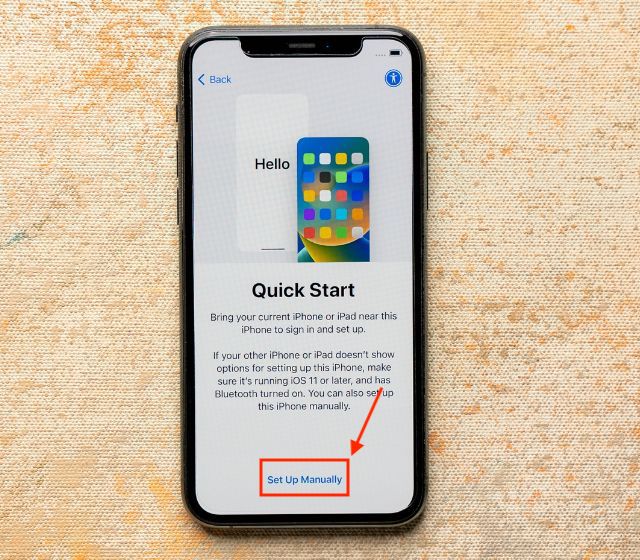
2. Now, at the sign-in page, tap the “Forgot password or don’t have an Apple ID?” option.
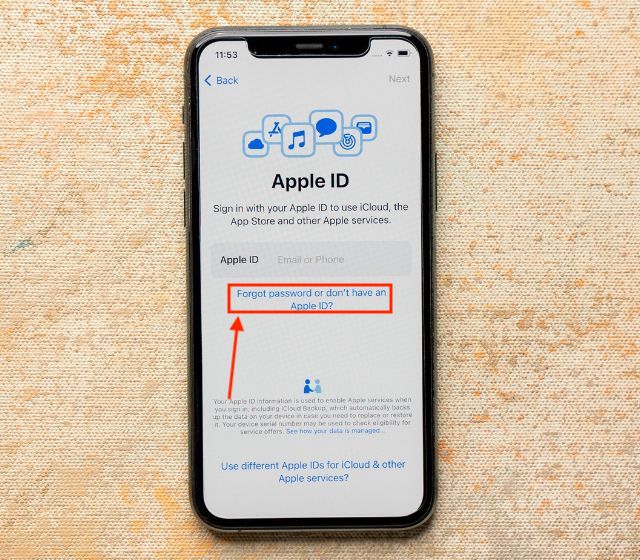
3. Here, tap the “Create a Free Apple ID” option.
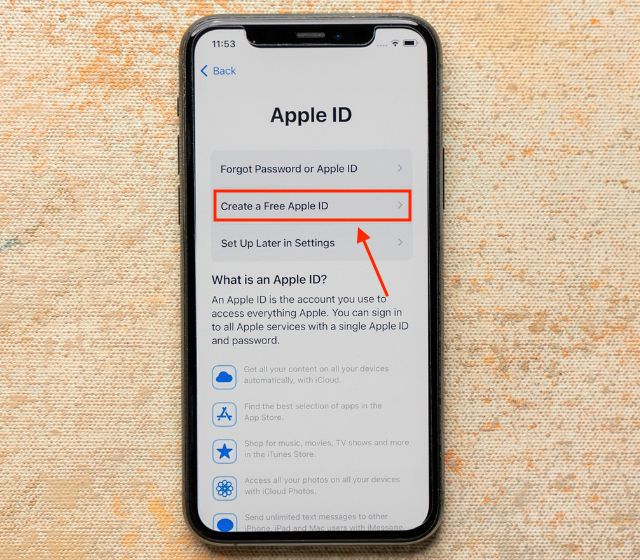
4. Enter your “name” and “date of birth” and tap “Continue.”
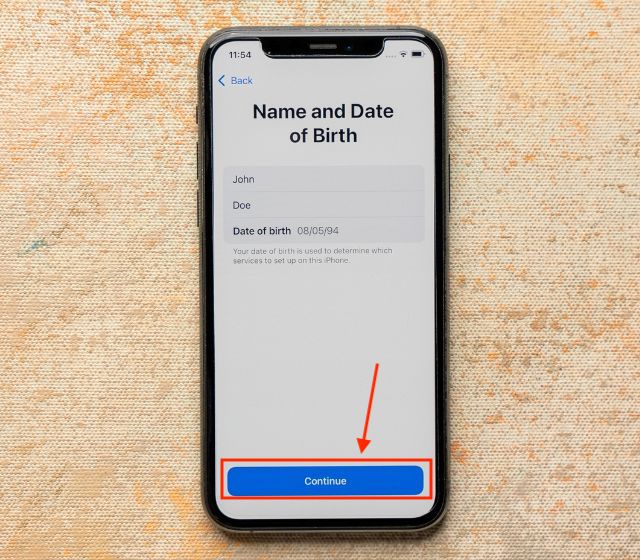
5. Now, tap the “Use phone number” or “Use email address” option at your convenience. Fro this tutorial, we have chosen the phone number to make an Apple ID. Please note that you can change the phone number on your Apple ID even after creating it, check out how to change your Apple ID phone number for the steps.
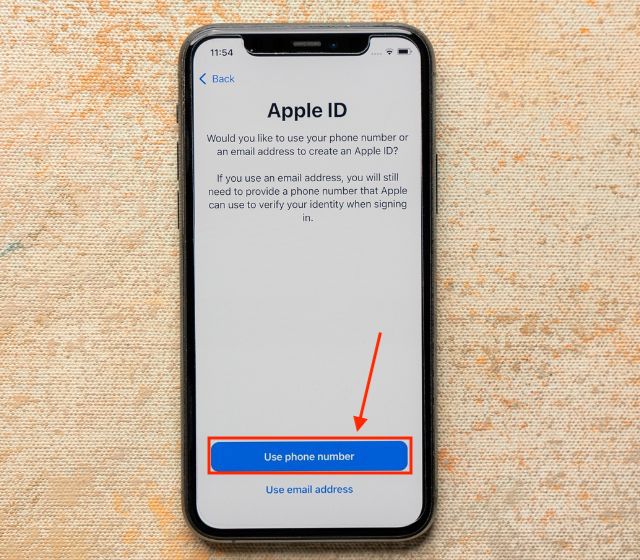
6. Enter your phone number along with the country code to create a new Apple ID. You can enable the Announcements toggle to receive emails and communications from Apple.
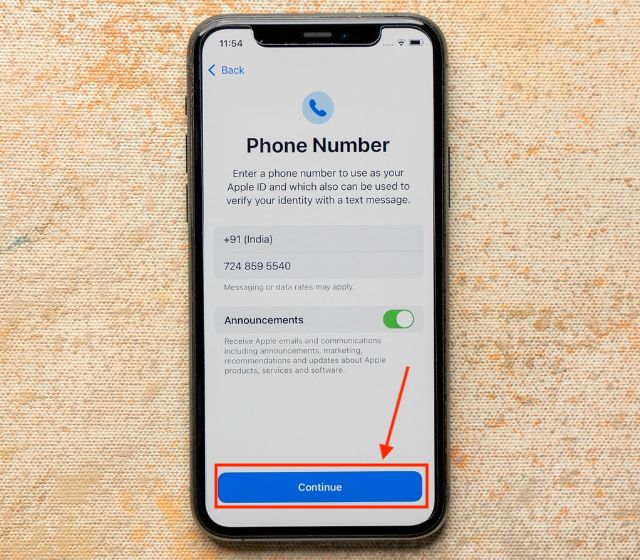
7. Now, verify your phone number by entering the six-digit code received on your mobile number.
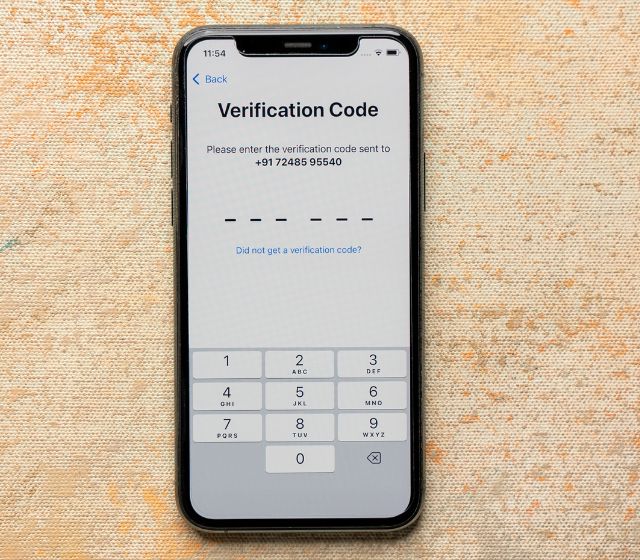
6. Next, you will be prompted to enter a “strong password.” Type in a strong password to finish the process of creating a new Apple ID.
Create Apple ID on iPhone Using App Store
If you don’t want to make a new Apple ID during the setup process, you can choose the “Set up later in Settings” option and proceed with the setup process. Alternatively, if you have bought a used iPhone, you can log out of the existing Apple ID and make a new Apple ID via the App Store.
1. Open the App Store app on your iPhone and tap the “account” icon at the top right corner.
2. Next, tap the “Create New Apple ID” option.
3. Follow the on-screen instructions, enter all the necessary details, and tap “Next.”
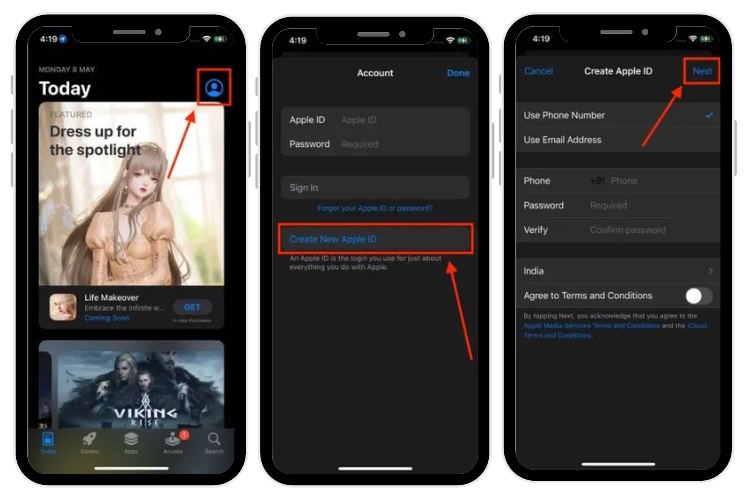
4. Verify your “phone number” and “email address” in the next step. And that’s it.
Once done, you can use your Apple ID to sign in to iCloud, iTunes, App Store, and more. While you are here, also check how to change Apple ID password on your iPhone.
How to Create an Apple ID on Your Mac
1. Open the Settings app on your Mac and Click the “Sign In” tab at the top.
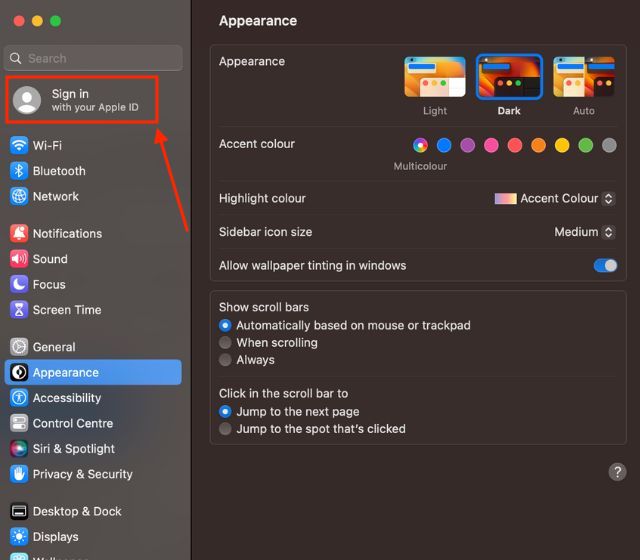
2. Now, click the “Create New Apple ID…” option.
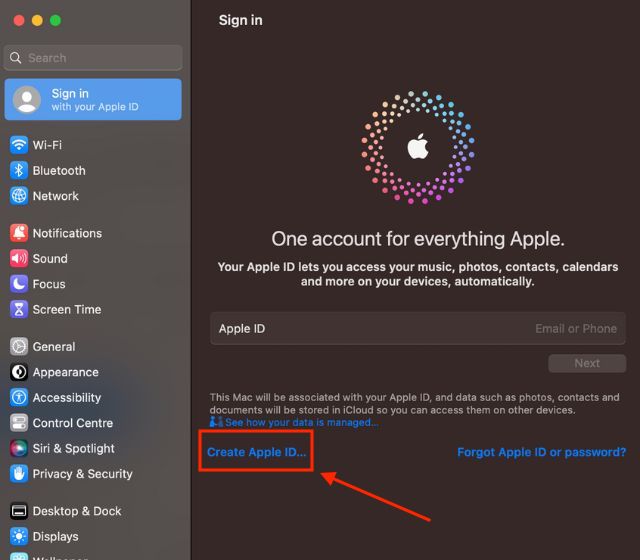
3. Now, follow the on-screen instructions and, enter all the necessary details, verify your “phone number” and “email address.” These steps will be similar to the steps mentioned in the above sections.
How to Create an Apple ID via iCloud
1. Open your preferred web browser, go to iCloud.com (visit), click “Sign In“, and choose “Create Apple ID” option at the bottom of your screen.
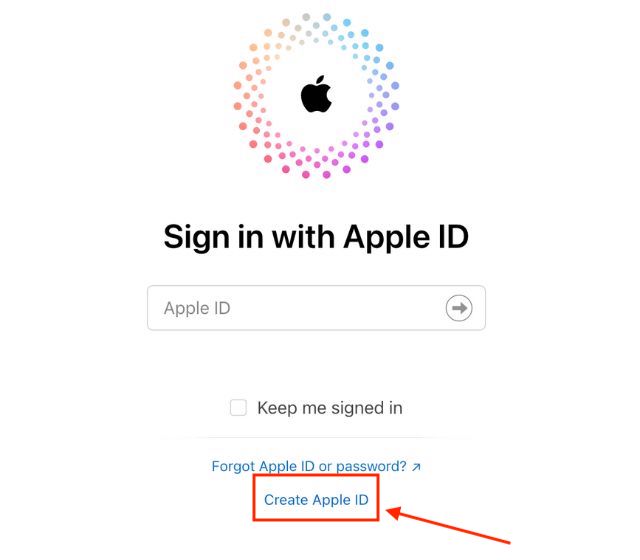
2. Enter your first and last names, device “Region,” and “Birthday.”
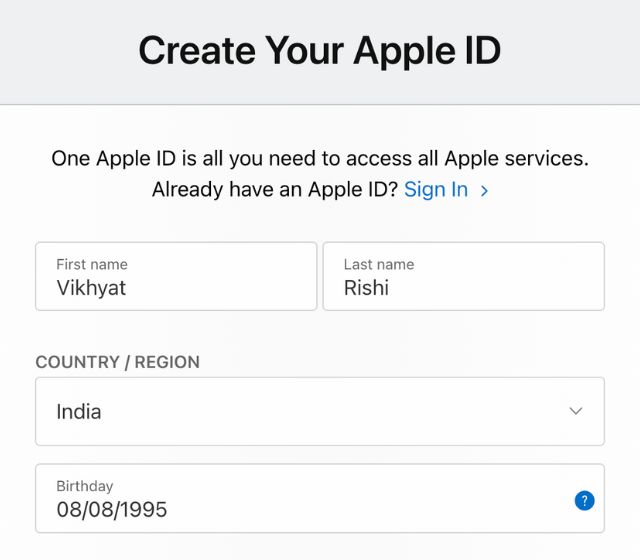
3. Then, type in your “Email Address,“ create a strong password, and enter your phone number.
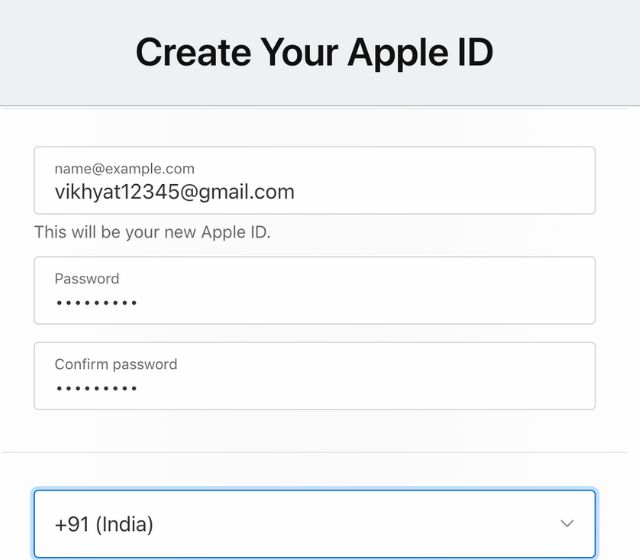
4. Click on “Continue” and follow the instructions to verify your email address and phone number.
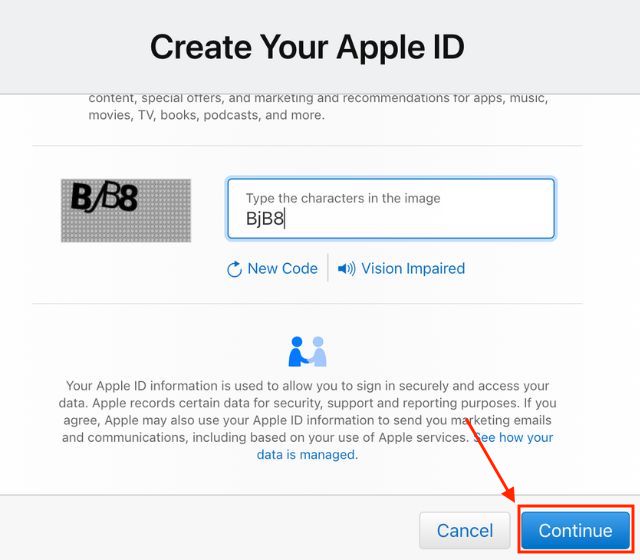
5. Once done, you can use your newly created Apple ID to sign in to iCloud, iTunes, App Store, and more.
How to Create an Apple ID on Android
So, you have finally ordered a new iPhone and are waiting for it to be delivered. While you can create an Apple ID during the setup, having an Apple ID in advance would make setting up your new iPhone faster and easier. Here’s how you can do so on Android:
1. Open your preferred web browser and go to appleid.apple.com/account.
2. Enter your first and last names, “Region,” and “Birthday.” Then, enter your email address, create a strong password, and enter your phone number.
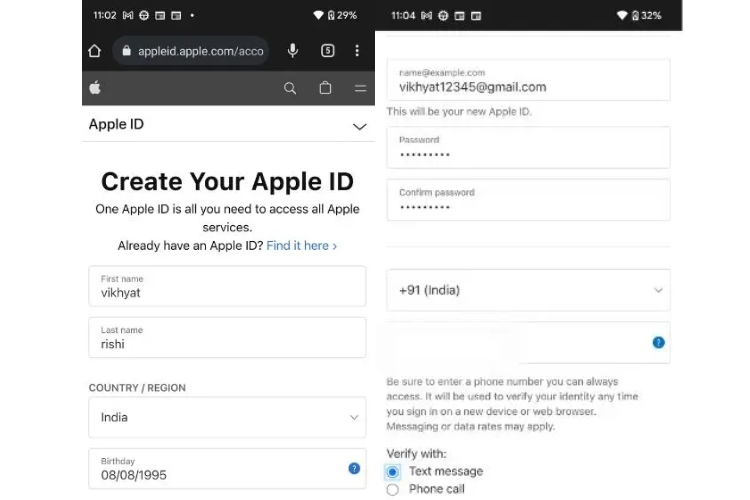
3. Now, click “Continue” and follow the on-screen instructions to verify your email address and phone number.
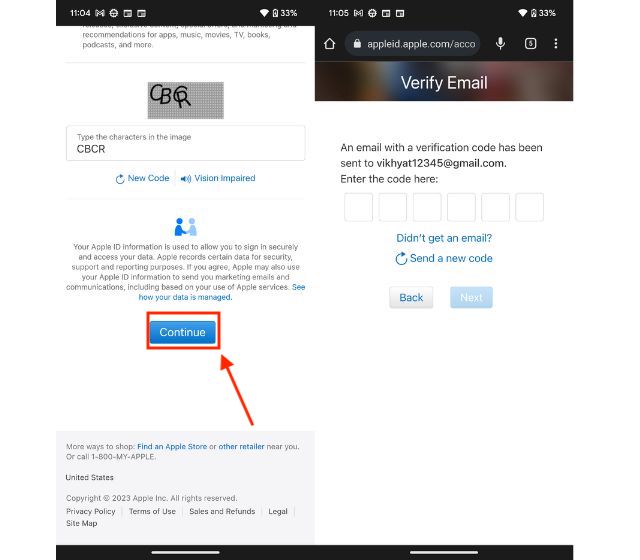
4. Once done, you can use your Apple ID to sign in to iCloud, iTunes, App Store, and more.
Note: The email address you provided is your Apple ID, and you can use any valid email address, be it Gmail, Yahoo, or other.
How to Create an Apple ID on Windows
While you can use the method mentioned above to make an Apple ID on Windows, you can also use iTunes to create your new Apple ID on a Windows PC. Here are the detailed the steps for the same:
1. First, install the iTunes software (Free) on Windows PC and open it.
2. Click the “Account” tab in the menu bar, and then click “Sign In.”
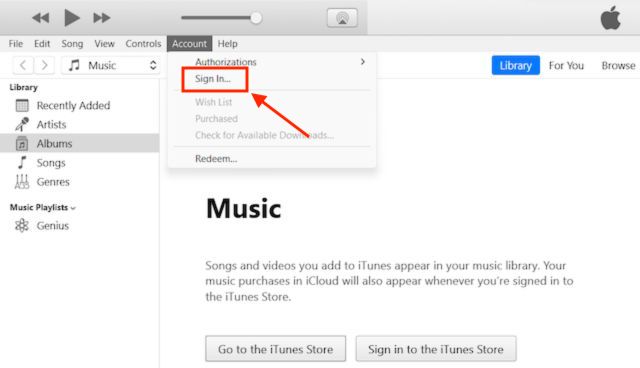
3. Now, click “Create New Apple ID” at the bottom left corner.
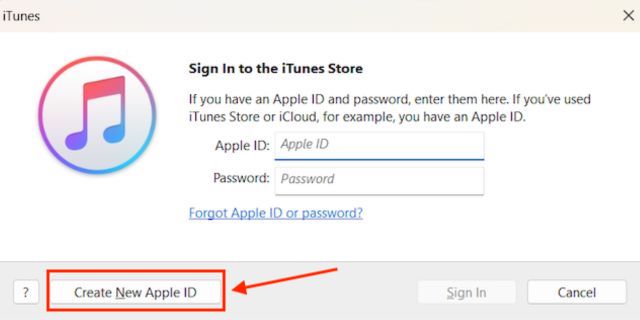
4. On the Welcome screen, choose “Continue.” Then, enter your email address, a “strong password,” and your “Country/Region”. Click Continue to move ahead.
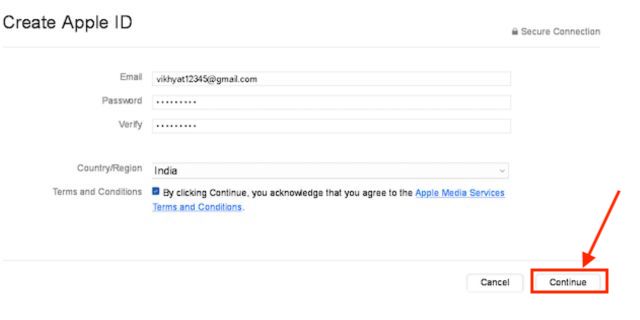
5. Next, enter your name, date of birth, and security questions, and click “Continue” again.

6. Now, enter your “Payment Details” and click “Continue” once again. Please note that you will not be charged anything in this step, and the payment method is only required if you make any future purchases.
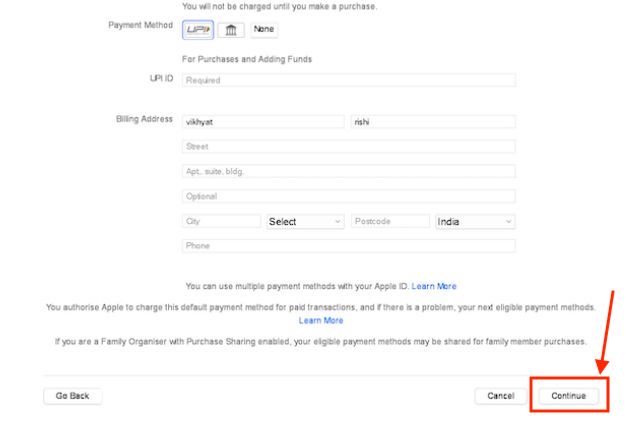
7. Then, follow the on-screen instructions to verify the email address. You can now use your Apple ID to sign in to various Apple services.
Frequently Asked Questions
You need to sign in with your Apple ID to access Apple services, including iCloud backup, App Store, FaceTime, iMessages, and more. Without an Apple ID, you cannot access these services or sync content across your other Apple devices.
You can use any email address for your Apple ID as long as that email ID isn’t already in use with another Apple ID as primary or recovery email.
You can use any of your existing email IDs, including Gmail, to make the Apple ID.
No, your Apple ID is completely separate from your Gmail ID even if you use the same email or password. Your Gmail ID offers access to your Google email, docs, and more. Whereas your Apple ID allows you to access Apple services like iCloud, iTunes, FaceTime, and more.
Yes, you can visit appleid.apple.com to create your Apple ID with an Android phone or tablet.






