Google Drive has long had a spam invite problem. Spammers would exploit the file-sharing feature to spam users with malicious links. The worst part about this problem was that Google Drive didn’t have an option to block these spam invites until now. In this article, we will explain how you can block (or unblock) people on Google Drive to get rid of frustrating spam notifications.
Guide to Block/ Unblock People on Google Drive (2021)
You can block people on Google Drive from the web or the mobile app on Android and iOS. We have added instructions for both cases, so pick the relevant section based on your device of choice. That said, let’s get started!
Block Someone on Google Drive Using the Website
1. Head over to the Google Drive website and right-click a file or folder shared with you. All shared files are available under the ‘Shared with me’ section on the left sidebar.
2. From the list of options in the dropdown menu, choose ‘Block <email address>’.
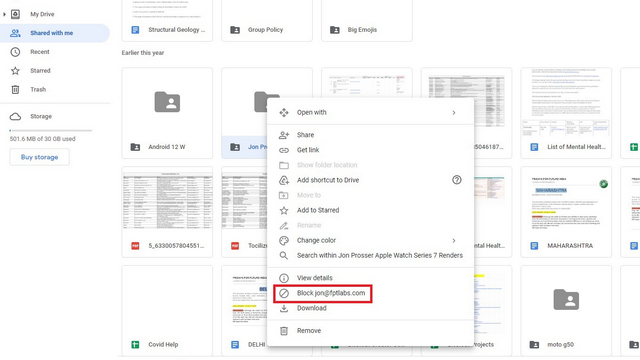
3. Once the next pop-up window appears, click on ‘Block’ to confirm. After blocking, the person will not be able to interact with you in Google Drive and other Google products.
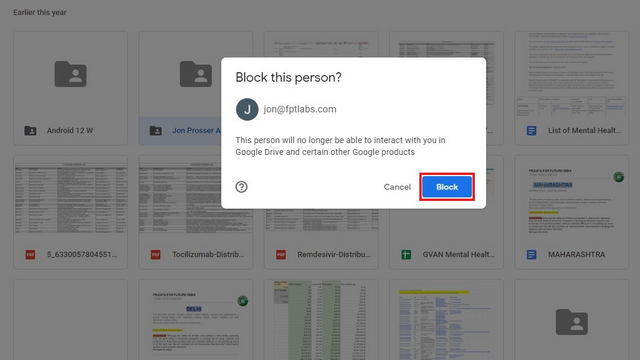
Unblock Someone on Google Drive Using the Website
If you accidentally blocked someone or wish to unblock a person you previously blocked in Google Drive, you can do that too. Just follow the steps below:
1. Click on your profile picture at the top-right corner and choose ‘Manage your Google Account’.
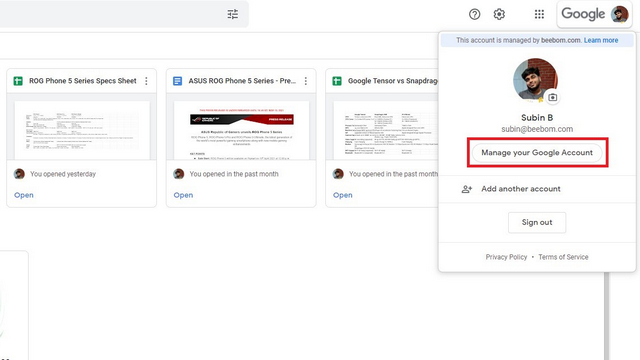
2. Head to the ‘People & sharing’ tab from the left side menu and click on ‘Blocked’ under the ‘Contacts’ section to view your Google Drive blocklist.
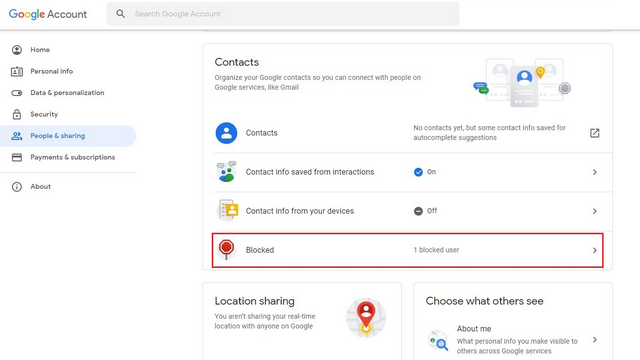
3. You will now see everyone you have blocked so far. Click on the ‘X’ button next to the person’s name to unblock them. The person can then continue sharing new files with you on Drive.
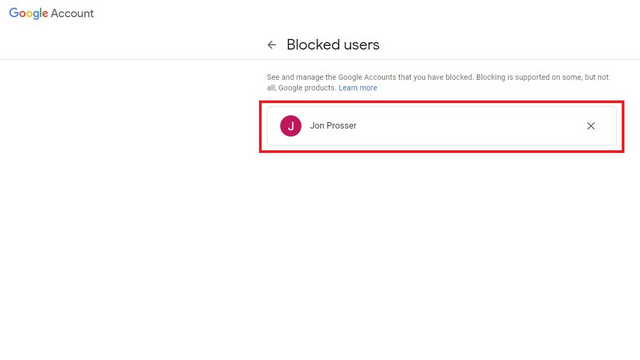
Block Someone on Google Drive for Android or iOS
1. If you are on mobile, press the vertical three dots icon next to a file or folder’s name to access the options menu. From the pop-up, tap on ‘Block <email address>’.
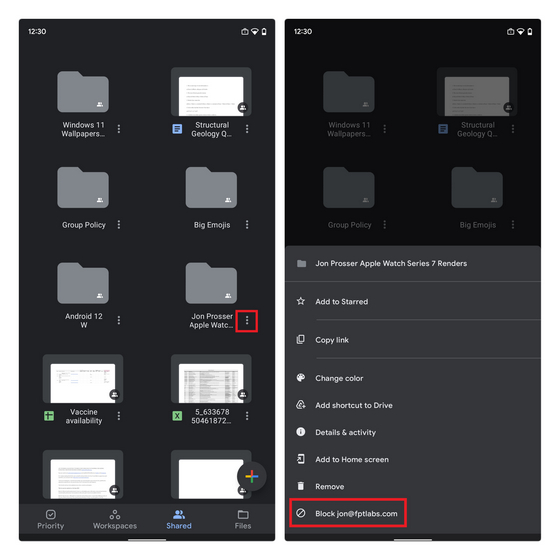
2. Just like on the desktop, you will now see a confirmation prompt. Tap ‘Block’ to stop the person from spamming you with random files.
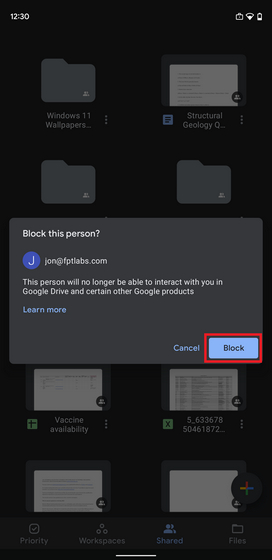
You will no longer get any Google Drive spam invite from them, putting an end to their cyberbullying.
Unblock Someone on Google Drive for Android or iOS
1. If you change your mind, press your avatar at the top-right corner of the Drive app and choose ‘Manage your Google Account’. Switch to the ‘People & sharing’ tab and tap on the ‘Blocked’ option under ‘Contacts’ to see people you have blocked in Drive.
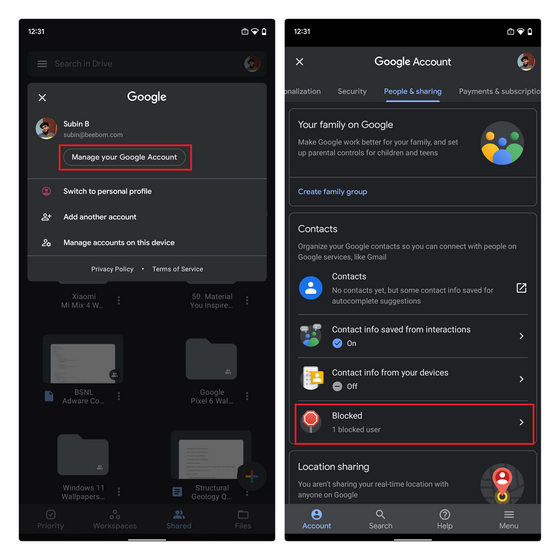
2. Next, tap the ‘X’ button next to the contact listing to unblock a user on Google Drive. You can now continue interacting with them across Google products.
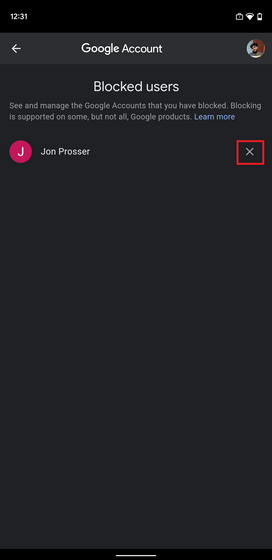
Block Google Drive Spams in a Few Easy Steps
So, that was our guide to help you block unwanted interactions in Google Drive and put an end to the menace of certain individuals. If you face similar spam messages on Facebook, check our article on blocking or unblocking someone on Facebook. Those using an iPhone could also consider going through our guide on blocking text messages on iPhone for a better experience.


















