Whether you’re using an iPhone, Mac, iPad, or anything else, your Apple ID is the way to get new apps. And if you’re trying to buy an app, or pay for a subscription, you need a payment method on your Apple ID. However, with the new RBI rules around debit and credit cards, Apple has now stopped accepting payments from cards. That means, the only way to pay for apps and subscriptions is by adding money to your Apple wallet. If you’re wondering how to go about that, we’ve got you covered. Here’s how to add funds to Apple ID wallet.
Add Money to Apple ID Wallet on iPhone, iPad, and Mac (2022)
You can add money to your Apple ID wallet using almost any Apple device that you own. Whether it’s your iPhone, an iPad, or a Mac, adding funds to Apple ID is very simple. We will discuss the steps to do so individually, and you can use the table of contents below to find the steps for your device.
Add Funds to Apple ID on iPhone and iPad
If you’re using an iPhone or iPad, here’s how you can add money to your Apple ID wallet.
Note: Though I’m demonstrating the following steps on an iPhone, the same steps will apply for iPad users as well.
- Open the App Store and tap on your profile icon in the top-right. Now, tap on ‘Add Money to Account‘.
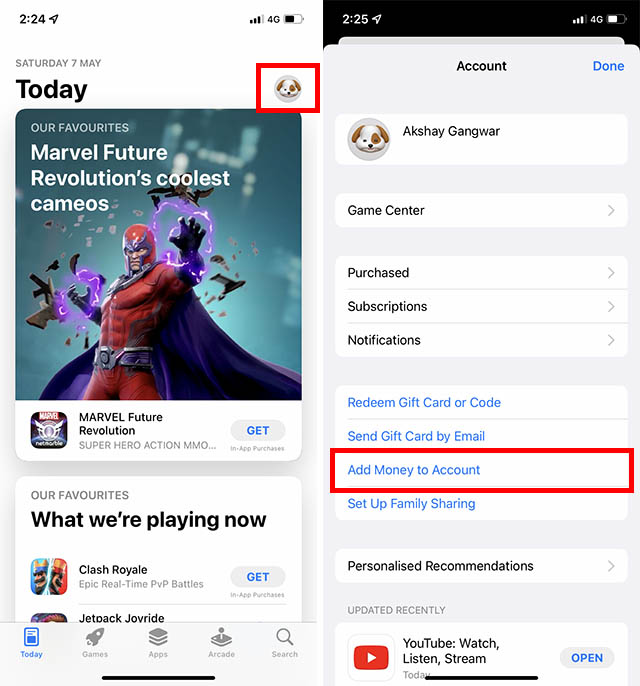
- You can now choose the amount you want to add to your wallet. Either pick a preset amount, or tap on ‘Other’ to add a custom value. For this example, I’m going to add ₹100 to my wallet, by tapping on ‘Other’. Once you’ve selected the amount (or entered the custom amount), tap on ‘Next’.
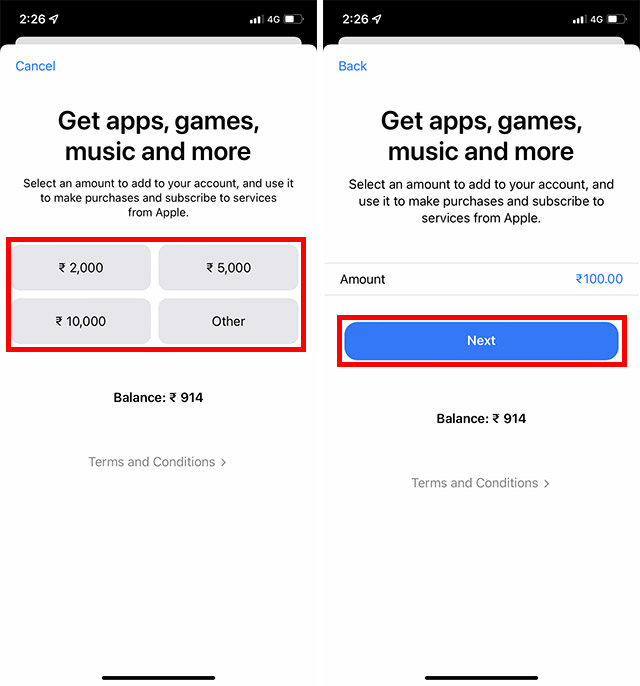
- Choose the payment method you want to use to add the money. Since cards are no longer accepted in India, I will use UPI to add funds. Double-click to confirm the payment.
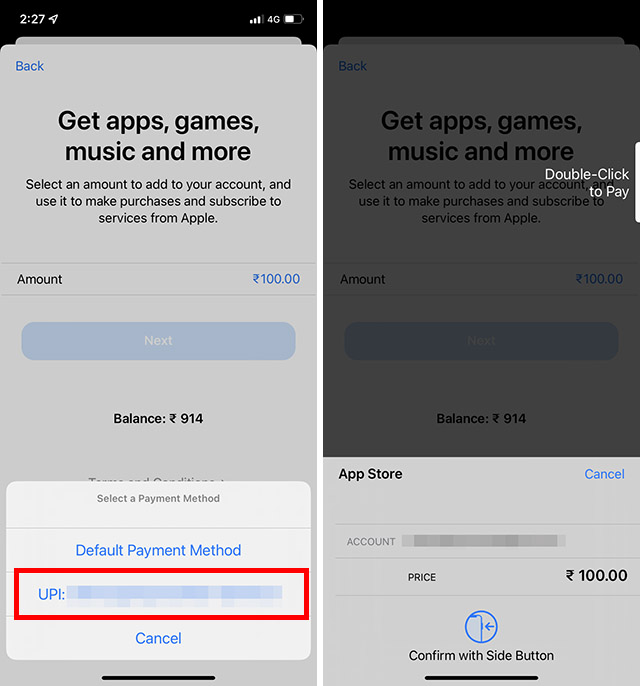
- Tap on the UPI notification to open your UPI app and confirm the payment by entering your UPI pin.
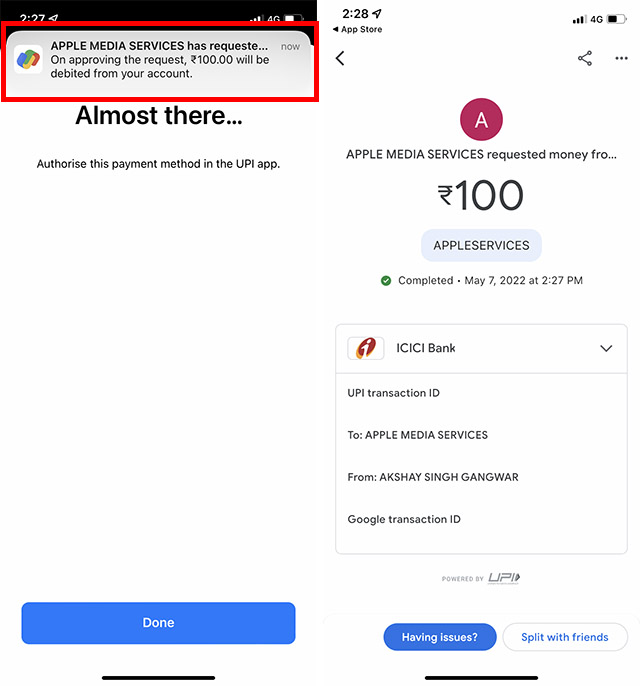
- Go back to the App Store, and tap on ‘Done’. Now, in your account page, you will be able to see the updated amount as ‘Credit’. As you can see in the screenshot below, my account has been added with ₹100, and the total amount available in my Apple ID wallet is ₹1,014.

That’s it, you’ve successfully added funds to your Apple ID and you can use these to pay for subscriptions or buy apps from the App Store. This money can also be used to make in-app purchases.
Add Money to Apple ID Wallet on Mac
If you’re a Mac user, and you want to add funds to your Apple ID via your MacBook, you can do that just as easily. Simply follow the steps below.
- Launch the App Store on your Mac and click on your profile icon in the bottom left.
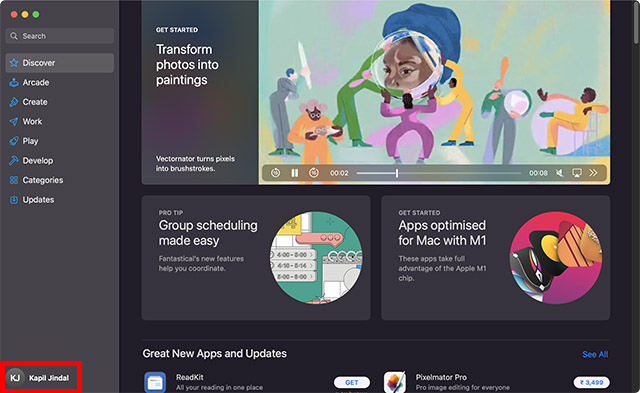
- Now, click on ‘Account Settings’. You may be asked to sign in again. In case you’ve forgotten about it, you can reset your Apple ID password easily and then proceed.
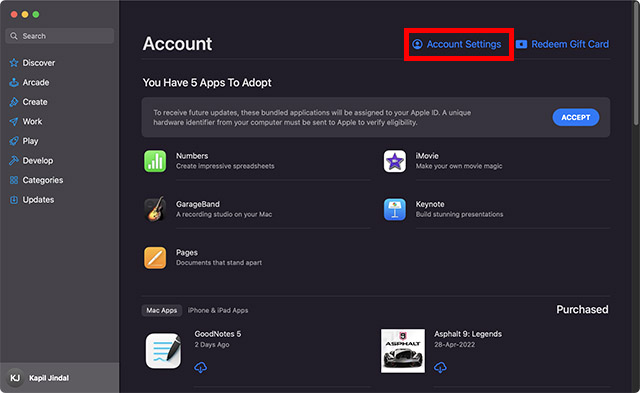
- Here, click on ‘Add Funds’.
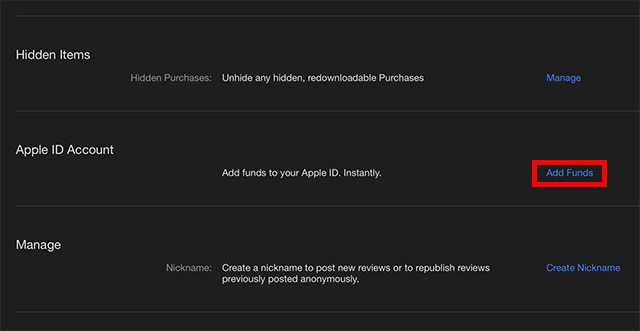
- You can now choose a preset amount, or add the amount of money you want to add to your Apple ID wallet. Click on ‘Next’ and confirm the payment.
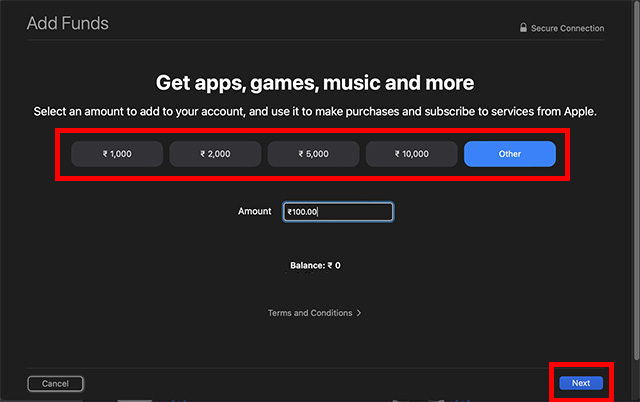
That’s it, the money will be added to your Apple ID wallet and you can use it as you please.
Frequently Asked Questions about Apple ID Funds
- Unable to add funds in Apple ID?
If you’re unable to add funds to your Apple ID, chances are your payment method is getting declined. You can check if you’ve entered your card details correctly. If you’re using UPI, ensure that you’ve entered the correct UPI PIN and that the payment has been successfully made from your UPI app.
- Why has Apple stopped accepting credit and debit cards in India?
Due to the new RBI rules for auto-debit payments which require banks to inform users 24 hours prior to the auto-debit payment, and due to many banks’ inability to adhere to the new guidelines, Apple has (at least for now) stopped accepting card payments for subscriptions and app purchases.
- How can I pay for subscriptions on the App Store?
Adding funds to your Apple ID wallet is the best way for users in India to pay for subscriptions, in-app purchases, and more from the App Store.
Use Apple ID Funds to Pay for Subscriptions and More
Well that’s how you can add funds to Apple ID easily, through your iPhone, iPad, and your Mac. Since Apple has stopped accepting card payments in India, using Apple ID funds is the most seamless way to ensure that your app subscriptions, as well as any in-app purchases you make, go through smoothly without any issues. So, have you started using Apple ID wallet? What do you think about the new RBI guidelines? Let us know in the comments below.


















