Apple first launched Face ID with the iPhone X last year, and since then the industry has been implementing facial recognition on almost every phone out there. However, while Apple’s implementation remains the most secure of them all, it also had one huge flaw back when it was first launched — you could only add one single face to Face ID. So if you shared a device with another person in your home, there was no way to have both your faces unlock the device, or make payments, for example.
Fortunately, with iOS 12, Apple has fixed that problem and you can now add a second face that can use Face ID as well.
How to Add a Second Face to Face ID in iOS 12
Adding another face to Face ID is pretty easy. Just follow the steps below:
- In Settings, head over to ‘Face ID and Passcode‘, and enter your passcode.
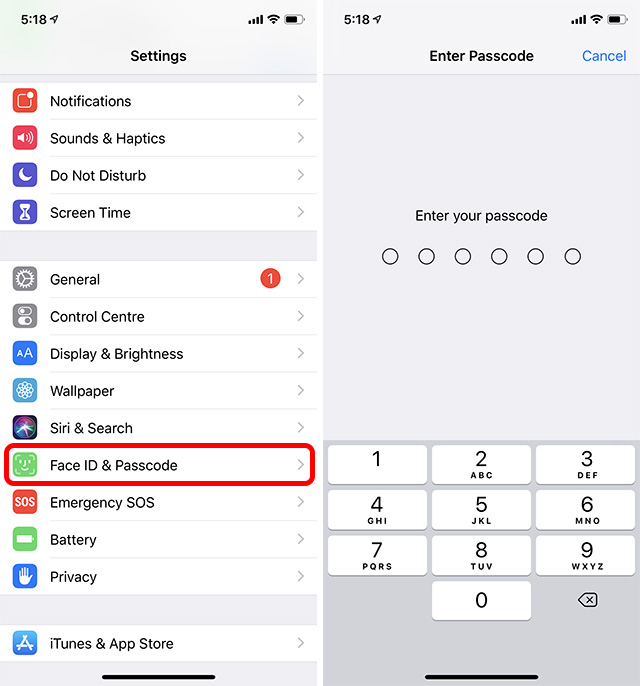
- Now, tap on ‘Set Up an Alternative Appearance‘ and the Face ID set up screen will pop up.
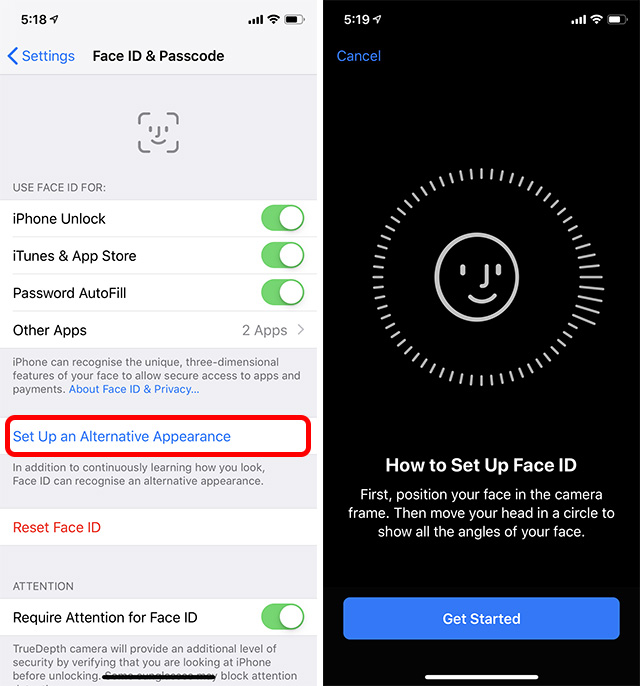
- Simply set up Face ID as usual for the second person, and when the set up process is complete, just tap on Done.
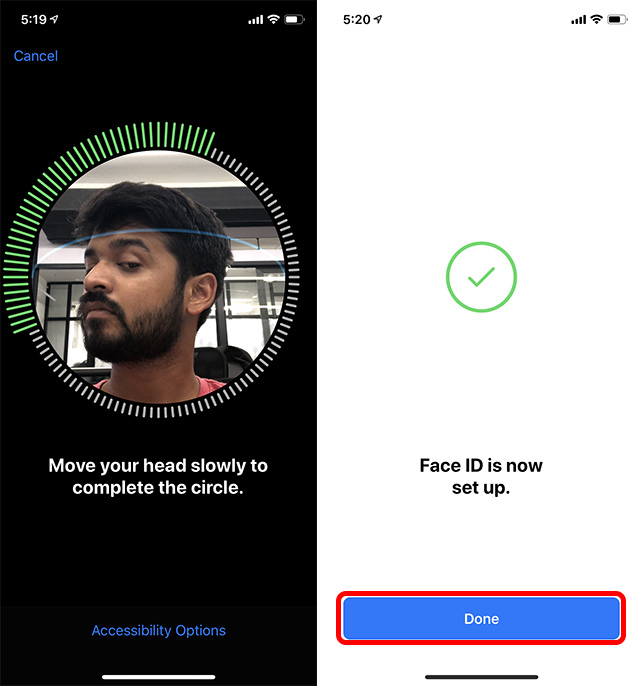
That’s it, you’ve successfully set up Face ID with two faces on your device.
Set Up a Second Face in Face ID Easily
Now that you know how you can set up Face ID to unlock with two separate appearances, go ahead and set up Face ID on your shared iPhone X, iPhone XS, or iPhone XS Max without worrying about having to constantly nag that one person who set up Face ID with their appearance.
If you have any other doubts about iOS 12, or if you come across any other iOS 12 feature that you think the world should know about, let us know in the comments and we’ll get right on it.


















