After over two years, Google has finally released an Android update for Chromebooks. Moving directly from Android 9 to Android 11, Google has implemented a different approach to run Android apps on Chrome OS this time around. Unlike ARC++, which had a native container, the Android 11 update brings a VM approach called ARCVM, similar to Linux on Chrome OS. The ARCVM will be independent and will have its own Linux kernel. While that sounds exciting on paper, we will have to wait and see how much of a performance difference it brings. But if you want to try it out, go ahead and install the Android 11 update on your Chromebook right away.
Install Android 11 Update on Your Chromebook (2021)
Here, we have mentioned all the Chromebooks due to get the Android 11 update, along with a simple guide on how to install the Android 11 update on your Chrome OS device right away. You can click on the table below and move to the relevant section with ease.
List of Chromebooks That Will Receive Android 11 Update
Before we move ahead, check if your Chromebook is eligible to get the Android 11 update. We had recently collated a list of supported Chrome OS devices, cross-referencing the device codenames from Chromium’s Gerrit. Having said that, while every Chromebook mentioned on the list will get the Android 11 update over time, those with the ‘Hatch’ baseboard are receiving the Android 11 update right away. So, to begin with, here are the Chromebooks with the Hatch baseboard.
Hatch Board (First to Get the Update)
- IdeaPad Flex 5i Chromebook
- HP Chromebook x360 14c
- HP Pro c640 Chromebook
- ASUS Chromebook Flip C436FA
- HP Elite c1030 Chromebook
- HP Chromebook x360 13c
- Acer Chromebook 712 [C871]
- Acer Chromebook Spin 713 (CP713-2W)
- Samsung Galaxy Chromebook
- Samsung Galaxy Chromebook 2
Acer
- Acer Chromebook 11 C670
- Acer Chromebook 11 C732
- Acer Chromebook 11 C732L
- Acer Chromebook 11 C732LT
- Acer Chromebook 11 C732T
- Acer Chromebook 11 CB311-8H
- Acer Chromebook 11 CB311-8HT
- Acer Chromebook 13
- Acer Chromebook 14 CB3-431
- Acer Chromebook 14 CP5-471
- Acer Chromebook 15 C910
- Acer Chromebook 15 CB3-532
- Acer Chromebook 15 CB515-1H
- Acer Chromebook 15 CB515-1HT
- Acer Chromebook 311
- Acer Chromebook 314 (C933L)
- Acer Chromebook 314 (C933LT)
- Acer Chromebook 314 (CB314-1H)
- Acer Chromebook 314 (CB314-1HT)
- Acer Chromebook 315
- Acer Chromebook 315 (CB315-3H)
- Acer Chromebook 315 (CB315-3HT)
- Acer Chromebook 512 C851
- Acer Chromebook 512 C851T
- Acer Chromebook 712 (C871)
- Acer Chromebook CXI3
- Acer Chromebook R11
- Acer Chromebook R13
- Acer Chromebook Spin 11 CP311-1H
- Acer Chromebook Spin 11 CP311-1HN
- Acer Chromebook Spin 11 R751T
- Acer Chromebook Spin 13
- Acer Chromebook Spin 311 (CB311-2H)
- Acer Chromebook Spin 311 CP311-3H
- Acer Chromebook Spin 511
- Acer Chromebook Spin 512 R851TN
- Acer Chromebook Spin 513
- Acer Chromebook Spin 514
- Acer Chromebook Spin 712
- Acer Chromebook Spin 713
- Acer Chromebox CXI4
AOpen
- AOpen Chromebase Mini
- AOpen Chromebox Mini
Asus
- Asus Chromebook C202SA
- Asus Chromebook C300SA
- Asus Chromebook C425
- Asus Chromebook Flip C100PA
- Asus Chromebook Flip C101PA
- Asus Chromebook Flip C204
- Asus Chromebook Flip C214
- Asus Chromebook Flip C302
- Asus Chromebook Flip C434
- Asus Chromebook Flip C436FA
- Asus Chromebook Tablet CT100
- Asus Chromebox 3
- Asus Chromebox 4
- Asus Fanless Chromebox
CTL
- CTL Chromebook Tab Tx1
- CTL Chromebox CBx1
- CTL Chromebox CBx2
Dell
- Dell Chromebook 11 3380
- Dell Chromebook 13 3380
- Dell Chromebook 13 7310
- Dell Chromebook Enterprise Latitude 7410
- Google Chromebook Pixel
- Google Pixel Slate
- Google Pixelbook
- Google Pixelbook Go
HP
- HP Chromebook 11 G1 x360
- HP Chromebook 11 G5
- HP Chromebook 11 G7 EE
- HP Chromebook 11 G8 EE
- HP Chromebook 11A G6 EE
- HP Chromebook 13 (db0000-db0999)
- HP Chromebook 13 G1
- HP Chromebook 14 G6
- HP Chromebook 14a
- HP Chromebook x2
- HP Chromebook X360 11 G2 EE
- HP Chromebook x360 11 G3 EE
- HP Chromebook X360 14c
- HP Chromebox G2
- HP Chromebox G3
- HP Elite C1030 Chromebook
- HP Pro C640 Chromebook
- HP Pro C645 Chromebook Enterprise
Lenovo
- Lenovo Chromebook 100e
- Lenovo Chromebook 100e (2nd Gen)
- Lenovo Chromebook 11
- Lenovo Chromebook 300e (2nd Gen)
- Lenovo Chromebook 500e
- Lenovo Chromebook 500e (2nd Gen)
- Lenovo Chromebook C340-11
- Lenovo Chromebook S340-14
- Lenovo Chromebook Tablet 10e
- Lenovo IdeaPad 3 Chromebook
- Lenovo IdeaPad Chromebook Duet
- Lenovo IdeaPad Flex 51 Chromebook
- Lenovo ThinkPad Chromebook 11e
- Lenovo ThinkPad Chromebook 11e (3rd gen)
- Lenovo ThinkPad Chromebook 13
- Lenovo ThinkPad Yoga Chromebook 11e
- Lenovo ThinkPad Yoga Chromebook C13
- Lenovo Yoga Chromebook N23
Samsung
- Samsung Chromebook 3
- Samsung Chromebook 4
- Samsung Chromebook Plus
- Samsung Chromebook Plus V2
- Samsung Chromebook Pro
- Samsung Chromebook+
- Samsung Galaxy Chromebook
- Samsung Galaxy Chromebook 2
Toshiba
- Toshiba Chromebook 2 (2015)
Viewsonic
- ViewSonic Chromebox NMP660
Get Android 11 Update on Your Chromebook
If your Chromebook is present on the list above, follow our guide and update your device to Android 11. Specifically, if your Chromebook is built on the Hatch baseboard, you are first in line to get the Android 11 update.
1. Android 11 is currently rolling out in the Beta channel of Chrome OS. So all you have to do is switch to the Beta channel, and you will receive the update. To do so, click on ‘Settings’ under the Quick Settings panel on the bottom right corner.
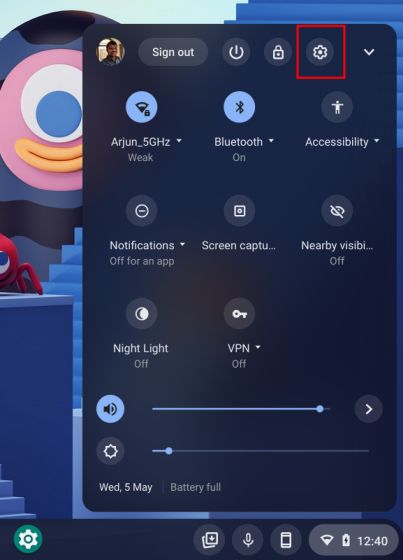
2. Next, move to ‘About Chrome OS’ and click on ‘Additional Details’.
3. Here, change the channel to “Beta” by clicking on the ‘Change channel’ button.
4. Now, go back to the “About Chrome OS” page and ‘Check for updates’. Your Chromebook will start downloading the latest Chrome OS beta build. After the update is installed, restart your Chromebook. Bear in mind, moving to the Beta channel will not delete your Chromebook data. However, if you move back to the stable channel, your Chromebook will be completely erased.
5. Once you are updated to the latest Chrome OS build, open the Settings page and go to the ‘Apps’ section. Here, click on Manage Android preferences.
6. Now, move to System -> About Device. Here, you will find the Android version. I am yet to receive the Android 11 update despite being on the Beta channel as my Chromebook is based on the ‘Nami’ baseboard. If your Chromebook is built on the ‘Hatch’ board, you will receive the Android 11 update after moving to the Beta build.
7. If your Chromebook is based on Hatch and you have not received the Android 11 update in the latest Beta build, you should remove the existing Android setup and re-install it. Open Settings -> Apps -> Remove Play Store -> Remove. After that, turn on the Play Store under the Apps page. Note that re-installation will remove all your Android apps.
Install Android 11 on Chrome OS Right Now
So that is how you can install Android 11 on Chrome OS right now and enjoy an optimized Android experience. Based on some reports, the Android 11 update has fixed the app scaling issue and brought dark mode to Android apps. That said, it’s also using too much RAM, which was not the case on earlier ARC++ implementation. Anyway, that is all from us. If you want to try out the new Phone Hub feature on Chrome OS, follow our linked guide. You could also try out these Chrome OS tips and tricks to elevate your experience. And if you have any questions, comment down below and let us know.
Worked on Acer Chromebook 314
Can i use this with the Dev channel? I dont want to powerwash my chromebook again…
A feature that is only available in the Beta Channel is not worth giving up the primary benefits of Chrome OS, security and stability..
A chromebook by HP with a mediatek processor sounds really exciting.
Ok, so I guess it’s because my Chromebook isn’t based on the Hatch baseboard. I hope they release it soon, I’ve been dying to get away from Android 9. I’ve even considered trying to put windows on my Chromebook because there are so many things I want to do that I am unable to.
Unfortunately this didn’t work for me. I have an Asus Chromebook Flip C434 with 8GB of RAM. I’ve been running on the beta channel for a while and my build is 91.0.4472.66. I checked my Android version and it was 9. Then I tried disabling and re-enabling Android like you said. When I checked again it still said it was running Android 9.
Seeing the same on my Flip C302.
Same… mine is the first on the Asus list. 🙁