The concept of Android emulators is not new, considering they’ve been around for a while now. Despite smartphones getting cheaper, people still like to run Android apps on their desktop devices, whether its for educational purposes, or just to play Android games on PC and emulators let you do that without using software like Virtualbox. In this aspect, one name that has been prominent ever since the concept of Android emulation came into play is Bluestacks (website). Bluestacks Player was the first and one of the best Android emulators. However, Bluestacks has now become a memory hogger, is no longer stable, and offers bare minimum features. If you’re someone who is looking for a replacement for Bluestacks, read on, as we bring to you our list of 7 best Bluestacks alternatives that you can try in 2023.
1. Nox Player
If you’re someone who’s looking for a Bluestacks alternative that offers tons of features, well then, Nox Player is definitely the one you’re looking for. We’ve previously reviewed the emulator, and boy does it come preloaded with a plethora of features. Gameplay optimizations, controller compatibility, ability to change the Android device’s build.prop, and a completely user-friendly interface are just some of the things where Nox Player outshines Bluestacks.
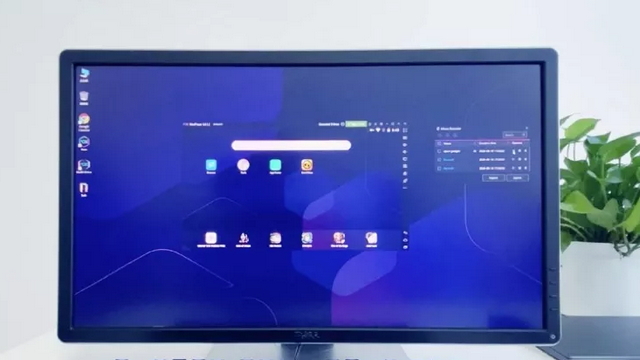
It is based on Android Nougat 7.0 and sports the Material UI. But one factor where Nox Player truly scores over Bluestacks is root access. If you’ve ever tried rooting Bluestacks, you’d know that it is a tedious task. But on Nox Player, you simply have to enable a toggle in the settings, and poof! – you’re rooted. That’s how simple Nox Player is for you.
Download: Free (Windows, macOS)
2. MEmu Play
MEmu Play is another great Android emulator that has lately gained a lot of traction. It is a tough task to name a single or even a couple of features why it is so, considering that MEmu comes loaded with a ton of features. One of the most prominent features of the emulator is the fact that it supports both Intel and AMD CPUs. As astonishing as it may sound, it is a feature not sported by many Android emulators out there, including Bluestacks.
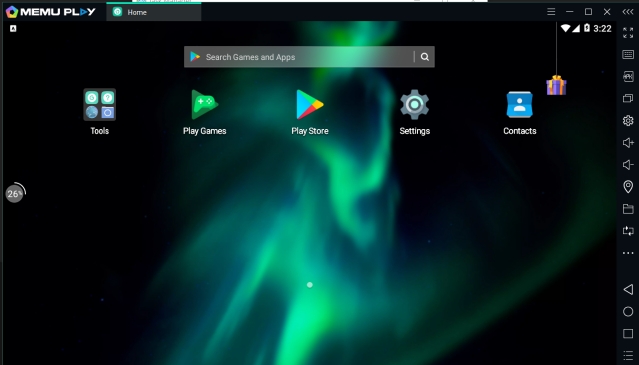
Apart from that, the emulator comes with the ability to run multiple instances at once. Furthermore, the software supports up to Android 7.1 (x64). While the emulator also has great optimizations for gameplay unlike Bluestacks, it is very much dedicated to Android developers, simply for the plethora of developer-oriented features it comes with. So if you wanted an alternative for Bluestacks to test out some new open source Android apps, you should check out MEmu Play for sure.
Download: Free (Windows)
3. LDPlayer
If you’re looking for a software like Bluestacks that is optimized for gaming then let me offer you the latest Android emulator in town, LDPlayer. It has been just a few months since its launch, but LDPlayer has quickly risen to popularity due to its great performance. I installed it on my AMD powered laptop and it worked flawlessly without throwing any error.
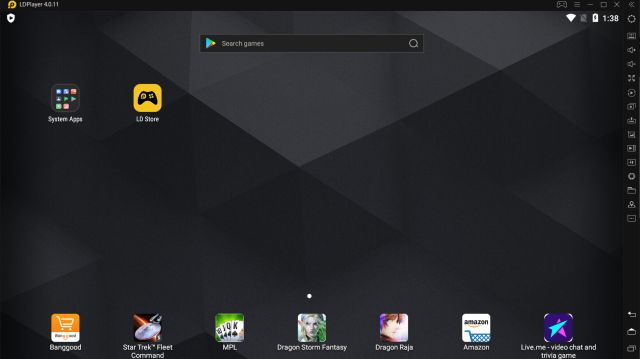
It also means that the emulator will comfortably run on Intel-based PCs as well. As for the Android version, LDPlayer runs on Android Nougat similar to Bluestacks for better performance and compatibility.
There is also a dedicated app store for games that run quite well on LDPlayer, and it is one of the best BGMI emulators out there. If you want to improve the performance, you can also take advantage of Virtualization Technology from the Settings page. All in all, I would say LDPlayer is an up-to-date Android emulator that gives a tough competition to Bluestacks in terms of gaming.
Download: Free (Windows)
4. Remix OS Player
We’ve previously talked about Remix OS, the full-fledged OS replacement for your system that is based on Android and gives you an entire desktop experience. However, if you wish to avoid all the hassles of installing a new OS on your device, the Remix OS Player is the one for you. Remix OS Player is a free Android emulator for Windows based on Android 6.0 Marshmallow.
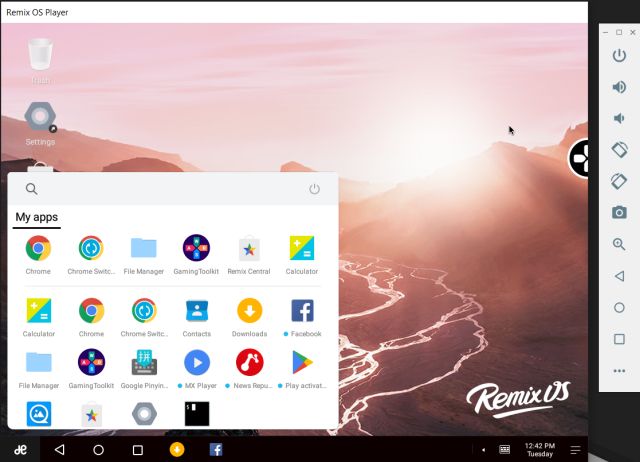
Remix OS Player is in most ways, one of the best Android emulators out there. Apart from carrying a ton of features such as button mapping, native Google Play support, manual settings for signal strength, network type, location, battery and more, what sets the emulator apart from the herd is its stability. I’ve tried it on almost all the laptops I’ve owned and reviewed and never has the software let me down. Stability is a factor in which Bluestacks has always let me down, while Remix OS Player won me over in that very aspect.
Download: Free (Windows)
Note: Remix OS Player is no longer in development, but you can use the older build which is based on Marshmallow. In my testing, it worked for the most part.
5. Gameloop
Gameloop is another Bluestacks alternative that is developed for gamers who want to play a range of free Android mobile games on desktop PCs. You may be surprised to find that Gameloop– earlier called Gaming Buddy — has been developed by Tencent as part of the desktop-mobile gaming experiment. Initially, you could only use it to play PUBG Mobile on PC, but now Tencent has brought support for a huge list of Android games which include Free Fire and Call of Duty as well. Plus, it remains one of the best emulators to play Battlegrounds Mobile India on PC.
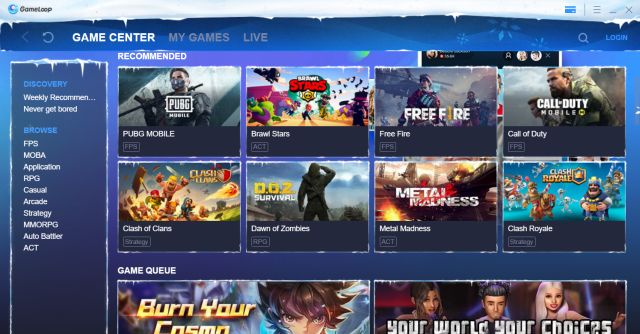
Additionally, you can get the Google Play Store by installing a separate module that is available inside the setup. Basically, with Gameloop, you are getting Play Store support, all the popular Android games with mouse and keymapping support. So to put it straight, if you want an emulator like Bluestacks, but only for gaming then Gameloop is a much better proposition.
Download: Free (Windows)
6. Genymotion
If you are an Android developer and looking for a way to virtually test out apps on various Android devices then Genymotion is one that you should pick over Bluestacks. It runs on both desktop and cloud through a web browser so you can use it on any platform including Windows, macOS, and Linux. In addition, you have a lot of flexibility as you can choose your platform from Android 4.1 to the latest Android build. On top of that, you can also install the Google Play Store by choosing your choice of GApps package.
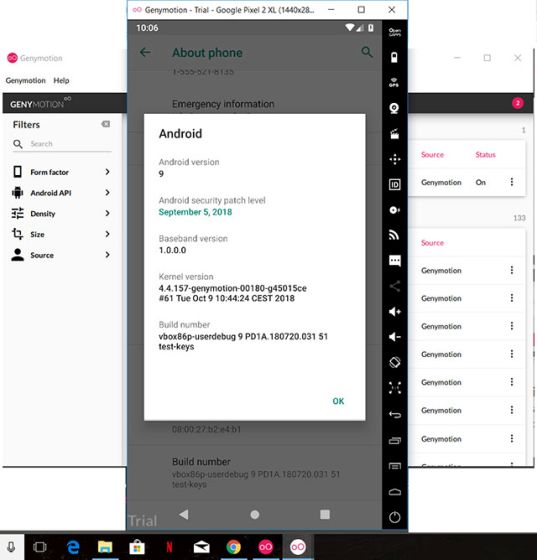
However, you can’t install heavy games like PUBG and Call of Duty so keep that in mind. Apart from that, the best part about Genymotion is that you can integrate it with Android Studio and render your app smoothly on your choice of device and platform. So, if you want to test apps on multiple Android environments, go with Genymotion.
Check Out Genymotion: (Free Cloud Trial for 60 minutes, Desktop plan starts at $136/year)
7. Other Bluestacks Alternatives
I have mentioned some of the top Bluestacks alternatives above which have a click-and-run approach. Those programs can be installed on top of another operating system and can also be uninstalled easily. However, if you are looking for a solution where Android is the underlying operating system then you will have to install a desktop-based Android fork in a different partition. These Android forks will work as a standalone operating system with Play Store support and will have better performance than emulators like Bluestack.
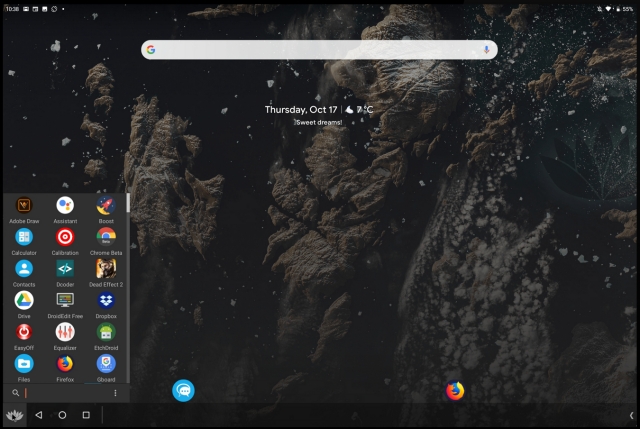
So if you want to try those Android-based desktop operating systems, you can give a shot at Bliss OS (website), Phoenix OS (website), or PrimeOS (website). All of these operating systems are good and well-maintained by the developers so go through the website and pick one based on your preference.
Bluestacks Alternatives for Windows 11
Now that Windows 11 has been around for a while, you may be wondering about the best Android emulators and Bluestacks alternatives for Windows 11.
The good news is that Windows 11 supports Android apps, and the feature is already available so you can test it. If you’re interested in running Android apps in Windows 11, you should check out our linked guide.
On the other hand, if you’d rather use a dedicated emulator for your gaming needs, all the emulators on this list will work with Windows 11 as well.
So that was our list of the best Bluestacks alternatives out there. Whether you’re a developer looking to test apps or you’re a casual user looking to play some games, you will certainly find the best emulator for your needs. For me, I’d prefer the Nox Player, simply for the plethora of features it offers. But what about you? Which one is your favorite Android emulator? Was it on this list or did we miss out on that one? Let us know in the comments down below.
Frequently Asked Questions
Q. Is Minecraft free on BlueStacks?
No. You’ll have to purchase the app from Google Play Store to play it. Minecraft costs $7.49 in the United States and Rs.650 in India.
Q. Should I enable virtualization for BlueStacks?
It is recommended to enable virtualization for better performance. You’ll notice significant performance improvements after you enable virtualization. You can follow the official guide to enable virtualization from here.
Q. How does BlueStacks work on PC?
BlueStacks is an Android emulator to let you run Android apps from PC. You can use the app to use your favorite Android apps right from your computer without having to depend on your smartphone. To find apps, you can utilize the built-in Google Play Store.
Q. Which emulator can run without graphics card?
Most emulators function without a graphics card but you shouldn’t expect excellent performance when you’re using it for graphics-intensive tasks. I’d recommend using Nox Player or MEmu Play if you’re using a low-end PC.
Q. Which is the best emulator for Free Fire and PUBG?
For PUBG, you can use Tencent’s Gameloop for the best experience. When it comes to Free Fire, you should check out LDPlayer as it is optimized for gaming.



















Nox and MEmu are totally useless. Both get to 99% when I try to install them, and go no further. What junk.
Use Virtual Box to emulate Android, it is open source. You can’t trust Bluestacks or Nox.
This article is so outdated, they haven’t even tried bluestacks 5, which is so smooth!
Blue stakes is not working at all on my window 10
Solving the problem is creating more problems
I which that the developers can view my comments and do something about it quick
Was using Bluestack 3 for over 3 years but now I cannot log using Facebook account, when I choose log using Facebook, it open another windows instead of staying in the game (Brutal Age Horde Invasion).
Tried Bluestack 4, I could log using facebook but I cannot change the Facebook account to use (mine and my wife’s) so we are stuck at only one of use being able to play.
Tried MEmu, didn’t work, stuck at 99%.
Tried LDPlayer, didn’t work, stuck at 50%.
Will try again with Bluestack 4 as, so far, seems the best. At least that one runs.
I might try Gameloop and NOX eventually
Yeah so… I had a similar problem and Nox seemed to be the only one that worked fine 100% the time. Others just got stuck loading.
Which can be used without doing the virtualization thing like bluestacks requires.
Did you ever find out?
I installed bluestacks 3 times, I did the virtualization and all, anyways i desided to try Gameloop and its awesome, no Ram alerts nothing just smooth sailing, it comes with two windows one for the main Gameloop where you can assess other games and one where you can assess the playstore and record, screen shot ext. I love it, pinned the google play window to my task bar. Thanks for making this article, it helped me alot and i will return from time to time for my tech needs. Thanks again.
MEmu is thebest bluestacks is a piece of shit!
Yes. Bluestack is one of the worst android emulator on PC. Depreciated.
I don’t know what the hell is going on, but when I install bluestacks or MEMu, and probably any of the other ones, my damn audio completely cuts off and I have to reboot my PC to get sound again. This is happening with Guild Of Heroes.
Search ‘Sound’ in windows, Under playback tab, double click ur speaker, goto Advanced, disable both the options in Exclusive mode
Bluestack 4 (latest) cuts off my audio and there’s no workaround other than restarting/rebooting my PC. An older version (2019) works without any audio problems, but I get more crashes frequently compared to the latest. Bluestack sucks in my opinion.
dude try Gameloop, that happened to me with bluestacks, gameloop is smooth, easy install.
bluestacks is not even extracting on my leptop
Bluestaks eats all my computer memory, i can play only one gay and the ram is all the time over 7
plus 100% hard drive access.
im looking for an alternative that dont eat that much process in my computer.
i like bluestacks then bluestacks alternative who launch it he is so brave
Which of these is okay for Conquer Online Mobile app? I want to play the said game in my laptop. Any suggestions?
memu is the best
bluestacs is beat all android emulator