Portable Document Format, or PDF, was developed back in the early nineties as a way to replace a number of competing formats like DjVu, Envoy, Fallaron, PostScript, etc. in the early years of the World Wide Web. With Adobe controlling it as a proprietary format until 2008, Adobe Reader has been the go-to PDF Reader on our computers for as long as most of us can remember. However, it is bloated and slow, and the paid version is too costly. So if you are looking for a free and light option, here are the best Adobe Reader alternatives you can use.
Best Adobe Reader Alternatives for Easy PDF Reading
In this article, we have mentioned 10 apps that you can use to replace Adobe Reader. Below are the quick links to all the apps included in this list. You can click on the links to quickly move to the apps you find interesting.
1. Sumatra PDF – Best Adobe Reader Alternative for Windows
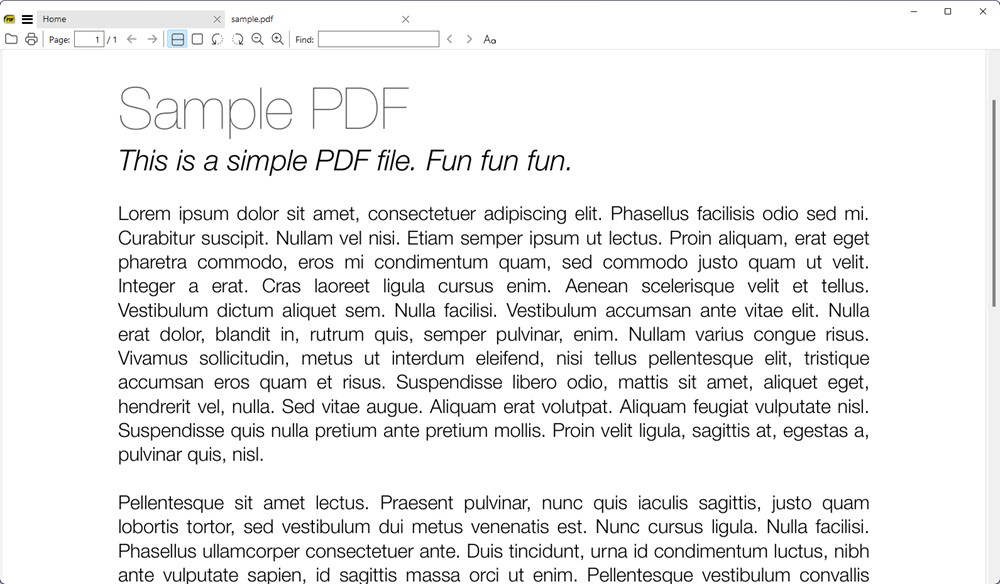
Sumatra is a free and open-source PDF reader that also made it to our best PDF readers lit. has a simple, intuitive user interface and is light on your computer’s resources. The program was first released in 2006 and is hosted on Github, like many of its open-source compatriots. What’s truly remarkable is that while Adobe Reader is a massive 105MB download, Sumatra PDF weighs in at just over 7MB.
The best thing about the program is how fast it is compared to some of the other similar programs in the market. It starts up almost instantaneously and renders even complex documents in the blink of an eyelid.
Sumatra PDF is, admittedly, a bit short on features compared to some of its rivals, but it does come with a large number of keyboard shortcuts to help users navigate pages quickly and efficiently. It also comes in both portable and installer versions, so as a user, you’re able to carry it on a USB flash drive to read documents on any computer anywhere.
Another point to note here is that the program is able to open not just PDF files, but is a complete ebook reader with the ability to read various other file formats, such as ePub, Mobi, XPS, CHM, DjVu, CBZ, CBR, etc.
| Pros | Cons |
|---|---|
| Incredibly small size | A bit too simple |
| Open-source and free | |
| Extremely fast render times | |
| Supports many other file formats |
Platforms: Windows
Price: Free
2. Foxit Reader – Best PDF Reader With Annotations
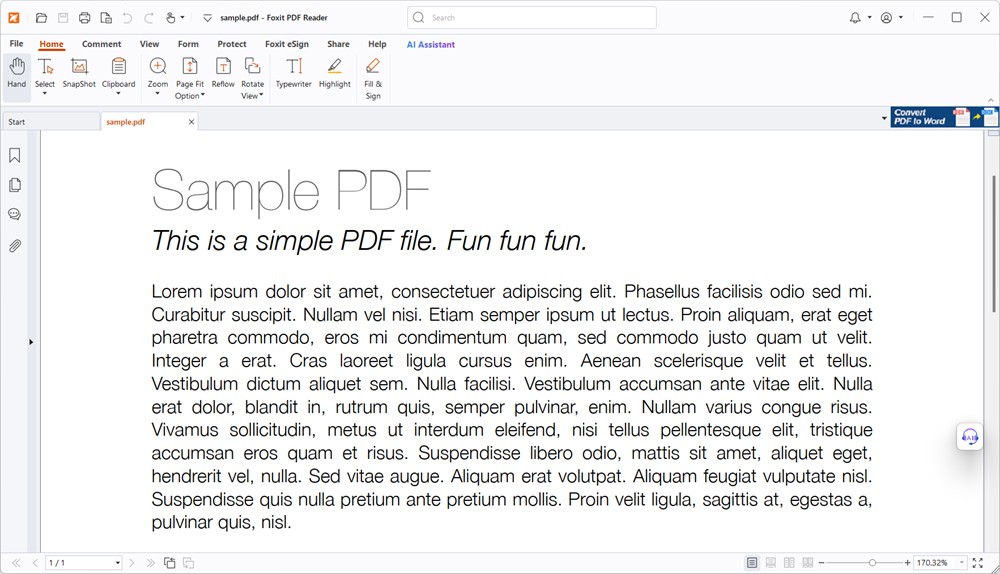
Foxit PDF editor is one of the best PDF editors around and Foxit Reader is easily one of the best PDF readers and another top-tier alternative to the Adobe Reader. It comes with many of the features that Sumatra PDF lacks. As a trade-off, it is neither as lightweight, nor as fast, but is perhaps, the best option if you want anything more than barely opening and reading PDF documents.
Not only can Foxit Reader annotate PDF documents, but it also allows users to fill out PDF forms making it stand out from most of its free competitors. The program also offers a Safe Reading Mode that shields users from malicious links within PDF documents and provides control over JavaScript integration. You’ll also feel much more at home since Foxit’s interface is similar to Microsoft Office’s ribbon-based interface.
It also comes with a variety of free downloadable add-ons that allow users to convert PDFs to other document file formats (and vice versa) by integrating into the Windows Explorer context menu. Overall, the program is one of the best, most powerful, flexible, and customizable PDF readers available today, and should be more than enough for 99% of users.
| Pros | Cons |
|---|---|
| Free to use | Not as lightweight |
| Can edit PDFs to an extent | |
| Add-ons for other PDF operations | |
| A safe mode to prevent malicious attacks |
Platforms: Windows, macOS, Android, iOS
Price: Free
3. UPDF – Advanced Adobe Reader Alternative

UPDF is a modern take on PDF viewers and editors and it can both view and edit PDFs for you. For starters, it can annotate PDFs, Merge or Split them, recognize text, and even convert it to another format. Then there’s the AI Assistant which can help summarize, translate, create a mind map, or help you understand the contents of the PDF. In the free version, you get 100 questions a day and 5 PDF searches, which is pretty good.
The tool is cross-platform and is available on Windows, macOS, iOS, and Android. The user interface is pretty modern, and you get pretty much all the features you’d expect from a good PDF viewer and editor software. UPDF’s Pro plan costs $39 for individual and comes with a free trail. The AI assistant is $79, which is a bit expensive. Overall though, the free version should be quite sufficient. This makes UPDF one of the best PDF viewers and Adobe Reader alternatives you can download.
| Pros | Cons |
|---|---|
| Free version is pretty good | Expensive |
| Can edit PDFs | |
| OCR add-ons to recognize text | |
| PDF conversion |
Platform Availability: Windows, macOS, Android, and iOS
Price: Free, $39 for Pro, $79 for AI assistant
4. Preview – Best Adobe Reader Alternative for Mac

If you are a Mac user and need a PDF viewer that just work, you really don’t need a third-party app. Instead, use Preview. It’s the default image and PDF viewer app on iOS, a lightweight app that helps view, edit, annotate, or even sign PDFs. This not only makes a good Adobe Reader alternative for Mac, but one that doesn’t miss out on features.
With options like Text Selection, Sketch, Draw, add text, borders, and Form fill, Preview makes editing PDFs extremely easy. If you’re a professional who often needs to sign on PDFs, you can simply open the PDF, click the Markup tool, and click the signature option. You can then use the trackpad to create a signature to save and add to your current and future PDFs.
| Pros | Cons |
|---|---|
| Good feature set for a built-in app | Not available on other Apple OSes like iPad OS and iOS |
| Can edit PDFs to an extent | |
| Incredibly light and fast | |
| Extremely easy to use |
Platform Availability: macOS
Price: Free
5. Web Browsers – Best Adobe Reader Alternative for Everyone
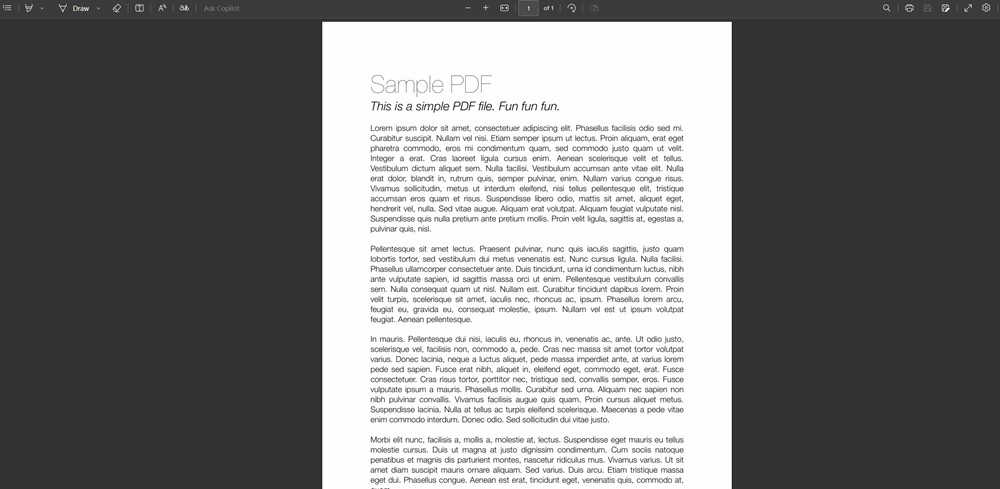
All major browsers come with a built-in PDF viewer feature, including Google Chrome, Firefox, and Edge. Therefore, unless you’ve been living under a rock disconnected from the internet, you can easily double-click on a file and it should open in your default browser.
Firefox was the first web-browser to integrate the PDF viewer functionality when it incorporated the web standards-based pdf.js platform for parsing and rendering PDF files. Google followed that up by bringing the feature to Chrome and now, even Microsoft Edge, can natively render PDF documents. The latter can even edit PDFs to some extent, eliminating the need of having a dedicated PDF reader. This is why it’s one of the best Chrome alternatives.
Unless you’re looking for a dedicated PDF reader with advanced annotation, e-signing, OCR, many more capabilities, all the web browsers should serve you well. Not to mention, if you have an ancient PC whose storage is hanging by its last thread, you can prevent axing another app to download a PDF reader.
| Pros | Cons |
|---|---|
| Quick and easy to use | Not meant for advanced PDF editing |
| Some can edit PDFs | |
| Add-ons available to enhance the experience | |
| Saves space |
Platform Availability: Windows, macOS, Linux, Android, and iOS
Price: Free
6. SlimPDF Reader – Lightest Adobe Reader Alternative

As is evident from its name, SlimPDF Reader is a small and lightweight PDF reader available on Windows, macOS, and Linux. The program weighs in at just 1.4MB, making it, by far, the smallest actively-developed PDF viewer we know of right now.
Like Sumatra PDF, this one also has a minimalist interface and, works exactly as advertised for the most part. It doesn’t really offer too many bells and whistles, which is of course, understandable given its tiny footprint.
If bloatware on your PC is a big concern for you and you’re not really looking to create, annotate or otherwise do anything more with PDF files than just viewing them, this piece of software should be the one you need to check out before trying out anything else.
Sure, it doesn’t offer some of the features that programs like Adobe Reader comes with, but then again, its whole purpose is to offer you a basic PDF reader with the lowest footprint. On the negative side, though, SlimPDF Reader doesn’t have a portable version, which is a bit strange for any program whose USP is its small size.
| Pros | Cons |
|---|---|
| Small and lightweight | No OCR option |
| Minimal and easy to use interface | Not as feature-rich |
| Extremely fast with no bloatware | |
| Available for all major platforms |
Platform Availability: Windows, macOS, and Linux
Price: Free
7. STDU Viewer

Science and Technical Documentation Utility (STDU) Viewer is a document and image viewer that comes as a tiny 2.5MB download and, supports a wide variety of file formats, ranging from PDF to TIFF and JPEG to GIF. At that size, it’s the second smallest and lightest PDF viewer on this list.
In addition to these popular formats, the program can also open a whole host of file types, like, DjVu, XPS, JBIG2, FB2, TXT, e-books (ePub and Mobi), comic book archives (CBR and CBZ), TCR, PalmDoc (PDB), AZW and DCX. As for images, STDU Viewer can open BMP, PCX, PNG, WMF, EMF, and PSD alongside the two other formats mentioned above.
One of the great things about STDU Viewer is its multi-language interface support, with users able to choose between English, Russian, and French. The program has a tabbed interface and comes with just about all the features you’d expect from a free document viewer including thumbnail view, rotate the page, search by text layer, etc.
You can also export a page (or part of a page) as an image and create your bookmarks. STDU viewer is free for non-commercial or educational use, but you’ll need to pay up to be able to use it for commercial purposes.
| Pros | Cons |
|---|---|
| Extremely simple, no-frills PDF viewer | No annotation features |
| Supports nearly all file types | |
| Extremely light weight | |
| Supports multiple languages |
Platform Availability: Windows
Price: Free
8. Nitro PDF Reader – Best Paid Adobe Reader Alternative

Nitro PDF Reader has been discontinued by the firm but it can still be used. However, if you’re not sure about the security, Nitro PDF Editor can view and edit PDFs for you. It is a full-featured PDF viewer that, unlike PDF X-Change, allows users to also create PDF files from scratch. Like Foxit Reader, it also comes with an interface that resembles MS Office, and allows users to annotate, highlight, and add sticky notes to the documents you open.
One of its unique features is a split-screen view that allows users to compare two different PDF files side-by-side. The program also comes with drag-and-drop support, allowing users to quickly create new PDF file by simply dragging any document on the Nitro desktop icon.
Nitro PDF Reader is no longer available, but you can try out Nitro Editor for free for 14 days. If you need the PDF Reader, you can find it on third-party websites and it should work just fine. Afterward, it starts at $159.99. Overall, it is definitely a program worth checking out if you’re looking for an alternative to the Adobe Reader.
| Pros | Cons |
|---|---|
| Simple and easy to use | No longer available |
| Can annotate PDFs | PDF Editor is expensive |
| Split screen view to view multiple PDFs | |
| Ability to extract images from PDFs |
Platform Availability: Windows and macOS
Price: NA, Nitro PDF Editor starts at $159
9. Okular – Best Adobe Reader Alternative for Linux

Okular is a free and open source document viewer that comes with one of Linux’s popular desktop environments KDE. The tool supports a variety of file formats including PDF, PostScrip, DjVu, TIFF, XPS, EPub, Fax, Plucker, Comic Book, Images and DVI.
Unlike most free PDF viewers on this list, Okular also supports annotations and comes with a whole bunch of tools, including the ability to e-sign which is impressive. It’s also pretty customizable and has a built-in reader that can read for you. The program also allows users to select, highlight and even copy text from PDF files, provided, they include the OCR data. All in all, it’s definitely one of the best cross-platform Adobe Reader alternatives.
| Pros | Cons |
|---|---|
| Free and open-source | None |
| Supports all major formats | |
| Built-in annotation tools | |
| Document reader and content extraction |
Platform Availability: Windows, macOS, and Linux
Price: Free
10. SodaPDF
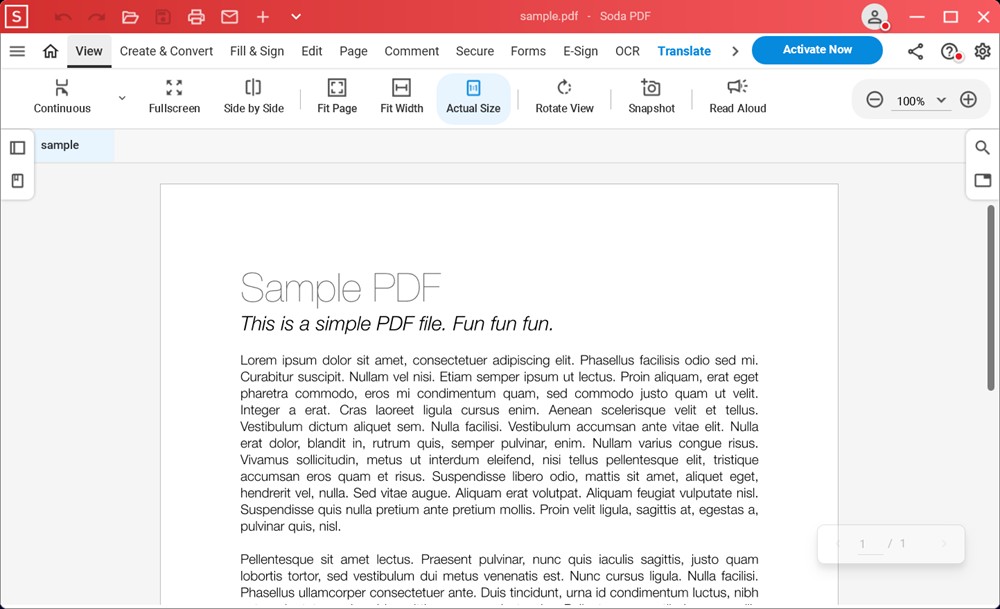
If you’re looking for primarily an online PDF viewer or editor, SodaPDF will more than do the job. We don’t recommend its desktop application as it may slow down your PC due to persistant notifications, which may feel like bloat. But otherwise, it’s completely free online and works as it should. All you need to do is go to SofaPDF (website), upload your PDF, and check it out. It’s that simple.
That said, it has decent editing features that can edit basic stuff for you. It does have OCR capabilities even in online version, and has a variety of annotation features. One of the other features of SodaPDF online is that it can also translate the text for you in 7 different languages. Overall, if you don’t want yet another dedicated PDF viewer or editor app on your computer, SodaPDF is a great Adobe Reader alternative.
| Pros | Cons |
|---|---|
| Free | None |
| Can translate PDFs | |
| Basic annotation tools | |
| Completely online; No downloads required |
Platform Availability: Windows and Web
Price: Free
That brings us to the end of the list. Realistically, you cannot go wrong with any PDF viewer mentioned on this list. However, if we had to pick a few, we’d pick Sumatra, Okular, SlimPDF, STDU, or would just settle with browsers if we didn’t have enough space.
If you’re looking for alternatives to other most popular software, we’ve compiled lists of alternatives to Microsoft Office. Besides, there are lots of great open-source apps that you can use as alternatives to other apps, to protect your privacy so do check them out.
We have mentioned 10 good Adobe reader alternatives that you can use to replace Adobe Acrobat Reader. Depending on your usage and requirement you can choose anyone. For example, if you just want an app to read the PDF documents, you can simply use your browser. If you want something light, you can download the Sumatra PDF, although it’s Windows-only. You cannot go wrong with Okular either.
It’s hard to judge an app as the best as it depends on the users’ requirements. In general, Sumatra PDF is the best. It is free, is only 7 MB in size, and doesn’t tax your system’s resources.
Yes, Adobe Reader is free but it only lets you read PDF files. You cannot use it to edit them.
As mentioned above, Adobe Reader is a free PDF reader made by Adobe. You can use this app to only view PDF files. If you want to edit PDF files, you will have to buy the Adobe Acrobat software which costs $20/month.






