No matter how good you are at recording videos, you would agree to the fact that a slight unexpected tilt may have messed up quite a few of your amazing clips. That’s just an order of the day and we all have come across it at some point or the other. But how do you adjust video alignment on your iPhone and iPad so that it can become pleasing to watch? Well, thanks to a video-editing tool baked right into the stock photos app, aligning and straightening clips have become pretty straightforward.
How to Align and Straighten Clips on iPhone and iPad
The native video editing tool is more than handy for fixing unaligned clips on iOS. So, at any time you come across a video that looks messed up, you can use it to fine-tune the perspective right from inside your photo library.
One thing worth keeping in mind before getting started with the steps is that the new video editing tools are available in iOS 13 or later. So, ensure that your device has the right iOS version installed.
- Launch Photos app on your iPhone.
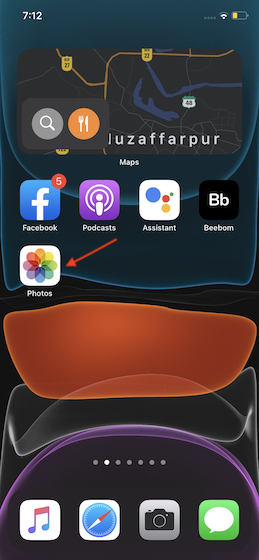
2. Now, open the video which you wish to align.
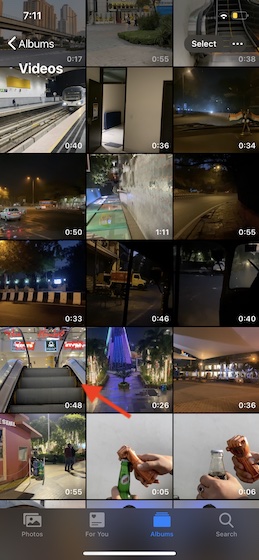
3. Next, tap on the Edit button located at the top right corner of the screen.

4. Next up, hit the cropping tool at the bottom right corner.
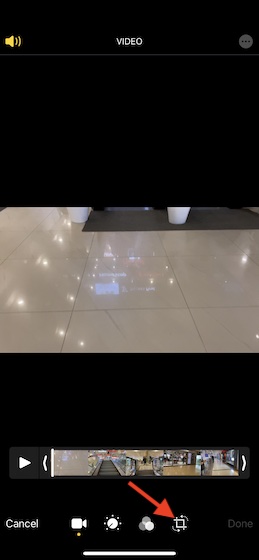
5. Up next, you have three different alignment tools to choose from: Straighten, Vertical, and Horizontal alignment.
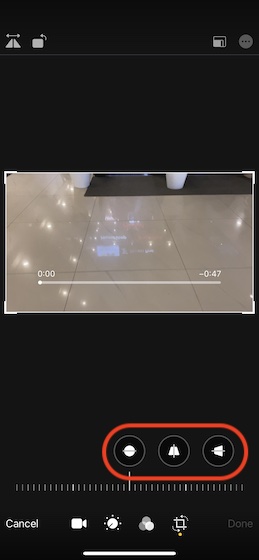
Align Your Video Using Straightening Tool
The straightening tool (first of the three) comes in handy when you want to perfectly adjust the tilted video. Simply, tap on the straightening tool and then drag the slider to fine-tune the alignment as desired.
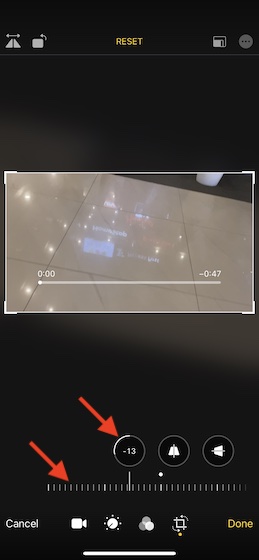
Align Your Video Using Vertical Alignment Tool
To get the vertical alignment right, tap on the Vertical alignment tool (second of the three) and then use the slider to adjust it. Though it tends to slightly skew the video, you can take advantage of the grid to align the clip precisely.
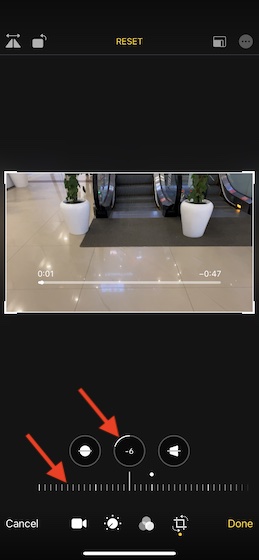
Align Your Video Using Horizontal Alignment Tool
If you want to adjust the video along the horizontal axis, use the horizontal alignment tool. Simply tap on the horizontal alignment tool and then use the slider to fine-tune the perspective.
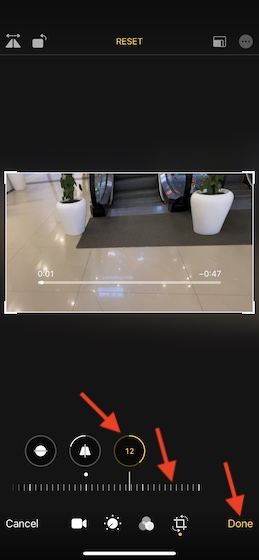
Pro Tips:
- While adjusting the video alignment, keep a tab on the level of adjustment for each effect which is represented by the yellow outline around the button. Use it to figure out which effects have been increased or decreased. Moreover, you can also tap on each button to switch between the edited effect and the original one.
- If you have an iPhone with an ultra-wide camera, you can use the area captured outside of the camera frame to automatically adjust perspective and alignment.
- Further, you should see a blue Auto icon above the photo when the automatic adjustment is done.
- There is a Reset button at the top center which you can use to get rid of all the unwanted changes and start afresh.
Once you have perfectly aligned videos on your iOS device, make sure to tap on Done at the bottom right corner of the screen to finish.
Align & Straighten Videos on Your iOS or iPadOS Device Like a Pro
So, that’s the way you can straighten and fine-tune the perspective of your videos on iOS and iPadOS devices. For basic video editing where you just have to adjust alignment or beautify your shots using a variety of filters, the built-in video editor is more than capable. What do you think of it? And where do you find it as compared to the third-party offerings? Feel free to put forward your thoughts in the comments below.


















