When Facebook decided to integrate Messenger and Instagram Direct, Instagram users got access to a variety of features including new chat themes, vanish mode, custom emoji reactions, selfie stickers, and replies & forwarding, to name a few. Of all these features, one feature that got overlooked is the new animated message effects. I love this new feature, and in this article, I am going to show you how you can add animated message effects on Instagram DMs.
Note: Looking for some cool Instagram filters. Click on the link to check them out.
Add Animated Message Effects on Instagram DMs
Today, we’ll be taking a closer look at what are message effects, how you can access and use them to spice up your Instagram DMs. Without any further delay, let’s get started.
Note: You can follow the same procedure to add animated message effects on Messenger too.
What are Animated Message Effects?
Animated message effects, as the name suggests, are effects that you can use to make a message stand out. If you you have used iMessage effects on your Mac or iPhone, you might already be familiar with them. Instagram currently offers a total of four effects and we could expect the company to add more effects in the future. The current lineup includes a heart effect, celebrations effect, fire effect, and a gift box effect.
Access Animated Message Effects
Using animated message effects is simple, but most users don’t know to access them. To access these effects, you need to first type a message. After you type the message, you’ll notice that the camera icon present to the left of the conversation window changes to a search icon. Tap on the search icon and wait for Instagram to open the message effects interface. You can also send stickers and GIFs from here.
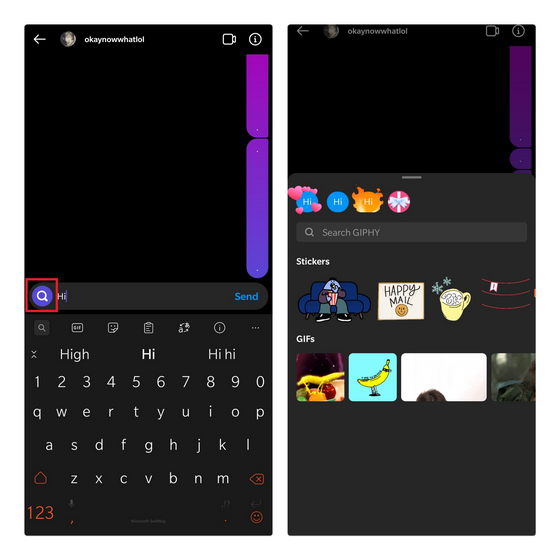
From this page, choose one of the effects and Instagram will send the message with that particular effect. For a better understanding, take a look at the GIF below to see all the effects in action:
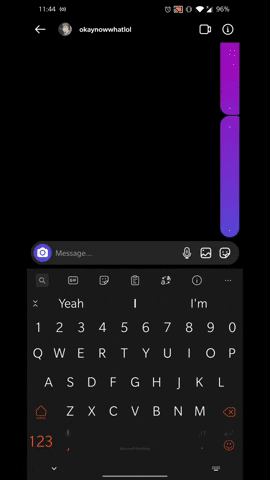
Now, when the recipient opens your message, the effect you chose will show up, which can be a cool factor and you can use it to be more expressive in your text messages. Do note that you should choose the effect only after typing the entire message in the conversation box. Another aspect worth pointing out is that the recipient should opt in to the new Messenger experience to see your animated effect.
Use Animated Message Effects and Personalize Your Instagram Messages
So, that’s how you can make use of animated message effects on Instagram. Which one of these is your favorite? Do not forget to let us know in the comments. For more such Instagram tips, check out our article on the best Instagram tips and tricks.


















