Downloading larger apps like PUBG (2.3 GB) and Call of Duty: Mobile (1.5 GB) over cellular is not recommended for multiple reasons. First and foremost, it can quickly eat into plenty of mobile data – seemingly triggering mayhem for the limited bandwidth. And second, it can drain a lot of battery. That said, what if you are neither bothered about cellular data nor concerned about the rapid battery draining, wouldn’t you want to download apps even larger than 200MB on your iPhone or iPad without any restriction? Yeah, you would. But to do that you will need to slightly tweak the setting. Let me help you remove the 200MB cellular download limit on iOS 13 and iPadOS 13 so that you can install hard-core games or power-packed apps without any roadblock.
How to Download Apps Larger Than 200MB on iPhone and iPad
With the release of iOS 11, Apple increased the download limit of apps over mobile data from 100MB to 150MB. Later, the tech giant set the limitation cap at 200MB in iOS 12. While it was surely a welcome move, it was still not in sync with the time. With unlimited cellular data being available at an affordable price in several countries, many felt it would have been better if there was an option to bypass even 200MB download restriction on cellular. So, it’s great to know that the Cupertino-based company has finally provided an opt-in feature to get rid of the limitation. Keep in mind, apps will still need to have your permission to download when your device is in roaming. With that said, let’s get on with the steps!
1. Open the Settings app on your iPhone or iPad. Then, scroll down and choose the iTunes & App Store.
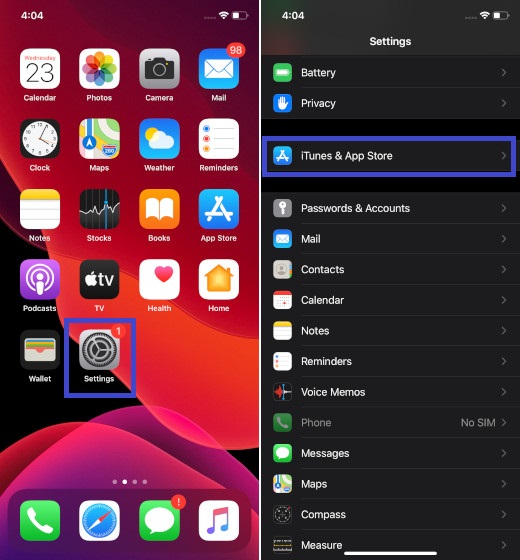
2. Now, tap on the App Downloads option located under the Mobile/Cellular Data section.
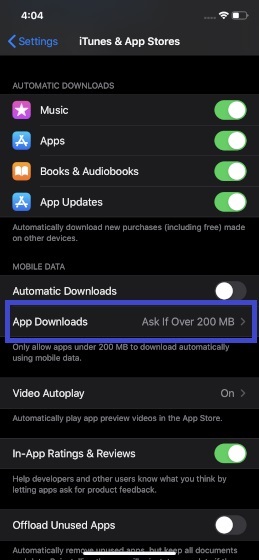
3. Next, select “Always Allow”.
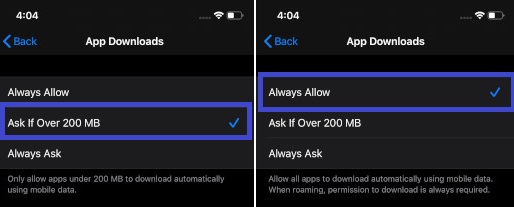
That’s it! Going forward, you will be able to download apps larger than 200MB on your iPhone or iPad without any restriction.
Automatically Download Apps Purchased on Other Devices over Cellular
Just in case you have the luxury of plenty of cellular data and want to have a seamless downloading experience, turn on the toggle for Automatic Downloads over cellular as well. This way, purchases made on other synced devices like the iPad would be automatically downloaded on your device. To do so, turn on the toggle for Automatic Downloads located under the Mobile Data section (Settings > iTunes & App Store).
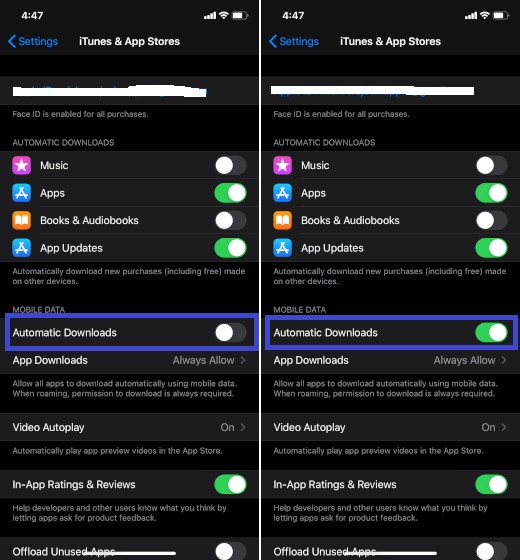
SEE ALSO: 10 Tips to Get Most Out of Safari in iOS 13 and iPadOS 13
Remove 200MB Cellular Download Limit on iPhone and iPad
That’s the straightforward way to disable the cellular app download limit on iOS devices. Of course, it’s not recommended for the folks who want to cut down data usage or improve the battery life of their devices. But those who have unlimited data and boast power-packed devices like iPhone 11 Pro Max that delivers probably the best battery life in a flagship smartphone, it can be a helpful feature.


















