When we talk about security, be it on mobile devices or platforms or even apps, “encryption” is one word that is thrown around quite often. While people know about encryption on different apps, not many people know that they can even encrypt their Android device. Even though encryption has been a part of the Android platform since 2.3 Gingerbread, the feature has come to attention now, with the whole world taking security and privacy seriously. So, if you are someone who uses your Android smartphone to store sensitive information or private data, you should consider encrypting your device. Firstly, let’s talk about why you should encrypt your Android device.
Why You Should Encrypt Your Android Device
For people unaware, encryption is one of the most effective ways to secure any data. In simple terms, encryption converts all the data into a secret or random code, in cipher text, which cannot be deciphered by unauthorized parties. On an Android device, encryption makes sure that only people with the passcode or PIN can access the data.
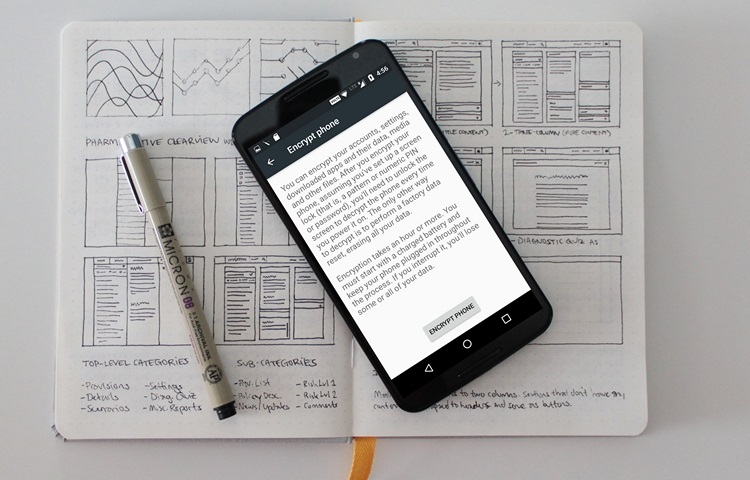
You might be thinking, how is that different than your regular PIN or passcode protection. Well, the data saved on an Android device can be accessed through different methods even if you have set up a lock. If you have an encrypted device, the data cannot be accessed or decrypted without entering the PIN or passcode. For instance, if you lose your device, the thief might be able to access the data but if you have an encrypted device, decrypting the data would require some serious skills, considering all the data is in random form aka cipher text.
Things To Know Before You Encrypt Your Android device
Now that you know why you should encrypt your Android device, here are a few key things you should know before you start with the process of encryption:
- When you encrypt an Android device, all the personal data on the device like photos, music, videos, files, messages, contacts, Google account data, app data etc. are encrypted. However, some apps also store data on their servers, which aren’t encrypted in the process.
- Once you have encrypted your Android device, you can only remove encryption through a factory reset. There’s no other way to remove encryption.
- You can also choose to encrypt the contents of an SD card by using the Adoptable Storage feature that was introduced with Android 6.0 Marshmallow. This feature lets you use a portable storage card as a part of internal storage.
- When a device is encrypted, every time you lock your device, all the data is encrypted and when you unlock the device, the data goes through decryption. Now, as you might have guessed, this process does take some resources from your device. So, don’t be surprised if encrypting your device takes a little toll on the device’s performance. Chances are, you won’t notice the performance difference on a modern day high-end or mid-end device but if you own a low-end or older Android device with modest specifications, you should brace yourself for a slightly slow device after encryption.
- Many Android devices like the Google Pixel line-up, newer Nexus device etc. are encrypted by default and while Google has made encryption compulsory by default with Android 6.0 Marshmallow or later, manufacturers can choose to ignore it citing performance issues on modestly powered devices. You can check if your device is encrypted or not in Settings->Security->Encrypt Phone.
- Last but not the least, if you have a rooted Android device, the encryption process might cause some problems. So, if you really want to encrypt your Android device, do make sure that you unroot your device first.
Steps to Encrypt an Android Device
The steps to encrypt an Android device are pretty simple but before you start the process, you will have to make sure of a few things:
Pre-Requisites
- The encryption process might take an hour or longer or even less, depending on the amount of data on your device.
- Your device needs to be fully charged (or 80% charged in some devices) and you will have to keep the charger plugged in throughout the process.
- If you unplug your device during the process, the data on the device might be erased, so you should be careful.
- Also, as we mentioned, if you have a rooted Android device, you will have to unroot your device first.
Well, now let’s begin with the process:
1. First, head to Settings->Security. Here, you will find the option dubbed “Encrypt phone” (or Encrypt tablet).
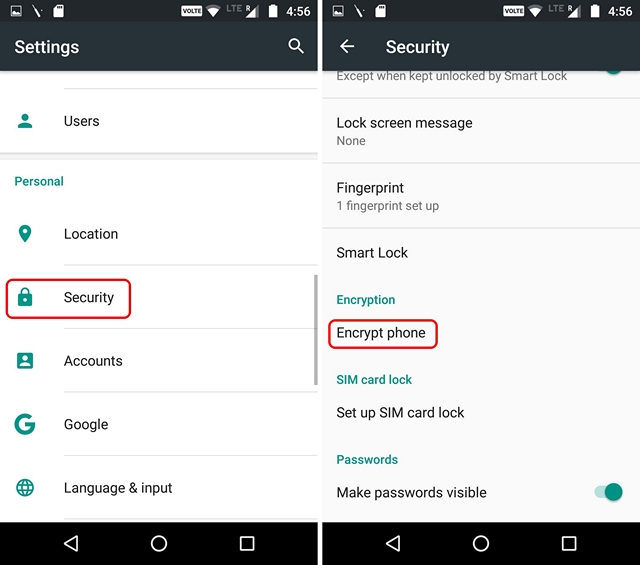
2. When you tap on it, you will be presented with all the details regarding the encryption process. At the bottom, find the option that says “Encrypt Phone” and tap on it. If you don’t have the charger plugged in, the option will grayed out.
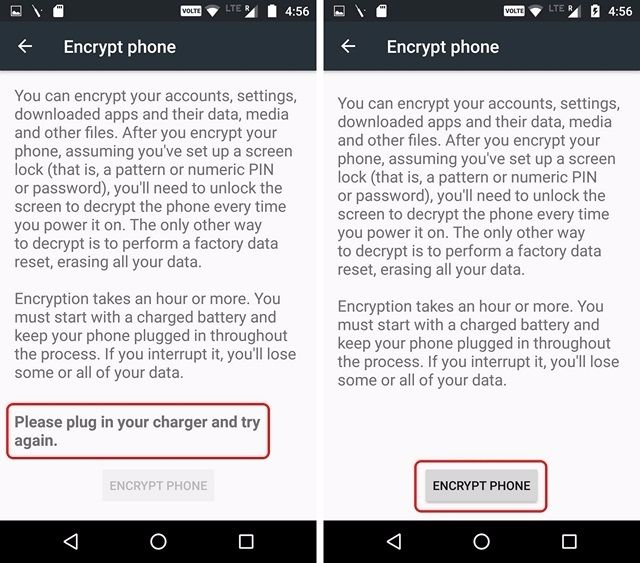
3. Then, you will have to enter the PIN, passcode or pattern. Once you’ve entered, you will again be prompted to confirm that you indeed want to encrypt your device. Here, tap on “Encrypt Phone” to start the process.
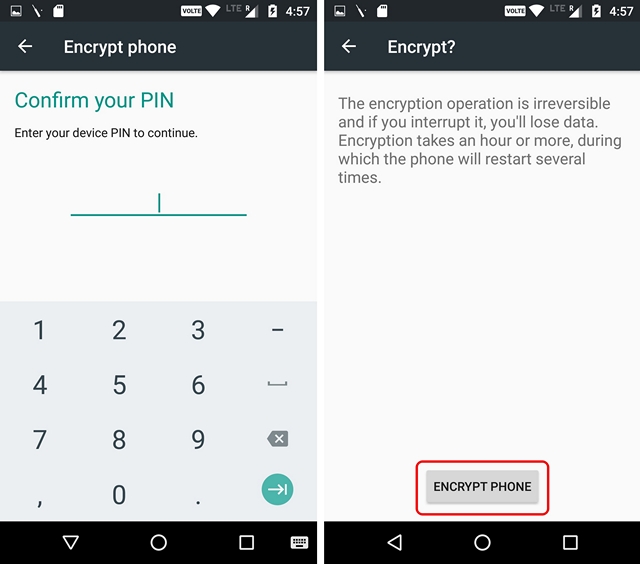
4. The encryption process will then begin and your device will reboot a few times. Once done, your device will start up and you will have to unlock the device, after which the device will reboot again.
5. After it’s done, you can simply unlock your device and start using normally. You can also head to Settings->Security, where you will find that the “Encrypt phone” says “Encrypted“.
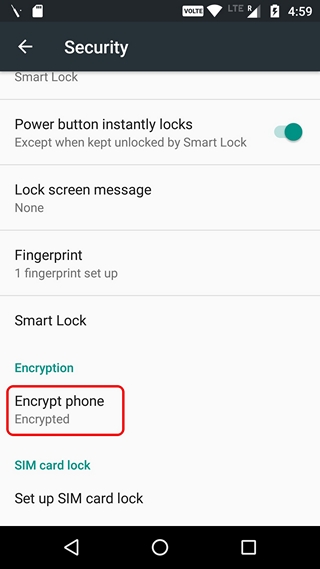
SEE ALSO: Best Ways to Keep Your Privacy on Android
Secure Your Data By Encrypting Your Android Smartphone or Tablet
Well, those were the easy steps to encrypt your Android device. We’ll recommend you to go through with the process because all your private information might not seem very important to you but they indeed are. So, encrypt your device and be safe from all the security scares out there. Do let us know if you have any doubts or questions on the process or just encryption in general, in the comments section below.


















