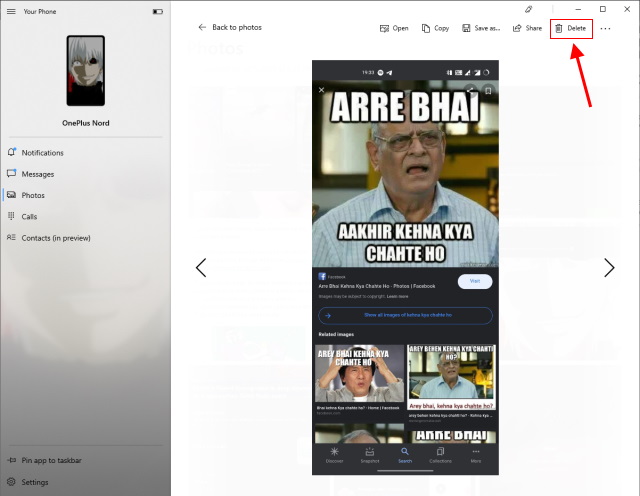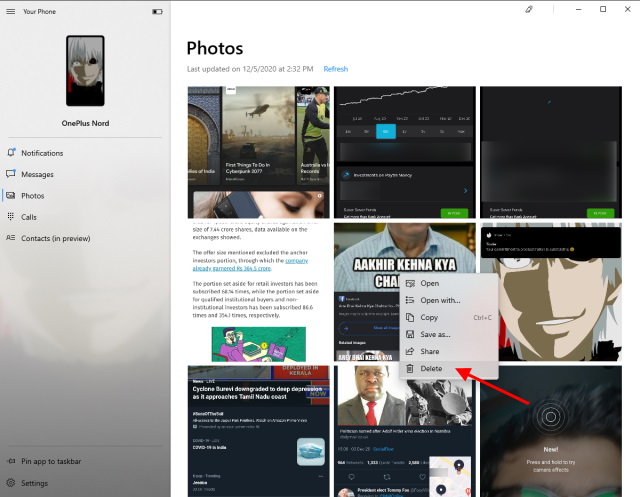Microsoft’s Your Phone app enables Android phone users to keep their phones in sync with their Windows 10 PC. You can view notifications and photos, reply to messages, control music, and place calls right from your PC. Samsung phone users can even open Android apps on their Windows 10 PCs. Now, Microsoft is perking up the Your Phone app’s feature list with two handy additions – view your phone’s contact list and delete photos.
See Your Phone’s Contact List on Windows 10 PC
The Your Phone app is rolling out a new feature that allows users to easily view the contacts list from their Android phone on a Windows 10 PC. If you fire up the Your Phone app on the PC, you will see a Contacts (in preview) option on the left side.
Click on this option or head to ‘Settings > Features > Contacts’ to enable this new feature. You will receive a notification on your Android phone to allow the app to read your contacts. Once you allow it, you will be able to see your smartphone’s contact list on your Windows 10 PC.
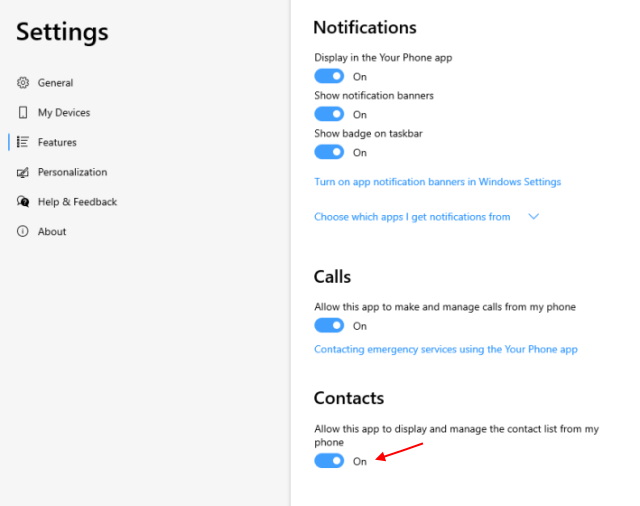
Once you have activated the feature, you can head to the Contacts (in preview) tab. It now displays all of your Android phone’s contacts, making it easy for you to text and call anyone from your Windows 10 PC. Just make sure your Android phone and PC are connected over Bluetooth to make the calling feature work.
You can see how the contacts tab will look like in the screenshot below. You can tap on a contact’s name to see the details, call or message them.
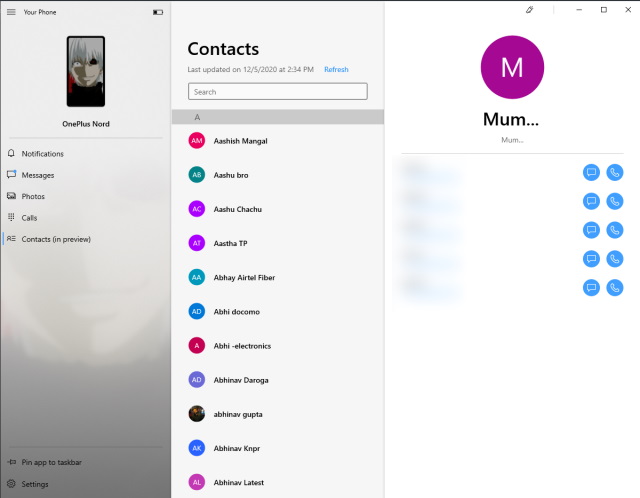
Delete Phone’s Photos on Windows 10 PC
Also, the Your Phone app recently gained the ability to let users delete photos on their mobile phones from their Windows 10 PCs. The process is very simple. Just head over to the ‘Photos’ tab and hit ‘Refresh’ to sync the latest photos on your Android phone.
Now, navigate to the photo you want to delete and right-click over it. You will see a ‘Delete’ button in the pop-up menu. Click on the delete button and confirm that you want to permanently delete the photo from the phone in the second pop-up menu.
Alternatively, you can also click to open a picture and hit the ‘Delete’ button at the top right. Voila, you have deleted the photo from your phone. You cannot bulk-delete the photos on your Android phone from your Windows 10 PC just yet.
This feature rolled out to Windows 10 Insiders back in July but it is now reaching all users via a server-side update. You do not need to update the Your Phone app to get this feature.