Not many know this, but Windows 10 has a Password Expiry feature that discontinues your password after a certain number of days. Microsoft believes that periodic password expiration protects the user from unauthorized access. While the feature surely sounds good, but most of the time, it ends up being a hassle to many users. So in this article, we bring you a one-stop guide to fix the “Windows 10 password expired” error once and for all. And in case, you want to customize the number of days for password expiry then you can do that as well. With all that said, let’s now go ahead and learn about the steps.
Resolve Expired Password on Windows 10
1. First of all, if you are getting “Your password has expired and must be changed” error then there is nothing to worry. Just click on the “OK” button and Windows will allow you to change the password then and there. Keep in mind, you will have to enter the old password.
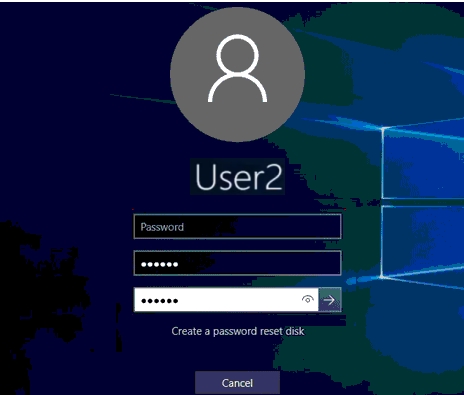
2. Once you are logged in with a new password, now disable the Windows password expiry feature so that it does not occur again. Right-click on “My Computer” or “This PC” and open “Manage”.
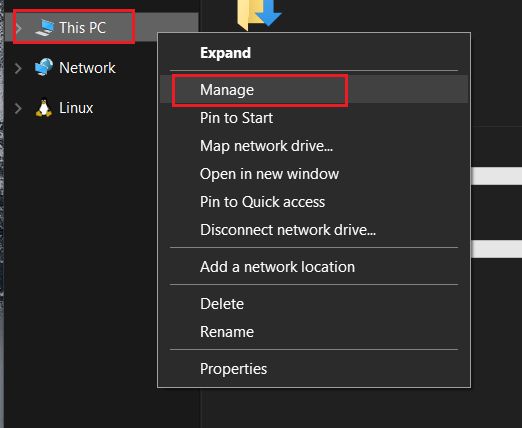
3. It will open the Computer Management window. Here, expand the “Local Users and Groups” menu and open “Users”. Now, right-click on your username and open “Properties”.
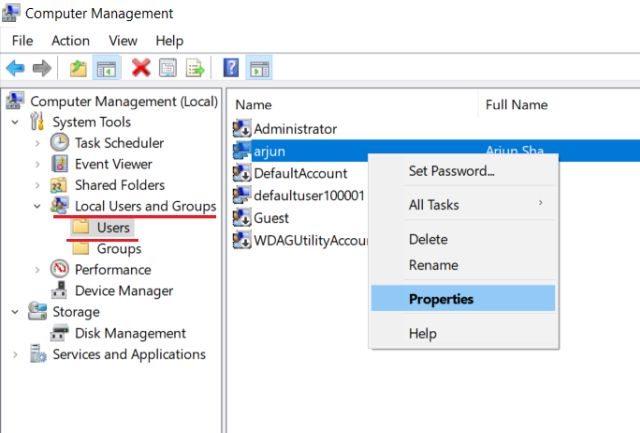
4. Now simply, untick the “Password never expires” checkbox and click on the “OK” button. That’s it. Now onwards, your password on Windows 10 will not expire.
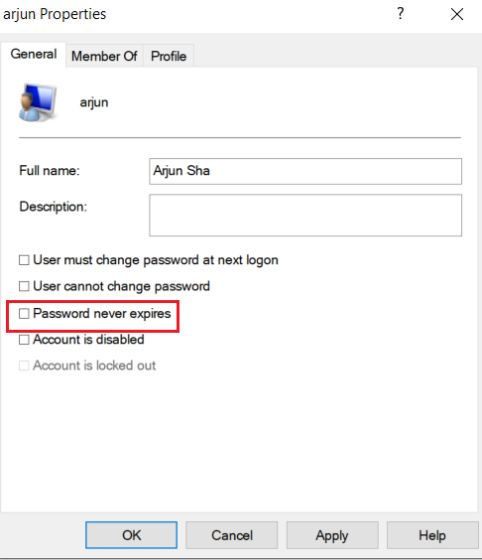
5. In case, you don’t want to outright disable this feature then you can extend the number of days after which the password will expire on Windows 10. Press the Windows key once and type “group” in the search bar. Now open “Edit Group Policy”.
Note: This option is only available to Windows 10 Pro users.
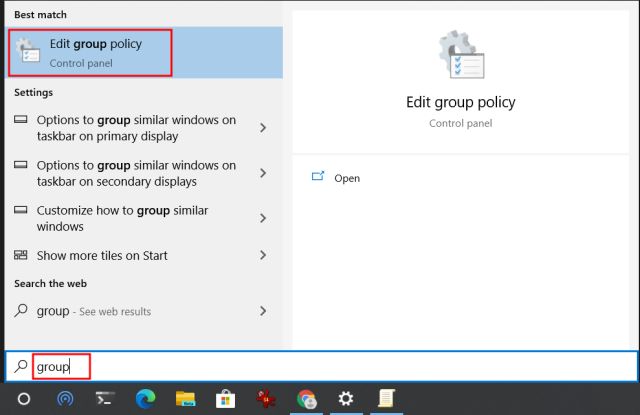
6. Here, navigate to Computer Configuration -> Windows Settings -> Security Settings -> Account Policies -> Password Policy.
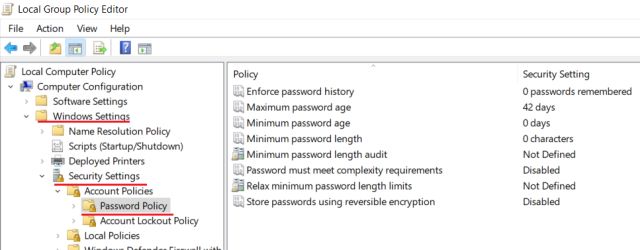
7. Now, double-click on “Maximum password age” and increase the number of days according to your preference. After that, click on the “OK” button and you are done.
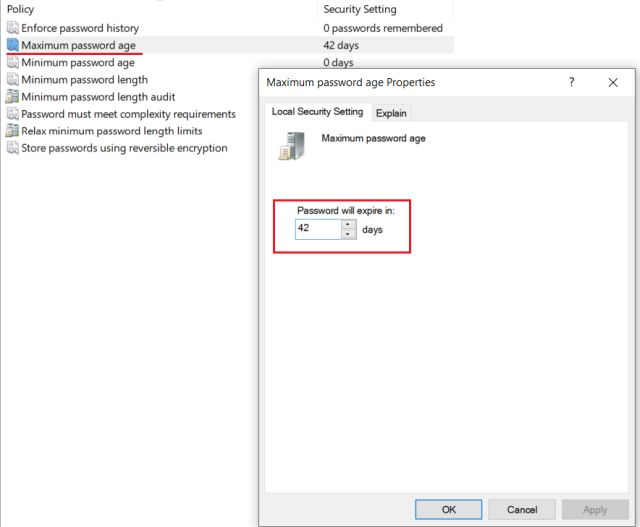
Fix Your Password has Expired and Must be Changed Error
So that is how you can resolve the password expiry error on Windows 10. The good part is that Windows allows you to change the password if you remember the old password. This ensures that you don’t have to go through any hacky solution. After that, you are free to disable the feature or customize the number of days. In this article, we have mentioned both the methods so you can easily make the changes, according to your preferences. Anyway, that is all from us. If you found this guide helpful then do comment down below and let us know.



















In my case it wouldn’t even let me enter a new password. Saying the passwords didn’t match. I tried the hitting ok button but that didn’t work. So I swore a few times, smashed keys, hit ESC a bunch of times, didn’t work, hit ESC a bunch more times while smashing keys and got in. Score one for the Russian space program solution.
To all those who are following the advise of this Blog post, pls be aware the POSTER HAS MADE A MISTAKE in saying to UNTICK THE BOX ‘PASSWORD NEVER EXPIRES’
THE BOX MUST BE TICKED, ‘PASSWORD NEVER EXPIRES’ to ummm….. make the Password Never Expire.
There’s NO trick of English interpretation or Conspiracy or Weirdness with MS.
It’s PLAIN AND SIMPLY.
CLICK THE BOX, PASSWORD NEVER EXPIRES, then Click ok, and you’re DONE.
Then the PASSWORD WILL NEVER EXPIRE.
Wow it worked. Thank you so much
Microsoft is so profoundly EVIL.. just like its demonic founder Bill Grates
Why do I “untick” password never expires? That’s what I want. It seems it should have a check mark.
EXACTLY LOUISE, Some of these Blogs state EXACTLY THE OPPOSITE of what you need to do, then commenters extoll the Blogs’ creator profusely and endlessly…for what I’m not sure. It definately creates a LOT of confusion, when ENGLISH is NOT interpreted CORRECTLY.
SO PEOPLE, YOU NEED TO TICK THAT BOX, WHICH STATES ‘PASSWORD NEVER EXPIRES’
IT’S JUST PLAIN, STRAIGHT FORWARD ENGLISH…omg, Save us !!!!
Anyway, thanks to the Creator for giving me the direction, and my Critical Thinking figured out the rest.
For those who never set a password but got locked out like this, I helped my friend to fix theirs and they got through by just clicking ok and entering nothing when it asked for the old password. Idk if it’ll work for everyone but it did for us
I EFFING LOVE YOU SO MUCH. THANK YOU. I’m so happy I could cry.
I was in tears after getting locked out and couldn’t find any helpful support on windows (sick, the should be ashamed. Not even a virtual agent). I read this article as a last resort but couldn’t resolve my issue since it’s not taking the old password. I tried your tip and it freaking WORKED! If I could hunt you down, you’d get a thousand kisses. I had a deadline to turn in my clients work tomorrow. Thank you so so much! Useless Microsoft should add this article to their website.
Yes, it worked… Thank you for your post!!! OMG what a pain!
Thank you so much. It worked for me too.
Love you… the trick worked…
This works and it made my day. Thank you
I had my other account set to no password. Now I had the message “expired password”. The problem is that I cant type in the old one cus I never had one…
pls help
Never used a password now my new 5k PC is bricked
It’s already set to non expiring, but still blocks me from connect to some (but not all) computers on my LAN. I’ve tried everything found on half a dozen other sites, but it stills blocks access to one computer (not the other 3).
I don’t know my password…never used a.password on this computer
I like this article but it has never asked me for a password before.
“4. Now simply, untick the “Password never expires” checkbox and click on the “OK” button. That’s it. Now onwards, your password on Windows 10 will not expire. ”
Untick ?
Well it is Microsoft I suppose.
NOOOOO Jon, That’s INCORRECT.
You need to Tick the Box Stating ‘Password never expires’.
It’s PLAIN AND STRAIGHT FORWARD ENGLISH.
I had this problem and the box was ‘UNTICKED’.
TICKED BOX……….END OF NAG SCREEN FOR CONFIRM PASSWORD.
All the other commenters confirming to ‘UNTICK’ THE BOX’ are unfortunately DELUDED…..sorry !