iOS 13.4 consists of some notable features including a super handy “Data Saver” for Apple TV. Not that iOS didn’t offer a way to cut down data usage for the video-streaming app before, this new feature looks more refined and also offers better control. What’s more, it even lets you know how much data the app will consume for both mobile and Wi-Fi streaming. For instance, if you use Data Saver to stream lower-quality Apple TV movies and shows on iPhone and iPad, the app will use up to 600MB mobile data/hour and 1GB WiFi data/hour, which brings kind of more transparency into the play. If you find this all-new feature worth giving a shot, let me help you get started!
Use Data Saver to Stream Low-Quality Apple TV Movies/Shows on iPhone and iPad
Aside from offering much-improved control over Apple TV video-streaming quality, iOS 13.4 allows you to customize the download options as well. Whether you want to download Apple TV videos faster or prevent the downloaded videos from hogging a ton of precious storage on your iPhone or iPad, they can be quite helpful. It’s worth noting upfront that iOS 13.4 is still in beta and will take some time before being rolled out officially. So, ensure that your device has the right version of iOS before trying out the steps.
1. Open the Settings app on your iPhone/iPad. Then, scroll down and tap on the TV app.
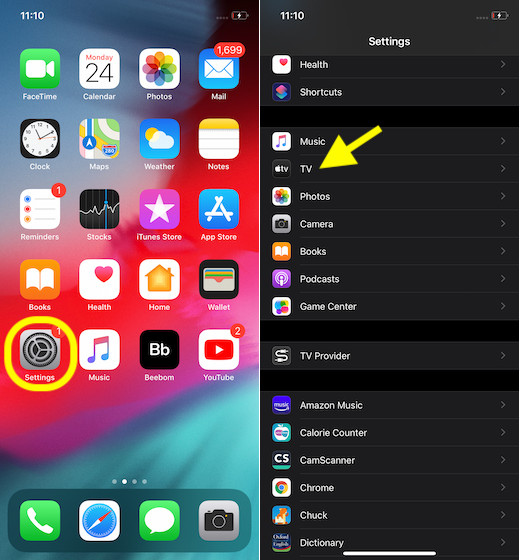
2. Under Streaming Options, ensure that the toggle for “Use Mobile Data” is turned on.
Customize Mobile Data Streaming
If you want to fine-tune the mobile data streaming, tap on Mobile Data. Now, you have two options:
- High Quality: Choose it to stream high-quality Apple TV movies and shows on your iPhone or iPad. But keep in mind, it will consume more cellular data.
- Data Saver: Select it to stream lower-quality content. It will restrict the data usage up to 600MB/hour.
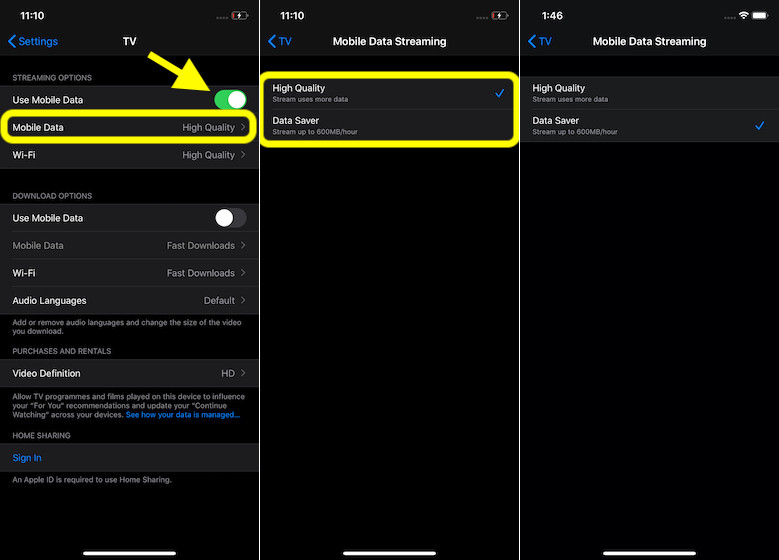
Customize Wi-Fi Streaming
If you wish to fine-tune the Wi-Fi streaming quality, tap on Wi-Fi. Next, there are two options to choose from:
- High Quality: Select it to stream High-quality Apple TV content. Top-quality content includes High Dynamic Range (HDR) videos, subject to their availability. HDR videos make the most of the device’s screen to offer an immersive viewing experience, but such content won’t play via the Digital AV Adapter. It’s also worth noting that, the high-quality content will eat into plenty of data.
- Data Saver: Choose Data saver to stream lower-quality videos. It will use up to 1GB data/hour.
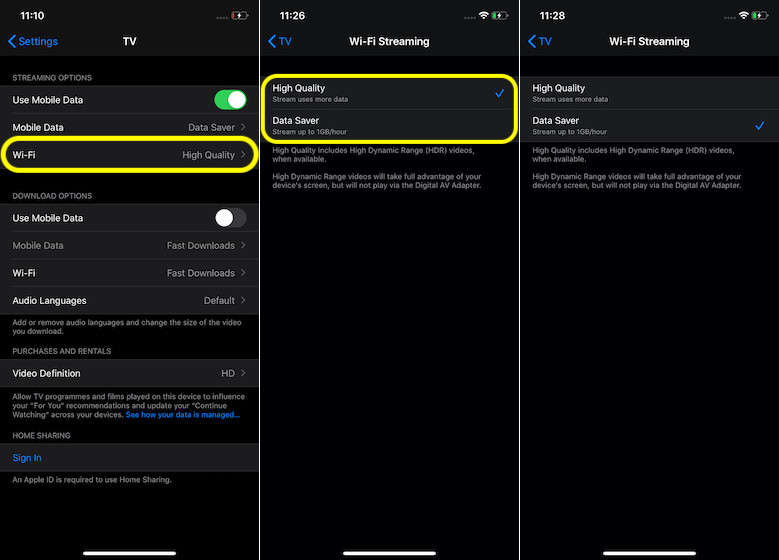
Customize Apple TV Download Options on iPhone and iPad
- Open Settings app on your iPhone/iPad -> TV.
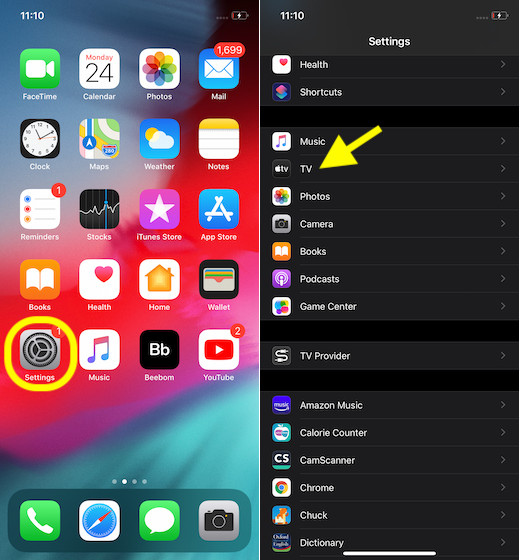
2. Now, make sure the toggle for Use Mobile Data is enabled under the Download Options section.
Fine-Tune Mobile Data Downloads
If you want to customize mobile data downloads option, tap on Mobile Data. Now, choose the desired option.
- High Quality: If you want to watch high-quality videos, select this option. But keep in mind, the videos will download slowly and will also use more storage. Besides, they will drain a ton of mobile data.
- Fast Downloads: If you want to download Apple TV movies and shows fast, select this option. It will not only eat less mobile data but also use less storage, which can play a vital role in preventing your device from being cluttered for space.
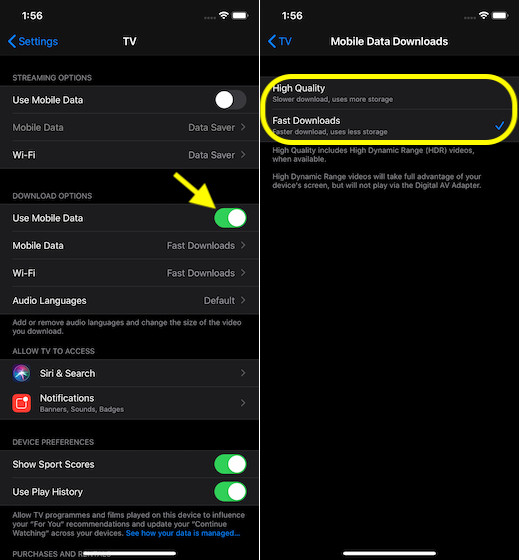
Choose Wi-Fi Download Quality
If you wish to fine-tune Wi-Fi downloads, tap on Wi-Fi. Then, select the preferred option.
- High Quality: If you select this option, videos will download comparatively slow. Furthermore, those videos will also eat into more space on your device.
- Fast Downloads: Choose this option to download Apple TV content faster. Not to mention, the downloaded videos will consume way less storage.
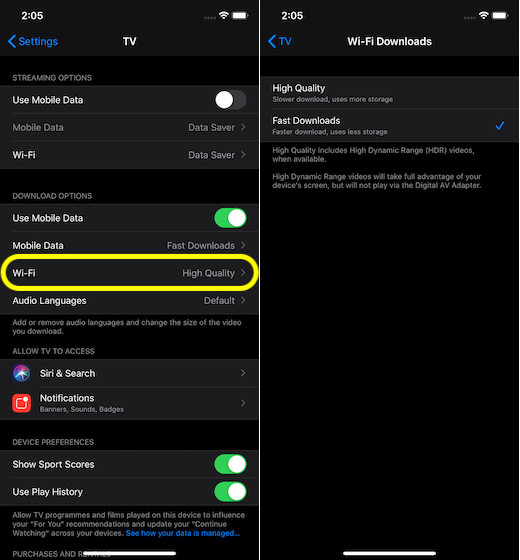
Smartly Use Data Saver to Stream Lower-Quality Apple TV Movies and Shows
So, that’s how you can prevent Apple TV app from draining your data and cluttering the precious storage on your device. As a user, I find this feature well-timed and I’m sure it’s going to appeal a lot more iOS users. Even though Apple TV+ doesn’t have a massive library like Netflix, Prime Video or Disney+, Apple is slowly but steadily adding some impressive flicks and shows to the catalog. And it’s just a matter of time before Apple’s offering will also have a pretty solid library to boast of. By the way, let me know your thoughts on Apple’s video-streaming app and the features you have liked in it.


















