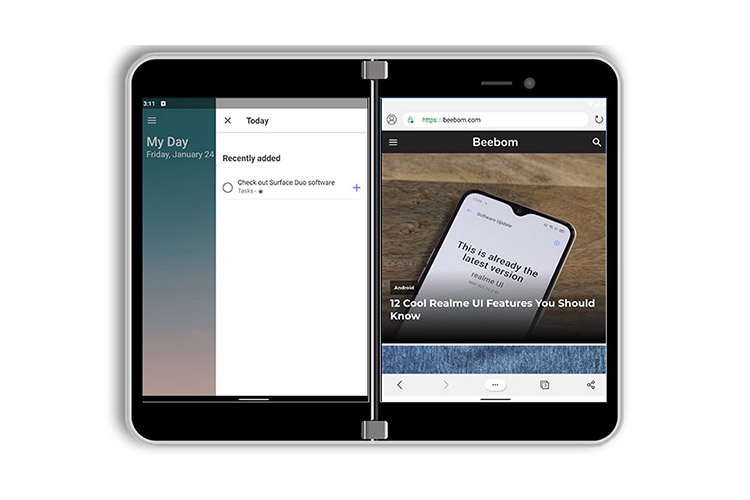
Microsoft showed off its upcoming dual display smartphone, the Surface Duo, at its Surface event last year. The device is expected to be formally announced this fall, and the hype around it is pretty high. So obviously, when the Redmond giant launched the official Surface Duo SDK and emulator for developers yesterday, I downloaded it as well and played around with it a bit. Here’s a quick look at the Microsoft Surface Duo’s software.
Note: The emulator is pretty buggy, but it does give us a good early look at the software experience of the Surface Duo, and how the company is planning on utilising the dual-displays on the phone.
How the Dual Displays Work
This is obviously the most exciting aspect of the Surface Duo, even more so than the fact that this is a Microsoft smartphone running Android. I really wanted to take a look at how apps behave on the dual-screen display, and the ways it might make things easier for users.
There are various ways you can use the two screens on the Surface Duo, here are the ones I have tried out:
Use Two Apps Side-by-Side
This is useful for me because this way, I can open a note-taking app on one screen, and keep all my research-related browser tabs on the other screen. This results not only in being able to see more content at the same time, but also enables easy copy-paste between apps, and (presumably) drag and drop functionality.
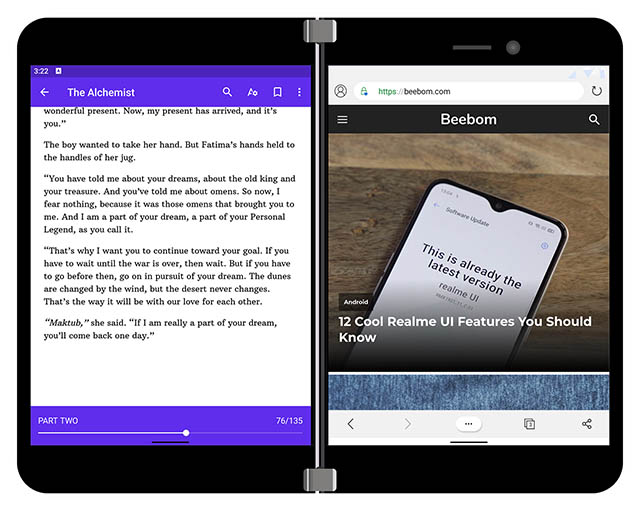
Or you can keep a to-do list open on one screen and complete your tasks on the other screen for easily handling multiple tasks at the same time. So that’s great.
Expand an App to Both Screens
Another impressive way of using the dual screens on the Surface Duo would be to open a single app and spread it across the entire two screens; kind of like something you might do on a multi-monitor set-up for a PC.
As of right now, there aren’t a lot of apps that make full use of this extra screen real-estate, but some of Microsoft’s own apps do make very nice use of it. For example Outlook. If you open Outlook and spread it over both the screens, it handily shows you your inbox on the left screen, and the content of any selected emails on the right screen, making it easier to quickly read and reply to emails and get to inbox zero.
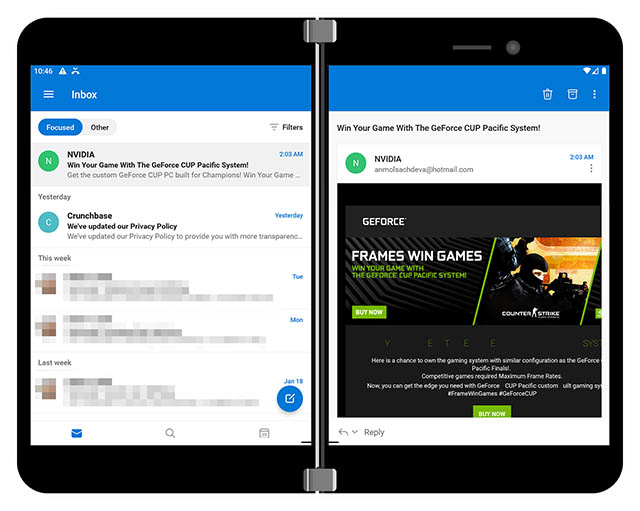
Microsoft’s To-do app also makes nice use of the two screens, showing your tasks for the day on the right screen, while displaying the main interface of the app on the left.

This feature could come in really handy for games, by the way, if we could get the gameplay on one screen and the actual controls on the other one; kind of like a gamepad. I tried installing Asphalt to see if it would let me play the game that way, but the app simply wouldn’t launch.
Moving Apps between the Two Screens
One thing I’m really impressed with on the Surface Duo software that I checked out is the sheer fluidity of moving an app between the two screens, or making it full screen. There are multiple ways to do this, based on what you’re trying to achieve and whether the app is in the foreground or not.
If the app is in the foreground, you can simply swipe the navigation pill towards the other screen to move the app to that screen. You can also swipe and hold the app-window in the middle of both the screens to make it go full-screen.
If the app is in the background, you can simply open the recents menu and drag the app’s window to the screen you want.
New Wallpapers
Another thing I was really excited to check out were the new wallpapers that Microsoft has designed for the dual-screen display on the Surface Duo. Other than the usual “Microsoft Launcher” wallpapers that you’d find when you install Microsoft Launcher on any Android phone, there are two new wallpapers under a “Surface images” collection.
I tried both of these wallpapers on the emulator, and they do look pretty great spread out over both the displays. Here are some screenshots of the Surface Duo’s new wallpapers.
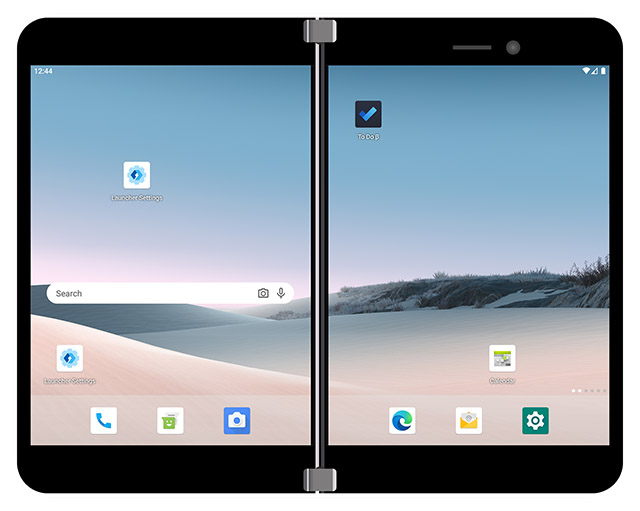
Obviously, the company might add more wallpapers when the device actually ships, and these might not even be in the final release, but they sure look great.
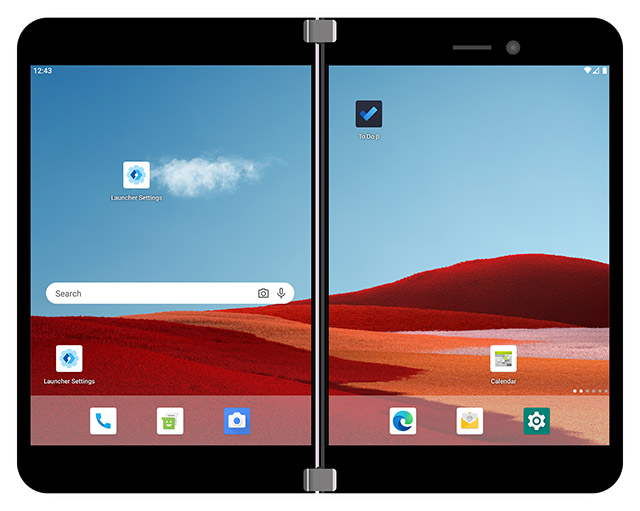
Gesture Navigation
Out of the box, the Surface Duo will come with Android 10 (at least as of this SDK), and it will bring the stock Android 10 gestures in tow. So you can swipe up on the gesture-pill to go home, swipe-up and hold to open the recent apps menu, and swipe from the left or right edge of the screen to go back.
However, if you’re like me and you don’t really find the gestures in Android 10 to be to your liking, you can switch back to using the old 3-button navigation system. The setting wasn’t really visible in the Settings page, but it can be found by searching for “navigation” in the Settings search bar. There’s nothing special about this by the way, since this option is present in Stock Android 10 anyway, but it was basically hidden in the Surface Duo emulator.
Special Duo Themes for SwiftKey
Since this is a Microsoft smartphone, it obviously comes with SwiftKey out of the box, which is fine because that used to be my keyboard of choice when I was using an Android phone. However, since this is a Microsoft phone, SwiftKey is also slightly more special here.
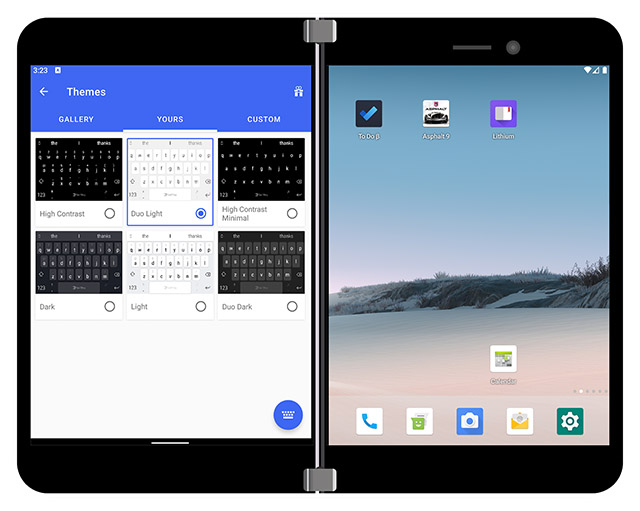
In SwiftKey settings, there are two new themes called Duo Light and Duo Dark, which are similar to the regular Dark and Light themes in SwiftKey, but with subtle differences all around. The font is cleaner, and it definitely looks better to me.
User Interface
Apart from those things, the emulator also helps with giving a good look at the over all user interface that the Surface Duo will likely ship with. A lot of the things here are basic stock Android, including the notification shade. The lock screen looks really impressive though, in that wide display with the Surface wallpaper spanning across both screens as you can see in the screenshot below.
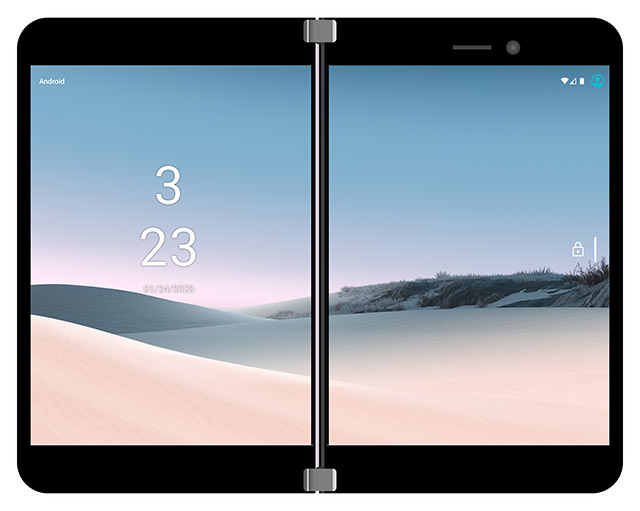
We also get a look at the incoming call screen, both as a notification when the phone is being used, and in full-screen when the Surface Duo is locked (see screenshot below).
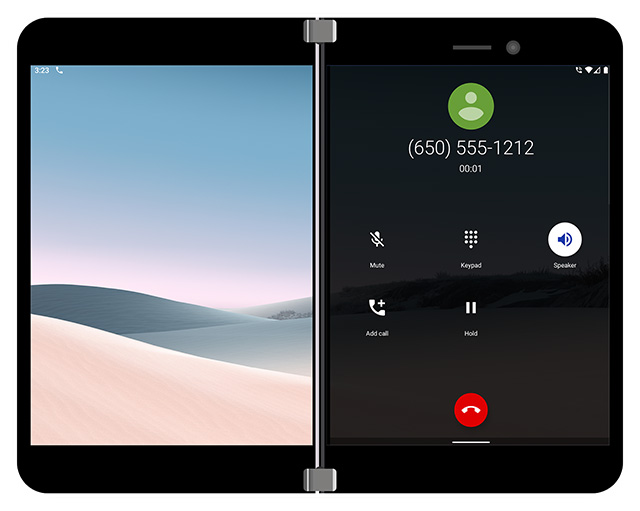
There isn’t a lot to test here, since the emulator comes with the absolute barebones. There are no Play Services either, and apps like Netflix weren’t installing, at least on our copy of the emulator.
One of my favorite things to do on the emulator, and something I’m really excited to check out when we get to play around with the actual device, is opening up Edge in the full-screen mode, rotating the phone and viewing webpages in a long scrolling format. It’s really fun!
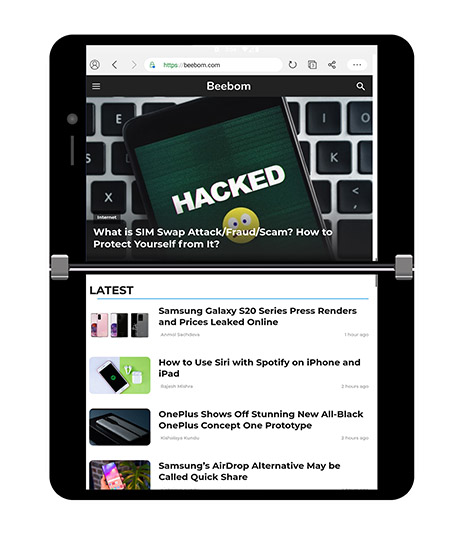
Excited for the Surface Duo?
All in all, using the Surface emulator has made me even more excited to check out the actual Surface Duo smartphone when Microsoft launches it later this year. There’s just so much I want to test on this device. Microsoft is also going to launch an emulator for the Surface Neo dual-screen laptop running Windows 10X next month, and you can rest assured I’m going to check that out as well.
Until then, what do you think about the Surface Duo? Do you like the idea of a dual-screen smartphone in comparison to a folding smartphone? Let me know in the comments down below.











Nice explanation.