
In a controversial move that might not please its core desktop userbase, Spotify has brought the web player UI to its desktop app. The new design is rolling out to Spotify desktop users globally and should reach you over the coming weeks.
Spotify Adds Web Player UI to Desktop App
If you’ve already tried Spotify’s web player and love the user experience there, you’ll feel right at home in the new design overhaul. “With this redesign, we’re combining the technical opportunity of a modern and scalable web player together with a cohesive Spotify design and the features that you’ve all come to expect across the desktop app,” wrote the company in its blog post.
Spotify Desktop: New UI vs Old UI (Gallery)
For those wondering how the new interface looks like, I’ve got you covered. Here are a few screenshots showcasing the changes in UI when compared to the old interface:
Enable or Disable Spotify’s New Desktop UI
As you saw in the screenshots above, the new redesign brings a major overhaul to the Spotify experience for desktop users. Although the company has started rolling out the change, it has not reached everyone just yet. However, thanks to Redditor Ir0ngr0n, you can enable it right now if you’re using the latest version of Spotify desktop. Here’s how:
Navigate to the path given below based on your desktop platform and add the following line to the ‘prefs’ file using a text editor. Do keep in mind that the path will be different for users who installed Spotify desktop from the official website and Microsoft Store. If you’re not seeing the AppData folder, enable hidden folders.
Official Spotify Path:
C:\Users\<username>\AppData\Roaming\Spotify
Microsoft Store Path:
C:\Users\<username>\AppData\Local\Packages\SpotifyAB.SpotifyMusic_...\LocalState\Spotify
Linux (non-Snap) Path:
~/.config/spotify/prefs
Linux (Snap) Path:
/home/<username>/snap/spotify/current/.config/spotify/prefs
macOS Path:
~/Library/Application Support/Spotify
Once you’ve reached this path, add this line to the prefs file if you want to enable the new desktop UI. Similarly, removing this line brings back the old interface, at least in the current build.
Line to Be Added in prefs File:
ui.experience_override="xpui"
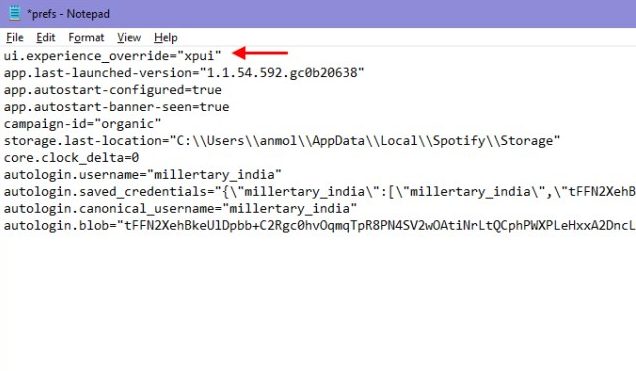
Restart Spotify after adding the line and you’ll see the new interface. If Spotify is not opening up after editing the prefs file, restart your system.
While removing the aforesaid line gives you access to the old desktop UI on Spotify, I’m not entirely sure if it would last with future updates. So, how do you like the new Spotify interface? Tell us in the comments.








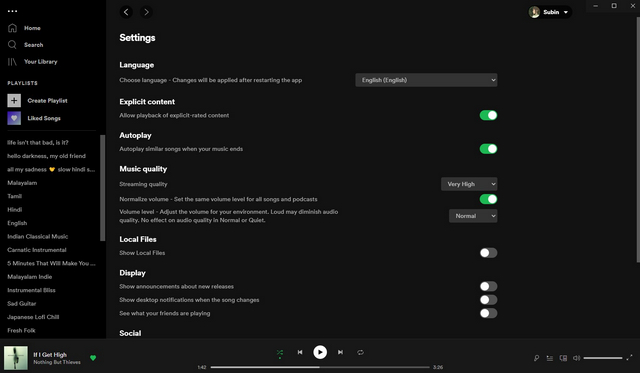
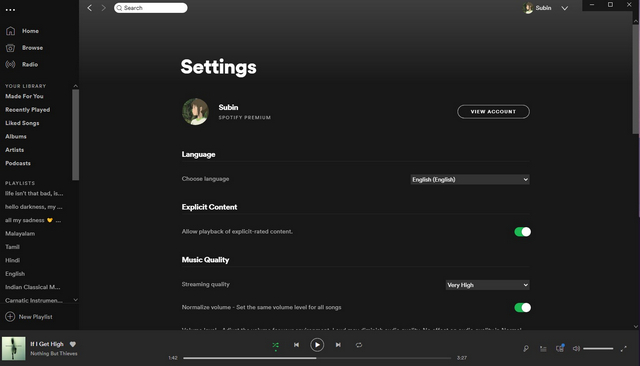
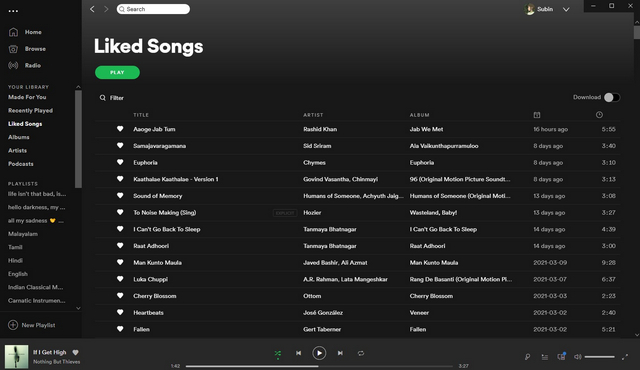
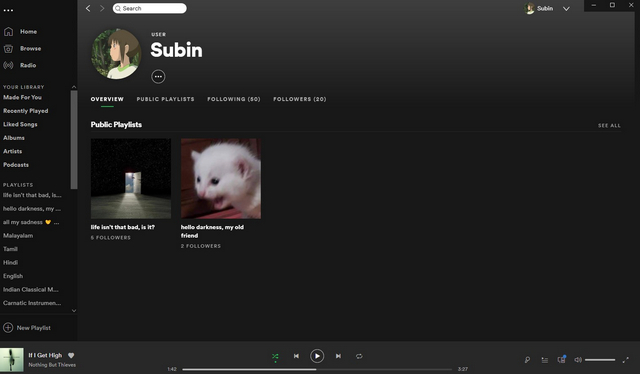
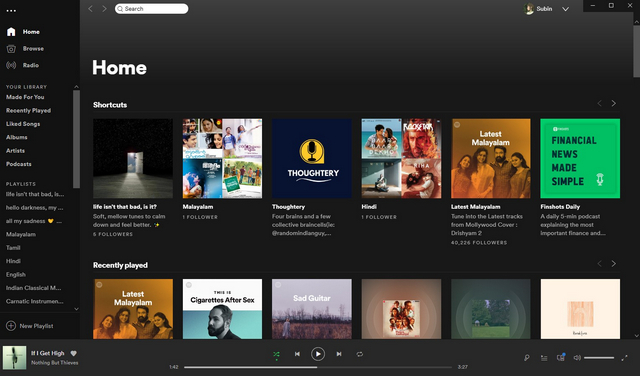
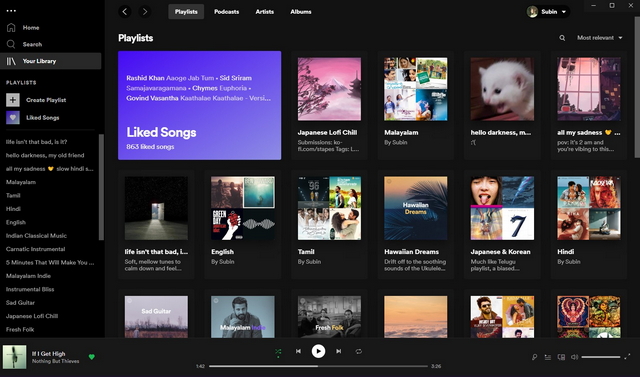
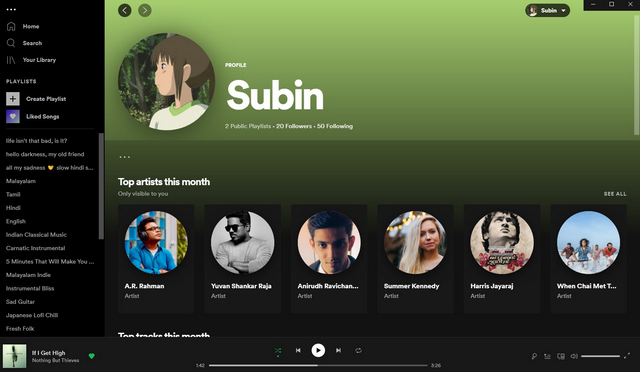
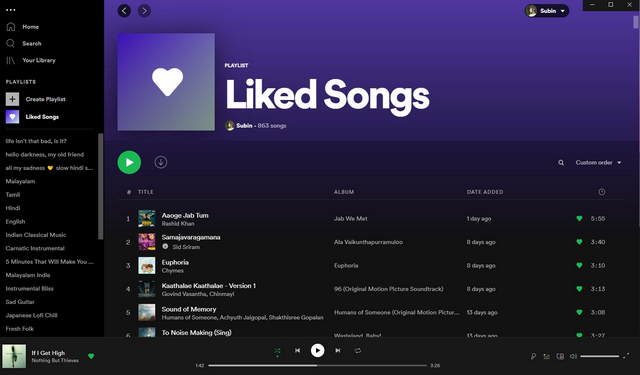
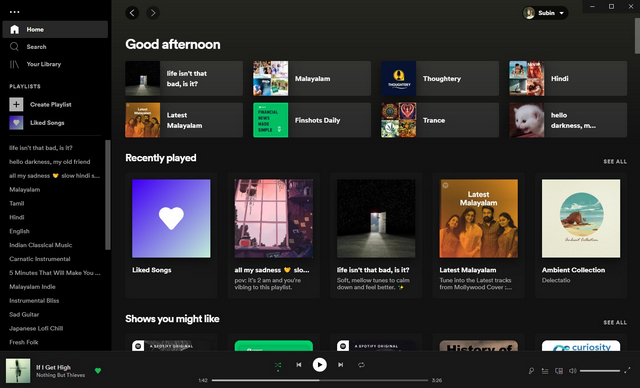
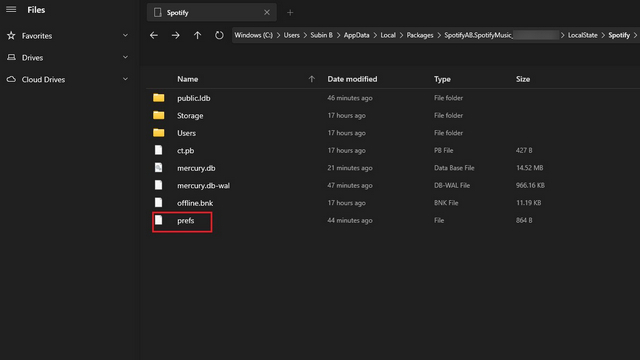



as of 5.23.2021 this no longer works for me.
This layout is awful, it lags every 2 seconds, shuffles songs on it’s own and it slows down my whole laptop.
the new ui keeps getting restored with each restart so screw this i’m done using spotify.
I also hate the change but I know why they did it: Why pay to maintain TWO UIs when they can just jackleg one into the other? It’s a profit-centric reason disguised as a user-centric one.
I hate the new UI. Totally useless. AWFUL, AWFUL, AWFUL!!!
Makes NO sense on a Desktop App. Pitiful.
IF IT AINT BROKE, DON’T FIX IT!
I just got the new UI. I hate change just for the sake of change. The Pluses: they brought back the ability to see private collection added songs to playlists. That seemed to disappear a few months back and the only way I could find the songs that were from my private collection was to know the title. If I searched by artist, they would not appear in the filter results. The other plus is now Spotify even displays the album cover of the songs added from one’s private collection in the queue and playlist. The Negative: there is no way to detect what songs are from my private collection anymore – there is no clip or different text shading next to the song to know what is mine and what is on the Spotify server. Bring that back! That is important to be able to discern the difference.
Think there’s no other option than to learn to work with the new GUI. You can sort playlists on artist and date added etc. but how can you see the name of the artist, the date added etc.?
I went so far to downgrade all my spotify-clients (have like 4 machines I work with independently) and archiving the binaries for each (linux and windows)
ui.experience_override=”classic”
Now, I will try this solution however. But me keeping those old binaries… just in case.
Why on earth did they do that?
The new layout is awful and so deezer like. At least they should give us the choice to go back to the old version the one I’ve been using for 8 years now.
I miss the old useful functions, the dates, the thin black and grey lines for the titles, the connection with the keyboard…
I don’t wanna use it anymore.
Can confirm this works.
Type %Appdata% in explorer, navigate to the Spotify folder.
Edit “prefs” with any editor.
Type the code line as below, to revert UI:
line ui.experience_override=”classic”
yesss
ui.experience_override=”classic”
this is what i needed thank you sir
I thought it was just me cuz I didn’t see anyone else in my life complaining about the UI. Currently, I am still struggling in using the new UI sometimes. Most of the time, I download my Spotify playlists by using my AudKit Spotify Playlist Converter. Then use the WMP to play the songs on my desktop. It does complicated but works. I would like to try the method you’re mentioned ASAP.
You can play the artist songs vie the artis page and then go to the song queue… you only see 50 songs at once but at least if you pick the last song all following songs are loaded afterwards.
however, this change is garbage. I loved the old layout with all songs on the artist page …
The new update is dreadful. So many simple functions taken away, why? On top of all those mentioned, you can’t drag playlists and save them. Wtaf
To revert to the previous ui just put this in the prefs file instead: ui.experience_override=”classic”
After re-opening spotify this line is automatically removed from the prefs file.
new design is completely useless ??
Make sure to use the right punctuation “”
You’re a savior!
same here. every time I reopen Spotify the line disappears. have you figured out a fix?
use ” ” instead of ” ”
the one on your keyboard
I hate this update so far, also. I hate how the albums are lay out in blocks and no full album lists, like before. Someone said the same above. The old UI let you choose blocks or lists. It was fine before! :/
You can play the artist songs vie the artis page and then go to the song queue… you only see 50 songs at once but at least if you pick the last song all following songs are loaded afterwards.
however, this change is garbage. I loved the old layout with all songs on the artist page …
The new update condenses the Discover section into the Homepage, making it feel more claustrophobic and less user-friendly to navigate. Not only that, it seems to be adding more to the previously already monstrous strain on the CPU.
It is hideously ugly and awful, I completely agree with you on the feedback! Hope they update it to correct soon!
Can confirm works great on MacOS big sur so far..
I don’t know if they’ve changed something, but I am putting this code line in ui.experience_override=”xpui”, saving prefs, closing, restarting spotify, and it’s not changing UI. I go check prefs again and it has reverted…?
New UI sucks, most ridiculous feature is not being able to easily sort by artists, or see artists in a list. Why screw with these things!!!
You need to go into the properties of the prefs file, and enable read only 😀
Instead of putting ui.experience_override=”xpui” you should put ui.experience_override=”classic” revert to the old ui
HOW DO U REMOVE THE NEW UI PLS TELL ME
delete the text u added
I also want to know! I hated the change. Can’t find my playlists. Its awfull.
Absolutely awful and unnecessary update just in an attempt to make it look better. I don’t care about how it looks, lots of old useful functions are just straight up impossible now.
Thanks it works perfectly.
Terrible. No longer can view total song lists by artist. Can no longer sort playlists by artist. This is just to name a few of the new limitations. Why remove these options? This is really a step backwards for the sake of bigger graphics that are not necessary on a desktop application.
I hate this update so much, it won’t let me pause or skip songs using my keyboard anymore.
Props to whomever put this article together. Made it super easy to force the update.
This works!! Thanks 😀