With the release of iOS 13 last year, Apple introduced a nifty feature for sharing audio on secondary earphones or headphones that pack Apple’s W1 or H1 chip. This lets you connect two wireless earphones or headphones, like the AirPods Pro and the latest AirPods Max, to a single iPhone for simultaneous audio-streaming. It is a useful feature and I, for one, love this. Thanks to audio-sharing, I can now share what I am listening to with my partner or a friend. This way, we can watch a Netflix series or listen to music together without compromising on the audio experience. Here is how you share audio using the audio sharing feature on your iPhone.
Set-Up Audio Sharing for AirPods and Beats Headphones
For this tutorial, I am using the AirPods Pro and the regular AirPods. However, these are not the only two headphones that support audio-sharing. This feature will work with all the W1- and H1-based headphones or earphones. That means you can share audio using AirPods, AirPods Pro, AirPods Max, Beats Flex, Beats Studio3, Beats Solo Pro, Powerbeats, and the Powerbeats Pro. You can check the full official listing from Apple by clicking on the link.
Now, without further ado, let’s get going, shall we?
1. First, unlock your iPhone or iPad and connect your primary set of earphones or headphones using the traditional way.
2. Then, open up the control center and tap the AirPlay icon on the Music tile at the top-right corner.
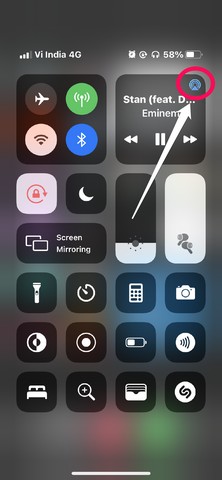
3. Here, tap on “Share Audio…”. Your iPhone will now ask you to bring another set of compatible earphones/headphones near your device.
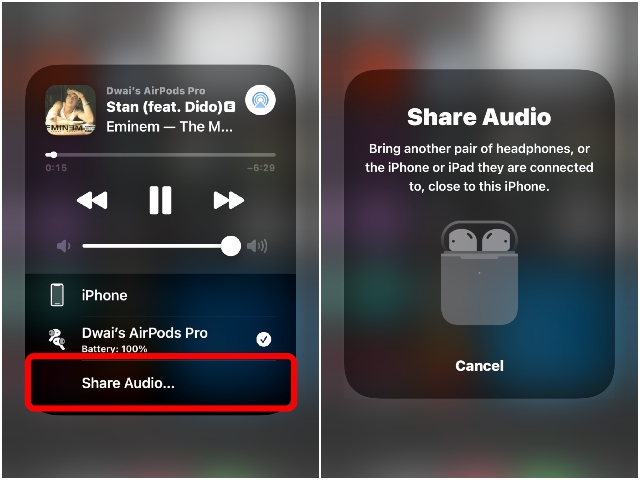
4. Bring the secondary pair near your device and wait for it to detect the earphones. Once detected, tap the “Share Audio” button. Now, you will be able to stream audio on both the pair of earphones from one iPhone or iPad simultaneously. Pretty cool, right?
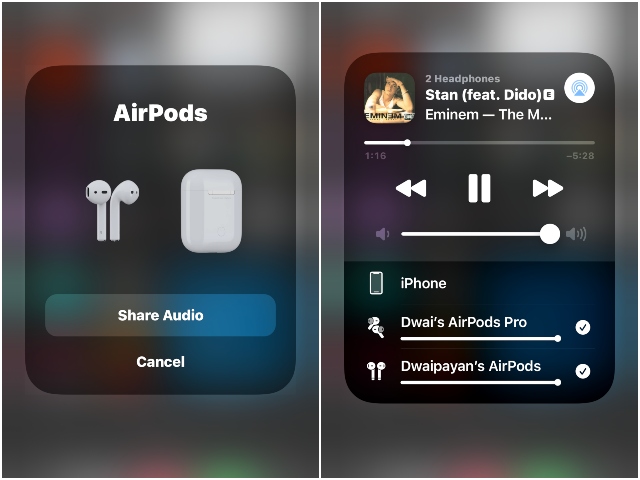
5. Apart from sharing the audio, you will also get to control the volumes of each pair separately from the device itself. The secondary pair will appear right below the primary one, and you will also get two separate volume bars when you 3D Touch or Haptic Touch on the volume bar in the control center.
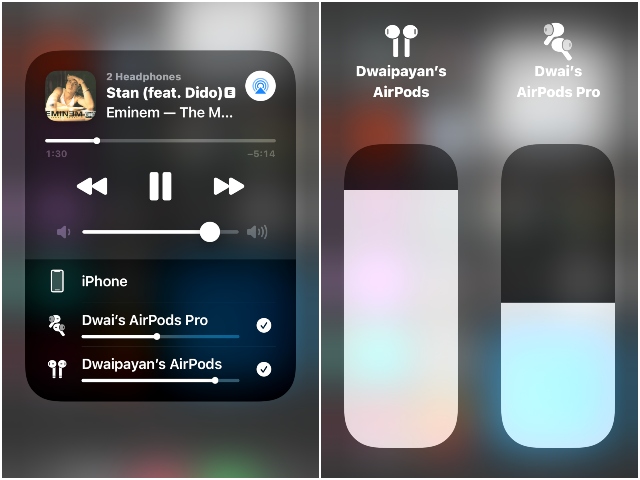
Share Your Audio for A Good Time
So, this was all about audio-sharing and the step-by-step guide to set it all up. This has been an amazingly-helpful feature for me, and I hope it helps you too in your good times. And always remember guys, the more you share, the less you bear (is that even a quote?)! Well, I know it is an irrelevant quote in this context, but you get the idea, right? Let us know your thoughts in the comments below.


















