Today, Opera showcased its fresh take on the web browser and unveiled a new browser dubbed Opera Neon for Windows and macOS. Based on Chromium, it is a radical re-imagining of how browsers in the future will look like. Opera believes that all the browsers available today were made for the last millennium — a time when the web was full of pages and documents. With Neon, Opera brings back the emphasis on content. So, I decided to give Opera Neon a shot and here are 5 things to love in Opera Neon browser —
1. A Fresh User Interface
To be honest, user interfaces of most of the web browsers have gone stale. Opera aims to turn things around by offering a fresh coat of paint in its Neon browser. The first time you open Neon, you’ll instantly notice that it blends in with your desktop wallpaper. The tab bar is aligned vertically to the right and each tab is represented as a bold circle with a preview of the web page. The speed dial takes a visual cue from the tab bar and websites are represented as big, beautiful circles. But that’s not it.
Opera’s gravity system pulls your frequently used tabs to the top for an even easier access. Tabs that manage themselves make navigating through the browser a lot easier. It also centers a unified search and address bar.
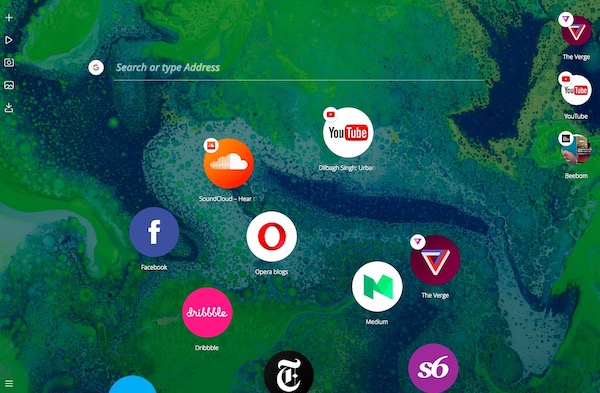
Pretty animations are a cherry on the cake. Opera Neon minimizes/maximizes the tab windows using a beautiful scale in/out animation. When you delete a website from the speed dial, it disappears with a fog blow-out animation as shown below —
Animations may experience occasional hiccups, as this is a very early “experimental” release, but expect this to be fixed with newer releases.
2. Split Screen Mode
Opera Neon allows you to split two windows, so that you can view two websites side-by-side without awkwardly having to switch or resize between two different tabs/windows. To enable split screen mode, simply drag the tab from the right-hand tab bar towards the center screen and drop it to the “Show in left/right view“.
The tab windows resize automatically, so that each window takes half of the screen real-estate. You can manually resize the windows using the drag bar in between the two windows.
To exit the split-screen mode, click on the minimize icon on the top right of the window.
The looks great, especially when browsing on large displays.
3. Unified Place to Control Audio/Video
Opera Neon is a treat for the people who mostly consume audio/video on the Internet. It sports a unified place to control multi-media playing in any tab – from YouTube videos to SoundCloud. To access this media player, just click on the player icon from the left bar.
You can play/pause just about any kind of media playing here. Also, clicking on the site favicon directly takes you to that site.
This makes it extremely easy to control any playing media without having to fiddle between tabs to find out where the sound is coming from.
4. Screen Capture
Opera Neon has a pretty neat screen capture tool inbuilt. To capture a screen, click on the screen capture icon in the left-hand sidebar.
Now, just drag and drop the area you want to capture. It gets captured instantly and is accessible from the “Gallery” icon in the same sidebar. The Gallery tab stores all your recent screen captures and you can even drag images to wherever you need.
Right now, the screen capture is pretty basic – just crop and screenshot. It doesn’t have any advanced features like time-based capture or annotations right now. But there’s no reason why you shouldn’t screenshot the latest hilarious meme or some great quotes. It also stores the full URL of the picture, in case you need it later.
5. Video Pop-out
As its name implies, this feature lets you “pop-out” a video playing on the web, so you can browse through other websites while watching the video simultaneously. This is akin to Apple’s “Picture-in-Picture” mode in Safari.
To pop-out a video, go to the “Player” icon on the left-hand sidebar, click on the little arrow on the video that is being played.
The video should now pop-out. From here, you can play/pause, seek and even resize this pop-up video. It will always stay on top of any web page open in Neon browser, so that you can enjoy the video while browsing on other pages.
SEE ALSO: Top 5 Tor Browser Alternatives
Should I Switch to Opera Neon?
Well, it’s entirely subjective. Opera Neon is aimed more towards casual users. If you consume a lot of multimedia on the web, the Neon browser can be a great choice. If you’re more of a power user, you may want to stick with your current browser, as Neon doesn’t support extensions, as of now. Nevertheless, it’s an ambitious project by Opera and if you’re looking to test drive something new in the saturated browser market, Opera Neon is worth a shot. Over time, some features may make it to the regular Opera browser, so if you’re an early adopter, download and try Opera Neon right away. It is available as a free download for Windows and macOS.
If you had a go at it, what are your initial impressions of the Opera Neon browser? Let me know in the comments section below.
Agree with vrao
Can’t access bookmarks or files.
Bookmarks tool bar, extensions are a must