Microsoft Office is one of the most popular office suites out there. The Redmond giant has significantly improved the product and launched Office apps across different platforms. Apart from the desktop apps, Microsoft Office is now available on Android, iOS, iPadOS, Chrome OS, and most importantly, on the web. The web version of Microsoft Office is particularly promising because it’s free to use and offers almost all the major features. That said, there are minor differences in terms of features set which are a deal-breaker for pro users. So in this article, we bring you a full comparison between Microsoft Office Web vs Desktop apps. On that note, let’s go through the comparison.
Microsoft Office Web vs Desktop Apps: The Basics
First and foremost, we are going to discuss the basic differences between the web version of Microsoft Office and the desktop apps. As it’s self-explanatory, the Web version is online only meaning you can access Microsoft Office on the web only when you are connected to the internet. It does not support offline editing or viewing.
Next, you can’t directly select and edit an Office document that is available on your local disk. Instead, you will have to first upload the document on OneDrive, and then only you can edit an Office file on the web. It sure becomes a hassle when you are dealing with large Office documents — be it Word, PowerPoint, or Excel.
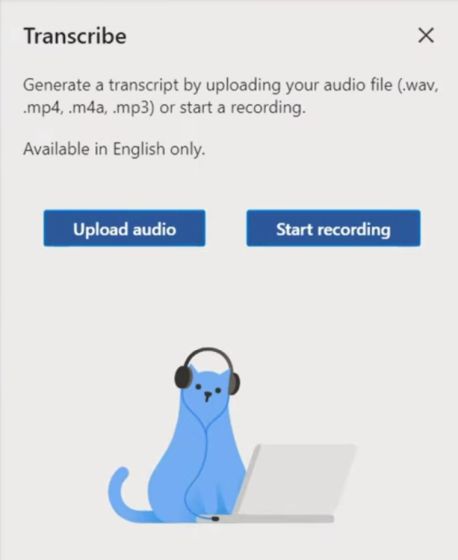
Apart from that, the web version is primarily free to use, and you can get almost all the things done through a browser. You can save a document in PDF format on the web without installing any add-in which is great. Also, you can save files on your local disk and not just on OneDrive. What I like more about the web version of MS Office is that it automatically saves all your changes so you will not have to worry about losing your progress.
Coming to the standalone desktop apps of Microsoft Office, well, unlike the web version that has a free tier, it does not have one. You need to purchase a one-time license (costs $249.99) for your PC or Mac and then you can install the desktop versions of Microsoft Office. Currently, you will get the whole suite of Office 2019 and you can use it while being offline as well.
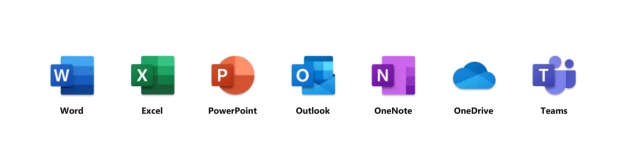
The desktop apps bring a full set of features (which we have discussed below in detail), that lacks on the web version of Microsoft Office. Having said that, keep in mind, the one-time license doesn’t bring additional perks like OneDrive storage and newly-added features like Audio Transcribe. Also, note that you can’t transfer an Office license between your PC and Mac. You will have to buy separate licenses for using the desktop version of Microsoft Office on different platforms.
In case, you don’t want to buy a one-time license then you can get a monthly subscription plan called Microsoft 365 (formerly Office 365). The paid plan starts at $6.99 per month and it offers you the offline desktop version of Microsoft Office as well. Along with that, you get many perks on the web version of MS Office too.
For instance, you get offline access to Office Android apps on Chromebooks, Microsoft Editor for grammar checking on the web, AI-powered tools like Audio Transcribe on the web, 1TB of OneDrive storage, advanced formatting options on the web, and more. Considering all the points, opting for the monthly plan seems a much better value.
Microsoft Office Web vs Desktop Apps: Missing Features
Now that we have got the basics, let’s now move to the missing features. Here, we will primarily talk about Microsoft Word, Excel, and PowerPoint. We will list out all the features that are missing on the web version of Microsoft Office.
Having said that, bear in mind, just because a tool is not available on the web version does not mean that it can’t render an Office document made with those tools. Basically, you will be able to view those content on the web, but can’t edit them.
1. Microsoft Word
- On the web version of Microsoft Word, you can’t add captions, citations and bibliography.
- There is no support for advanced collaboration such as Track Changes, merge, compare and combine documents.
- No support for advanced page layout tools and advanced printing tools.
- Unlike the desktop version of MS Office, you don’t have a full set of Reference and Researcher tools.
- You can’t insert videos inside a word document
- Watermarks are not supported on the web version of Microsoft Word.
2. Microsoft Excel
- On the web version of Microsoft Excel, you don’t have access to advanced formula tools.
- You can’t create PivotCharts, but can view them on the web. Bear in mind, you can now create, edit and view PivotTables.
- There is not much option for advanced formatting and you don’t get smart formatting recommendations on the web.
- You can’t create external data connections or make external references.
- On the web version of Excel, you can’t create advanced analysis views such as Power View, Power Pivot and Slicers.
- No support for advanced time filtering like Timeline Slicer.
3. Microsoft PowerPoint
- On the web version of Microsoft PowerPoint, you don’t have a larger selection of animations. It only has eight transitions and 37 animations. For custom animations, you will have to use the desktop app of MS PowerPoint.
- You can’t play embedded videos in PowerPoint on the web.
- No rich formatting for texts and shapes. While you can apply styles and add shadow effects, the features are somewhat limited. You don’t have gradients, eyedropper, styles and effects.
- Design tool and ink support is not available on the web version
- No support for headers and footers.
- No integration with Excel for charts.
For a full list of differences between the web version of Microsoft Office in comparison to desktop apps, head over to Microsoft’s Web Service Description.
Choose Microsoft Office Web or Desktop Apps
So these are the current differences between the web version of MS Office and standalone desktop apps. I would say, for even basic to intermediate users, the free web version is packed with features and you won’t really need to get the desktop apps. However, if you are a professional user who relies on many advanced formatting tools and various Office add-ins then pick the desktop app. Anyway, that is all from us. If you found the article informative then comment down below and let us know.



















nice good job
yo
good joe
im a big fan
I’d love to get this word processing ap But it doesn’t seem to show how. Help.
Great! It helps clarify.
The Desktop version of Word (Office 365) has auto save as well.
Hello,
Good article. I would like to know the differences between the free version of web apps and the subscription version of web apps.
Also, now you can play embedded videos in PowerPoint web version
Regards,
Carlos