After the AI boom, Microsoft has been adding easy-to-use AI features to many of its system apps, including a new Copilot in the upcoming Windows 11 23H2 update. Among them, Microsoft Paint brings a “background removal” tool that seamlessly isolates the background from the subject. It works remarkably well, and the process is instant. You no longer need to rely on online services to remove background from images. So if you want to learn how to use Windows 11 Paint app’s background removal tool, here are the steps to follow.
1. First, open the Microsoft Store on Windows 11.
2. Search for “Paint” and install any pending updates. You should be on Paint version 11.2306.30.0 or later.
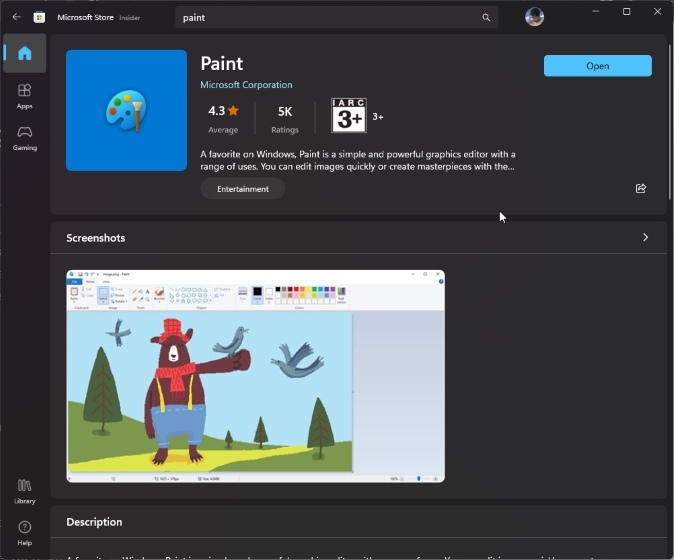
3. Next, open the Paint app and load an image.
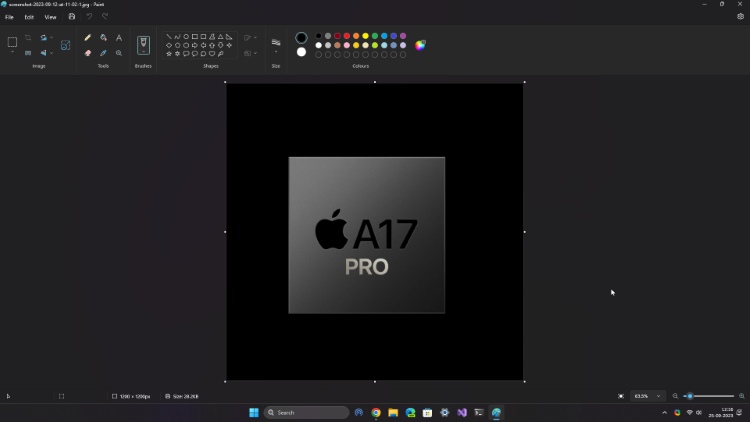
4. Now, you will find the new “Remove background” button in the top-left corner. Click on it.
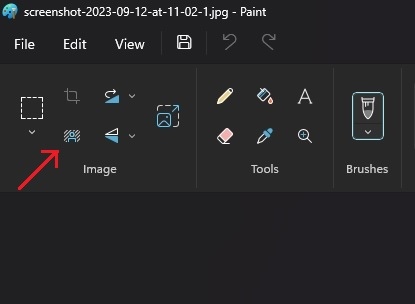
5. And instantly, Paint will remove the background from the image.
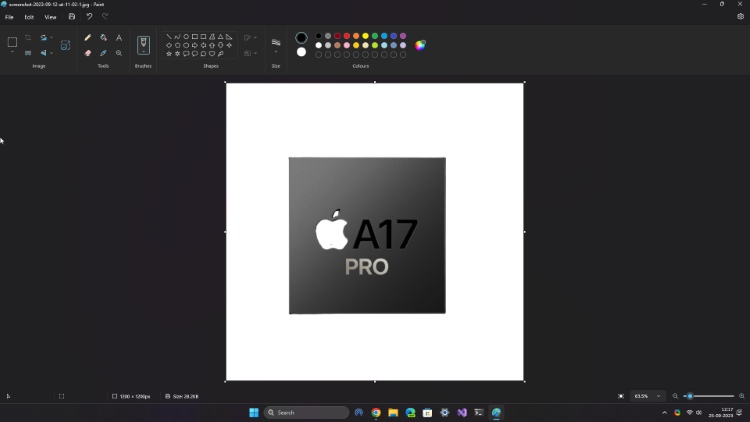
As you can see, there are some anomalies, but it works surprisingly well. This is how you can use Windows 11 Paint app’s background removal tool.
There are many such new features coming to Windows 11 with the 23H2 update that we are still waiting to try out. Paint will also get an AI image creator tool and layer support, but they are not available on the stable channel yet. After the Moment 4 update on September 26, we will share how to use AI-related features in Paint, Photos, and other system apps.


















