Users are just settling in with the rollout of 3D painting in Procreate, but the stream of new features doesn’t seem to end. One such ability is to view 3D models in AR using Procreate to present your creations in the real world. These work with the iPad’s built-in AR-centric features. So, you don’t have to worry about downloading any app other than Procreate to view 3D models in AR. As long as you have the supported version of Procreate, this feature will work on all modern iPads, including the new M1 iPad Pro. Now, let’s not waste a moment more and learn how to view 3D Models in AR using Procreate.
View 3D Models in AR Using Procreate (2021)
The process of viewing your Procreate 3D models in AR is quite easy. However, 3D models are still something not many are familiar with. So let’s begin our journey by understanding what exactly are 3D models and how to download free 3D models for use in Procreate. You can skip directly to the steps to view 3D objects in AR using the table below.
How to Download Free 3D Models for Procreate
Before we look at the sources to download 3D models to use in Procreate, let’s go over a brief explanation of 3D objects.
By definition, 3D models are objects with defined dimensional properties in every direction. Unlike a 2D object, whose only one side or angle is accessible, 3D objects can be viewed and edited from every angle. These models are mathematical representations of the objects. So just like vector images, you can increase and decrease their size exponentially with ease. You will notice it while we view 3D models in AR using Procreate.
- Four Reliable Sources to Download 3D Models
And to do that, you first need a 3D model that you edit and paint in Procreate. The internet is home to several free 3D assets. But do keep in mind that we are looking for files with OBJ, USD, and USDZ extensions. Even among the supported 3D files in Procreate, only OBJ files are easily available for free.
Now, all you need to do is visit any of the popular free 3D assets websites listed below and download files with the OBJ extension. Then, you can transfer it to your iPad using iTunes or its alternatives, or you can even download it directly onto your iPad. A few free and reliable sources to download 3D models are listed here:
- TurboSquid (Free, paid 3D models price starting under $5)
- Sketchfab (Free, paid 3D models available for as low as $3)
- CGTrader (Free, paid 3D models price starting at $2)
- Free3D (Free, premium 3D models start as low as $1)
Do keep in mind that free 3D files available on these websites aren’t exactly free to use in every case. Unless a Free 3D model states that it is ‘Free for Commerical Usage‘ or has a ‘Royalty Free License‘, you can only use it for your personal projects. You cannot sell or profit from these personal projects in any way. Fortunately, all of these websites mention the license details on the download page itself. So, keep an eye out for that before you download 3D files for your Procreate project.
What is Augmented Reality (AR)?
Augmented Reality (or AR) is an interactive media technique that allows you to view 3D objects in the real world. It is the same technology that you use in popular games such as Pokemon Go and face filters on Instagram, Snapchat, and other social media apps.
Unlike Virtual Reality (VR), AR doesn’t replace the world you see with a fictional world. Instead, it only puts interactable objects in the world around you, and you can see them from multiple angles. It works by tracing the environment through your camera and using AI to understand the dimensions, differences, and light interaction. Then, we can place any realistic 3D object that we can see and interact with in real-time using our AR device.
Having said that, let’s see how to use this technology and view 3D models in AR using Procreate.
How to View 3D Models in AR Using Procreate
Note: We are testing this feature on Procreate Beta version 5.2, but you can expect it to work in future versions as well. The Procreate 5.2 update should roll out to all users in the coming weeks.
Before we begin, make sure to import your 3D model in Procreate. It should be visible on your homescreen. Still, if you don’t know how to do that, we have a dedicated guide on how to import and export 3D models in Procreate. Then, follow the steps below:
1. Select the desired 3D model from the Procreate homescreen to open it. For this tutorial, we will be using a Ceramic Vase Model, which is available as a free test model for Procreate beta 5.2
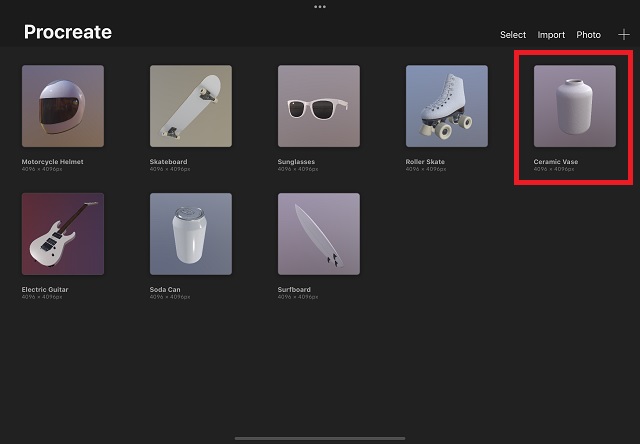
2. Once you are done with any edits you want, tap on the Actions button (wrench icon) next to the Gallery option in the top menu bar. It is located at the top left corner of the screen.
3. Then, under the Actions menu, tap on the 3D option. It is denoted by a hollow cube icon and present next to the Share button. Then, tap on the “View in AR” option.
4. When you press the “View in AR” option for the first time, the app will ask permission to access your Camera. Once the permission pop-up comes, tap the “OK” button.
5. Now, Procreate will take a few seconds to scan your environment and load the object. Once it appears, you can interact with it by moving your iPad around it. You can tap and drag the object to move it and use the pinch gesture to resize the object. You can easily close the AR mode by tapping the “X” button in the top left corner.
The is no option to record what you see in the AR mode in Procreate, which is disappointing. So, you can learn how to screen record on your iPhone and iPad to record 3D objects in the real world. Do remember that 3D objects in AR work best with smooth surfaces. Also, while viewing these 3D objects, make sure to keep the licensing in mind and only take photos of free-to-use objects.
View 3D Models in Real Life Using AR in Procreate
That is how you can easily view 3D models in AR using Procreate. If that has got you hyped, wait till you discover your creations using the upcoming Apple AR/ VR glasses. Currently, you can use this AR feature on the latest iPad mini 6, M1 iPad Pro, and other compatible iPad models. As of 2021, there are several reliable alternatives to Procreate on Android, but none support an AR-viewing feature.
So if you have a compatible iPad, the latest Procreate 5.2 update, and are ready with your artwork, there’s no time to waste. Create some amazing artworks using 3D objects, and don’t forget to share them with our community. If you face any problems while trying out the new 3D painting feature or any other new Procreate features, drop your query in the comments section. Our team will help you out right away.