- On Instagram, Add Yours is an interactive sticker that is a fun way to start a chain of stories with friends and followers.
- To use this sticker, create a story on Instagram, pick the 'Add Yours' sticker, write a question or feeling, and share it.
- You will get notified every time someone adds to your story and you can view them from your own story.
Instagram gives you a lot of creative tools and stickers to make your stories much more captivating. Among them, you can find a new interactive sticker called “Add Yours” that lets you start a chain of stories among your friends and followers. If you are curious to try it out, let’s learn how to create an Instagram story with the “Add Yours” sticker as well as how to reply to one.
The “Add Yours” sticker is a fun way to get your followers to interact with your story. It is better than just to like it and move on. It gives them a call to action to add something and continue the chain among their friends on the platform increasing engagement.
Find and Use ‘Add Yours’ Sticker on Instagram Story
To add this sticker to your story, follow the steps below:
- Open Instagram and swipe right on the home screen to access the story creation view.
- Click a new photo or choose one from your gallery for your story.
- Now, tap on the sticker icon from the top shelf of options.
- Here, tap on the ‘Add Yours’ sticker, as shown in the image below.
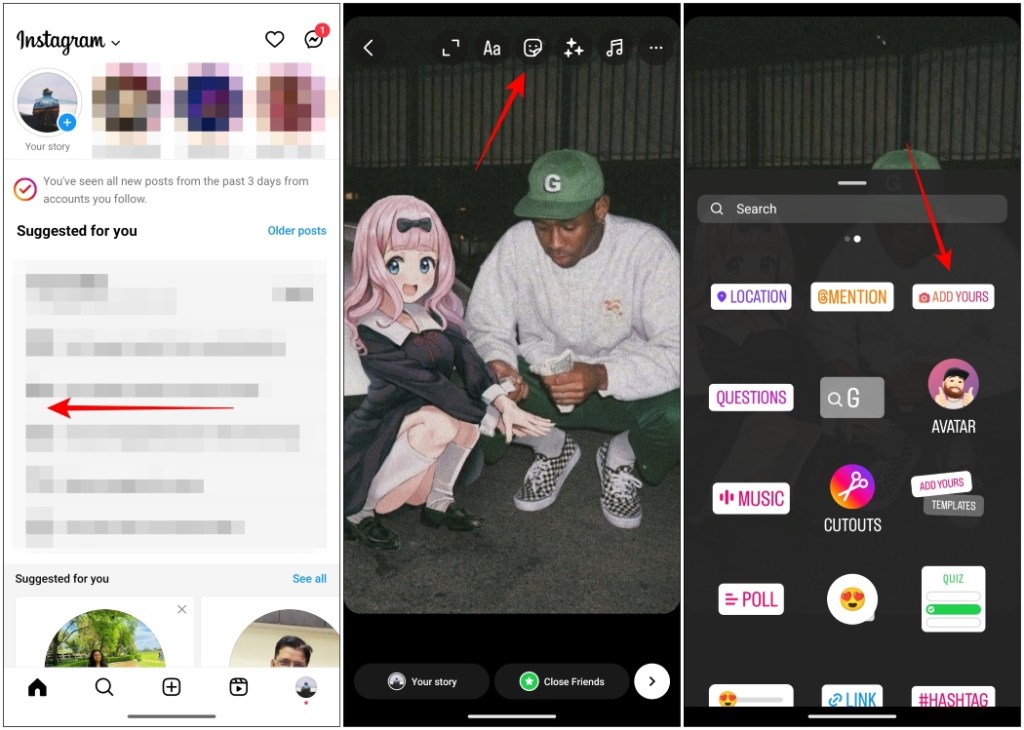
- Now, write down a question or any random call to action. For example — Share your best nighttime click or what are you up to right now.
- If you are out of ideas, then tap on the dice to get random suggestions for ‘Add Yours’ sticker.
- Once you are finished, tap on Done at the top right corner.
- Finally, tap on the ‘Your story’ or ‘Closed Friends’ option at the bottom to share the finalized story.
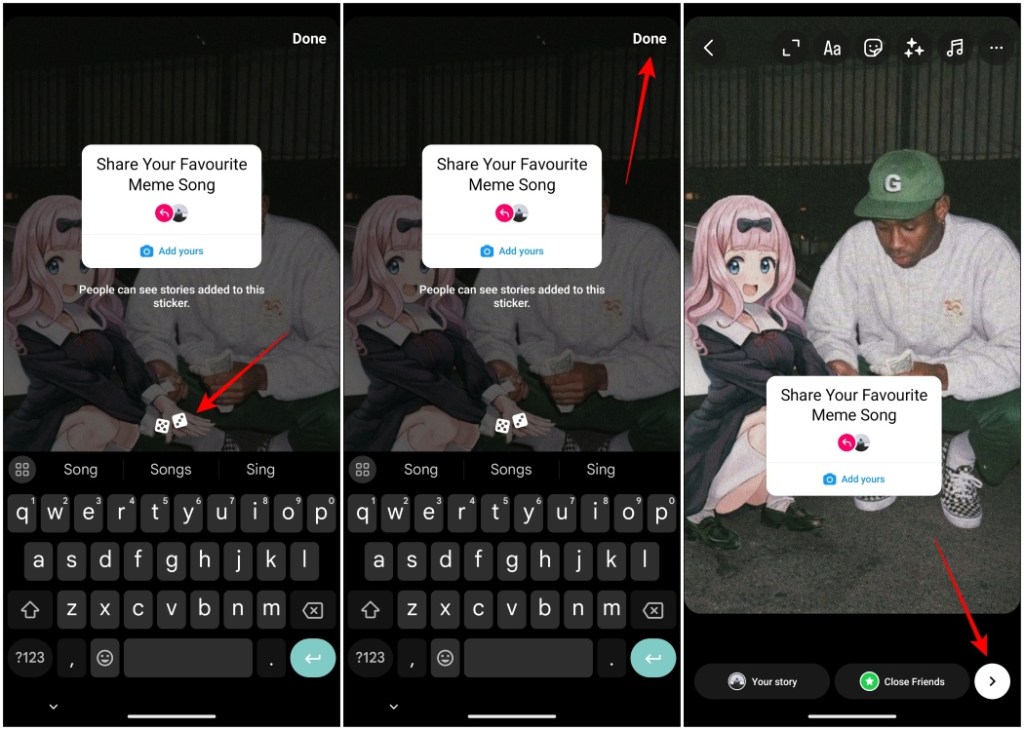
Hide ‘Started By’ Credit from ‘Add Yours’ Sticker
If you don’t want others to know who started the ‘Add Yours’ story chain, here is how you can hide it before posting the story.
- Use the steps mentioned above to create a story with the ‘Add Yours’ sticker.
- Tap on the sticker itself and then tap the three-dot menu in the right corner.
- Here, select the “Hide Started by credit” option to remove your username from the sticker.
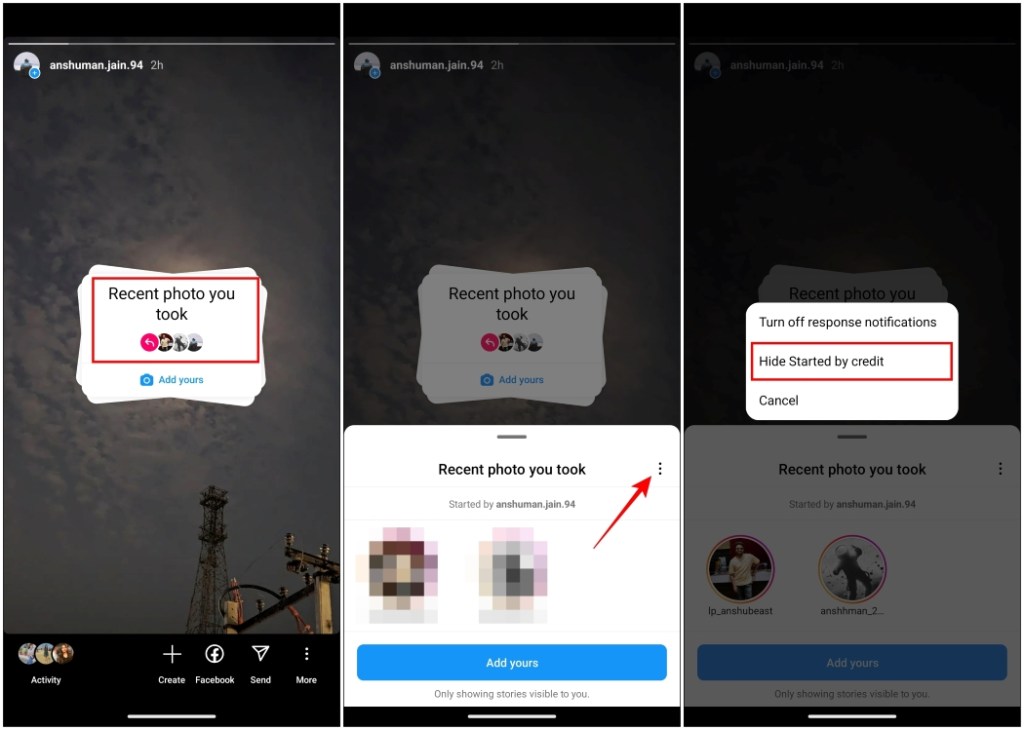
Now whenever others view this story of yours, they won’t see who started the chain initially.
How to View Responses of ‘Add Yours’ Story
Once you have posted your story, you will get notified whenever someone interacts with your story and adds their own. To view what your followers added stories follow these steps.
- Open your story on the Instagram app.
- Tap on the highlighted section on the ‘Add Yours’ sticker. It will reveal profiles who have been added to your story.
- Tap on the profile icon of one of your followers to view their story.
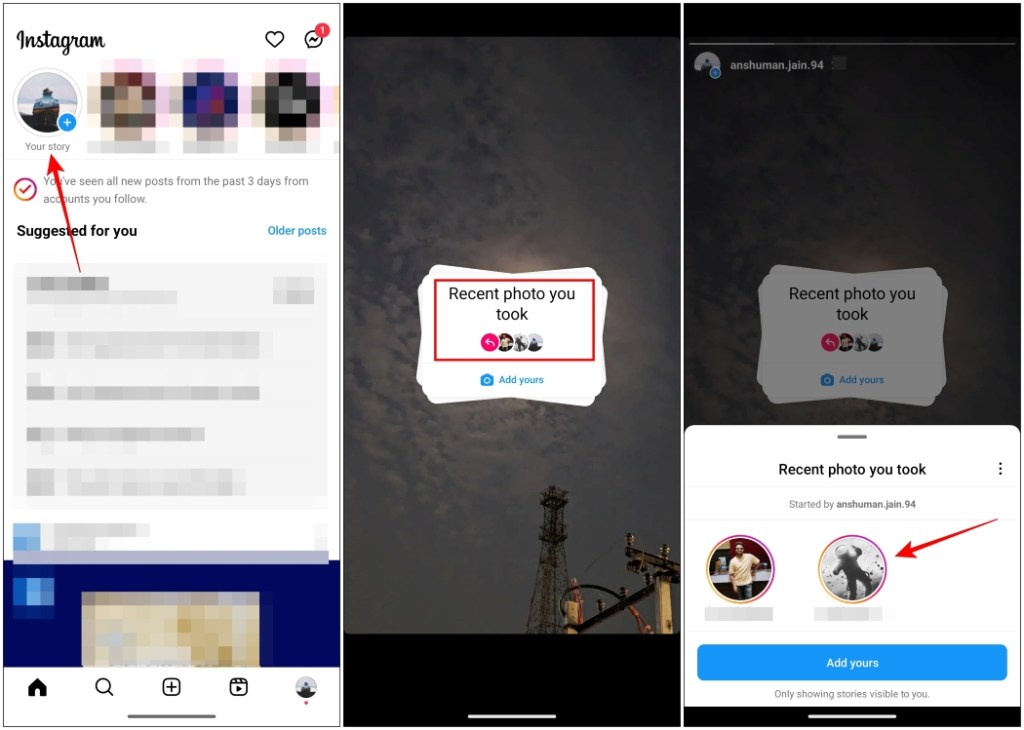
How to Reply to an ‘Add Yours’ Instagram Story
In case you come across someone’s story that has an ‘Add Yours’ sticker, here is how you reply to it and continue this chain by adding your story.
- Open the story and tap on the ‘Add yours’ button at the bottom of the sticker.
- Now, create your own new story and add a photo or text of your choice.
- The ‘Add Yours’ sticker will be added automatically to it and cannot be removed.
- Once you are done, tap on the arrow icon at the bottom right to post it.
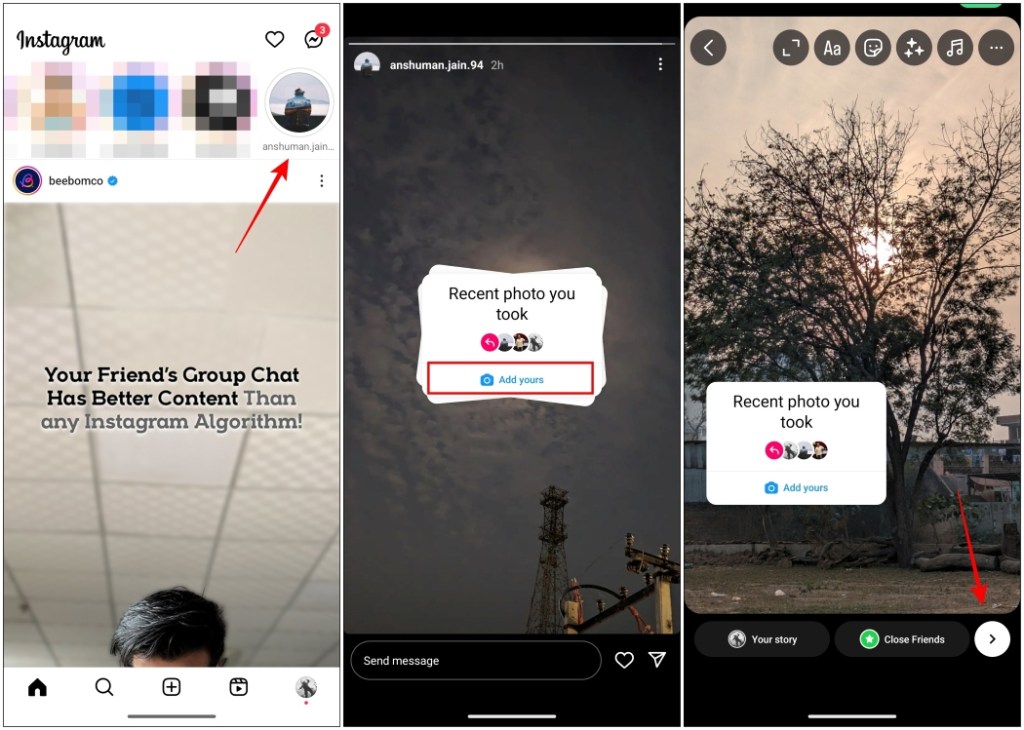
This wraps up our guide. I found the ‘Add Yours’ sticker to be quite interesting, as it can be a fun way to share your candid moments with others. It can also prove to be beneficial for influencers and businesses to drive more engagement among their followers. Besides this if you want to learn how to save stories with music on Instagram, here is a guide covering that.
If you also found this ‘Add Yours’ sticker intriguing, I would suggest that you try it out yourself. Let us know how it worked out for you or if you found this guide helpful in the comments.






