With watchOS 9, Apple introduced an improved sleep tracking feature to offer comprehensive and much more useful insights on the Apple Watch. You can track sleep on your Apple Watch, and know how much time you spent in REM, Core, and Deep Sleep stages. Moreover, the sleep tracking on Applpe Watch lets you analyze this data along with your heart rate and respiratory data for deeper insights. In this guide, we will exlpain how to set up Apple sleep tracking and track sleep data on Apple Watch and iPhone. So, let’s get going!
Note: The steps mentioned in this guide are applicable to all iPhone and Apple Watch models running iOS 16 & watchOS 9, respectively.
How to Enable Apple Sleep Tracking on iPhone
Before you can monitor sleep on your Apple Watch, you need to enable sleep tracking and set a schedule. You can do this on both, your Apple Watch or iPhone.
Step 1: Enable Sleep Schedule
1. Open the Health app.
2. From the bottom right, tap Browse.
3. Scroll down a little and tap Sleep.
4. If you’re tracking sleep on Apple Watch for the first time, you will need to tap Get Started and set a sleep goal before adding a schedule.
5. Under Your Schedule, tap Sleep Schedule.
6. If the Sleep Schedule is off, turn it on.
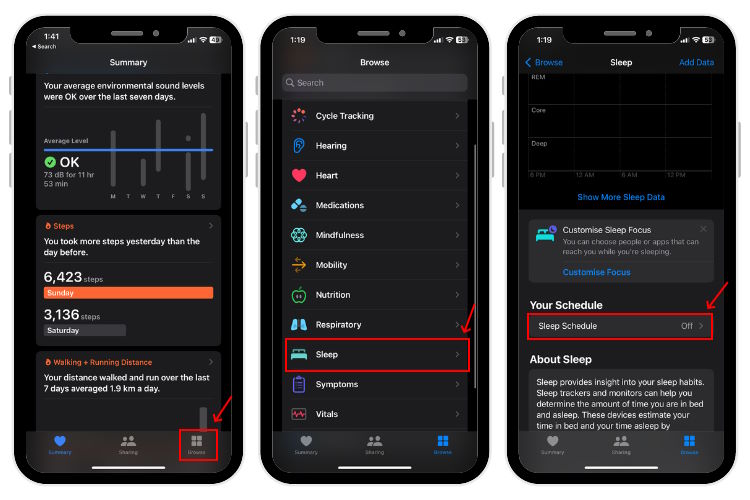
Step 2: Add & Customize Sleep Schedule
1. Under Full Schedule, tap Set Your First Schedule. If you have already set up a schedule for Apple Watch sleep tracking, tap Add Schedule to add a new schedule or choose Edit to change the existing one.
2. By default, your sleep schedule is enabled for all days of the week. If you want to disable Apple Watch sleep tracker for some days (like weekends), tap the blue circles under Days Active tab.
3. Drag the end of the sleep block to set the Bedtime and Wake Up time.
4. Now, scroll down to see Alarm Options. To set an alarm, turn the slider on for Alarm.
5. You can also choose the sound or vibration type, adjust the volume, and enable Snooze.
6. Once done, tap Add from the top-right corner.
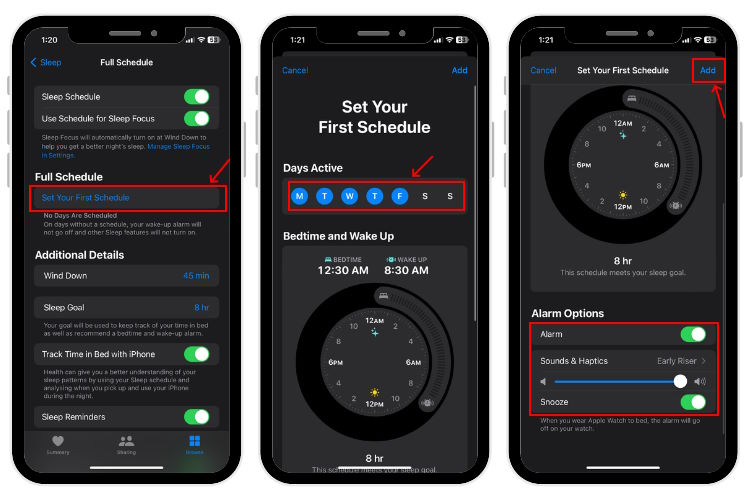
7. Follow the same steps to add a schedule for other days.
8. You can also set up sleep on your iPhone with additional details like adjusting the Sleep Goal (the amount of time you want to sleep) and Wind Down (when you want to enable Sleep Focus before your bedtime).
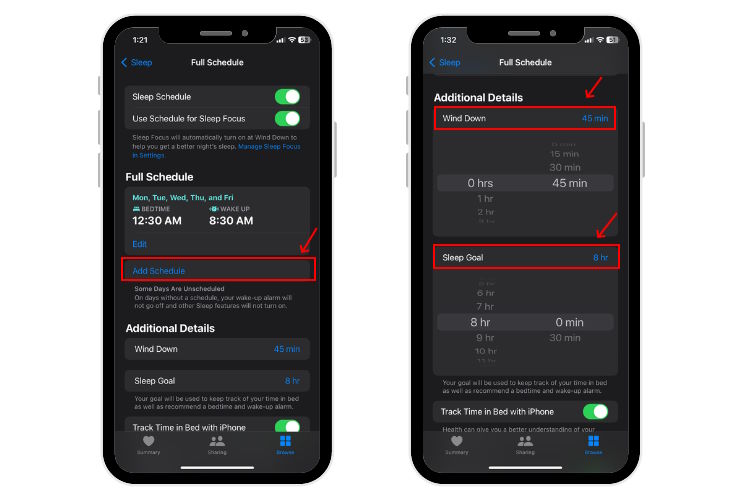
How to Enable Sleep Tracking on Apple Watch
You can enable sleep tracking directly from your Apple Watch itself. Here are the steps for it.
Step 1: Set a Sleep Schedule
1. Open the Sleep app on your Apple Watch. Scroll down and tap Next.
3. Tap Full Schedule and turn on Sleep Schedule.
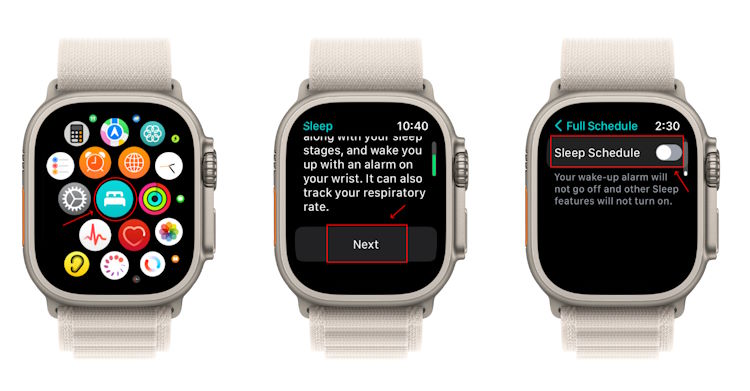
5. Now, tap Set Your First Schedule.
6. Under Active On, choose the days you want to set a schedule for tracking sleep on your Apple Watch. By default, all days are selected.
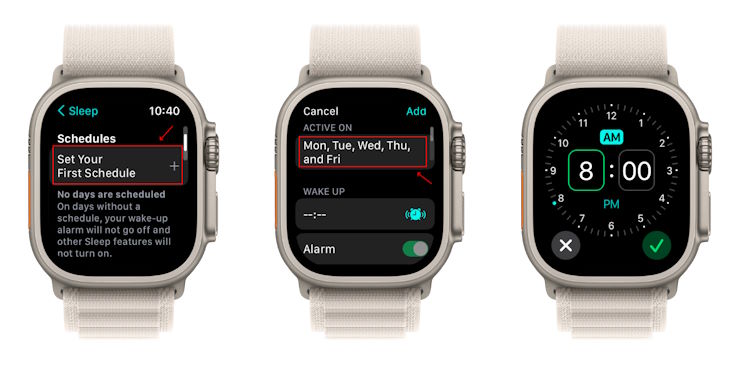
Step 2: Set Bedtime, Wake Up time, and Alarm
1. Now, tap Wake Up and set your preferred wake-up time. Rotate the Digital Crown to adjust the hours and minutes. Tap the checkmark to proceed.
2. The Apple Watch Sleep app will automatically choose the bedtime, according to your sleep goal. You can always scroll down and set your preferred Bedtime.
3. To use the alarm, turn the slider on for Alarm and choose sound or vibration type under Sounds & Haptics.
4. Hit the Add button.
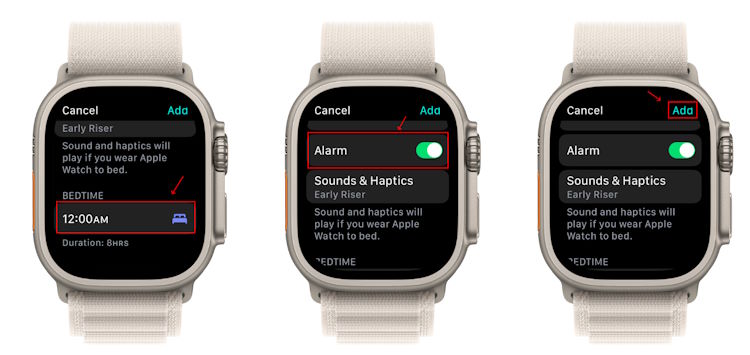
5. Finally, set/ adjust the Sleep Goal and Wind Down options to suit your preferences.
6. The Apple Watch Sleep app will show you the summary of your schedule. Follow on-screen prompts and tap Done.
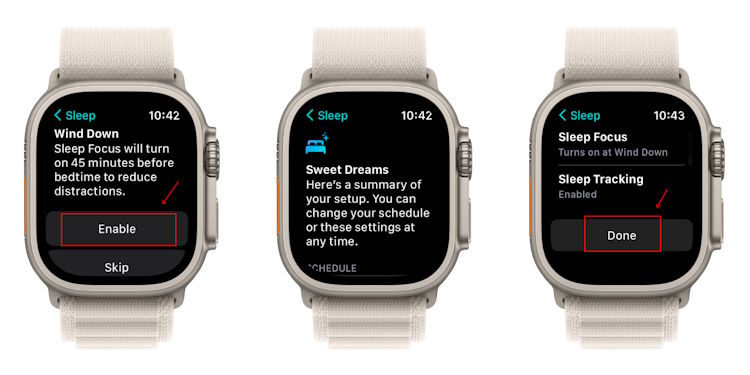
How to Edit Sleep Schedule on iPhone
If your routine has changed and you want to update your bedtime or wake-up time for better Apple Watch sleep tracking, you can edit the sleep schedule. Even better, you can choose to change your sleep schedule for only the following day (Next Wake Up Only) or all days (Full Schedule). Here’s how to edit your sleep schedule on an iPhone.
1. Open the Health app.
2. Choose Browse from the bottom and tap Sleep.
3. To Edit Sleep Schedule for the Next Day, tap on Edit below the Next option in the Your Schedule tab.
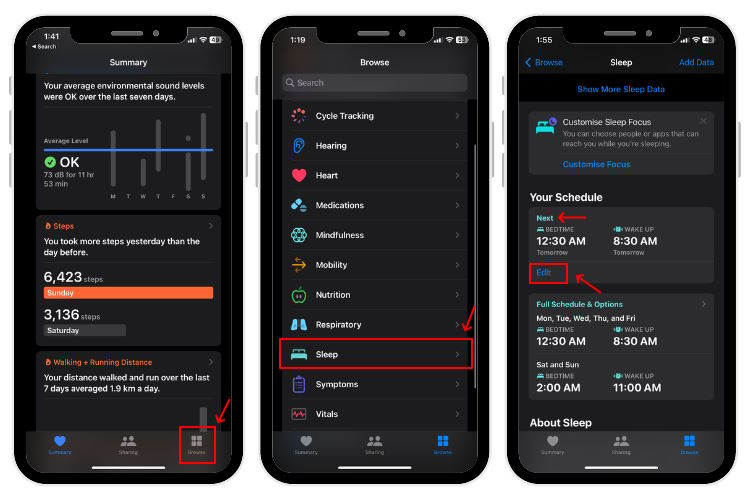
3. To Edit Full Sleep Schedule, choose Full Schedule and Options and Edit option for the schedule you want to update.
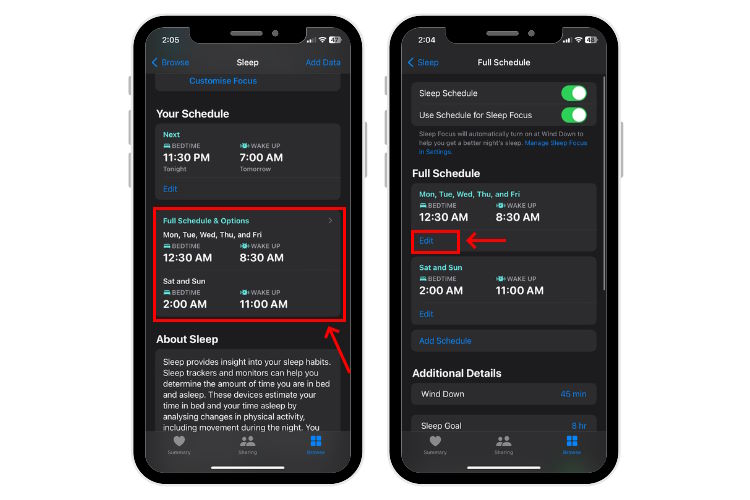
4. You can now drag the slider to adjust your Bedtime and Wake-up time. When updating the full sleep schedule, you can also change the selected days under Days Active.
5. From Alarm Options, you can turn the alarm on/off, enable snooze, choose a sound, and adjust the volume.
6. Tap Done to finish.
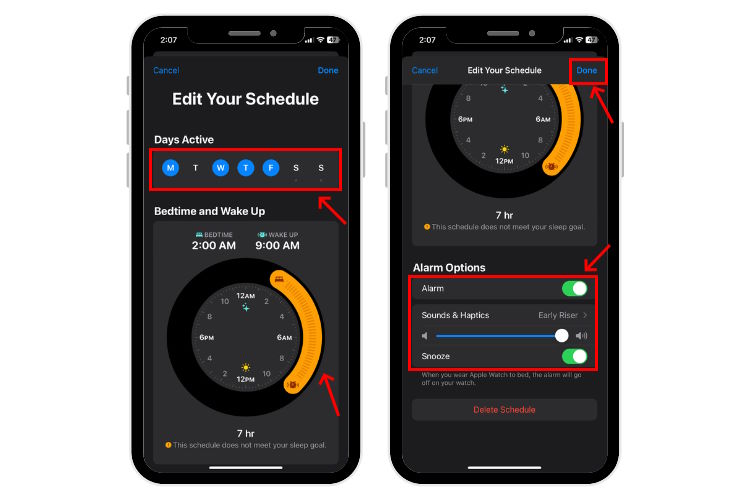
If you want to delete the sleep schedule for Apple Watch sleep tracking, hit Delete Schedule from the bottom.
How to Edit Sleep Schedule on Apple Watch
Just like your iPhone, you can edit a sleep schedule on Apple Watch Sleep app. Again, you can update your sleep schedule for the next or all future days.
1. Press the Digital Crown and open the Sleep App.
2. To Edit the Sleep Schedule for the Next Day, tap the Schedule option.
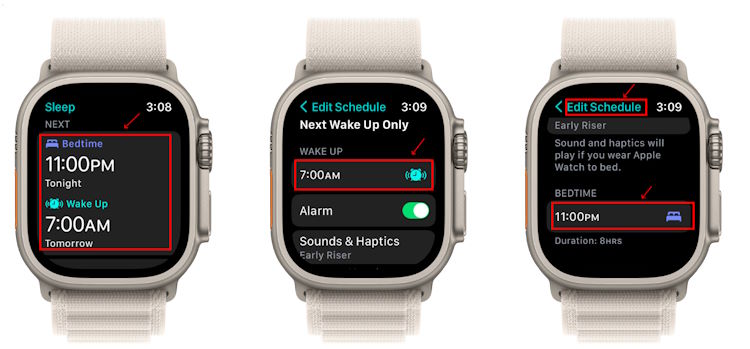
3. To edit the full sleep schedule, tap Full Schedule and choose the schedule you want to edit.
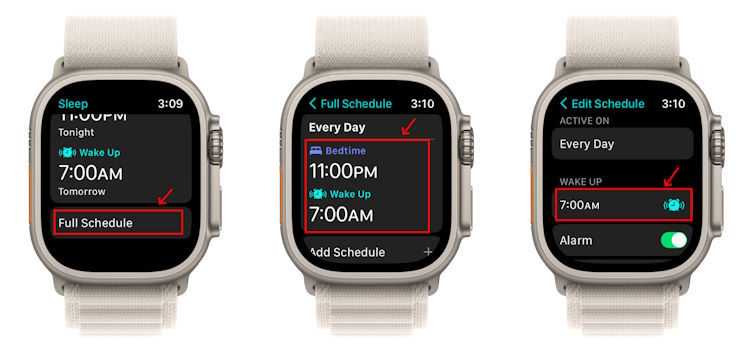
3. Tap the Wake Up or Bedtime you want to change. Rotate the Digital Crown to edit hours or minutes.
4. While you’re here, you can turn the alarm ON/OFF and also adjust sounds & haptics.
5. Finally, tap Edit Schedule from the top-left corner to confirm the changes in the Apple Watch sleep app.
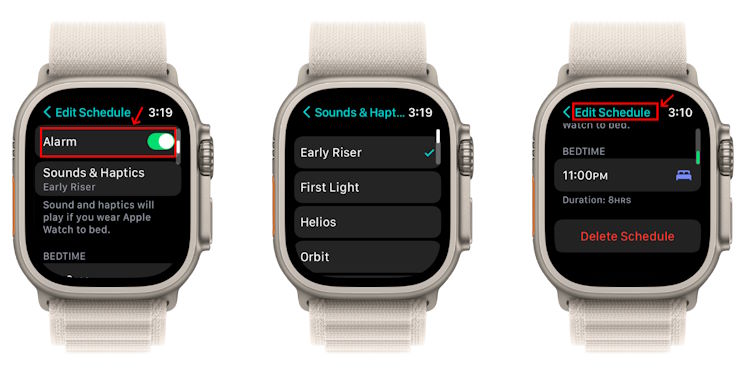
How to View Sleep Data on iPhone
Once you have enabled sleep tracking, you can monitor sleep, know your sleep history, and gather some useful insights. With iOS 16 and watchOS 9, Apple introduced Sleep Stages to make sleep tracking in Apple Watch much more useful.
Interpreting Sleep Data on iPhone
The Stages tab will tell you the time spent in different sleep stages:
- REM (dreaming) is indicated by a Light Blue Dot.
- Core (light sleep) is indicated by a Blue Dot.
- Deep Sleep (a restorative phase for the body and mind) is indicated by an Indigo Blue Dot.
- You’ll also see an Orange Dot, notifying the amount of time you are awake at night.
The Amounts tab shows your sleep duration details like Average Time in Bed & Average Time Asleep.
The Comparisons tab shows the comparison of your sleep time with your heart rate and respiratory rate. If you have got an Apple Watch Series 8 or Apple Watch Ultra, you can also compare the sleep data with your wrist temperature measurements collected during the night.
View Sleep Data on iPhone
Note: To monitor sleep data, you must enable Sleep Tracking on your Apple Watch for at least 4 hours each night.
1. Head to the Health app and choose Browse. Then, choose Sleep.
2. You can view the Apple sleep tracking Highlight or tap Show More Sleep Data to get complete insights including Sleep Stages, Amounts, and Comparisons.
3. By default, the bar graph will show you the daily sleep data. You can tap W, M, or 6M to monitor sleep on Apple Watch for the past week, month, or 6 months respectively.
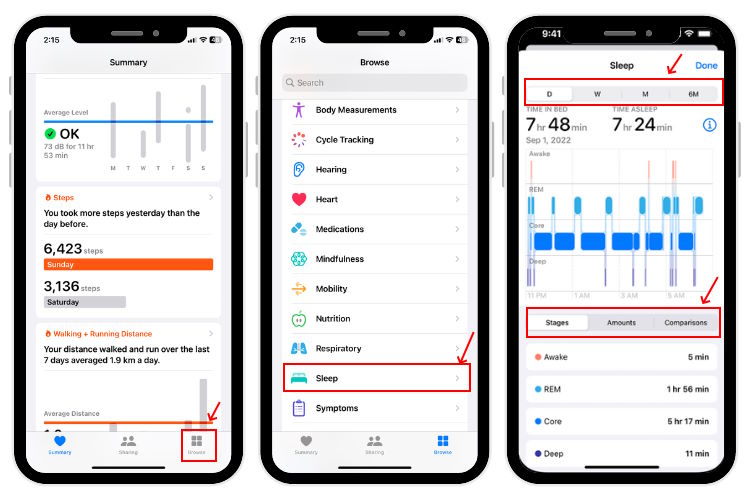
How to View Sleep Data on Apple Watch
Open the Sleep app and scroll down to see how long you have slept the night before. You will also see the time spent in different sleep stages, and your average sleep time for the past 14 days.
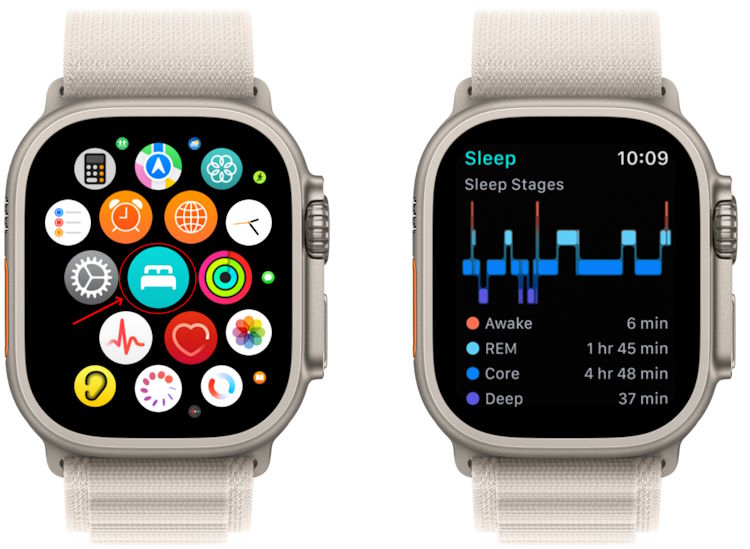
Frequently Asked Questions
Apple Watch uses a built-in heart rate sensor and accelerometer to track sleep.
If you’ve enabled sleep tracking, Apple Watch will automatically monitor sleep according to the created schedule and show data on your iPhone or smartwatch. Apple Watch also monitors sleep when you manually enable Sleep Focus.
Apple launched its built-in sleep tracker with watchOS 7. At that time, it was a simple tracker that covered the basic aspects of sleep. That said, things completely turned around with watchOS 9. The compatible Apple Watch models can now monitor sleep stages, how often you wake up at night, your average time in bed, and compare your heart or respiratory rate with sleep time. That’s not all. Apple Watch Series 8 and Apple Watch Ultra sleep tracking lets you compare the sleep data with nightly wrist temperature measurements. In short, Apple Watch is a good sleep tracker.
The Sleep Focus turns OFF the watch display and enables Do Not Disturb to limit distractions before your scheduled bedtime. To manually enable Sleep Focus in Apple Watch, press the Digital Crown, swipe up to see the Control Centre, tap the crescent moon icon, and choose Sleep.
If you want to track sleep on your Apple Watch, you should wear it while sleeping. That said, make sure the band is clean, dry, and not too tight. You can also change the band on your Apple Watch. Also, don’t forget to remove the watch periodically and let your skin breathe. However, if you experience skin irritation, rashes, swelling, itching, redness, or any other discomfort, you should remove the Apple Watch and consult a doctor before you wear it back.
Apple Watch can track sleep when you’ve enabled Sleep Focus or set up a sleep schedule. Unfortunately, the Apple Watch won’t monitor your sleep automatically if you haven’t enabled one of these. That said, you can use third-party sleep trackers like SleepWatch, Sleep++, Auto Sleep, and Pillow to track sleep on Apple Watch automatically without a schedule.
The Apple Watch uses signals from the built-in accelerometer and heart rate sensor to detect movement and keep a check on sleep stages.
No, Apple Watch doesn’t completely detect or diagnose sleep apnea. However, Apple Watch can detect some parameters like heart rate, blood oxygen level, and respiratory rate that may indicate sleep apnea.
Here are some of the best sleep apps for Apple Watch in 2024:
1. Apple Watch Sleep app (native app)
2. BetterSleep
3. Auto Sleep
4. Napbot
5. SleepWatch
6. Sleep++
7. Sleep Cycle
8. ShutEye
Apple uses the built-in accelerometer in your Apple Watch to detect when you are in Deep, Core, or REM sleep stage. To monitor deep sleep on Apple Watch 8, 7, SE, or any other model with watchOS 9, open the Sleep app, scroll down, and you’ll see the time spent in each sleep stage i.e. Awake, REM, Core, and Deep.
Apple Watch sleep tracking shows the time you were asleep, the time spent in each sleep stage, heart rate, and respiratory rate. In addition, Apple Watch Ultra & Apple Watch 8 sleep tracking shows nightly temperature changes as well.
You might have set your sleep schedule only for the weekdays and that’s why Apple Watch isn’t tracking your sleep on weekends. You can add weekends to your existing sleep schedule or set a separate weekend sleep schedule in the Apple Watch Sleep app or the Health app on your iPhone.
No, Apple sleep tracking works only when you’re wearing your smartwatch to bed.


















