- Instagram is rolling out a link reel feature for all users on the platform, in a push to promote episodic content.
- To link a reel, go to the 'Link a reel' option, select the reel to link to, add a title, and tap on OK.
- You can edit or unlink a reel anytime after posting, however, you can only link one reel at a time.
Have you ever sighed when a storytime reel ends on a cliffhanger, and you have to search for the “Part 2” in the creator’s profile? If so, then this update is for you, as Instagram is rolling out a new feature that allows creators to link reels, finally allowing creators to connect their content in an episodic format.
Think of it as Instagram’s version of a “Next Episode” button, and it is one of those things I never knew I needed, but now that it is here, I don’t think I can watch Instagram reels the same way. So let me show you how linking reels work on Instagram.
How to Link a New Instagram Reel
The Reel linking feature is available for everyone starting today, so whether you are a veteran Instagram creator or starting anew, you will have access to it right away. The app allows you to link your new or existing posts, so your older content isn’t left out. Here is how you can link a new reel before sharing it on Instagram:
- When creating a new reel, tap on the Link a reel option.
- Select the reel that you want to link. However, you can only pick one reel at a time.
- Next, add a title for the linked reel. Like you can use “Part 2” or “Next reel”.
- Then tap on OK and press Share.
- Note that you can edit or remove the title at any time. If left blank, it defaults to “Linked Reel”.
- There is also a 15-word limit for the title of your reel.
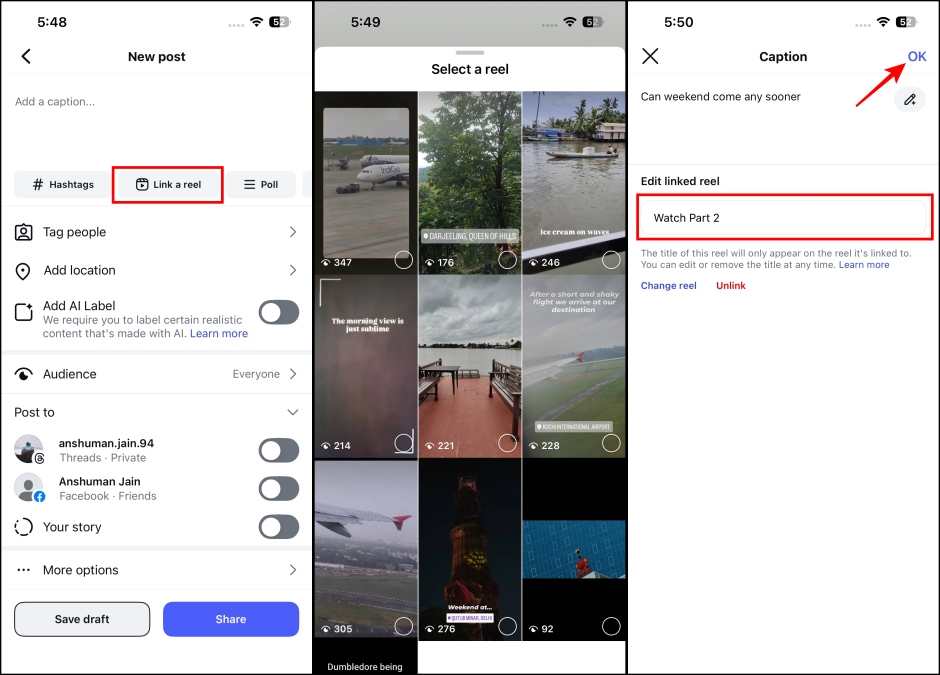
How to Link an Existing Instagram Reel
If you don’t want to leave out your already posted content then here’s how you can link your existing reels:
- Open the Instagram reel you want to link and tap on the 3 dots on the right side.
- Here, select Link a reel.
- Now, pick the reel you want to link and give it a title.
- Then tap on OK above to complete the steps.
How to Edit Linked Reel on Instagram
Made a mistake linking reels? Not an issue, as Instagram allows you to edit the linked reel later on and you can change it to any other content. Let me show you the steps for it.
- Go to your linked reel and tap the 3 dots on the right side.
- Now, tap the Edit linked reel option.
- From here, you can change the title for the linked reel.
- If you want to use a different reel, then tap on the Change reel option.
- Next, select a new reel and tap on OK above.
How to Remove a Linked Reel on Instagram
If linked reels aren’t getting the response you expected, you can unlink them anytime. Here are the steps to follow.
- To unlike or remove a linked reel, first, you need to open the reel itself.
- Then tap the 3 dots on the right side.
- Tap on Edit linked reel and then select the Unlink option.
- In the confirmation box, tap on Unlink again.
- Note that once you unlink a reel, it will not appear on the reel it was first linked to.
Linking reels is something that Instagram creators and users have been asking for quite some time. With this addition, and the recent auto dub feature for reels, I believe Instagram will be leaning into its own kind of short and engaging streaming experience.
Maybe it will even compete with the likes of Netflix, since Meta is already developing a TV app for Instagram. That being said, have you tried linked reels on Instagram? If not, then give it a shot and let us know what you think about it in the comments below.