
Startup sounds have been an identity of Windows operating systems. People identify the Windows version of nearby PCs based on the sound it plays. A lot of you might have noticed the absence of startup sound in Windows 10. Well, the fact is, Microsoft has not removed startup sound from Windows 10. Instead, they have just disabled it by default and today, we will be taking a look at how to enable it.
1. Firstly, open the Settings app of Windows 10. You can do this from the Start menu or by simply using Win Key + I keyboard shortcut. Once you’re in the Settings app, head to System.
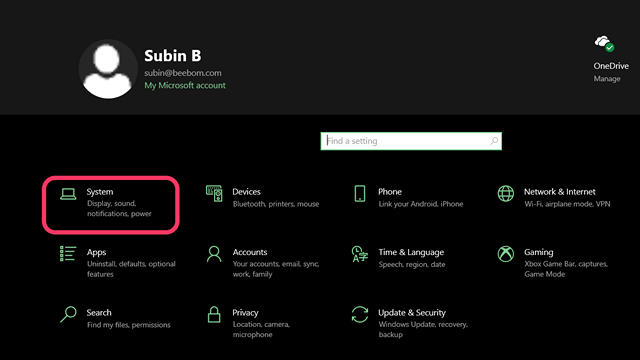
2. From the side menu of System, click on “Sound” and find “Sound Control Panel” in the related settings present on the right side of the screen. You may alternatively access the Sound Control Panel from the legacy Control Panel’s Hardware and Sound category.
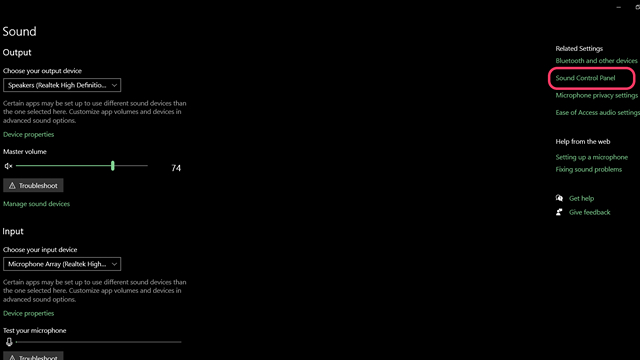
3. In the Sound Control Panel, switch to Sounds tab and check “Play Windows Startup sound” and click on Apply.
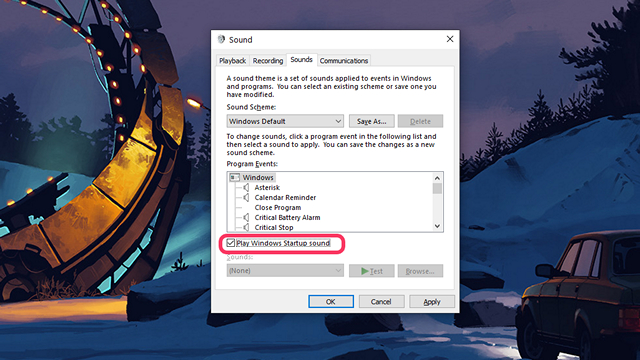
4. Once you’ve done that, restart your PC and when it boots up, you will hear the startup sound.
Even after all these years, Microsoft has not figured out a way to discontinue legacy settings and transition all the components of the operating system to go inline with its modern design language. However, the Redmond giant has been gradually making progress and that’s a good sign.
So, that’s how you enable startup sounds on Windows 10. We hope Windows 7 users migrating to Windows 10 would find this useful, especially now as Microsoft has finally pulled the plug of Windows 7 operating system. Let us know if you found this helpful in the comments.


















