When I have the luxury of unlimited mobile data, streaming high-quality music, videos, and uploading high-definition shots on social networking sites like Facebook never becomes a cause for concern. However, times when the limited bandwidth is running out of gas well before the deadline, I do prefer to rein in my usage so that I can squeeze as much cellular data as I can. And that’s exactly what has led me to find a way to stop uploading HD photos/videos to Facebook from iPhone and Android devices. If my sentiment is echoing with yours as well, let me show you how you can choose to upload low-quality shots on Facebook.
Upload Low-Quality Photos and Videos to Facebook from iPhone and Android
Uploading low-quality images will not only eat into less mobile data but also consume comparatively less battery. So, if you want your device battery to last a little longer between charges, this little nifty trick can prove to be super handy. Talking about the process, it’s pretty simple and you can do it right from the Facebook app. As it’s quite similar for both iOS and Android, we are showing only iOS app’s screenshots.
1. Open Facebook and tap on the menu tab.
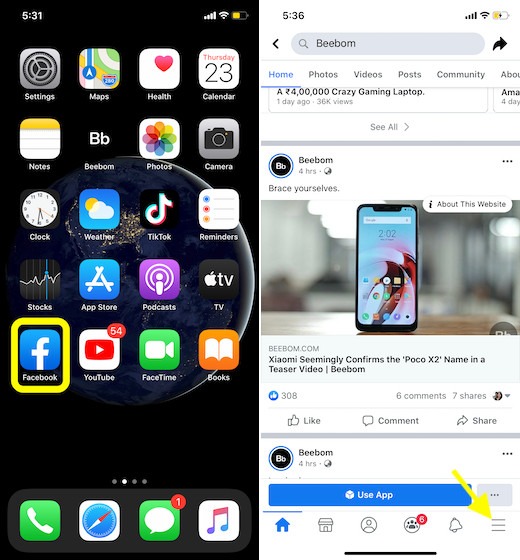
2. Now, scroll down and tap on Settings & Privacy. Then, tap on Settings.
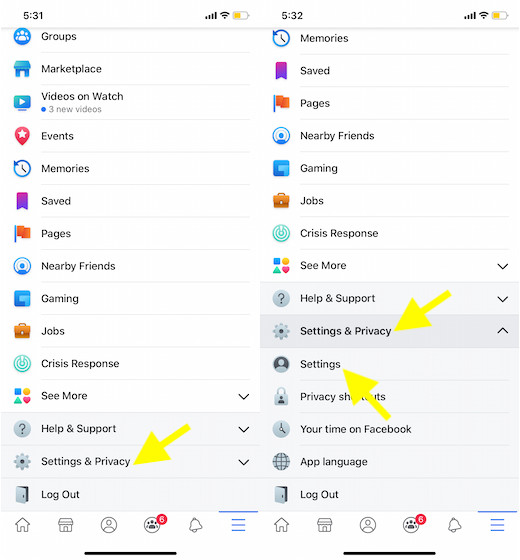
3. Scroll down to the videos and photos section and tap on it.
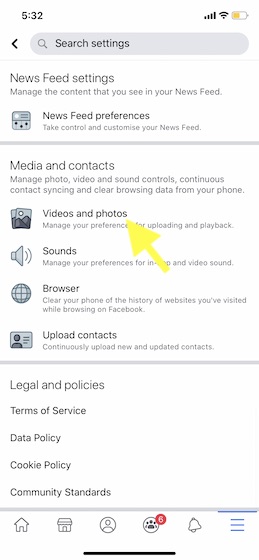
Note: On the Android device, you will need to tap on Media and Contacts option.
4. Under Video/Photo Settings, turn off the switches for Upload HD.
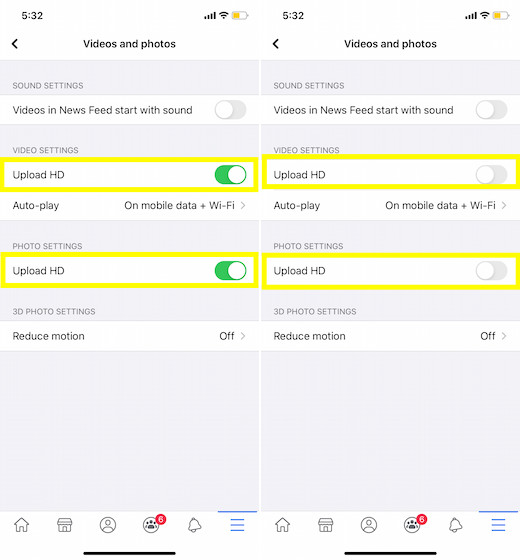
That’s pretty much it! Going forward, whenever you post pics on Facebook, it will automatically convert them into low quality, thereby saving both your cellular data and battery. Besides, it will also upload the images a little faster.
Stop Uploading HD Photos and Videos to Facebook Using iOS Settings App
If you are using iOS, you can disable these upload HD toggles from the Settings app as well. This process seems a lot easier than the one found in the Facebook app.
- Launch the Settings app on your device. Then, scroll down and select Facebook.
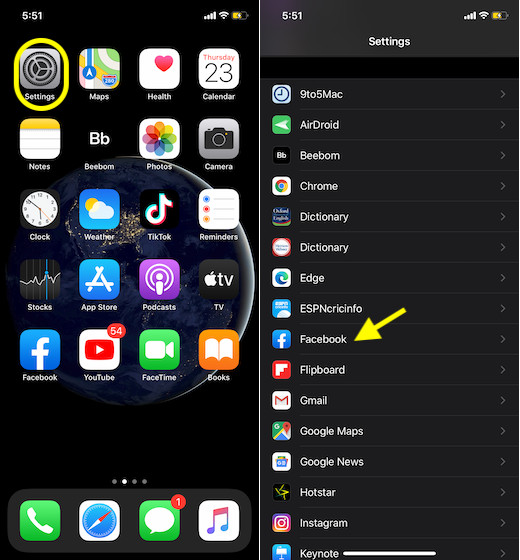
2. Scroll down again and then turn off the switches for Upload HD under Videos and Photos. Then, quit the Settings app.
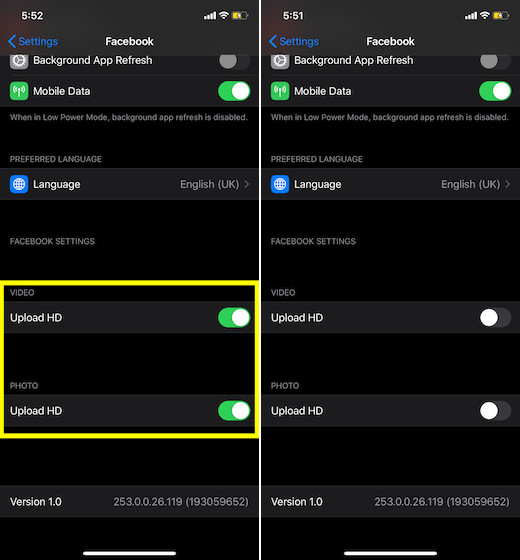
That’s it!
Upload Low-Quality Images and Videos to Facebook
So, that’s how you can upload lower quality images on Facebook. As I said above, it’s always better to post your shots in their top-notch quality so that you have more chances of getting a ton of likes and comments. So, save this hack only for the times where saving cellular data or boosting the battery life of your device matters more than making your pics trend on Facebook. Recently, we covered an equally helpful post about removing third-party app access from Facebook. Do check it out if you wish to enhance your security and privacy.






