Xiaomi launched their Android-TV powered set-top box, the Mi Box, in October, last year, and it has seen quite a bit of interest from enthusiasts all over. After all, the box comes with 4K streaming support, HDR, Android TV 6.0, a Cortex A-53 Quad-core CPU clocked at 2.0 GHz, 2GB of RAM, and 8GB of built-in flash storage. All this in a beautifully crafted package, priced affordably at $69. If you’ve bought the tiny power packed Mi Box, here is how to set up and use the Android TV box:
Note: While this is a set up of the Mi Box, the process should be the same on almost all Android TV boxes. However, some of the pre-installed apps might differ.
Setting Up the Android TV Mi Box: Prerequisites
You can connect the Android TV Mi Box to a TV via the standard HDMI cable. You can then plug in the power supply to begin setting up Mi Box.
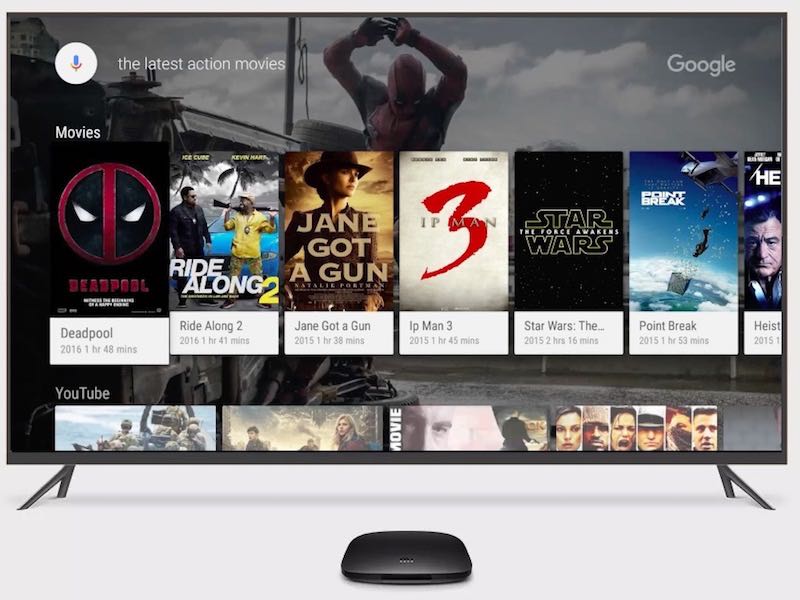
Before you get to setting up the Mi Box, there are a couple of things that you need to keep handy. These are based on the issues I faced while setting up the Mi Box on a 1080p FHD TV. So, before you connect your Mi Box with your TV, ensure that you have the following set up:
- A WiFi network that doesn’t require any additional logins, past the WiFi password. This is exactly why the WiFi at my work didn’t work, and I had to use a hotspot from my iPhone.
- 2 AAA batteries for the remote. These are not included in the package, and have to be purchased separately.
- A lot of patience while entering passwords while logging into your WiFi network, and while logging into your Google Account.
Set Up the Mi Box
Setting up the Mi Box is a rather easy task, if you don’t factor in entering the passwords with a remote. Once you connect the Mi Box to power, and to your TV with an HDMI cable, the set up is actually all about following the steps shown on screen. However, if you need a little more help, here are all the steps in detail:
- Connect your Mi Box to power, and your TV with the included HDMI cable. Press the power button on the remote to power it on. You will see the Android Marshmallow splash screen, followed by the “Welcome” screen. Here, you can choose your preferred language.
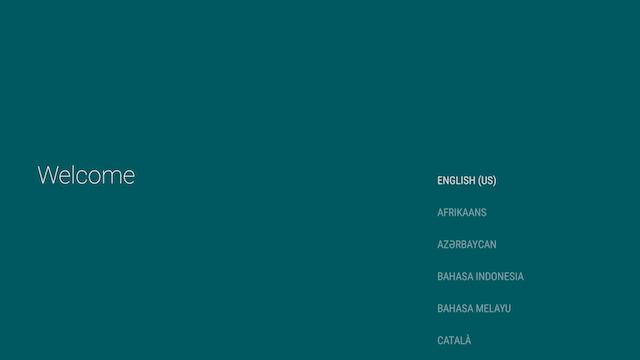
- The box will then ask you if you have an Android phone, or tablet handy to complete the set up quickly. I didn’t happen to have any, so I chose “No”. However, if you do, you can choose “Yes”, as well.
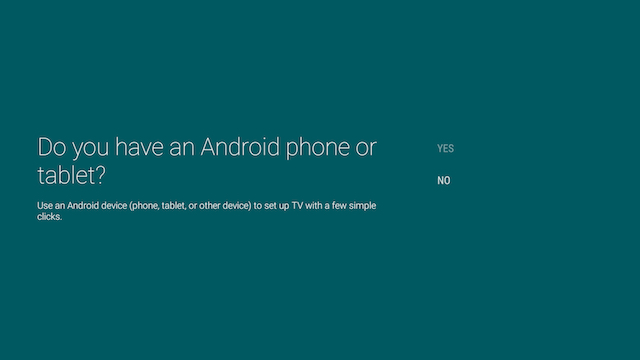
- Next, you have to connect the Mi Box to a WiFi network. I used a hotspot from my iPhone. If your WiFi network is secured (it really should be!), enter the password, and continue.
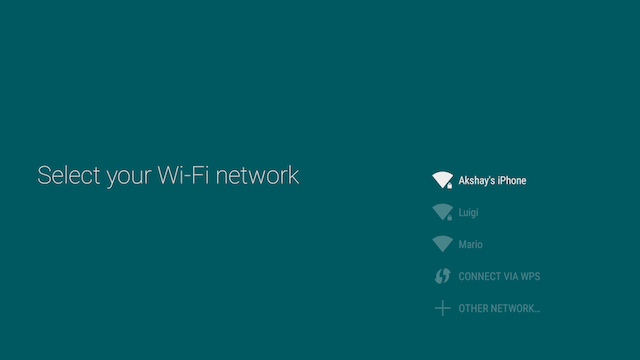
- The Mi Box will then connect to your WiFi network, and if the connection is successful, it will attempt to connect you to Google. You will then have to sign in to your Google Account, in order to set up the Android TV.

- You will then have to agree to Google’s Terms of Service, Privacy Policy, etc. You will also be given the option to enable Location access for apps, as well as sending anonymous usage data to Google for improving Android TV.
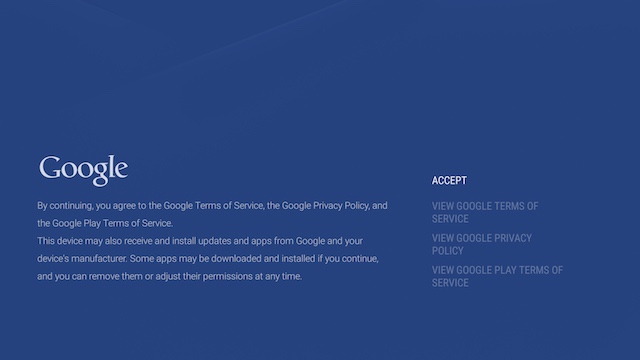
- After this, the set up will be complete, and you’ll be taken to the main Android TV interface.
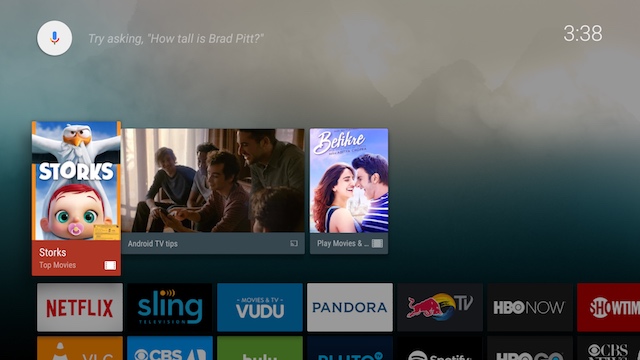
That’s basically all you have to do in order to set up the Mi Box, and convert your HDTV into an Android TV.
Using the Android TV Mi Box: Understanding the Remote
Now that you’ve set up your Mi Box, it’s time to understand exactly how to navigate around the beautiful Android TV interface. The remote that comes with the Mi Box, is your interface with your TV, and it’s important that you understand it’s many buttons.
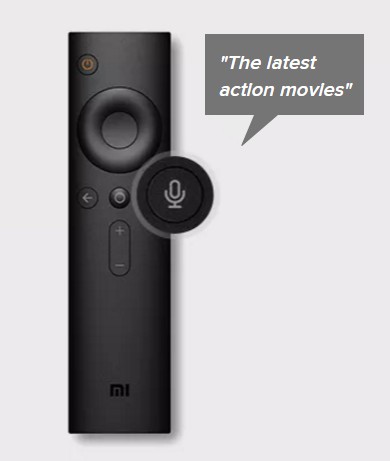
1. The button on the top is the power button. You will use this to turn your Mi Box on, and put it to sleep.
2. Just below that, is a circular 4-way button that you can use to navigate around the Android TV interface, and to select apps, and menu items.
3. The button in the center of the navigation button, is what you’ll use to select the highlighted option, launch apps, etc.
4. Below that, there are three buttons, this is what they do (left to right):
- Back Button: You can use this button to go back in menus, and out of app menus.
- Home Button: You can press this button anytime to go directly to the home interface of the Android TV, no matter where you are.
- Mic Button: You can use this button to activate the mic, and search for TV shows, movies, look up information on Google, and do a lot more on your Android TV. By the way, the mic is on the bottom of the remote.
5. The last two buttons are the volume up, and volume down buttons, which should be pretty self explanatory.
Note: You can use the power + volume down button to take screenshots on your Mi TV.
Mi Box Android TV: Interface
The Mi Box runs Android 6.0 Marshmallow, and the interface itself is pretty easy to navigate, and understand. There is a row of suggested movies to watch, followed by a number of streaming services that you can use on your Android TV.
The Mi Box comes with well known streaming apps like Netflix, Sling, HBO NOW, Hulu, etc., and if you use these services, you can simply log in on your Android TV, and begin watching.
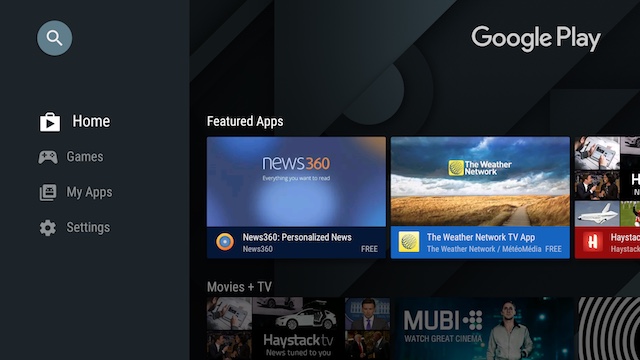
This is followed by the list of apps that are included in your Android TV. You will see the usual suspects here, such as YouTube, Google Play Store, Play Music, and others, with the Settings, and WiFi options at the very end.
Almost every Android app can be installed on an Android TV, from either the Play Store or through sideloading, However, not all the Android apps run well, if it’s not optimized for the TV interface.
To sum it up, the Android TV interface is easy to navigate and understand, with well defined sections, big, well designed tiles for the apps, and an overall fluid performance.
SEE ALSO: 15 Best Apps for Android TV You Should Be Using
Set Up and Use Android TV Mi Box with Your TV
The Android TV Mi Box is definitely a good way to convert your boring old TV into a smart TV powered by Android. Plus, with specs such as the Mi Box boasts of, and a price that is not too heavy on the wallet for the functionality it provides, the Mi Box is definitely something you should consider getting if you’re interested in Android TVs. Since the Mi Box connects to WiFi, you can easily watch YouTube videos, stream your favourite TV shows from Netflix, and purchase movies off of Google Play Movies, as well. The Mi Box is truly a great Android TV experience, in a small, easy to love package.
As always, we would like to know your thoughts on Android TVs, the Mi Box, as well as your thoughts on how it looks, and performs. Let us know in the comments section below.












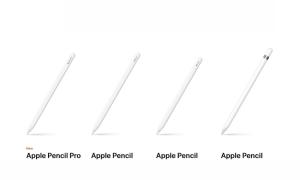






What can I do if I lost the remote?
Use your phone as a remote, by using the Google app.
I do not know how to type in my alphanumeric wifi password using the wifi remote. Pls assist!!
I hats my box came supposedly all set up and I have NEVER in 5 months watch more than the odd caetoon it was the least intuitive piece of hardware I’ve ever encountered first $199 takes it
Thanks for your review of the MI box. I have one which I mostly use to watch Israeli TV here in the US. (It’s not cheap but it’s worth it for an ex-pat.) I’m having fun with it (although my husband, who speaks very little Hebrew, kinda resents it.)
Now I’d like to be able to watch content from my MacBook on TV. I’ve done the HDMI cable thing and the result is a very distorted, small picture. Can I do better with an MI box?
Thanks – drora, North NJ, USA.
When connecting to wifi the unit indicates that password invalid…. even though it is correct. When I disble the router WPA it connects….. how do I get around this problem but keep router security on?
Please help. I’m unable to insert my WiFi password. There is no keypad. Am I being stupid
I’ve recieved the box, but the startup screen is in a asian language and I cannot see what to do to change language to english
A different version of the Mi Remote has a menu button instead of the mic button, which is what I actually want. Has anyone figured out how to access menu using this remote with the mic button?
Everyone here is putting up questions, problems..
An no comments
This unit is a piece of shit..
U click an installed factory app.
An it just fuckin freespins hangs freezes. Been spinning now for 2 hrs..
Im goin to leave it like that an hope it fuckin thing burns up.
Then ill take it back to wally world.
An tell them to give my money back for this trash garbage piece of shit that should have been tested before selling garbage to public.. Android garbage..
Hi William,
I assume you mean a ‘pre-installed’ app when you say “installed factory app.”
As far as I can tell, the issue is probably with the unit you have. We used the Mi Box quite a bit back in the day and it didn’t freeze or hang; certainly not for 2 hours straight.
How do you activate the dstv now app with the code provided on NO Box
Hooked up my mibox and it won’t let me go to third-party sourcing I guess that’s what they call it I need to know how to download an app
How do I use Skype or Google duo on the mi box? Not able to download it from the play store. It does not show up on the list
Just bought and tried to connect to hughes net wifi. I enter correct password. Mibox says password invalid. I had to connect via phone hotspot. This will not work for me. I will be returning device tomorrow.
There’s no option to turn off the mi box. Only sleep or reboot. Any idea how to turn off the mi TV box ?
There is no way to “turn off” a Mi Box, but then again if you do want it turned off just unplug it. most of the time I leave my TV on with the Mi Box running the AlarmClock app loaded, give a big clock and you know the time. Also nice for those who have vision problems since a big TV with time filling 90% of the screen is readable from a fair distance.
How do you navigate Facebook on Android TV box??? I have the T95M box. Thanks
Can i connect mi box to crt tv ??
Yes…need a converter to convert the audio video cable to hdmi
Can i use it on 2 televisions? (not simultaneously)
Hello
Do I have to use Wifi to use the Mi Box? I would like to connect an hdmi to my internet router instead of using Wifi.
I have the same problem with the wifi extra login. How did you solve it after the first setup?
Is that will work with old AV TV by using HDMI2AV converter?
Please let me know
Hi, how do I pair my phone with my new MiBox if initial setup is complete?
Best,
M
Download the Android TV app on your phone and open it up, if they’re on the same Wifi network, you will get a prompt on both to enter a code (which is displayed on the TV), which is then used to pair your phone.
Hi folks, I reinstalled Kodi, (lost all apps etc,bummer) and sound problems seem to have gone away so problem was with KODI
Hey this mibox can be act as a wifi router?? Becoz I’m have an internet connection but I don’t have a router. If I buy this mi box and connect this to internet through an HDMI ports device then this mi box can act as a router or not
no, you need a router to connect you to the internet, once you have the router connected,then you connect this device to it
Hi,I’ve had considerable trouble configuring for sound, video runs fine but no sound, hope you can help
check the volume on the MiBox and on the TV. both have to be turned up to be heard…. also in the settings there is a place under setting for sound that should be set to auto{that way it can change depending on what you connect to}
You can email me if you want the direct help. But it should be under Setting go to sound and digital settings… I recommend the auto settings. I have on TV that works on PMC and another that works on HDMI, so if I move the box it just auto selects….
You touch on an issue I’m trying to resolve.
“A WiFi network that doesn’t require any additional logins, past the WiFi password. This is exactly why the WiFi at my work didn’t work, and I had to use a hotspot from my iPhone.”
After the Mi Box is all set up is there a way to login to a wifi network that requires additional logins? My in-laws recently moved to an apartment that includes free wifi but there is an additional login screen (just an agree to terms button really) that I can’t figure out how to get past on the Mi Box. My Android phone just automatically asks if I want to open a browser to login when I connect to the network. I tried installing “Web Browser for Android TV” on the Mi Box, that didn’t help.
Hi Mike
I have the same issue.. could you get the issue of apartment that includes free wifi but there is an additional login screen (with paswrd and agree to terms button really) that I can’t figure out how to get past on the Mi Box.
Any option or solutions for the same..
Pls advisr. Many thanks Varad