Just like your iPhone, you can set an alarm on your Apple Watch too. If you go to bed with your Apple Watch to track your sleep, you can double it as a personal alarm clock and get your mornings sorted. Damn useful, right! In this quick guide, we’ll walk you through all the ways to set an alarm on your Apple Watch. Also, we’ll show you how to edit, manage, and delete an alarm on your Apple Watch. So, let’s get started!
Set Alarm on Apple Watch
using Siri
The easiest way to set an Apple Watch alarm is to use Siri.
1. Invoke Siri by long pressing the crown and saying something like “Set an alarm for 5 AM”.
2. If you want to set an alarm on your Apple Watch that repeats every day at the same time, you can say “Set a Repeating Alarm for 5 AM”.
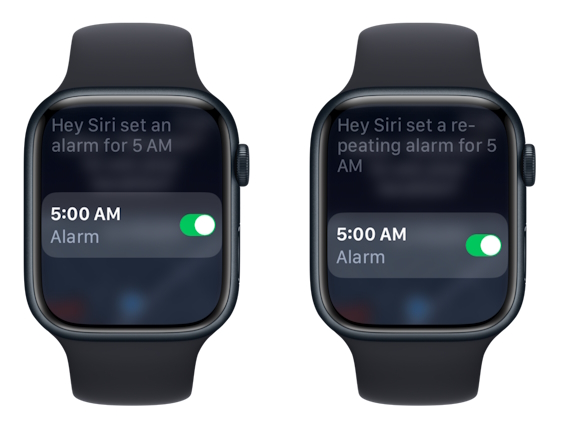
using Alarms App
1. Press the Digital Crown to get to the home screen and see apps on your Apple Watch.
2. Open the Alarms app and tap “Add Alarm” or the “+” icon.
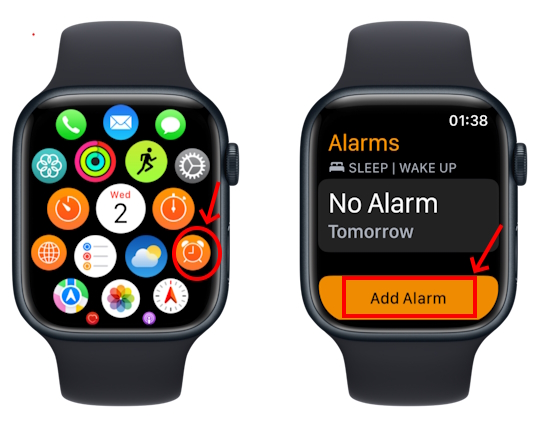
3. Tap AM or PM. In case of 24-hour time, just skip this step.
4. Next up, tap hours or minutes and use the Digital Crown to adjust the time.
5. When done, tap the “green checkmark icon” to set an alarm on iWatch.
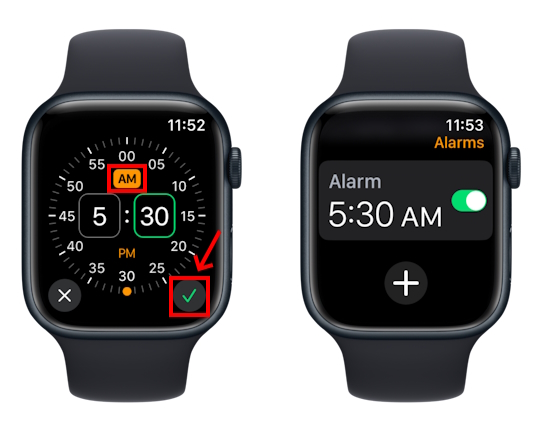
Once you’ve set an alarm, you can edit it or make customizations.
using iPhone
1. To set the same alarms on your iPhone and Apple Watch, you should first set an alarm on your iPhone via the Clock app.
2. Then, open the Watch app on your phone and go to My Watch tab.
3. Next up, scroll down and tap Clock. Then, toggle on Push Alerts from iPhone.
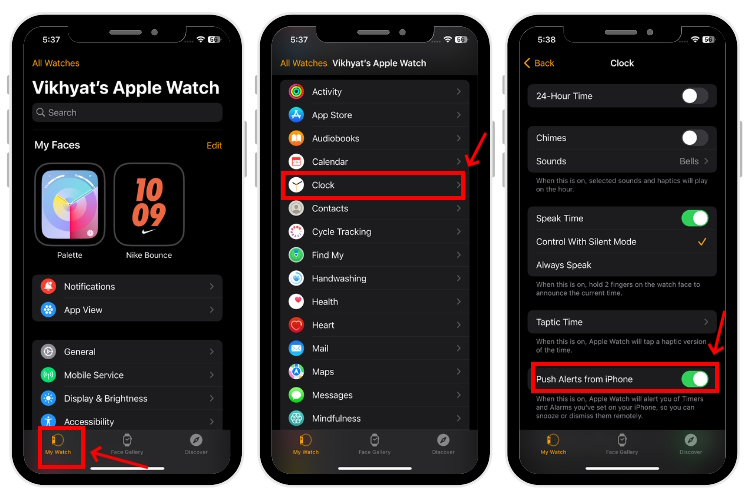
4. Your Apple smartwatch will now alert you when the alarm goes off on your iPhone so you can snooze or dismiss it. However, it doesn’t work the other way around.
Customize Alarm on Apple Watch
Now that you have set up an alarm on Apple Watch, here are some customizations that you can perform.
Edit an Alarm on Apple Watch
1. Navigate to the Alarms app and tap an existing alarm that you wish to edit.
2. Here you can change the time, choose the days for which you want the alarm to repeat, or give a label for your alarm.
3. To enable snooze for the alarm, toggle on Snooze.
4. Once you’ve made the changes, tap the back button from the top-left corner.
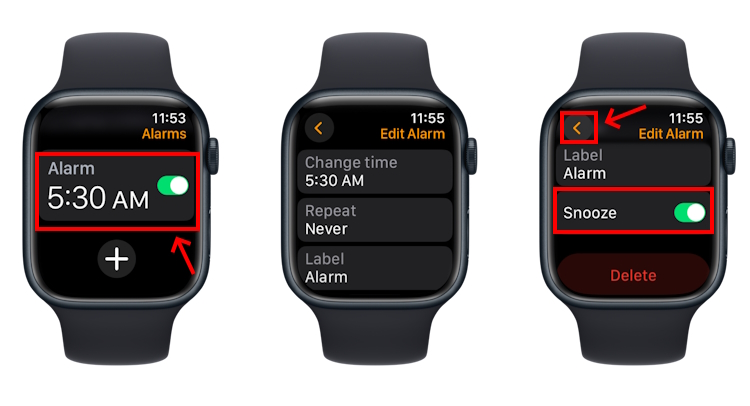
Snooze or Stop an Alarm
1. Tap Stop or press the Side button to stop/dismiss the alarm.
2. If you wish to snooze it, tap Snooze or press the Digital Crown on your Apple Watch. If you haven’t enabled snooze for a particular alarm while setting it up, you can only choose to Stop it.
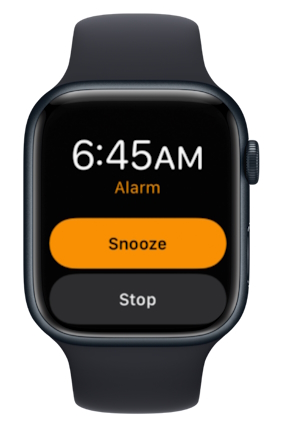
Disable/Enable an Alarm
There are two ways to disable alarms on your Apple Watch without deleting them:
1. Invoke Siri and say, “Turn Off my 5:30 AM alarm”.
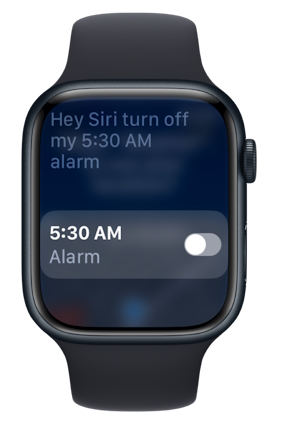
2. Alternatively, open the Alarms app and turn off the switch next to the alarm you wish to disable. When you want to enable the alarm, simply toggle on the switch.
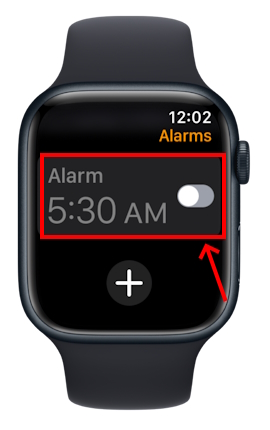
Set a Vibrate-only Alarm on Apple Watch
If you wish to set an Apple Watch alarm that only vibrates and doesn’t make any sound, you should turn on Silent mode on your watch. For this, swipe up from the bottom of the screen to bring the Control Center and tap the bell icon. On watchOS 10, you’ll have to press the Side button to reveal the Control Center. When you put your Apple Watch in silent mode, the alarm will only vibrate and won’t make any sound.
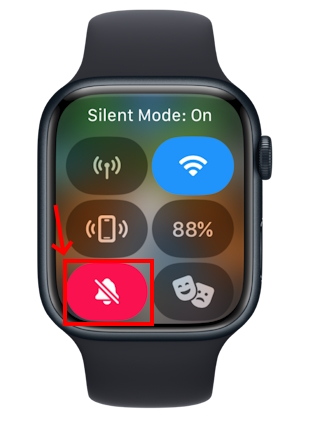
Delete Alarm on Apple Watch
1. Open the Alarms app and tap the alarm you wish to delete.
2. Then, scroll down to the bottom and hit the Delete option.
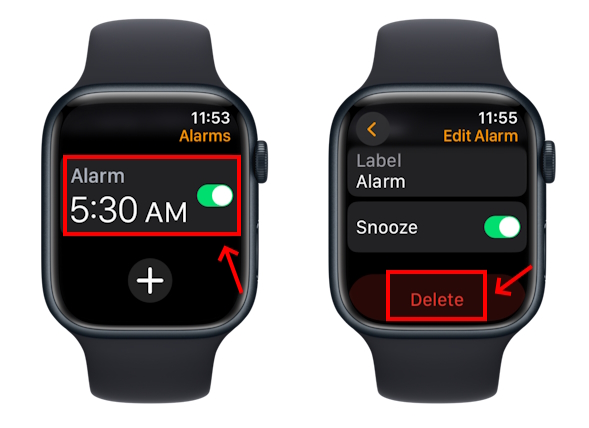
If you want to delete all alarms on your Apple Watch, you can ask Siri to do it for you. Invoke Siri and say, “Delete all alarms”. Siri will ask you for confirmation, tap Yes and all your alarms will be deleted, except the Wake Up Sleep Schedule alarm. You can remove this alarm using the Sleep app on your watch or the Health app on your iPhone.
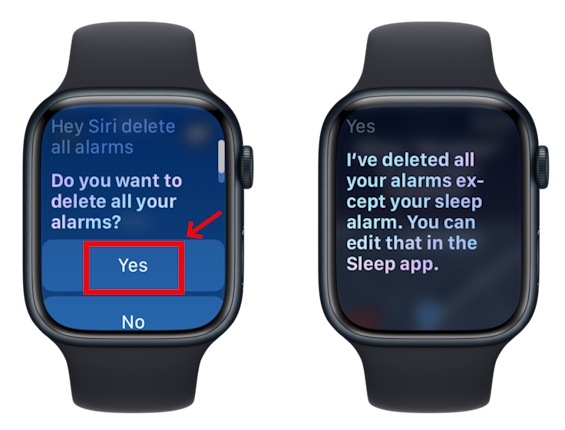
Skip the Sleep Schedule Wake Up Alarm
If you’ve set up a sleep schedule on your Apple Watch, you can choose to skip the wake-up alarm just for one day, rather than deleting the alarm or your schedule altogether.
1. Go to the Alarms app and tap the alarm under Sleep/ Wake Up.
2. Tap Skip for Tonight.
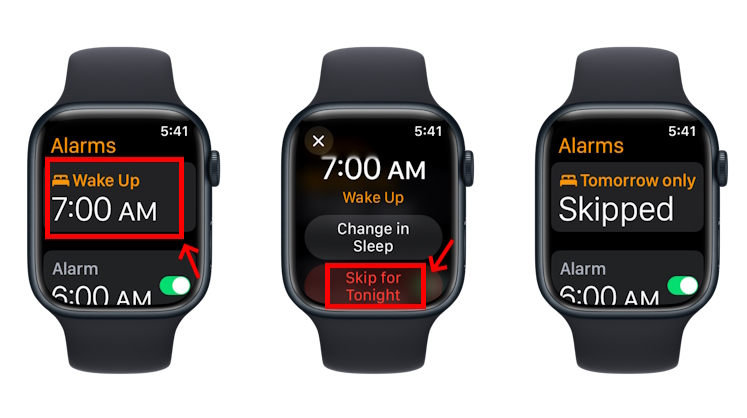
Frequently Asked Questions (FAQs)
Yes, you can use Siri or the Alarms app to set an alarm on your Apple Watch without using a phone. You can use Siri to set an alarm or use the alarms app on your Apple Watch.
By default, the Alarm app should be present on the Home Screen of your Apple Watch. The icon looks like an analog clock with bells on the top.
You might have deleted the Alarms app and that’s why you can’t find it on your Apple Watch. To get it back, open the Watch app on your iPhone, go to the My Watch tab, locate the Alarms app, and choose the Install option.


















