- To see deleted WhatsApp messages, you can turn on Notification History on Android by going to Settings > Notifications > Notification history.
- This feature keeps a log of your dismissed incoming message notifications, even if they get deleted.
- You can also try restoring chat backup after reinstalling WhatsApp, using WhatsApp Web and third-party apps like Notisave.
We’ve all received a WhatsApp text from someone who may have been slightly upset, only to have the message deleted before we could even see what it was. This leaves us in a curious situation to find out what the message was. The good thing is some workarounds can help you see the deleted messages on WhatsApp. Let’s take a look at them.
Method 1: Use Notification History on Android
Android devices come with a Notification History feature, which keeps a log of all the notifications that you have dismissed. Here, you might be able to find the WhatsApp messages before it was deleted without using an app. But to use this feature, you need to enable it first. Here’s how you can do that.
- On your Android phone, open Settings > Notifications.
- From here, tap on Notification history. (On some phones, this option might be available under Advanced Settings.)
- Turn on the Use notification history toggle.
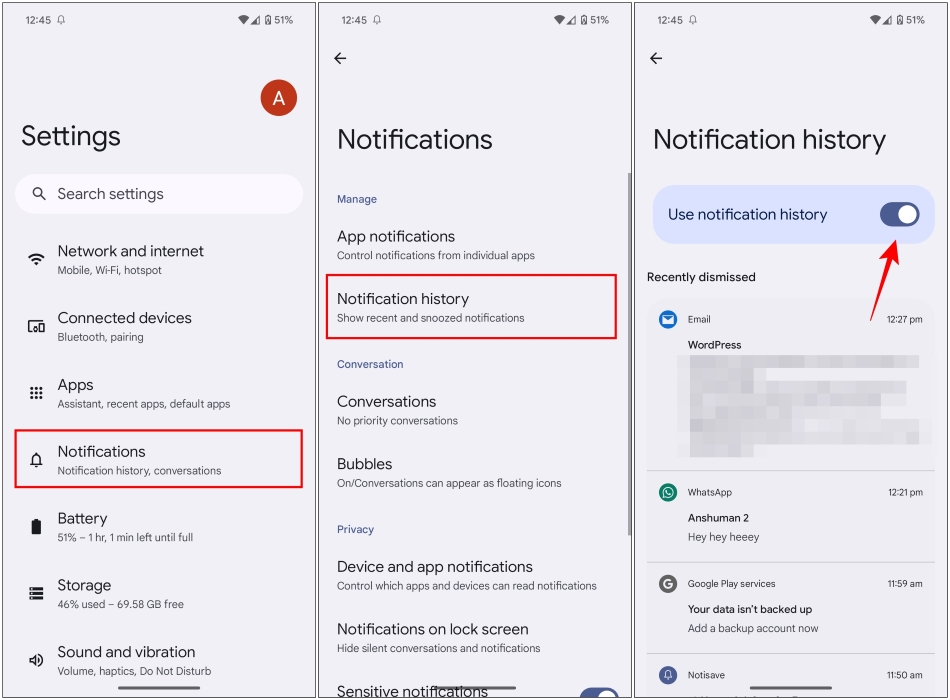
Now, dismiss the WhatsApp notification by swiping left or right, and it will appear in the Notification history. It keeps a log of notifications received over the past 24 hours; so make sure to be quick about it. I have used this feature, and it works most of the time.
Method 2: See Deleted Messages using WhatsApp Restore (Android/iOS)
Another way to view the deleted messages without an external app is by restoring a backup of your WhatsApp chat after reinstalling the app. This process restores all your messages and even shows the texts that were deleted earlier. Before we begin, you must make sure to have a backup of your chats on Google Drive or iCloud. Then follow these steps.
- Uninstall or Remove WhatsApp from your Smartphone.
- Once removed, reinstall it from the Google Play Store or the App Store.
- Now open the app, enter your number, and Give Permission to check for available backups.
- When a recent backup is found, tap on the Restore button.
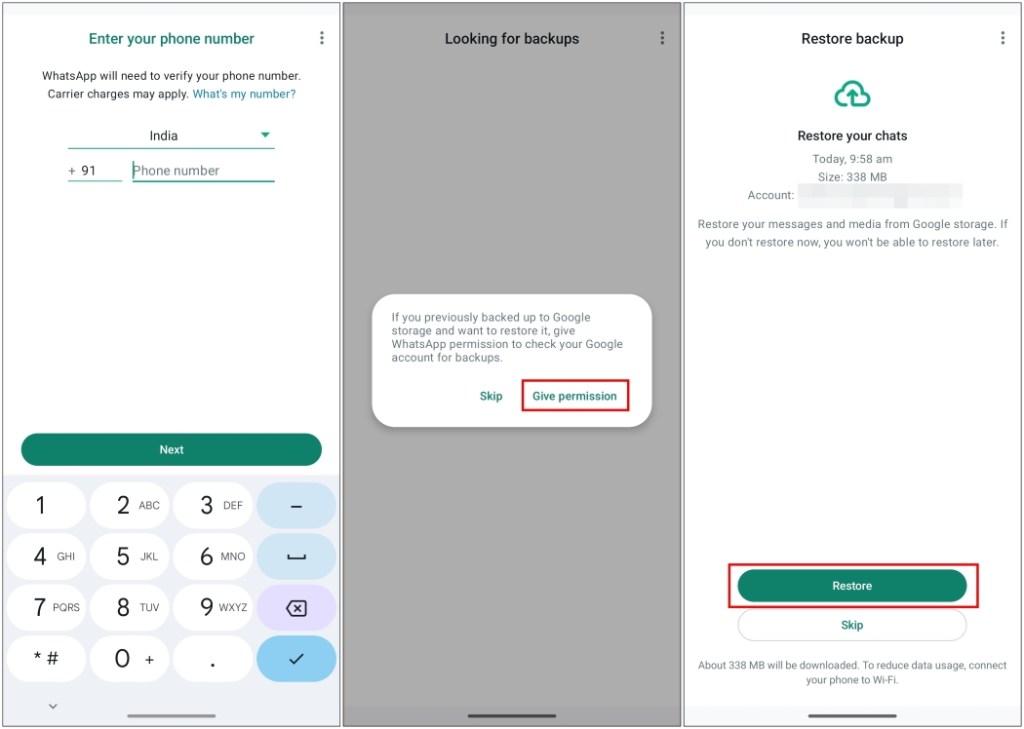
This will retrieve all your messages while the media gets downloaded in the background. One thing to note here; if the last backup was a day ago, and you’re trying to view a chat you deleted an hour ago, it won’t work.
Method 3: View Deleted Messages on WhatsApp Web
If you don’t have WhatsApp Web set up, then logging into it might help retrieve the deleted message. The logic here is the same as the second method, but the chances of it working are quite slim. Still, I think it is worth giving a shot to see deleted messages without an app.
- Head over to web.whatsapp.com, now open WhatsApp on your smartphone.
- Tap on the three-dot menu in the top right corner.
- Select Linked devices and then tap on Link a device.
- Now scan the QR code shown on your computer with your phone.
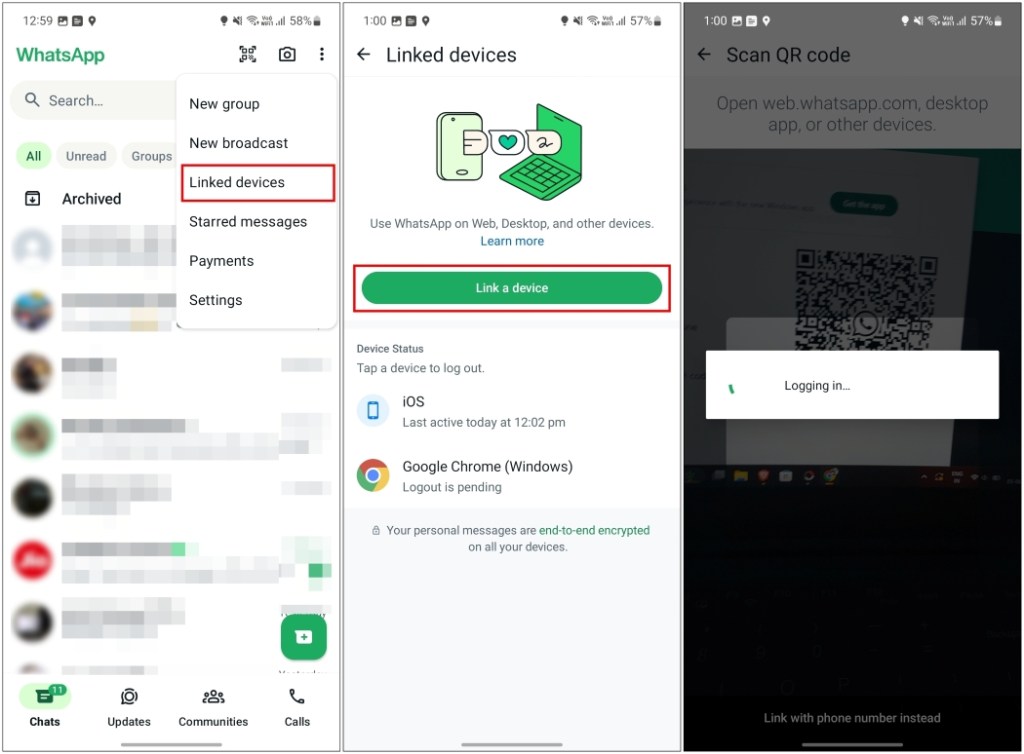
This will log you into WhatsApp Web with your account. It will recover all your messages and chats and possibly even let you see the deleted WhatsApp messages.
(Bonus) Try Third Party Apps like Notisave
You can also try third-party apps like Notisave. They work like the Notification History feature, keeping a log of incoming notifications. So even if the WhatsApp text gets deleted, you can still see what was the message. After testing several apps, this is the one that managed to work for free. Let’s see how it works.
- Download Notisave from the Google Play Store and launch the app.
- Here, give it notification access by navigating to Allow > Next > Allow and selecting Allow access to notifications.
- Inside the Device and app notifications menu, tap on Notisave.
- Turn on the Allow notification access toggle.
- Choose Allow to grant this permission.
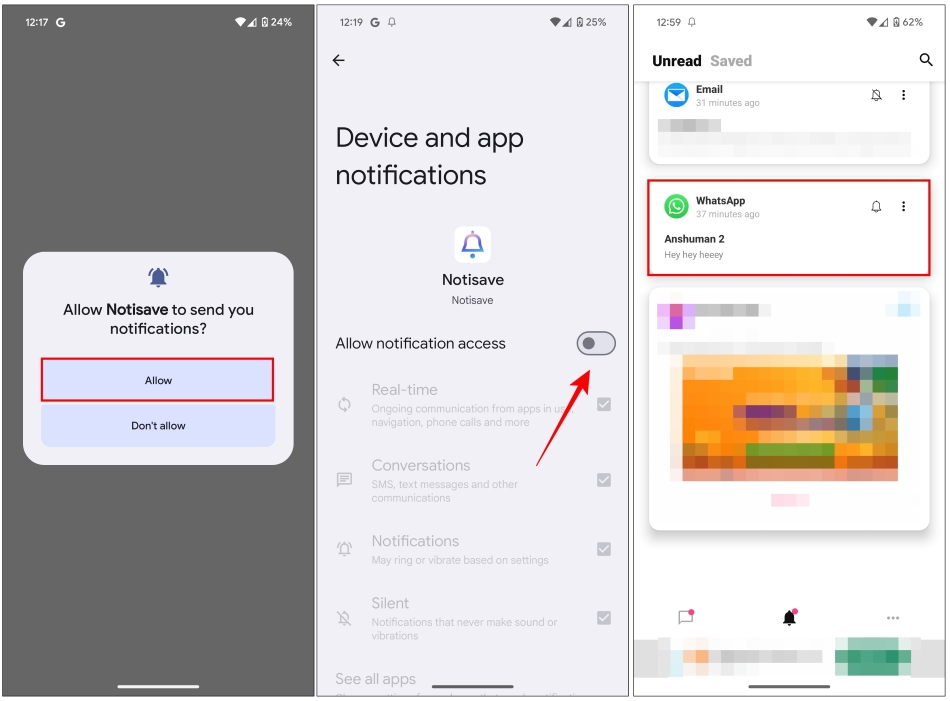
That’s it! You are good to go. Now whenever you receive a notification, it will be saved, and you can view the deleted message from the app.
These are some of the ways that you can try for yourself to read deleted messages on WhatsApp. Since you are trying to read a message that the other person has deleted and doesn’t want to show you its content, using the above methods may even be labeled a breach of someone’s privacy. Hopefully, you found one of these steps helpful, in case you did then drop us a comment below.


















