One of the most exciting things about music streaming is being able to see those juicy stats as the year draws to a close. Now, YouTube Music Recap and Spotify Wrapped are usually released in the first week of December every year. Meanwhile, you can view your Apple Music Replay at any point in time, as soon as you are a couple of weeks into a new year. However, it is not integrated into the app, and finding it can get tricky. To help you with that, we have outlined the steps to easily access your Apple Music Replay 2023 stats in this guide.
How to Check Your Apple Music Replay 2023
Apple Music Replay works by recording your listening history, which includes the number of times you listen to an artist, a track, an album, and more. Additionally, it provides you with the amount of hours you have spent listening to them.
Using this data, Apple Music creates your Replay for the year. Moreover, Apple Music updates said data every single week. Now, follow the steps below to see your Apple Music Replay 2023 stats:
- Head over to the official Replay page from your Android, iOS, or desktop browser.
- Then, from the homepage, tap on the Get Started button.
- On the next page, sign in with the same Apple ID that you use for Apple Music.
- After signing in, you will see a “You are signed in” message. Tap on the red Continue button to proceed.

- You will see the Replay 2023 blue banner again with the Get Started button. Tap on it again.
- Finally, as the next page loads, scroll down to find your Apple Music Replay 2023 statistics.

In case you are wondering, you can simply take screenshots of the stats to share them to whichever social media platform you want to. Also, you can hit the share button appearing on each stats page to share them directly from the Replay website.
How to Access Apple Music Replay Playlist
It is always a good time when you can see all your favorite tracks in a single playlist. With the Replay playlist, you can do exactly that. The service creates an automated playlist and updates it weekly as well as you explore the different avenues of music.
If you want to find this playlist and add it to your library, here are the steps to do so:
- On the Replay statistics page, scroll down to find the 2023 Replay banner with the Open in Apple Music button. Tap or click on this.
- Then, you will be redirected to the Apple Music app on your iPhone, Android, or Mac device. Here, you will see the Replay 2023 playlist open up with the tracks listed under.
- Here, tap or click on the plus (+) icon in the top right corner. It will add the playlist to your Apple Music Library instantly.
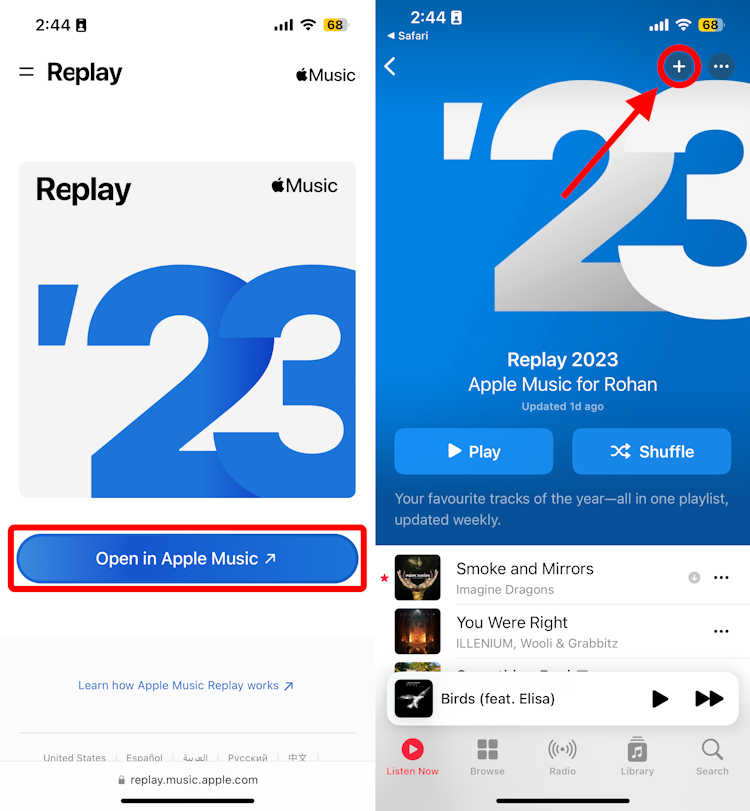
You should now be able to find this playlist in your Apple Music library easily. You can also share your Apple Music Replay 2023 playlist with your friends.
Why Can’t I See My Apple Music Replay?
Although now you know how to get access to your Apple Music Replay, following the steps didn’t reveal your stats. That can happen due to two reasons. The first and most common reason is that you just haven’t listened to enough music or tracks to get that data in the first place. In that case, instead of your listening stats, you will see this message:

Moving on, the second reason why you can’t see your stats is that you have probably accidentally turned off Listening History for Apple Music. Toggle on this setting and then, as you use Apple Music, your listening history will start getting recorded.
Note:
You can also see the option on the dedicated Apple Music app for iOS, iPad, Mac, and Android. Web version of Apple Music and the Windows Apple Music Preview app do not show this option.
The listening history will then reflect on the Apple Music Replay 2023. So, make sure to listen to a decent amount of tracks and revisit the Replay page to see your stats. Now, if you are unaware of how to see if the listening history is toggled off on your device, here’s a quick guide:
- On iPhone/ iPad: Head over to Settings -> Music -> Toggle on the “Use Listening History” option if it’s turned off.
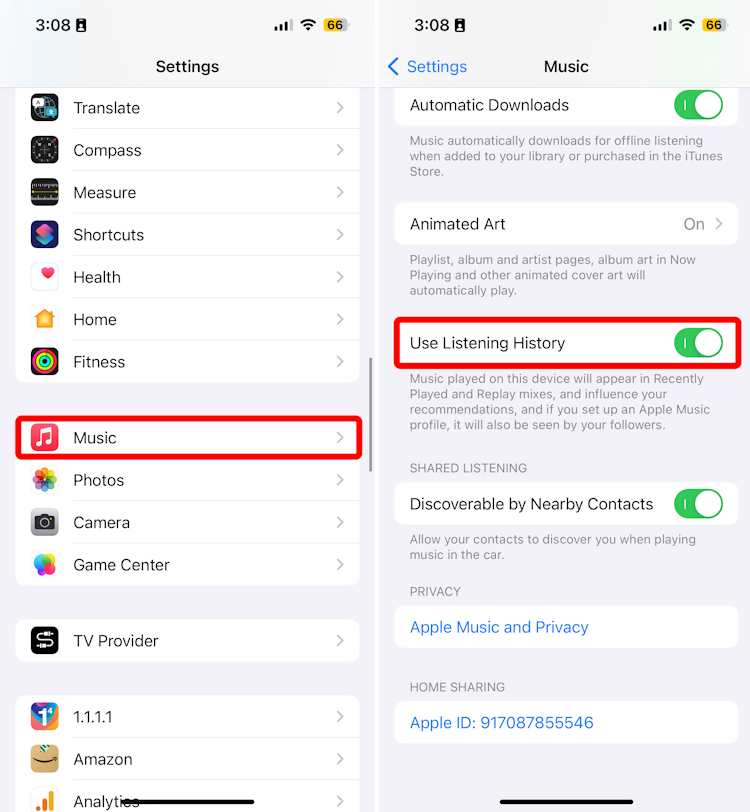
- On Mac: With the Apple Music app open, hover your cursor in the topmost part of your screen to reveal the app settings. Then, navigate to Music -> Settings -> General Tab -> Use Listening History -> Check if unchecked –> Click on the OK button.

- On Android: Open the Apple Music app and tap on the vertical three-dot icon in the top right corner. Then, go to settings and toggle on the “Use Listening History” option.
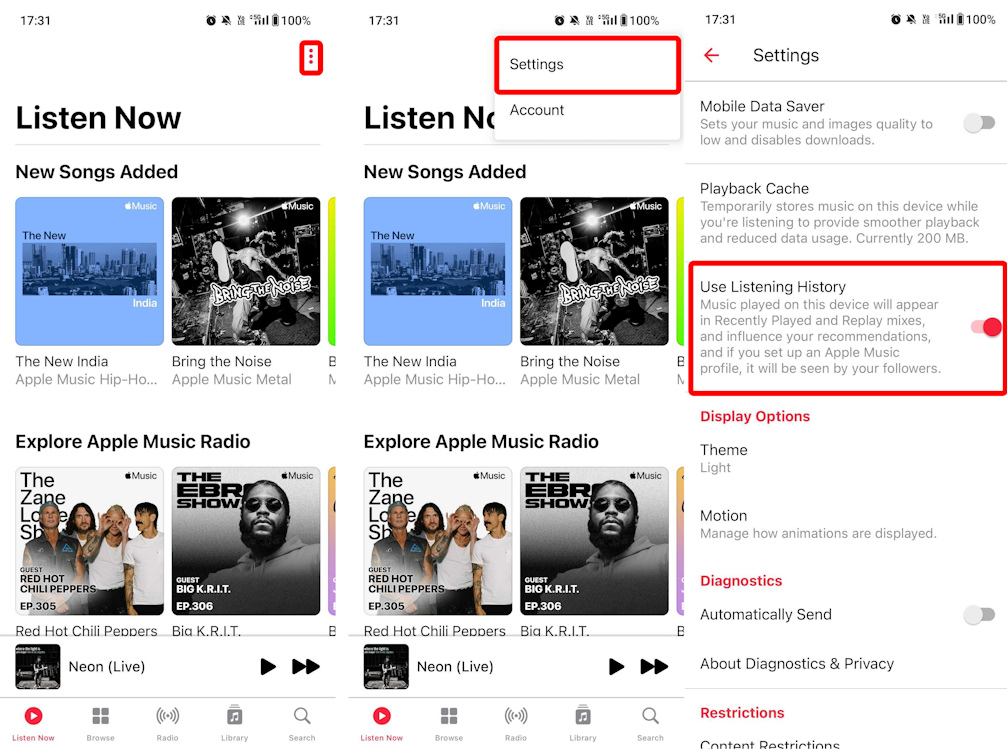
Although the Apple Music Replay 2023 is not as detailed as Spotify Wrapped, it is better than the Spotify Iceberg. Moreover, it is a pretty good tool that gives you year-round access to analyze your listening behavior. So, with it, there’s no waiting around like the other music streaming services.
Moreover, with the kind of changes Spotify has recently been through, a lot of music enthusiasts are looking to shift to another platform. In that case, Apple Music is one of the top alternatives. Not to mention, Apple Music comes with Lossless Audio support even with its basic tier, which Spotify is allegedly preparing to add with a new Spotify Supremium tier.
Yes, Apple Music Replay is accurate. However, do note that Apple Music updates your stats weekly to show your overall yearly stats.
Using the Apple Music Replay 2023 website, you can see a list of your top 10 most played songs. In addition, you can also see the number of times you have played these songs.
If you feel that your Apple Music Replay stats are incorrect, chances are that your Listening History is turned off. This is turned on by default so you will have to turn it on for your iOS, Android, iPad, or Mac device before heading over to the Replay page.







