WhatsApp has been adding a ton of new features off late. The recent updates have brought features like video calls, two-step verification and it recently introduced its brand new “Status” feature, which is basically identical to Instagram Stories, which in turn was a rip off of Snapchat Stories. Unlike the previous text based Status updates, the new Status feature in WhatsApp requires you to post photos, videos and GIFs, which disappear after 24 hours. Well, not everyone is a fan of the new Status feature, including me. So, if you are someone who’d rather go back to writing song lyrics or emotional quotes as Status on WhatsApp, there are ways to rollback to the old WhatsApp status on Android smartphones:
Quick Note: I have tried the following methods and while they are working, as of now, I’m not sure if they will work in the future.
Get Old WhatsApp Status on Non-Rooted Devices
On non-rooted devices, you can just install an older APK of WhatsApp to get the old Status back. I tried several older WhatsApp builds and the one that worked for me is 2.17.60. You can just download this version of WhatsApp from APKMirror and install it.
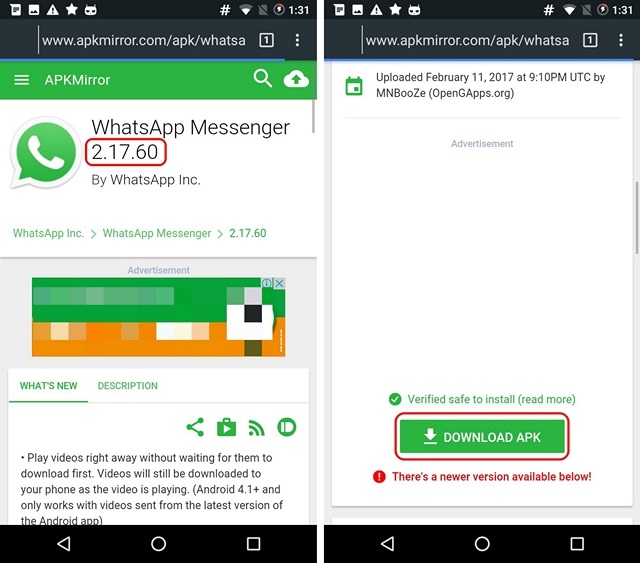
Then, you can just set up your WhatsApp account, after which you should see the older WhatsApp home page with no Status tab in it.
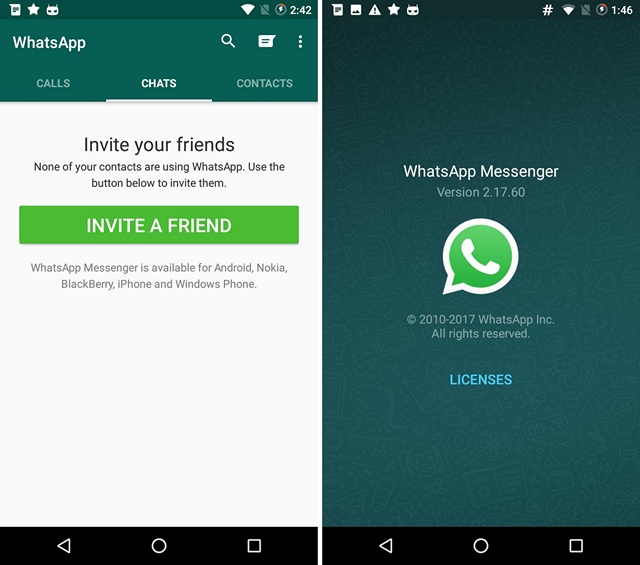
While this method works for now, WhatsApp may choose to remove support for older WhatsApp builds soon. In that case, there’s a workaround that should work with most WhatsApp versions.
Get Old WhatsApp Status on Rooted Devices
This workaround to get the old WhatsApp status back requires a rooted Android device. Also, it’s important to note that I tried this method on WhatsApp v2.17.77 and it worked out perfectly. You can check out your WhatsApp version in WhatsApp Settings->About and help->About. If you have a different WhatsApp version, you can still try out the process but if it does not work out, you can download the version I’m using from APKMirror.
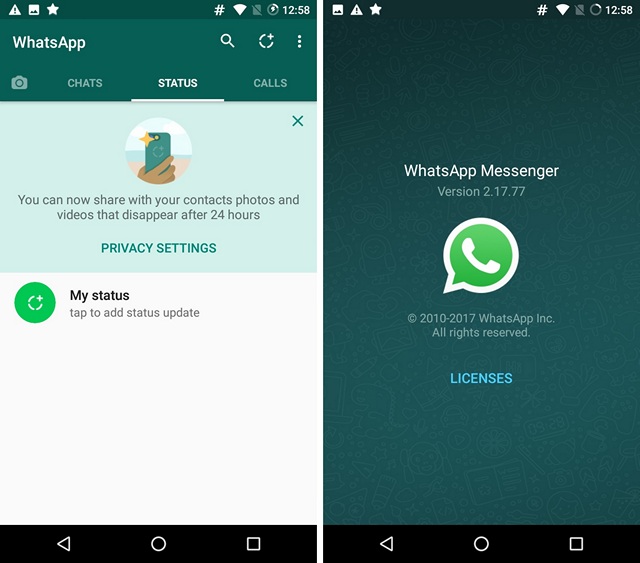
So, if you are all set, you’ll need a file manger app that includes support for root access. I’m using the ES File Explorer (free) but you can use the file manager of your choice. Now that you have the file manager installed, here are the steps to rollback to the old WhatsApp status:
1. First, head to Settings->Apps->WhatsApp and tap on “Force Stop“.
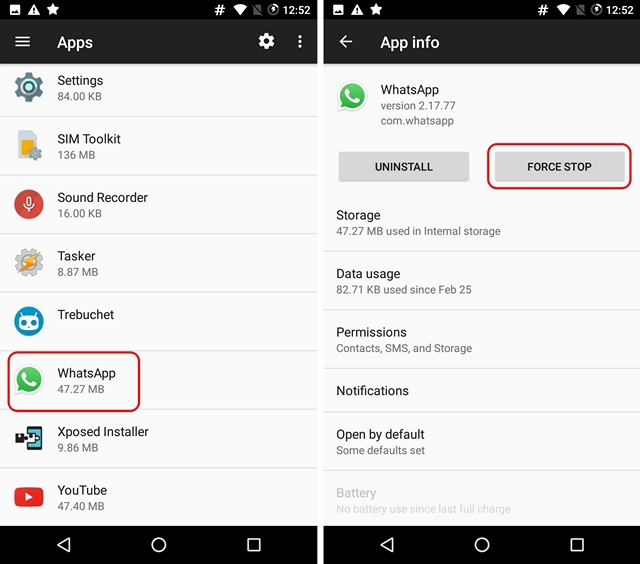
2. Then, head to ES File Explorer or the file manager you are using and enable “Root Explorer”. In ES File Explorer, you will find it in the left sidebar. The app may ask you to select the appropriate permissions for the Root Explorer, choose “RW” for everything.
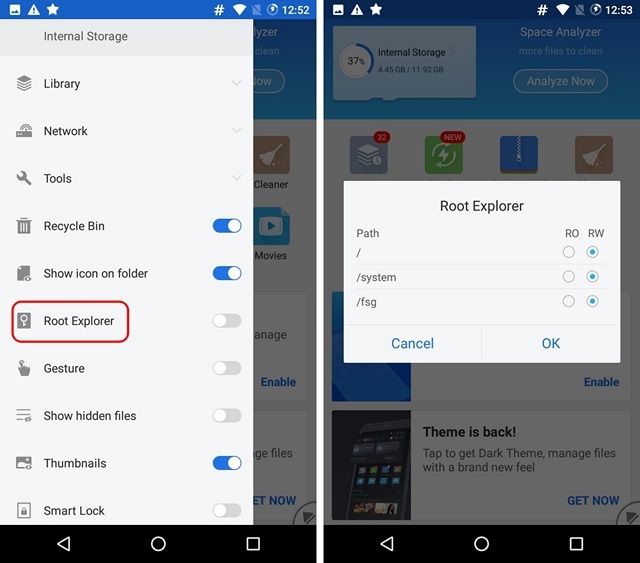
3. Once done, open up device files. In ES File Explorer, you can tap on “Local” in the sidebar and then, tap on “Device“. When the “Device” folder opens up, head to data->data->com.whatsapp->shared_prefs folder.
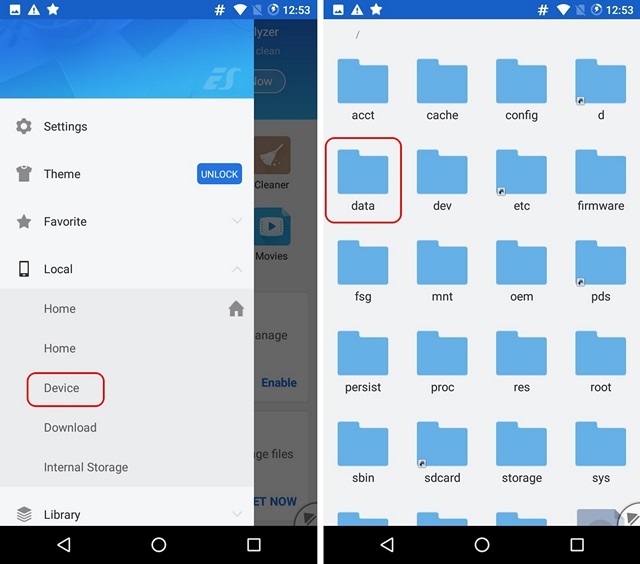
4. In the “shared_prefs” folder, tap on the “com.whatsapp_preferences.xml” file to open it up. You’ll be asked to choose the editor to open the file. You can choose “ES Note Editor” or the text editor that comes with the file manager you are using. When the file opens up, hit the three-dot menu button and tap on the “Edit” option.
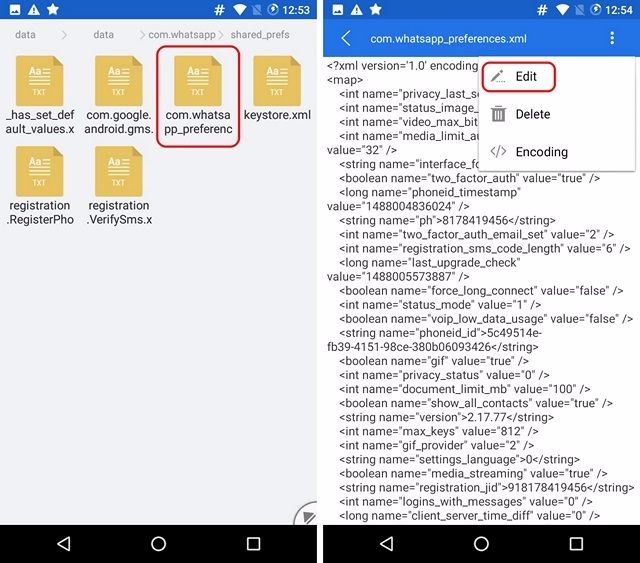
5. In the “com.whatsapp_preferences.xml” file, you have to locate the text that says “status mode” value=”1″. When you find it, you just have to change the “1” to “0”. Do make sure to not edit anything else. Once done, save the XML file.
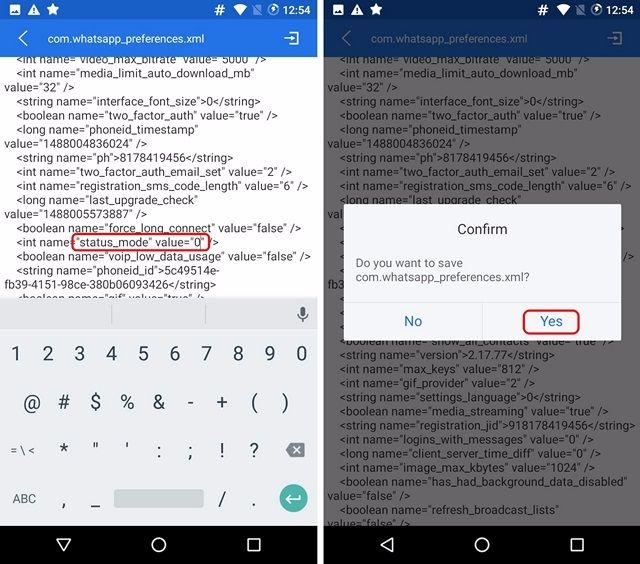
6. Once done, just open WhatsApp and the Status tab will be gone. You will find the Calls, Chats and Contacts tab, just like you want it. You will also find the the “Status” option in the menu and you can just tap on it and set the same old text status in WhatsApp.
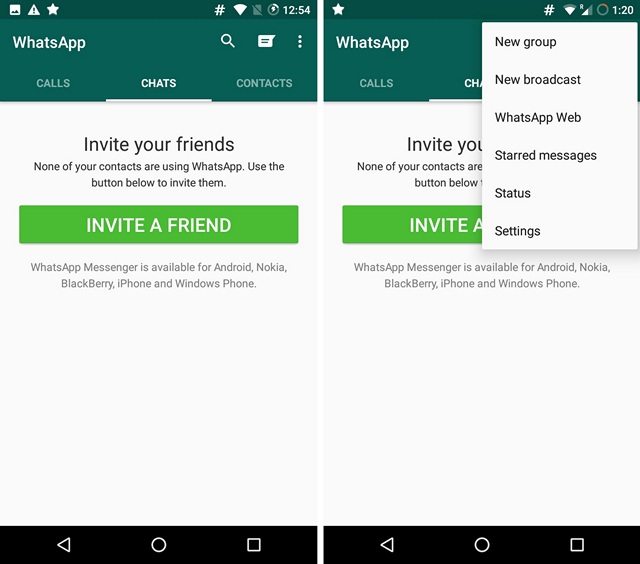
SEE ALSO: Top 7 WhatsApp Alternative Apps You Can Use
Rollback to Old WhatsApp Status Easily
Well, these are some simple methods to rollback to the old WhatsApp Status. While you can get the old WhatsApp Status back, you will not see any status for people who are using the new WhatsApp Status feature, nor they will be able to view your text Status update. If you can live with that, do try out these methods and get the old WhatsApp status. Do let me know if you face any problems in the process. Sound off in the comments section below.






