Microsoft is bringing some awesome changes to Windows 10 which allow you to respond to all sorts of messages from your PC. A few weeks ago, we reported that this feature is part of Windows Insider previews, but now it has been released for the stable build. If you are using the latest stable build of Windows 10, you can reply to messages from your Windows PC seamlessly. Further, you can also manage your photos and notifications without any issues. Now having said that, let’s go through the steps.
Reply to Messages and Access Image Gallery on Your PC
Before we begin the article, make sure you are running the latest build of Windows 10. Also, your smartphone must be on Android 7 (Nougat) or above version. With that said, here are the steps to follow.
Note: As of now, this feature is only available on Android.
1. First of all, download and install Your Companion app (Free) from the Play Store on your Android device. After that, log in with your Microsoft account.
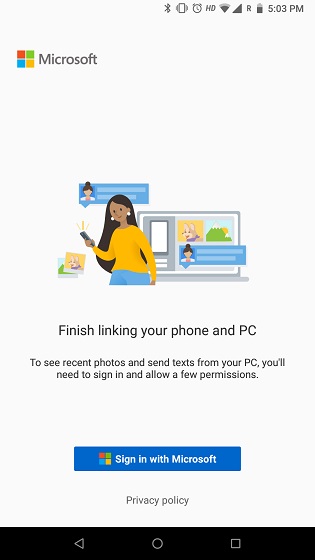
2. Next, the app will ask for a few permissions. Grant those and you are all set for the next step.
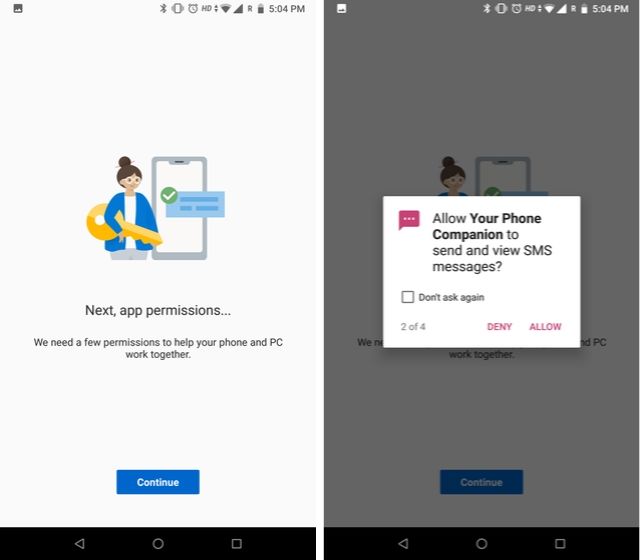
3. Now come back to your PC, and press the Windows key once and type “your phone” in the search box. After that, open the first result.
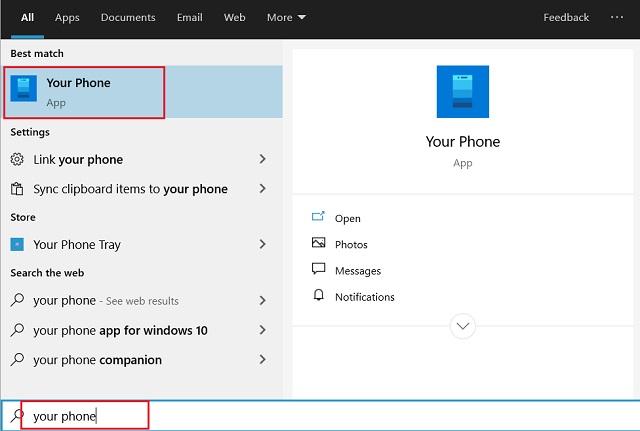
4. Here, click on “Sign in with Microsoft” button and add the same Microsoft account that you used on your Android device.
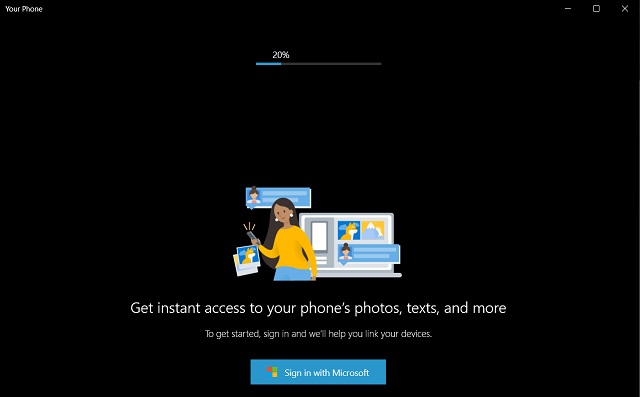
5. Finally, you will be greeted with the main dashboard. You can access all the text messages on the left pane. Further, you can reply and compose new messages too and it works seamlessly.
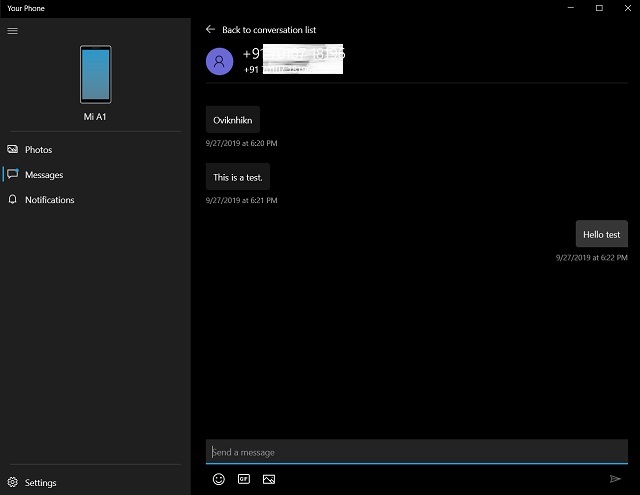
6. You can even reply to WhatsApp messages from the Notification Center without using WhatsApp Web and that is awesome.
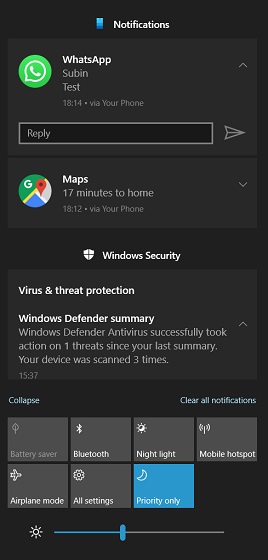
6. Lastly, you can access your photos and notifications which surprisingly works really well.
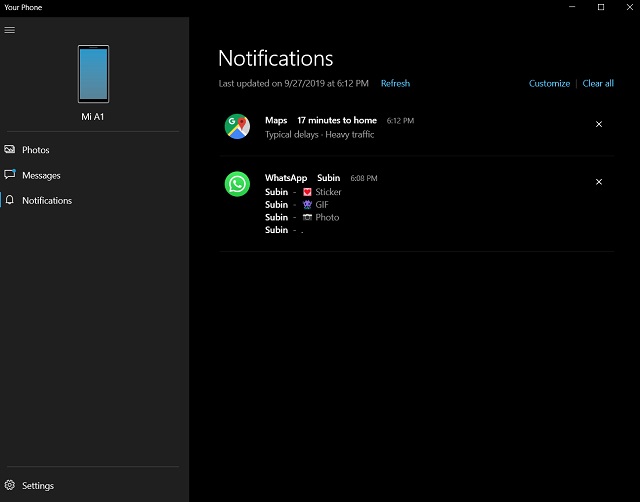
SEE ALSO: How to Install and Use the New Windows 10 Terminal App
Manage Your Android Device on Windows 10 Seamlessly
So that was our short article on how to reply to messages straight from your Windows PC. I love the new changes Microsoft is making to unify the PC-smartphone experience. In my testing, the setup was really seamless and I was able to set up everything within minutes. You should definitely try this feature, it’s really convenient. Anyway, that is all from us. If you are facing any sort of problems while setting it up, do comment down below and let us know. We will definitely try to help you out.


















