The WhatsApp Status feature launched several years ago, bringing the ability to post stories within the messaging app. Well, WhatsApp has further expanded the functionality of its Instagram Stories-like feature. Alongside photos, videos, and text, it now allows users to post voice notes as a WhatsApp Status. If you are curious about how that works, let me explain how you can post voice notes as a WhatsApp Status on Android and iPhone.
How to Share Voice Notes in WhatsApp Status on Android
- Open WhatsApp and move to the “Status” tab. Then, tap the “pencil” icon above the “camera” icon at the bottom right to open the Status creation screen.
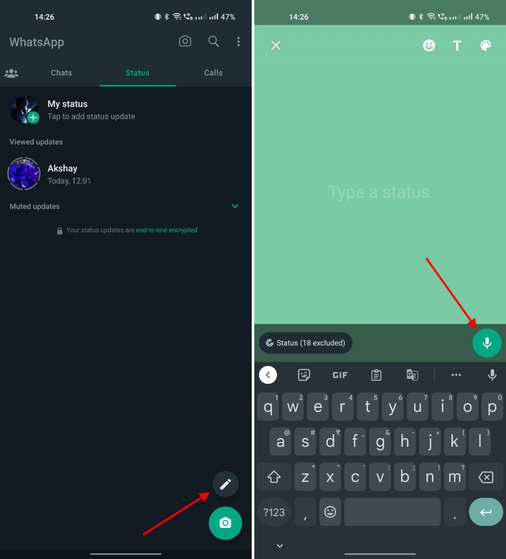
- Here, press and hold the “microphone” icon to begin recording a voice note. While recording, slide your finger in the left direction to cancel and start again.
- Once done, leave the microphone icon and your voice note will appear in the Status window. Now, you can listen to your voice note by pressing the “Play” button or delete it using the “trash” icon.
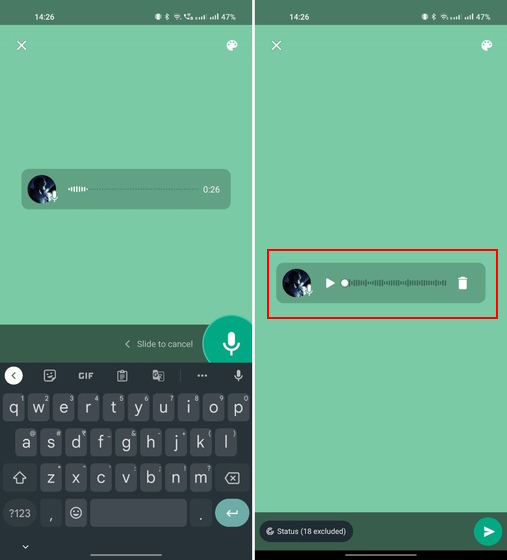
- Next, you can change the background color of the voice status by tapping the color palette icon at the top right. You cannot add any text to the voice status.
- Once you are satisfied, simply tap the “Send” button at the bottom right corner to post the voice note on WhatsApp Status.
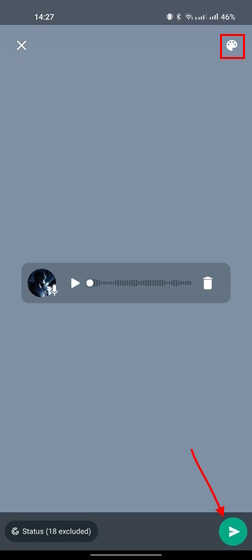
- To view the voice note, tap on “My status” and increase the volume to listen to it again. Here, you can swipe upwards to see who all have listened to your WhatsApp voice status.
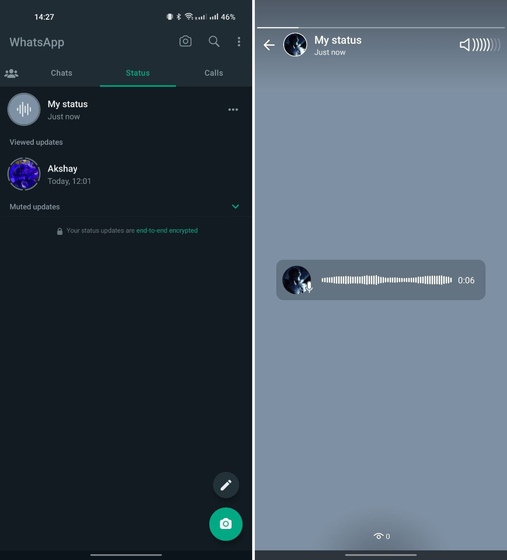
How to Post Voice Notes in WhatsApp Status on iPhone
The process to share an audio status in WhatsApp remains almost the same on iPhone but with minor changes due to the UI difference. So, here is how it works:
- Open WhatsApp and head to the “Status” tab from the bottom navigation bar. Then, tap the “pencil” icon next to the “camera” icon.
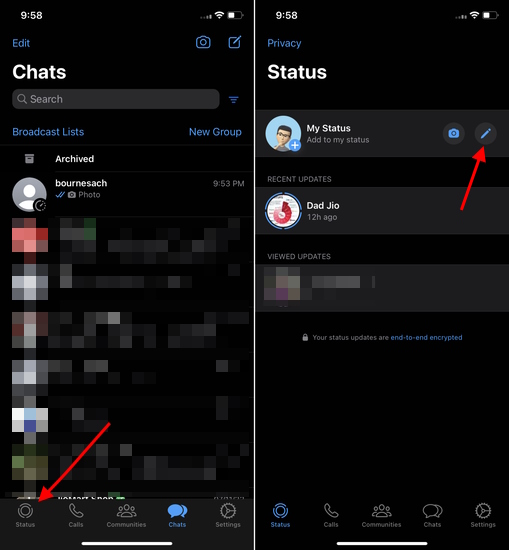
- Similar to Android, press and hold the microphone icon to record a voice note. Let it go once you have recorded the message, and you can preview or delete the voice note if you want.
- Finally, change the background color if you desire and press the “Send” button at the bottom right to post the voice note as your status on WhatsApp.
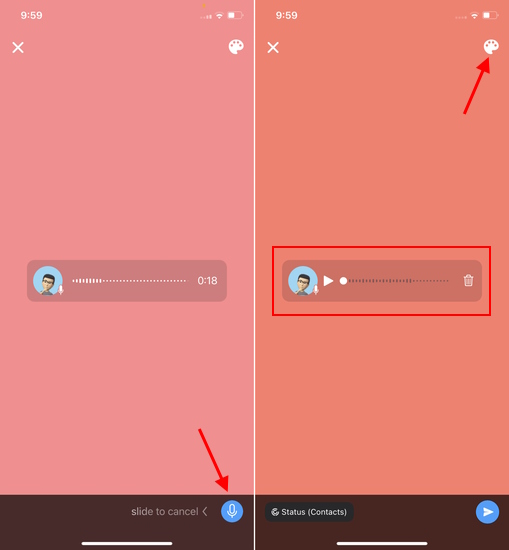
How to Delete a WhatsApp Voice Status on Android & iOS
At last, if you ever wish to remove a voice note that you posted in WhatsApp Status, follow the steps below:
- Under the “Status” tab, tap the horizontal ellipsis icon (three dots) next to the “My status” text. On the next page, tap the vertical three dots icon.
Note: After posting a status update on WhatsApp for iPhone, you will first need to tap on the status. Then, you will find the horizontal three dots icon that hosts the “Delete” option. The rest of the steps remain the same
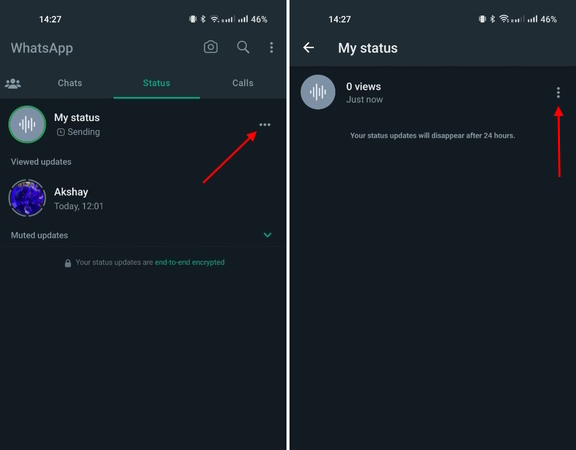
- From the pop-up menu that appears, select the “Delete” option. Again, select “Delete” in the confirmation prompt to remove the voice vote from your WhatsApp Status.
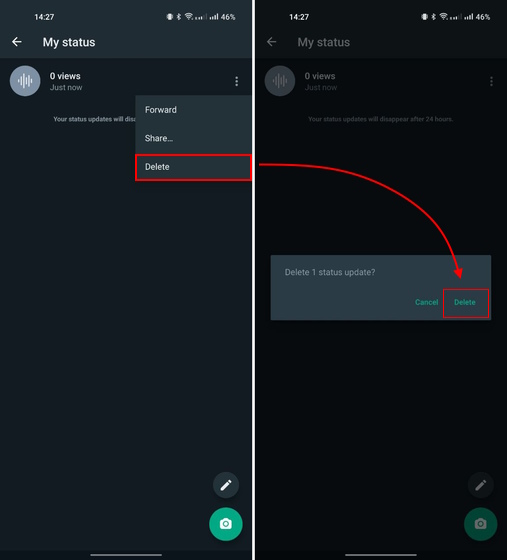
The ability to post a voice status is one of the many new features added to the messaging app recently. WhatsApp Communities is another cool feature that launched earlier last year, and it brings together many groups under one roof. You now also have the ability to react to a WhatsApp message with emojis, which is pretty cool.
Frequently Asked Questions
No, you cannot record and schedule a voice message on WhatsApp. However, when you record an audio message or voice note, you can listen to (or preview) the recording before you send it to a contact on WhatsApp. This helps you make sure the recording is fine, without noise or other issues.
If you are unable to record audio messages or voice notes on WhatsApp, check whether you have enabled the necessary microphone permission for the app on Android and iOS. It’s possible that the issue is happening because WhatsApp does not have permission to use the microphone. Also, make sure to enable “Microphone access” for all apps on Android and iOS.
Yes, a user who has disabled read receipts will be able to view your WhatsApp status without you knowing about it. You won’t be able to tell if they have viewed your status updates or not. Similarly, WhatsApp says that if you disable read receipts on your account, you won’t be able to know who sees your status updates.






