- You can switch to Landscape mode to get a bigger keyboard on your iPad.
- If your iPad keyboard appears smaller than usual, disable the floating keyboard on your device.
- Alternatively, you can also use third-party apps to make the keyboard bigger on the iPad.
An iPad is great for watching videos, making FaceTime calls, playing games, and other stuff. However, you might sometimes find yourself in a situation where the iPad keyboard appears smaller than usual and you have no idea what to do. Or, maybe you wish to enlarge the keyboard on your iPad for a more comfortable typing experience. Well, whatever the reason is, you’re in luck. We’ll show you 5 ways to make the keyboard bigger on your iPad. No matter which iPad model you own, these methods will surely come in handy. So, let’s get started right away!
Method 1: Switch to Landscape Mode
One of the easiest ways to make the keyboard bigger on an iPad is to switch to landscape orientation. For this, you need to turn off the Portrait orientation lock on your iPad. When you do this, you can rotate your screen horizontally to make the keyboard bigger on your iPad. When you have bigger keys, you can type more accurately. Here’s how to do it:
- Swipe down from the top-right corner of the screen to reveal the Control Center.
- If the Rotation lock is Red, it means it’s turned ON, and your iPad won’t switch to landscape mode automatically.
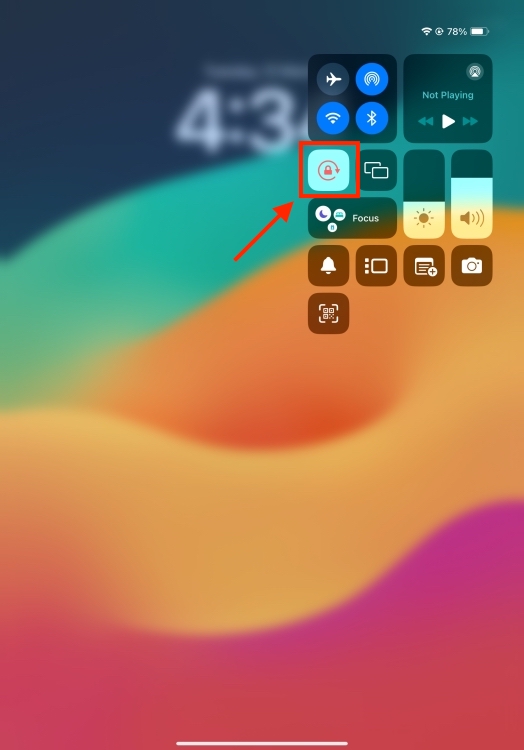
- Tap on the Portrait orientation lock to turn it off.
Now, when you’re typing, rotate your iPad horizontally to work with a bigger keyboard.
Method 2: Turn Off Floating Keyboard
If your iPad keyboard is small and placed randomly on the screen rather than being at the bottom, it’s in the floating mode. The Floating mode on iPad is designed to make the keyboard smaller so it takes up less space and you can easily type with one hand. While it’s a useful feature, it can be damn annoying when you’ve enabled it accidentally.
To get the keyboard back to normal on an iPad, you should get out of the floating mode. Although there’s no way to disable the Floating mode altogether, you can change its size and get a full-sized keyboard on your iPad. Here are two ways to do it:
- The first way is to do a pinch-out gesture. Simply place two fingers on the small floating keyboard and then move them apart to get the full-size keyboard on your iPad.
- Second, hold the floating keyboard using the small horizontal bar at the bottom and then drag it over the horizontal bar on the screen. This will turn off the small keyboard on an iPad.
Method 3: Turn Off Split Keyboard
Another reason why your iPad keyboard is small is that you’ve accidentally enabled the split feature for the keyboard. When enabled, your iPad’s keyboard will be split in two halves, that may move independently of each other. It’s useful when you wish to type with both your hands. However, it will make the letters smaller than usual. To get your keyboard back to normal, you must disable the split feature.
It’s worth knowing that only a few generations of iPad support Split Keyboard. The list includes iPad mini 5 or later, iPad 5th to 9th gen, iPad Air 3rd gen, iPad Pro 9.7-inch, and iPad Pro 10.5-inch. If you don’t know which iPad you’re using, here’s how to check iPad generation and model.
Note: Only a few iPad models support Split Keyboard. So, you might not see those settings on all the iPads.
- Place one finger on each half of the keyboard and move them towards each other to join the halves together and get a full-size iPad keyboard.
- Alternatively, long-press on the keyboard icon on the bottom-right, and without lifting your finger, slide it towards “Dock and Merge”.
Method 4: Use the Zoom feature
An iPad has a zoom feature that allows you to magnify any part of the screen. You can use this feature to enlarge the keyboard on your iPad. The process is pretty straightforward. Just follow the below steps one by one:
- Open the Settings app on your iPad.
- Now, tap on Accessibility and choose Zoom.
- Here, turn On the Zoom toggle.
- This will bring up a zoomed-in window which you can move anywhere across the screen.
- While you’re in the Zoom section, tap on Zoom Controller and turn ON the Show Controller toggle.
- This will show a controller, making it easier to adjust different settings for the zoom window.
Now, move this zoom window to your iPad keyboard to make it bigger. This is one of the best and easiest ways to increase the size of individual letters on an iPad keyboard.
Method 5: Use Third-Party Apps
Besides the above methods, you can also use a third-party app to replace the built-in keyboard on your iPad with a different one that offers more customization options. Several apps allow you to adjust the size, layout, theme, font, color, and other keyboard options.
You can check out the Big Keys and GIF Keyboard apps for iPad. Once you download the app, go along the on-screen instructions to set up and use the third-party keyboard app on your iPad.
Those were the 5 ways to make your iPad keyboard bigger. We hope you found this article useful and that it has helped you turn off the small keyboard on an iPad and restore it to its normal size.
How do you enlarge the keyboard on your iPad? Don’t forget to share your hacks in the comments below.
If your iPad keyboard appears small, you might have accidentally enabled a floating keyboard. It is designed to take up less screen space and make it easier for you to type with one hand. To disable the floating keyboard, pinch out on the keyboard and it will return to its normal size.
Some iPad models also have a Split keyboard feature that splits the keyboard into two halves. So, if you see two smaller keyboards rather than one full-size keyboard on your iPad, drag them towards each other.
If you see a smaller keyboard on an iPad when you connect an Apple Pencil, you might have enabled the Scribble feature. This Apple Pencil feature uses a different mini keyboard that won’t respond to zoom or pinch gestures. To fix this, go to iPad’s Settings -> Apple Pencil and turn off the toggle for Scribble.
The default keyboard on an iPad might not suit everyone’s preferences. You can choose to change your keyboard layout or try a third-party keyboard app with customization options. On your iPad, open Settings -> General -> Keyboard -> Add New Keyboard and choose the desired option.
If unresponsive to pinch, see the “scribble “ faq !!! (disable pen specific mini “zombie” keyboard)