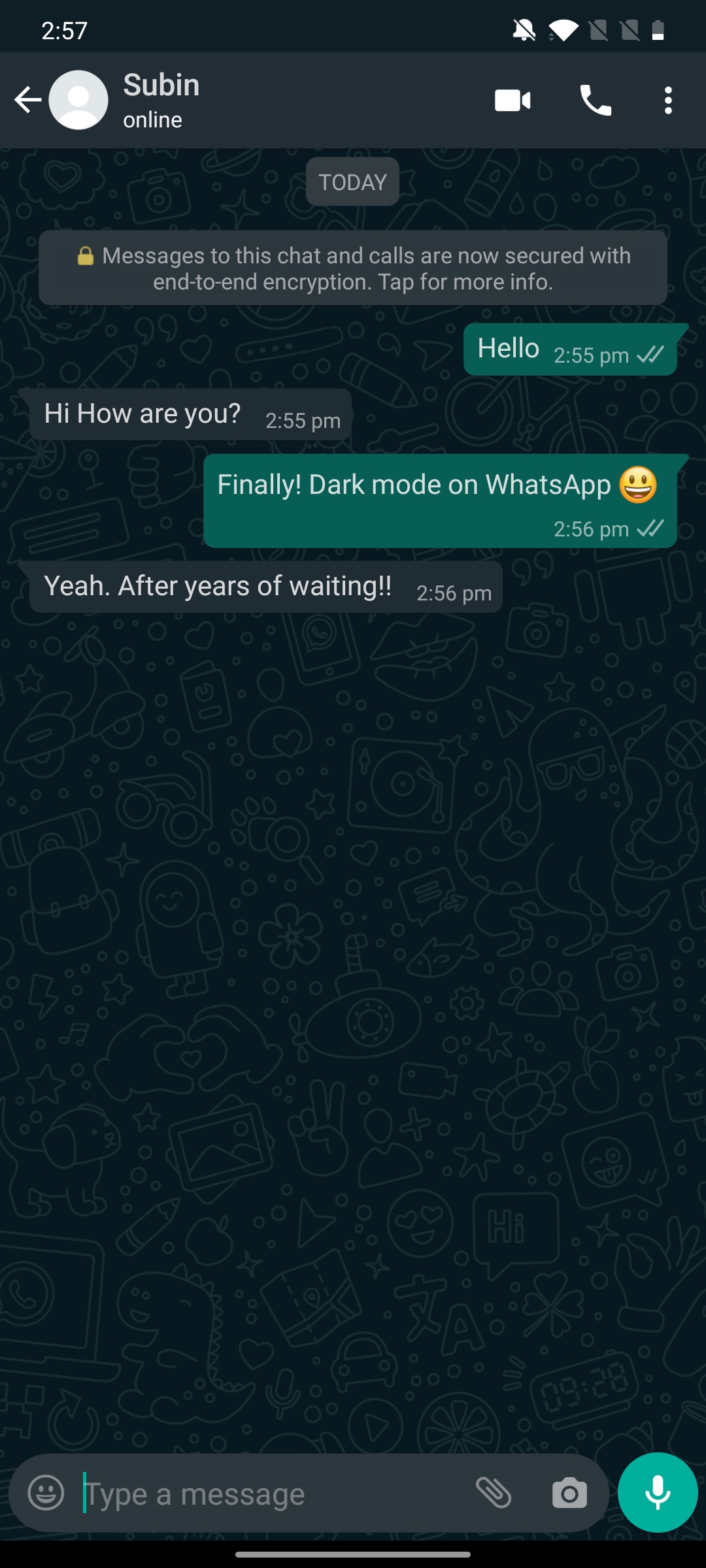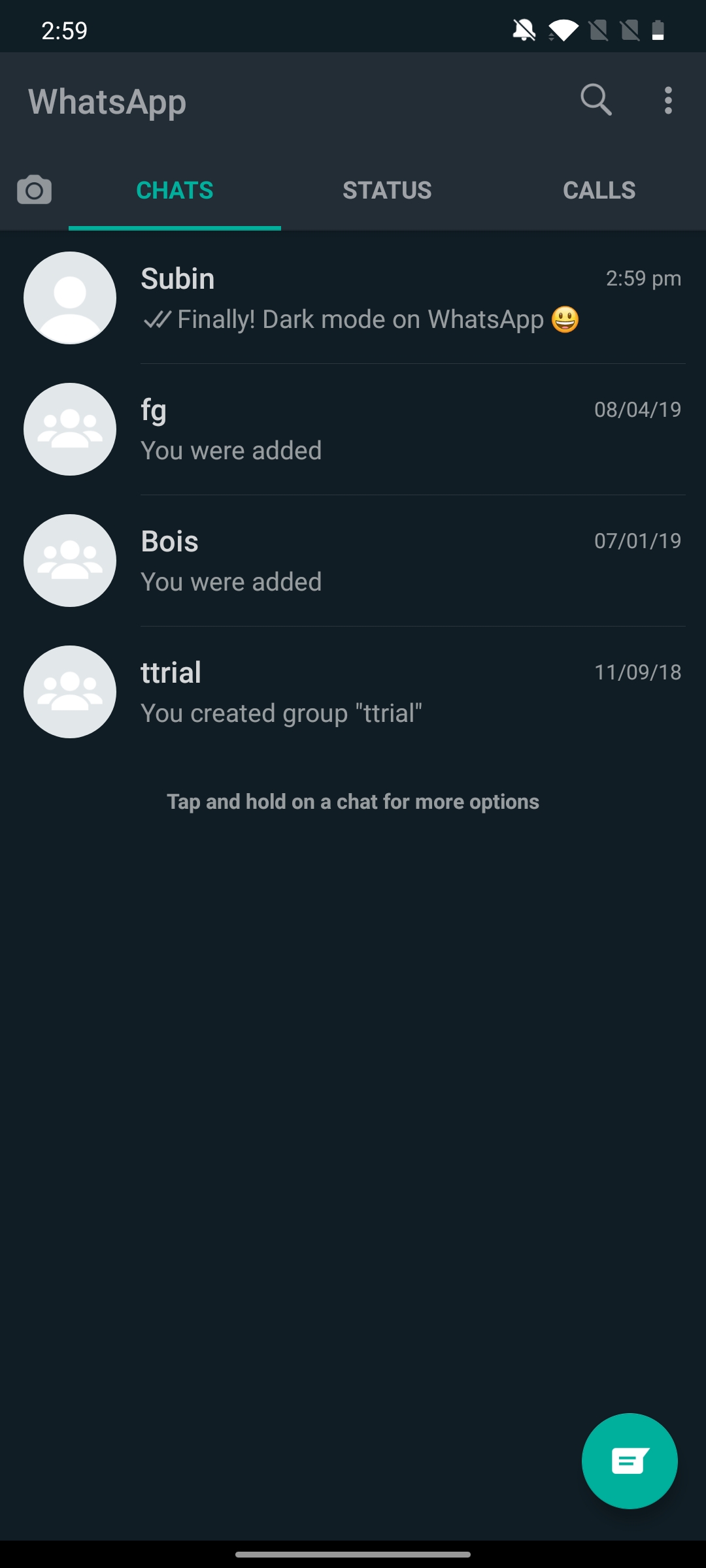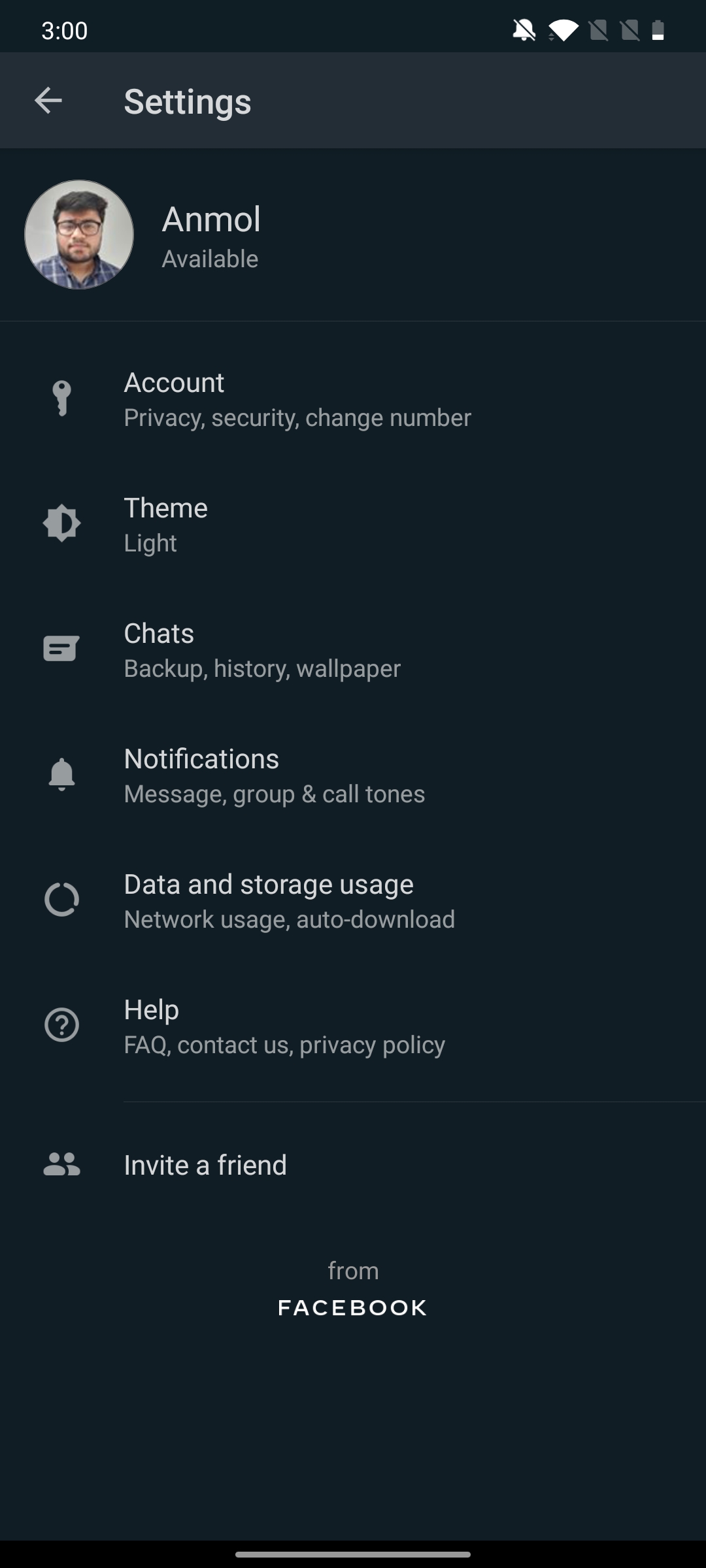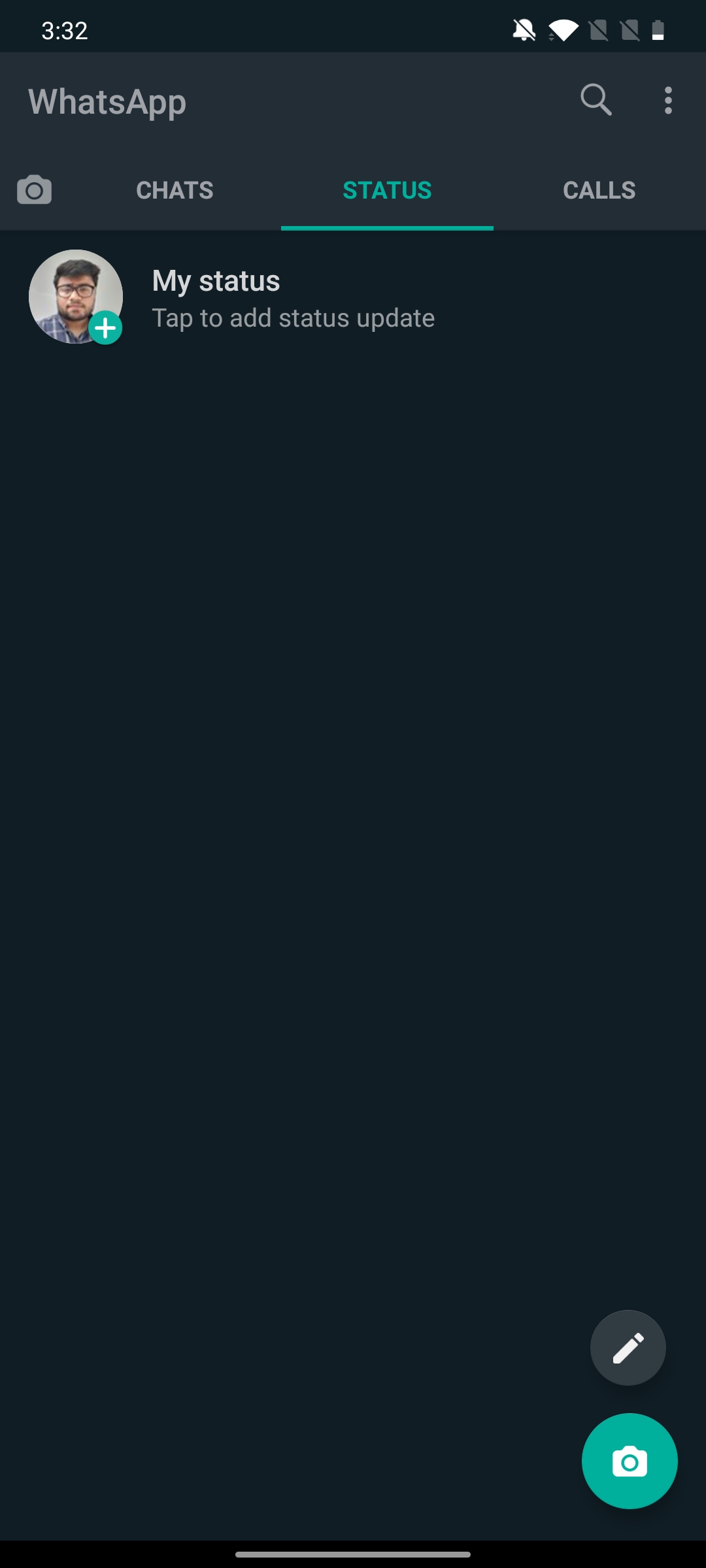While the dark mode frenzy has come and gone, there is one app that has not yet embraced the dark side. Yes, I am talking about WhatsApp and its excruciatingly long phase of beta testing. However, that is going to change soon as the official dark theme on WhatsApp is already up and working flawlessly. We know this thanks to a fellow Redditor who discovered the hidden flag recently. The great part is that the official dark mode has made its way to the stable release and not some beta or modified build, which means the official rollout is imminent. However, it’s not here yet. If you are someone who cannot wait for the official release anymore, I am going to show you how to get the dark mode on WhatsApp right now.
Note: Keep in mind, you will need root privilege to make the required changes.
Native Dark Mode on WhatsApp
As I mentioned above, you will need root access to modify certain flags in the app package. In case, you have no idea about rooting, you can through our tutorial and root your device. Also, we did our testing on the OnePlus 7T running the latest stable build of WhatsApp (2.19.352 and 2.19.358) and it worked flawlessly. So, let’s begin with the steps.
1. Open a File Manager on your Android device that supports root partition access. I would recommend you to go with Solid Explorer (Free, in-app purchases) as it’s one of the best file managers available on Android.
2. Next, open the root partition and navigate to the below path. Once there, open the “com.whatsapp_preferences.xml” file.
/data/data/com.whatsapp/shared_prefs
![How to Get the Official Dark Mode on WhatsApp [Root Required]](https://beebom.com/wp-content/uploads/2019/12/How-to-Get-the-Official-Dark-Mode-on-WhatsApp-Root-Required.jpg)
3. Now, add the below line in the XML file. For example, I have added the line at the end of the XML file, but inside the <map> tag. After that, tap on the “Save” button.
<boolean name="dark_mode" value="true" />
![How to Get the Official Dark Mode on WhatsApp [Root Required] 2](https://beebom.com/wp-content/uploads/2019/12/How-to-Get-the-Official-Dark-Mode-on-WhatsApp-Root-Required-2.jpg)
4. Now that you have made the necessary changes, force stop WhatsApp and open it again. Next, open WhatsApp Settings and you will finally see the “Theme” option. Tap on it and select the “Dark” option. Voila, there you have it! Official dark mode on WhatsApp working without a hitch.
![How to Get the Official Dark Mode on WhatsApp [Root Required] 3](https://beebom.com/wp-content/uploads/2019/12/How-to-Get-the-Official-Dark-Mode-on-WhatsApp-Root-Required-3.jpg)
5. Here are some glimpses of WhatsApp in dark mode.
5. If WhatsApp is reverting to light mode after every app restart then change the theme of your Android device to dark mode permanently. Apart from that, if your device has an option to lock background apps, enable that option for WhatsApp. It will remain active in the background even after closing all the apps.
Finally! Rejoice the Official Dark Mode on WhatsApp
So that was our short guide on how to enable the native dark theme on WhatsApp. In our testing, the official dark mode seemed pretty cohesive and the colors were not inverted in texts, stickers .or emojis in the chat window, unlike what we saw with Android 10’s force dark mode. So, if you have already rooted your device, go ahead and follow the steps to get dark mode on WhatsApp right now. And for users who are still on the fence, you need to wait for WhatsApp’s official rollout. Anyway, that is all from us. If you were able to enable dark mode on your device, do comment down below and let us know your experience.