Android 10 brings dark mode to Android smartphones. It’s a feature that users have been clamoring for and I am glad that it’s finally here. However, the sad part is that most Android phones on the market today won’t get the Android 10 update anytime soon. And if your phone is not on the update list, then you are out of luck. That’s why we always try to find out alternative methods to bring new Android features to older Android devices. In the case of dark mode, we have found an app that can bring the dark theme to older Android Oreo and Nougat devices. So apps that have already embraced the dark mode can be forced to apply a dark theme on older devices too. With that said, let’s go ahead and find how to enable dark mode on Android Oreo and Nougat.
Note: The app has been updated to support older devices with Android Jelly Bean (4.3), Android KitKat, and Android Lollipop. However, we have not tested it on those versions of Android, so we cannot comment on its performance. That being said, you can download and install the app and see if works or not.
Dark Mode on Android Oreo and Nougat
The dark mode on older devices works better if the Android skin is closer to stock Android. We did our testing on Mi A1 running Oreo and it worked flawlessly. However, many users have reported that it’s working quite well on MIUI running Android 7, ColorOS, and other Android skins too. So, just follow the steps and see if it’s working for you.
1. Download the Dark Mode (Free, offers in-app purchases) app from the Play Store and install it on your device. The app has been developed by Julian Eggers.
2. Next, open it and simply select “Night Mode”. That’s it. Now, you should have a dark theme on many apps including Google Photos, Instagram, Play Store and more. Sadly, dark mode on Gmail does not work right now, but as apps will continue to bring dark mode natively, you will get it on older devices too.
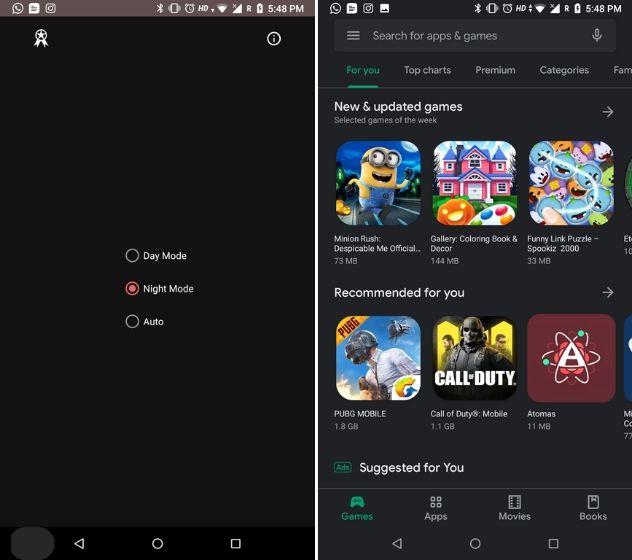
3. In case, you want automatic dark theme based on time, you can choose the “Auto” mode. It will keep light mode during day time and will switch to night mode after sunset.
4. If the app is not working on Android Pie then connect your device to the PC and execute the command below in ADB and hit enter. After that, restart your smartphone and enable dark mode through the app. If you don’t know how to set up ADB, follow our guide here.
adb shell settings put secure ui_night_mode 2
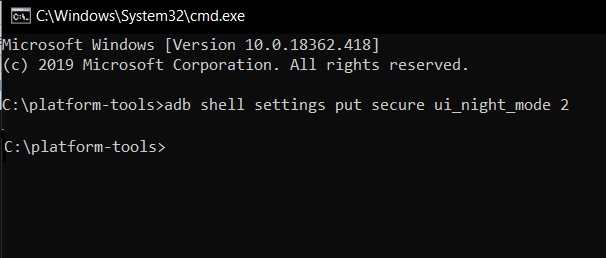
SEE ALSO: How to Enable Dark Mode Everywhere (A Complete Guide)
Switch to the Dark Side on Older Phones Too
So that was our short article on how to get dark mode on older devices including Android Oreo (8.0 and 8.1) and Nougat (7.0). Dark mode has become an industry-leading trend so why should older devices stay away from the new shift. So go ahead and try it on your old device and check whether it’s working. If so, comment down below and let us know the device and OS version.


















Android 7.0 naought