- To force restart your iPhone 8 or newer, quickly press the volume up, then volume down and hold the power button till the Apple logo appears.
- Force restarting unloads the operating system from the memory and starts from fresh, fixing any app crashes or unresponsive behavior in the process.
- Do not worry, as forcefully shutting down your iPhone will not result in any loss of data.
There can be instances when your iPhone is not responding, and you can’t use the touch screen to turn it off and on again. But thankfully, you can also forcefully restart your iPhone using just the hardware buttons. So if you are iPhone display is frozen or the device is unresponsive, then this guide will help you force restart your iPhone, whether it’s an old one or the latest iPhone 17 series.
What a Force Restart Does to Your iPhone
Force restarting the iPhone shuts down the software and clears the RAM and any apps loaded onto it. It then reloads the entire operating system from fresh, fixing any app crashes, freezes, or other unrelated bugs on your phone without losing any of your data in the process. It is completely safe to forcefully restart if your iPhone’s screen stops responding or the UI starts lagging.
How to Force Restart on iPhone 8 or Newer iPhone Models?
Unlike other changes in iOS, the method to force restart your iPhone has remained unchanged since the iPhone 8. So if you have the iPhone 8 or a newer model, this method should work on your device. Simply follow the steps below to hard restart your iPhone with just buttons:
- Press and release the Volume up button.
- Immediately after that, press and release the Volume down button.
- Now, press and hold the power button. You’ll see the slide to power off-screen. Simply ignore it and keep holding the button till you see the Apple logo.
- After that, your iPhone will restart and boot up normally.
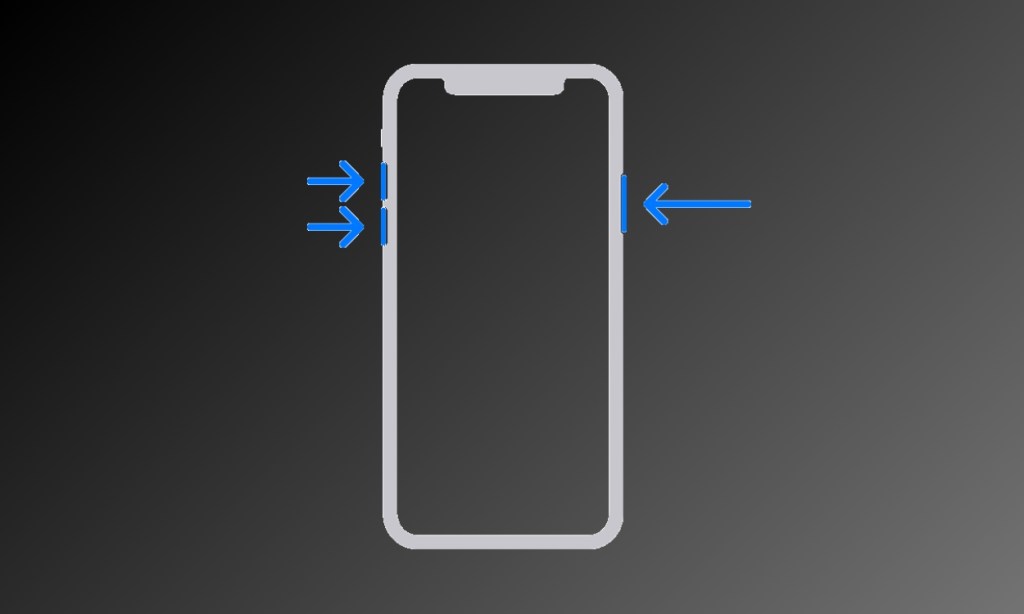
How to Forcefully Restart iPhone 7 & 7 Plus
Now, those of you still hanging on to your iPhone 7 and 7 Plus can follow these steps to force restart the device since the steps are slightly different for these models.
- Press and hold the Volume Down and Sleep/Wake buttons simultaneously.
- When the Apple logo appears on the screen, release the buttons.
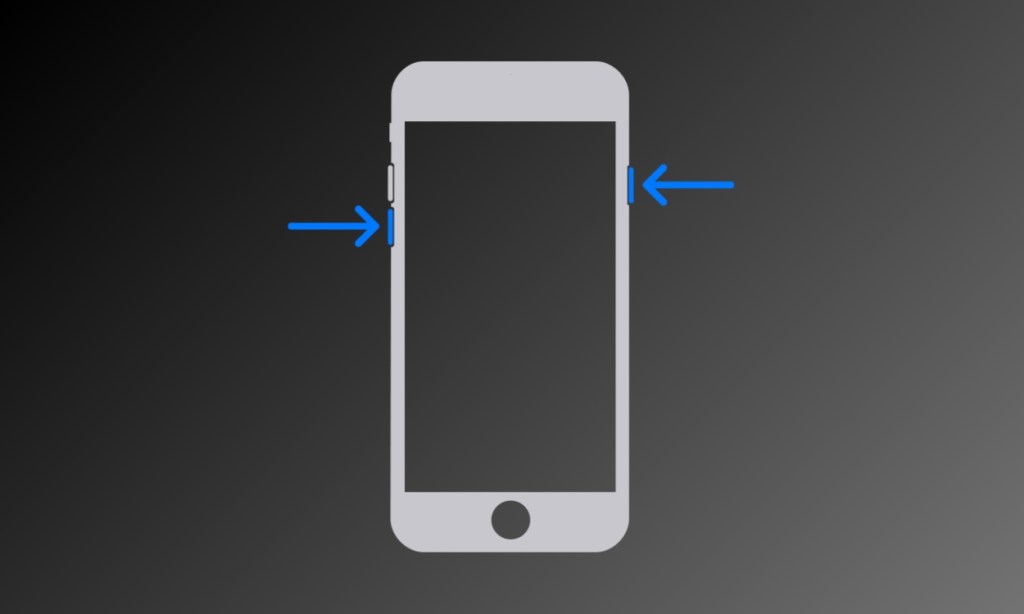
How Can You Force Restart an iPhone 6s or Older
If you’ve got a much older iPhone like the iPhone 6 or the first-generation iPhone SE, then follow these steps to force shut down on your device.
- Press and hold the Sleep/Wake button and the Home button simultaneously.
- Release both buttons when the screen goes black and the Apple logo shows up.
When Should You Force-Restart Your iPhone
There can come several instances when you might find the need to force restart an iPhone. Let me take you through some of the extreme cases where doing this is completely warranted.
- The iOS operating system stops responding or starts lagging.
- When an app freezes, in turn, blocking you from going back to the iPhone homescreen.
- In case you are not getting a proper signal and connectivity.
- If the touchscreen is unresponsive, and there is no way for you to control the phone.
- When the phone is sending files to another device, and stops working suddenly.
- In situations where your iPhone starts heating up, it is best to shut it down and force restart.
- It can also be handy in situations where your phone starts feeling slow, since force restarting also clears iPhone RAM.
That’s how you can force restart your iPhone using hardware buttons only. There is only so much that a restart can fix, and if you think that is not enough to fix your problems, then performing a factory reset on your iPhone might be the only solution left. But before you do that, make sure to back up your iPhone to avoid any data loss.
Force resatrting your iPhone every other week or so can be a good measure to clear up the RAM and reload the entire software from fresh, ensuring that you device keeps working smoothly without facing any hiccups in the process.
If you have an iPhone 8 or later, then you can forcefully restart the device by quickly pressing the volume up button, the volume down and then holding the power button till the Apple logo appears on the screen.
Performing a force restart unloads all the data from your iPhone’s RAM storage, and reloads the iOS software from fresh. It clears up any problem causing app, ensuring that it does not freeze or starts to lag upon restart.
No. Force restarting does not affect your data at all, unless you were in the process of transferring files and had to perform a force restart during it. All your files and apps will remain intact after the restart.






