More and more Android smartphone manufacturers are embracing the on-screen navigation buttons instead of the hardware buttons. The newest Android flagships, including the LG G6 and Samsung Galaxy S8 are prime examples of this phenomenon. While I do not have any problems with the on-screen buttons, it does take a little bit away from the beauty of a gorgeous display. Also, some users find its constant presence a little bit annoying, especially in certain specific apps. If you are one of those users and looking for a way to hide them, you are in luck. That’s not all, you can even hide the status bar for a totally immersive mode on your Android smartphone. So, here’s how you can enable immersive mode on any Android device without root access:
Prerequisites for Enabling the “Immersive Mode”
Here are a few things you need to do to get the “Immersive Mode” shortcut in Quick Settings on your Android smartphone:
1. Enabling Developer Options and USB Debugging
This is the easiest part of the tutorial and chances are many of you already know it. Those of you who have not done this before, just follow this path, About Phone->Build Number and top on it 5-6 times. This enables the Developer Options. Now go to Developer Options and enable “USB Debugging”.
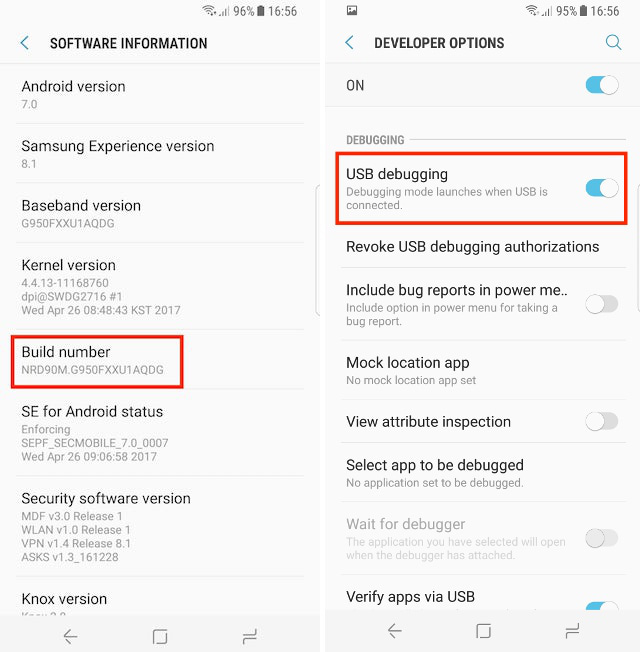
2. Installing ‘Shortcutter’ app from Google Play Store
You will need the Shortcutter app require to get the immersive mode toggle. It’s a free app and you can install it from Google Play Store.
3. Installing Android Debug Bridge (ADB)
Android Debug Bridge or ‘ADB’ is a command line tool that enables you to interact with and control your Android device from your computer. There are various methods to install ADB for both macOS and Windows. We are sharing the easiest method to install ADB for both the platforms:
Installing ADB on Mac
Firstly, open Terminal on your Mac. Now paste the following command and press return/enter.
/usr/bin/ruby -e "$(curl -fsSL https://raw.githubusercontent.com/Homebrew/install/master/install)”:
Now paste the following command. This will install the ADB on your Mac.
brew cask install android-platform-tools
Installing ADB on Windows
To install ADB on Windows, go to Android SDK download page and scroll down to the bottom. Click on the link shown in the picture and download the zip file. Extract the zip file and run the .exe file. Deselect everything other than “Android SDK Platform-tools” and then click install. This will install the ADB tool on your PC.
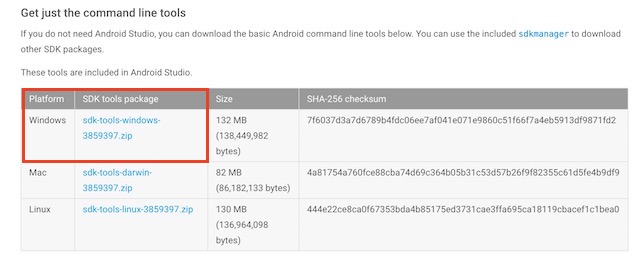
Enabling System Wide Immersive Mode
- Just to check that everything is running fine, open Terminal or Command Prompt and run the following command:
adb devices
2. After running the command, you should be seeing your device in the terminal with a unique alphanumeric code and word “device” just like in the picture. Now, go into the shell mode by typing “adb shell” in the command line and hit return/enter.
3. Then, enter the following command to give the Shortcutter app the requisite permission.
pm grant com.leedroid.shortcutter android.permission.WRITE_SECURE_SETTINGS
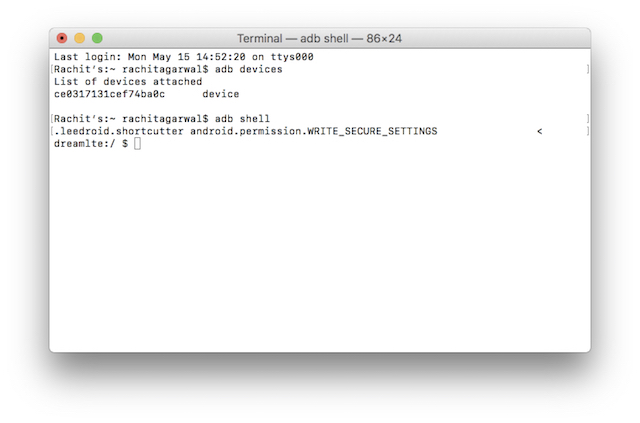 4. Once done, disconnect your phone and open the Shortcutter app. Go into the “Tile Settings” tab and find “Immersive/File Screen Tile” and enable it.
4. Once done, disconnect your phone and open the Shortcutter app. Go into the “Tile Settings” tab and find “Immersive/File Screen Tile” and enable it.
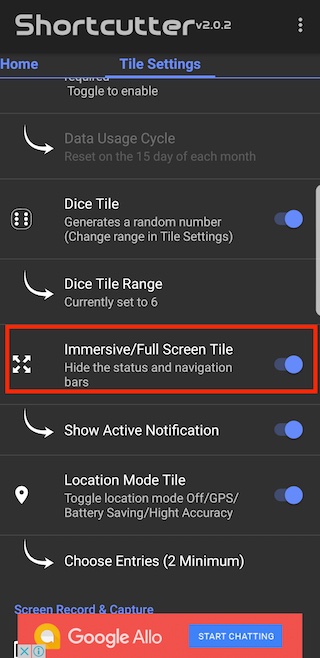
5. Then, you will find the “Immersive Mode” tile in the Quick Settings panel. If you do not see the icon, click on the “Button Order” icon and just drag and drop the icon to add to your Quick Settings panel. Now, whenever you want to go into the immersive mode, tap on the icon and select ‘Full’ in the pop-up box. And voila, your navigation and status bar will disappear just like that.
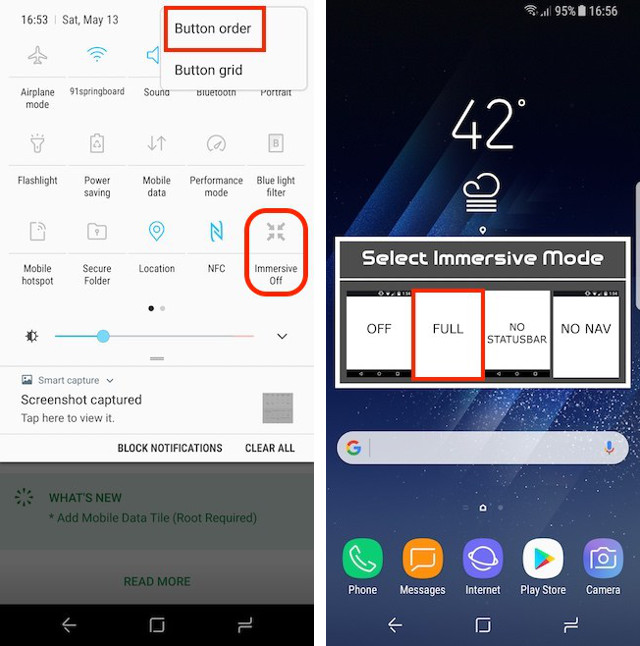
You can also choose to hide just the navigation bar or the status bar. When the immersive mode is enabled, you can just swipe from the bottom or the top to see the status bar or the navigation bar.
Disabling Specific Apps From Using Immersive Mode
There are certain apps which do not play nice with “Immersive Mode”. Hangouts is one of them. Of course, we can disable the immersive mode manually whenever we launch Hangouts app, but where is the fun in that. There is a way you can disable the immersive mode for certain specific apps. We will do this for Hangouts here. Connect your phone to your PC or Mac and launch Terminal. Go into the ADB shell mode and then run the following command:
settings put global policy_control immersive.full=apps,-com.google.android.talk
Now whenever you open Hangouts, the immersive mode will be disabled by default. You can exclude any app using this. To do that, after the ‘-‘ sign, change the path to the app that you want to disable immersive mode for and you are done.
SEE ALSO: How to Set Custom Navigation Bar Icons in Android (No Root)
Enabling Immersive Mode on Android
The on-screen navigation buttons on your Android smartphone might start to irk you a little bit after a while. Enabling the systemwide immersive mode will help you to get rid of them until you actually need them. You will enjoy this the most while scrolling through your social media feeds or surfing the web. In any situation, this is a handy feature to have. Do you love the immersive mode on your Android smartphone? Tell us everything about it in the comment section below.


















Can’t believe this still isnt a standard feature in Android 10, it should be in every app settings, full immversive, only navigation or only status bar.
When using the keyboard, the navbar re-appears. Is there a way to keep the navbars hidden?
hello i follow the instructions .but. when i click the exe file in tools folder(i click emulator.exe – is that right?) it dont open. it seems like open but close directly like flashing. what is the problem?
getting the same problem
My mobile doesn’t support shortcutter app how can I get the toogle
Hey how to get multitasking in android lollipop without root and any apps ?
Now, I am using Immersive mode.
Can you disable immersive mode for multiple devices?
I’ve been trying the command above but whenever I try entering it for the second app, the first app moves into full immersive mode again.
Multiple apps rather, NOT devices.
Yes you can do it it for multiple apps.
I am using immersive mode in shortcutter but it hides both my status bar and navigation bar. Can anyone tell me how to only turn off status bar but leave the navigation bar as it is. I know about immersive.status/full/naivgation. I don’t know how to implement it.
I am using immersive mode in shortcutter but it hides both my status bar and navigation bar. Can you tell me how to only turn off status bar but leave the navigation bar as it is. I know about immersive.status/full/naivgation. I don’t know how to implement it.
When your tapping the immersive mode icon in the navigation bar, you must be getting an option to choose. Instead of choosing full as shown in the article, choose NO NAV option.