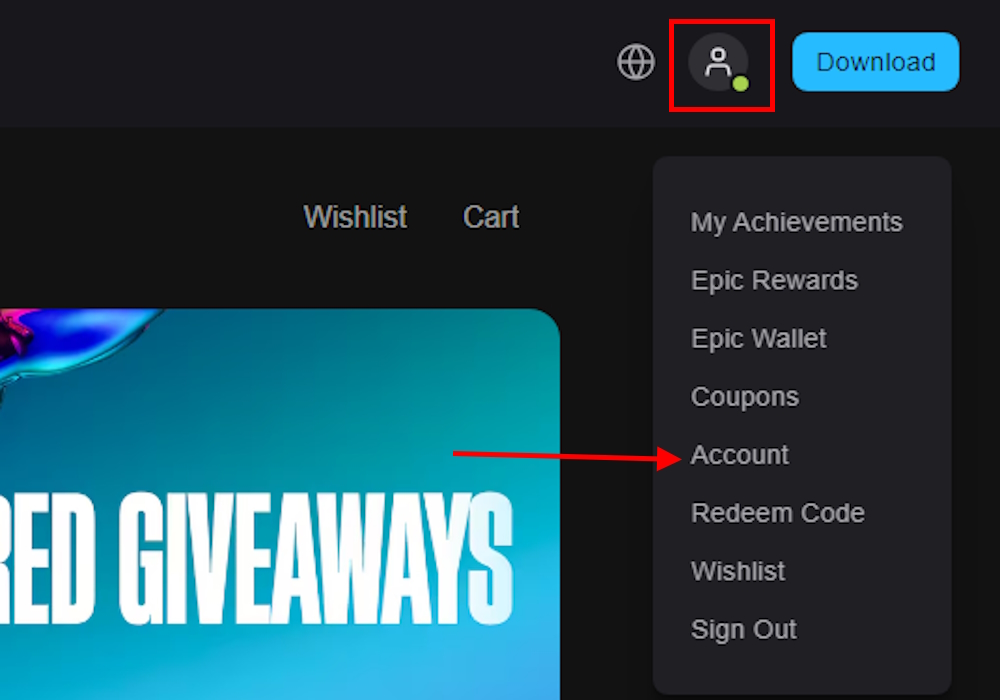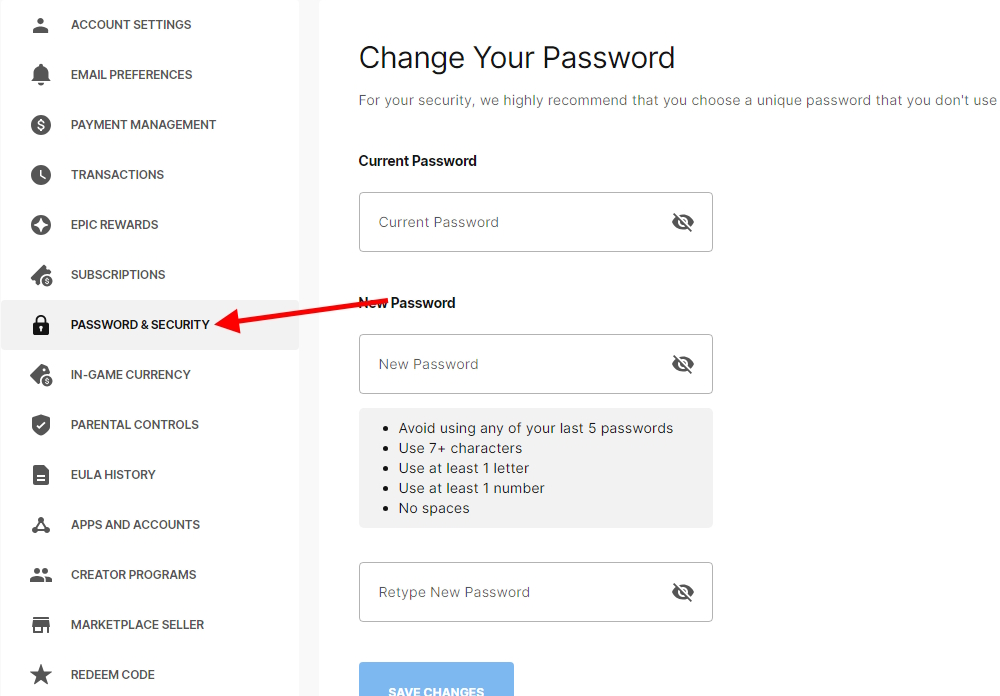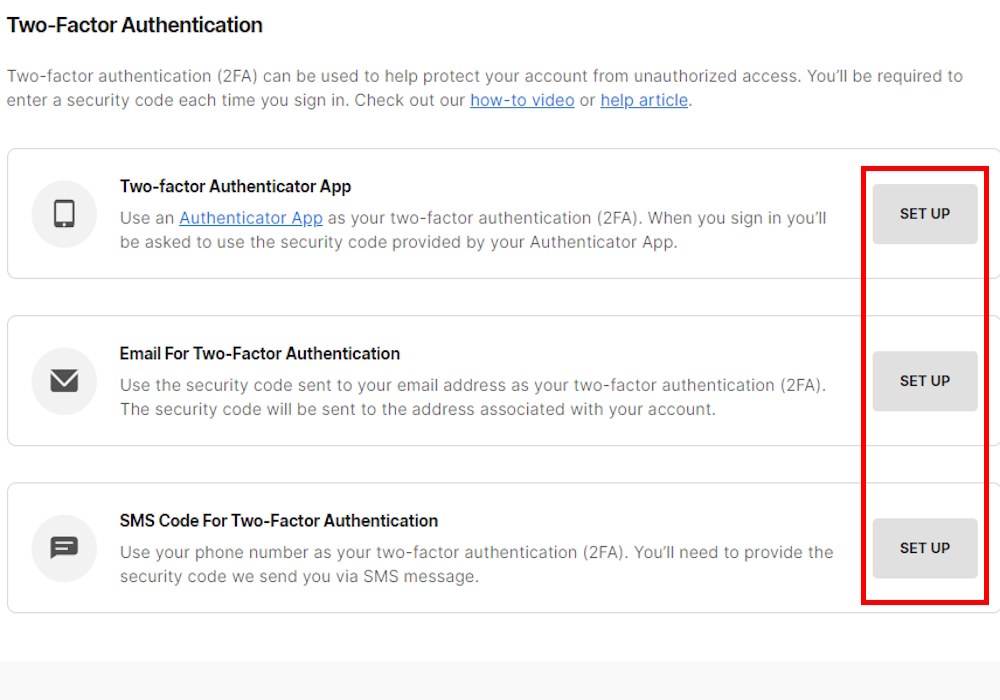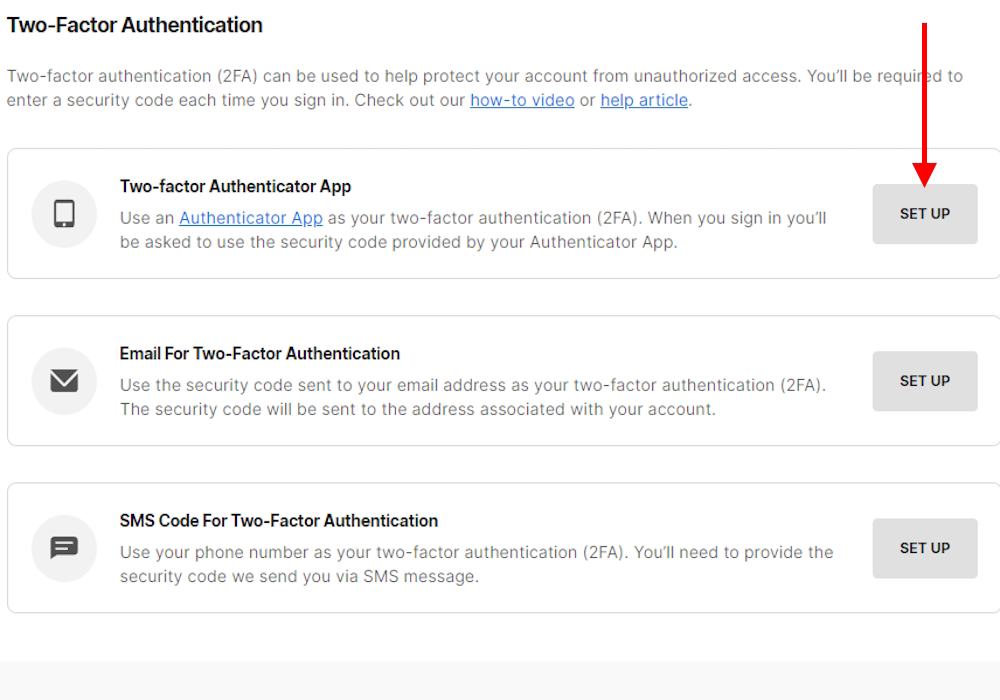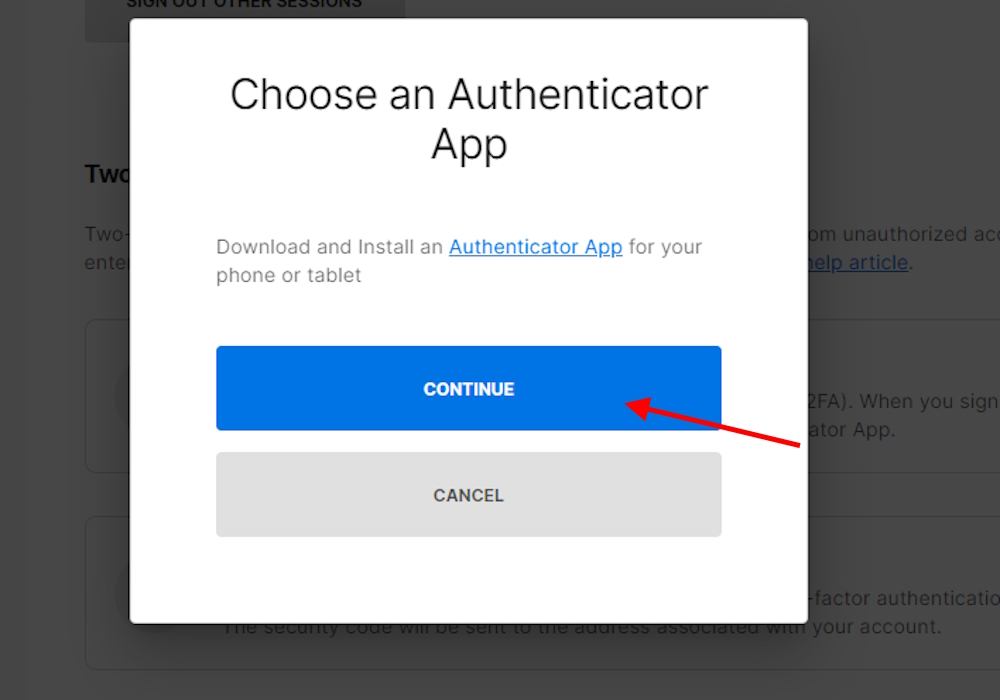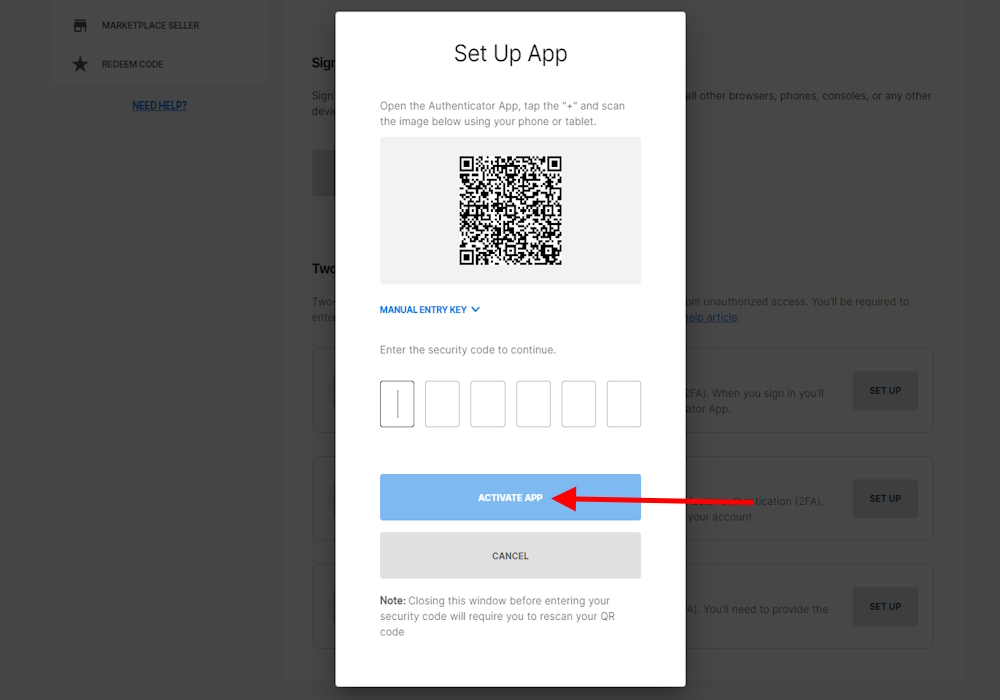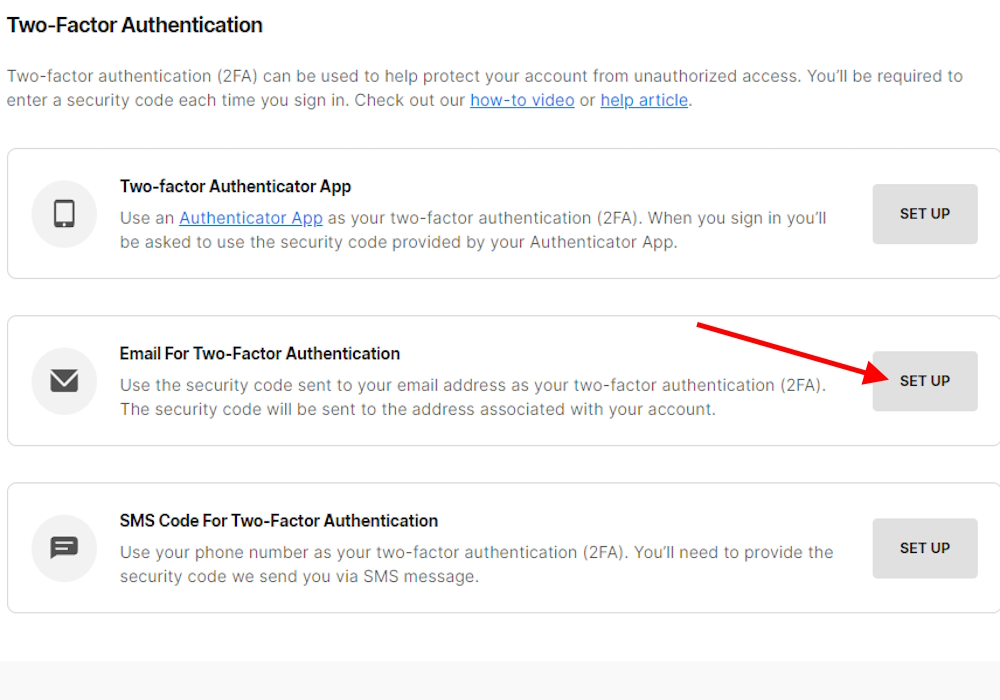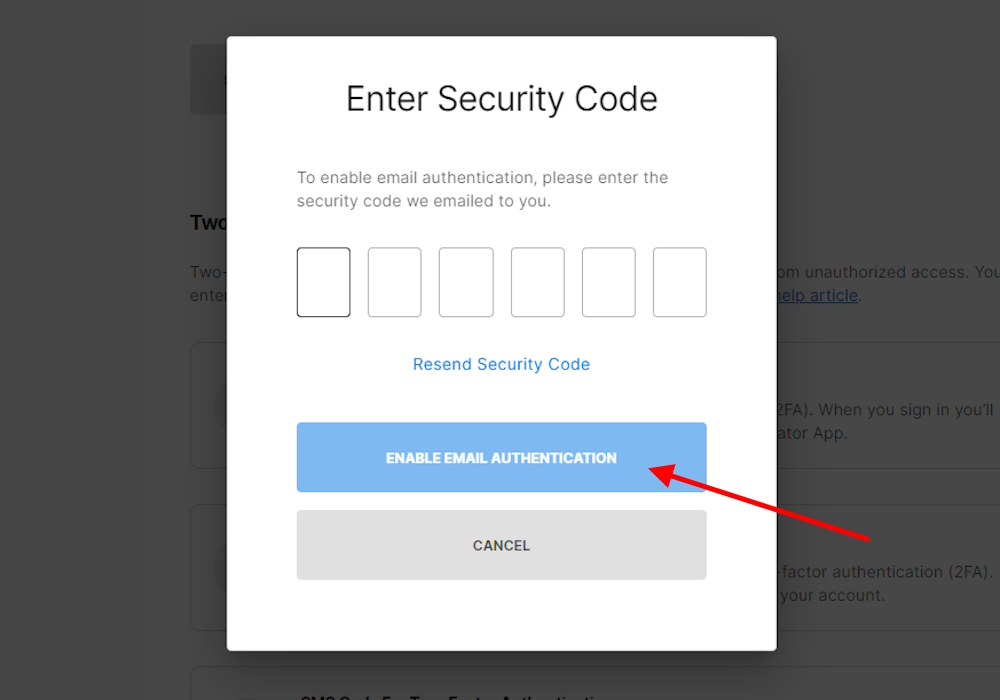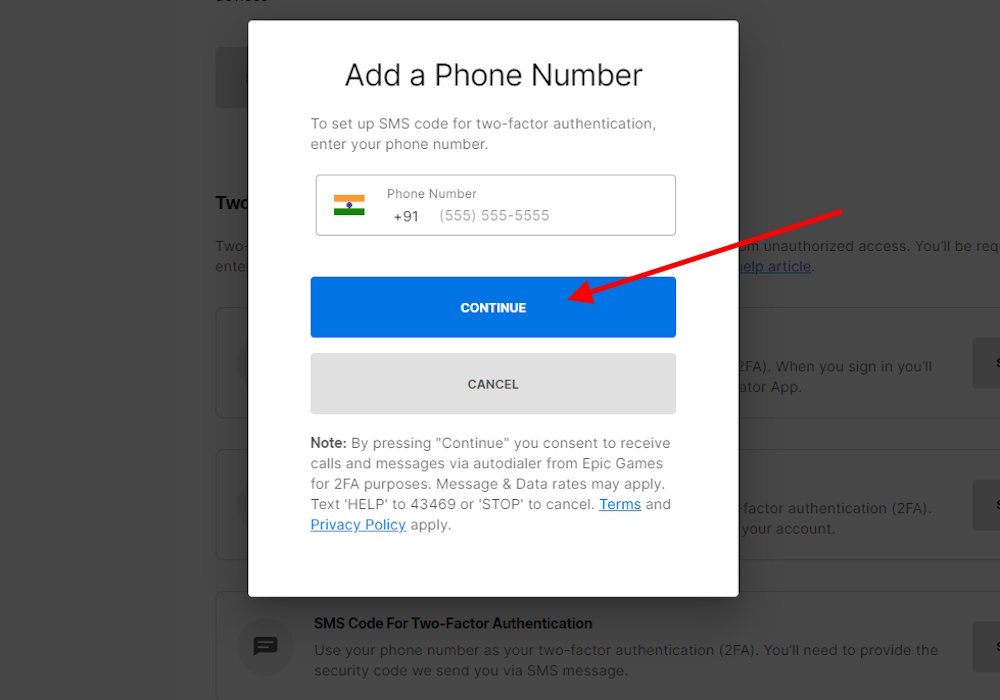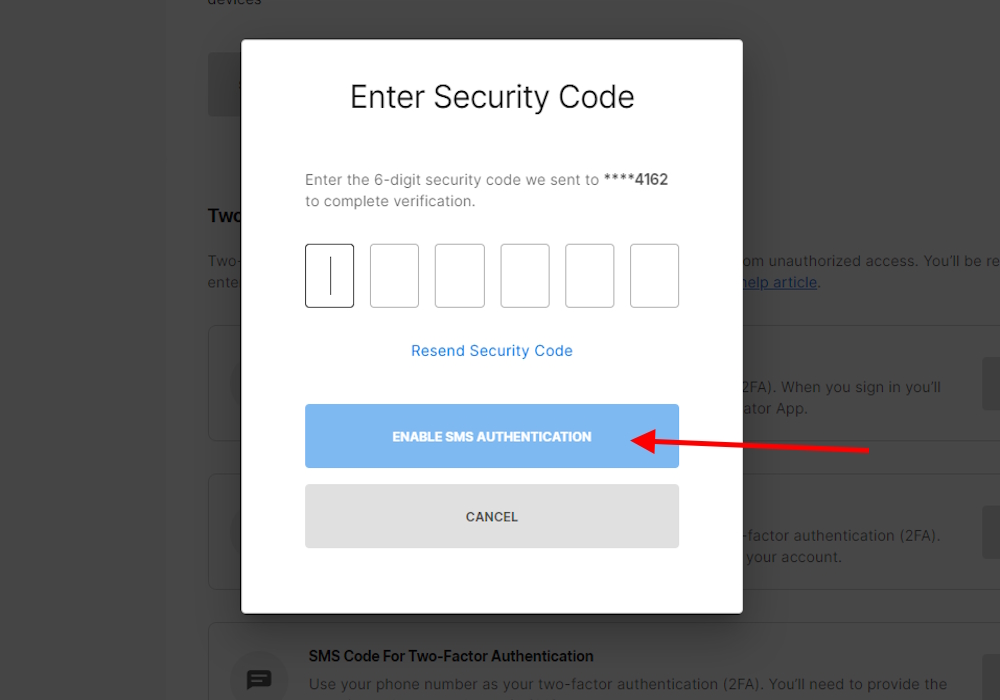- To enable 2FA on Fortnite, head to your Epic Games account page on any browser and activate it for an extra security boost.
- You can choose between an authenticator app, email, or SMS for two-factor verification.
- Enabling 2FA unlocks additional features, such as claiming free games on the Epic Games Store, sending gifts to friends in Fortnite, and participating in competitive Fortnite events.
2FA, or two-factor authentication, is a critical security protocol added to almost any internet application these days. Like other games, Fortnite 2FA provides that facility for all users on its platform. Although Fortnite is available on multiple platforms, you can only enable 2FA through the Epic Games website on a browser. Don’t worry, as we show you how to enable Fortnite 2FA right here!
How to Enable Fortnite Two-Factor Authentication
Before you start the process, go to the Epic Games login page and log in with your account. If you want to enable 2FA on the PS5 Fortnite account, select PS5 login, or for the Xbox account, select Xbox login. Once you are logged in your account, follow the steps below:
- Hover or click on the profile button and go to Account.
- Select the Password & Security option from the menu.
- Scroll down and select any Two-factor Authentication method.
1. Authenticator App
After going to the Two-factor Authentication page, you can use any third-party app to enable 2FA on Fortnite. You can use Google Authenticator, LastPass Authenticator, Microsoft Authenticator, or Authy. Once you download one of the apps, here is how to set up the Authenticator app:
- Click the Set Up button beside the Two-factor Authenticator app option.
- Select the Continue option on the prompt.
- Scan the QR from your Authenticator app.
- Enter the security code and click the Activate app option.
2. 2FA Through Email
If you do not want to use any third-party app, you can enable 2FA through email. If you create an Epic account using any email, it automatically activates. Otherwise, follow the steps below:
- Select the Set Up option from the Email Two-Factor Authentication.
- Go to the email you used to create the account and copy the security code.
- Paste the code and click the Enable Email Authentication button.
3. 2FA Through SMS
Opening both the Email and Authenticator app can be a hassle. That is why Epic also allows you to enable 2FA through SMS. Here is how to enable it:
- Select the Set Up SMS Code for 2FA option.
- Enter your country code and phone number, then click Continue.
- Type the security code from your SMS and click Enable SMS Authentication.
Rewards for Enabling 2FA on Fortnite
Besides locking your precious Fortnite account, you will also receive a set few rewards. Players who have enabled 2FA on Fortnite will receive the Boogie Down emote. Furthermore, Fortnite players who own the Save the World campaign will also receive the following items.
- 50 Armory Slots
- 10 Backpack Slots
- 1 Legendary Troll Stash Llama
Besides the rewards, remember that this is an important security step if you do not wish to lose your Chapter 5 Season 3 progress or battle pass items. So, did you enable 2FA on Fortnite? Let us know in the comments below!