Spotify is one of the most well-known music streaming platforms on the planet. You get access to millions of artists and songs right at your fingertips. Despite the streaming service’s popularity, there could be multiple reasons why you might want to cancel your subscription and delete your Spotify account. Maybe you are tired of Spotify draining your iPhone battery, or you simply want to try out Spotify alternatives such as Apple Music or Tidal. Either way, we understand, and more than often, it is a hassle to delete an account on any website or app, let alone ensure that all of your data is erased from their servers. So, we bring you this guide on how to delete your Spotify account along with your data. Continue reading below to learn more.
In this article, we have mentioned the different ways to permanently delete your Spotify account. For your ease, we have included a table below to navigate this article. So, without any further ado, let’s begin!
What Happens When You Delete Your Spotify Account
Once you permanently delete your Spotify account, all of your data will be erased forever and you won’t have access to any of your Spotify data anymore. Find below the list of data you will lose access to.
1. You will lose access to your playlists and saved music, liked songs, followers, and followings.
2. You will also not be able to use your Spotify username again in the future.
3. Your account will not appear on search, and it will not be visible to anyone anymore.
4. You will also stop receiving updates and emails from your Spotify account. Hence, from your end, you will not have any form of access to your Spotify account and data.
However, Spotify will still be able to retain some of your information for tax, accounting, and regulation purposes. The streaming giant will also be able to use the data that is necessary to resolve any disputes related to your account or any sort of situation that requires fraud and grievance redressals.
Permanently Delete Your Spotify Account on the Web/ Desktop
You can delete your Spotify account permanently by following the steps outlined below. Before that, remember you can only delete your Spotify account via the web. So, if you have the Spotify app installed on your Windows PC, Mac, or smartphone, it will redirect you to Spotify’s support website. Here, we are using the Chrome browser on a Windows PC to show the steps to delete a Spotify account.
1. First, log into your Spotify account on your preferred browser. Then, click on your username in the top right corner. It will open a drop-down menu, where you need to click on “Account.”
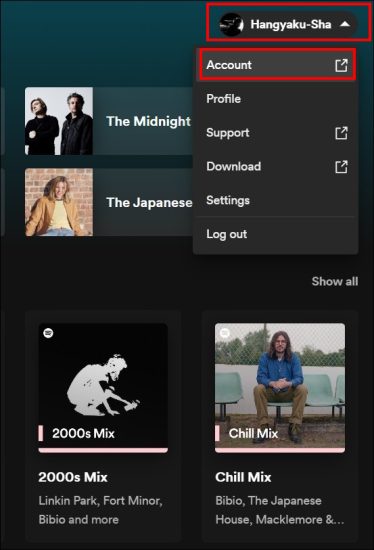
3. You will then be redirected to the “Account Overview” page, which includes details like your Username, e-mail, DOB, region, premium plan, and more. Scroll down to the end of the screen to find the “Close Account” section. Here, click on the “click here” link to go to the instructions page.
4. Now that you are on the “Closing your account and deleting your data” support page, you will notice two different procedures – one for premium users, and the other for non-premium users. So, let’s look at how these differ in the sections below:
For Premium Users
If you are a paying customer, click on the “Close your account and delete your data” link under the “Got Premium?” section. Once you do that, the steps to delete your Spotify account are as under:
1. The link will now take you to the account deletion page for premium users. Here, click the “Close my account and delete my data” button.
2. When you click the button, the Spotify Customer Support Chat page will open up and the “Close my account” message will be typed in automatically. Here, you need to connect with a customer support representative to close your Spotify account permanently.
3. The customer support executive will confirm your details with you and provide you with a list of options to choose from. Apart from the ability to close your account, you can change your email address or display name and cancel your subscription using the chat window. But we wish to delete our account, so select the “Close my account and delete my data” option.
4. The support executive will then prompt you to confirm your email address, for which you need to click Yes. Upon confirmation, Spotify will send an account deletion link to your registered email.
5. Next, head to your email inbox and find the mail from Spotify. Click on the “Close My Account” button to complete the process. Once done, your Spotify account will be completely deleted along with your data within 7 days. You can reclaim your account back within these 7 days if you decide not to delete the account.
For Free Users
If you are using Spotify for free and no longer wish to give the streaming giant access to your data, the steps to delete your Spotify account permanently are as follows:
1. First, use this link to reach the account deletion support page. Here, click on the “close your account and delete your data“ link under the “Don’t have Premium?” section.
2. Once you click on the link, it will initiate a five-step Spotify account deletion process. In the first step, you need to confirm your decision by clicking the “Close account“ button.
3. In the next step, confirm your account details, the one that you wish to delete, and click on “Continue“.
4. Then, Spotify lets you know about all the data you lose access to upon deleting your account. Here, select the “I understand” checkbox and click on “Continue” to proceed further.
5. As part of the process, Spotify will then send an account closure link to your registered email address.
6. Check your mailbox and click on the “Close My Account” button in the email from Spotify. This link will auto-expire in 24 hours. Also, you need to manually confirm your decision to close the account. Spotify will not close your account unless you provide consent to do so.
7. Once done, your Spotify account deletion procedure will be done. Your Spotify account will be completely deleted along with your data after 7 days.
Delete Your Spotify Account on iPhone and Android
The process to delete your Spotify account from your iPhone or Android phone is the same as the process on the web or desktop PCs, as described above. You cannot delete your account using the Spotify app on your smartphone, which is a shame. So, open your preferred mobile browser, and let’s get started:
1. First, you will need to visit the “Spotify Account Deletion” page on your smartphone. Here, click on the “Close your account and delete your data“ link under either the “Got Premium?” or “Don’t have Premium?” section depending upon your subscription plan. This will redirect you to the Spotify log-in page.
2. Logging in will take you to the “Closing your account and deleting your data” page. Now, all you need to do is follow the account deletion steps as mentioned in the “permanently delete your Spotify account on the web” section.
How to Cancel Your Spotify Subscription Instead
While deleting your account may seem the best way to get rid of Spotify, we would suggest you cancel the subscription while you try other apps. Once you make an informed decision, you can choose whether you wish to delete your Spotify account or not. Either way, it’s always good to know how to cancel your Spotify Premium subscription. So, let’s talk about it in detail:
Note:
For the purpose of this tutorial, we will use the Spotify app installed on our Android phone running Android 12. The process will remain the same on iPhone.
1. Open the Spotify app on your mobile and tap on the “Settings” icon in the top-right corner. From the settings menu, select the option that says “Premium Plan”.
2. Next, scroll down and tap on the “See other plans” option. It will take you to the list of all plans that Spotify has to offer. Here, select the “Change your plan” option.
3. This will redirect you to the Spotify Subscription page. On top, you will have your current active subscription plan, and all the other plans are listed below. Scroll down to the end to find the “Spotify Free” section. Now, tap the “Cancel Premium” button. Once you tap on that option and confirm your choice, your account will be moved to the free tier of Spotify.
If you don’t mind ads between songs, the option to cancel the Premium subscription gives you much more flexibility in your decision. So, before you decide to delete your Spotify account permanently, we suggest you go down this route.
Now that you are acquainted with the Spotify account deletion procedure and all the nuances that surround the decision, you can go ahead and permanently delete your Spotify account. It is an easy process that doesn’t require you to jump through multiple hoops. In case you do not wish to delete your account, we have also detailed the steps to cancel your Spotify Premium subscription at any time. So, go ahead and bid adieu to your Spotify account – if you have decided on the same. In case you have any queries, do let us know in the comments below!
Spotify collects a plethora of information about you. During signup, you share your email address, phone number, and geolocation with Spotify. After that, Spotify continues to collect data like your playlists, search queries, your followers and following, and much more. To read in detail about the type of data that Spotify collects about you, read this article right away. To read more about the save visit the Spotify Privacy Policy page
Even if you delete your Spotify account permanently, Spotify will still retain some of your data for tax, accounting, and regulation purposes. The company can use the retained data to resolve disputes related to your account or any sort of situation that requires fraud and grievance redressals.
In this case, you will need to contact Spotify Customer Support. Visit the “Spotify Support” page linked here and click on the “Send us a message” option. If you aren’t logged in, it will redirect you to the Spotify login page. Once you log in, you can start a chat with a Spotify Customer Representative. You can outline your grievance to the support staff, and they will be able to guide you on data deletion from the Spotify servers.
Yes and no. After you finish the account deletion process, Spotify will allow you to reinstate your account within 7 days via the link that you receive on your registered email address. However, after 7 days, you will not be able to recover your Spotify account.
Unfortunately, the answer is no. Spotify has not yet introduced a feature that lets you temporarily disable your account. The only way out is the permanent deletion of your Spotify account.
Thanks. I am about to delete my account. The cost of Spotify is getting higher. I think it’s not worth it. And I’ve had enough Spotify sharing my personal data.
And can somebody tell me if music converters like DumpMedia, Sidify, or Noteburner are safe to use? I see they say on their website that they don’t require a premium account to download music from Spotify. As some of them are offering a much lower price than Spotify Premium itself (and they can download songs to MP3 if what they say is true), I would like to give it a shot. But I need to be sure if they really work and they are safe…