- To delete a YouTube playlist, open the app and move to the 'You' section.
- Here, tap on 'View all' next to Playlists and you will find all your YouTube playlists.
- Now, tap on the 3-dot menu next to the playlist and delete it. You are done.
If you know how to create a playlist on YouTube, you know that sometimes things can get a bit messy when adding videos to them. That is exactly why you also need to know how to delete a playlist on YouTube. Whether you are a content creator or just a regular YouTube viewer, deleting a playlist is simple and straightforward. Here’s how you do it!
How to Delete a Playlist on YouTube App as a Viewer
If you are using the YouTube app on an Android or iOS device, follow these steps to delete a YouTube playlist:
- First, launch the YouTube app and head to your profile icon (‘You’) available in the bottom right corner.
- Here, tap on ‘View All’ next to Playlists.
- Beside each playlist, there is a three-dot menu. Tap on the one beside the playlist you want to delete.
- You will see the Delete option. Tap on it. You will see a confirmation message for the same. Tap on Delete again and your playlist will be deleted.
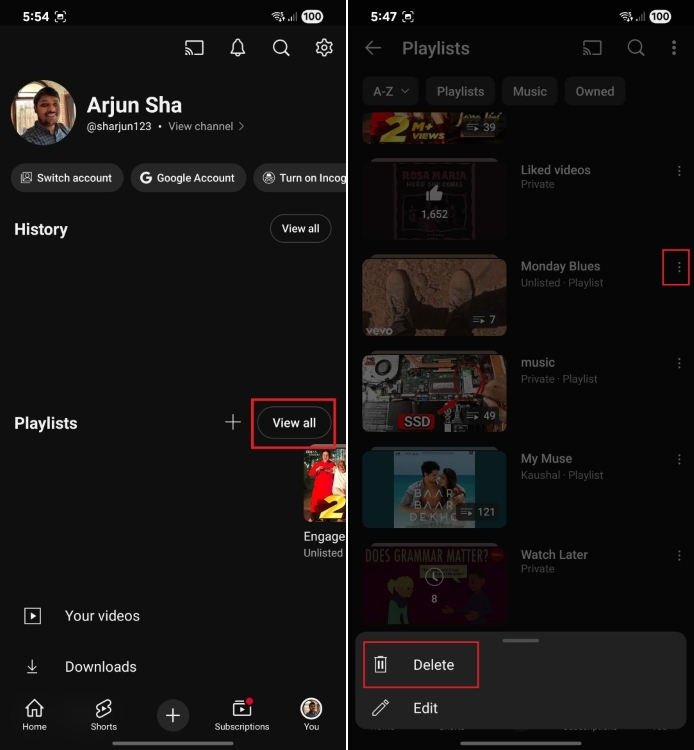
Delete YouTube Playlist as a Viewer Using Browser
The process to delete a playlist on YouTube via your PC is pretty simple too and can be done in just a few clicks. Here’s a quick rundown:
1. Firstly, open YouTube via your laptop or desktop browser.
2. Now, on the top right corner of your screen, find your profile icon and click on it.
3. Here, look for the Your Channel option and click on it.
4. Now, you will see the Playlists section. Click on it.
5. Now, you should be able to see a list of all your created playlists. Hover over the one you want to delete and a three-dot menu will appear. Click on this.
6. Once you click on the three-dot menu, you will see two options – Delete and Edit. Click on the Delete option.
How to Delete a Playlist on the YouTube App as a Creator
As a content creator, you can take the conventional route and delete a playlist as a viewer does. You can do it from the YouTube app itself. Here are the steps to follow.
- Open the YouTube app and move to your Profile (‘You’) section.
- Here, tap on “View channel”.
- Now, tap on the Playlists section.
- Here, you will see all your created playlists. Tap on the 3-dot menu next to the playlist you want to delete.
- A small confirmation popup window will show up. Click on OK and you are done.
How to Delete a YouTube Playlist as a Creator Using Browser
1. Open YouTube on your desktop browser.
2. Click on the profile icon in the top right corner of your screen.
3. Head over to YouTube Studio from the YouTube homepage.
4. Visit the content section by choosing the option from the left window pane.
5. Now, click on the Playlists section.
6. Hit the three-dot options menu adjacent to the playlist that you want to delete.
7. Here, you will find the Delete playlist button. Once you click on it, you will see a confirmation window and you have to click on Delete again.
Frequently Asked Questions
To delete a playlist on YouTube, you need to click or tap on the three-dot menu from your mobile or PC. Next, tap the Delete option.
You can delete a playlist from your YouTube library by heading over to Profile>Your channel>Playlists>Three-dot menu>Delete.
To do so, you can either use YouTube Studio or head over to Profile>Your channel>Playlists>Hover over the playlist you want to delete>Three-dot menu>Delete.
When you choose to delete a playlist, it automatically gets deleted permanently. You won’t be able to undo this.