Netflix is available all over the world and as many may not know, they also offer you a list of different languages that you can choose as your display language. Now you don’t have to worry about the language barrier as you can easily change and set it up, which can be quite helpful for your family or friends who prefer regional languages over any other. They offer most of the popular languages out there and you can easily set them up within 2 minutes. So, here is how to change language on Netflix.
Change Netflix Language on Web, iPhone, Android, and Apple TV
We’ve created a separate step-by-step guide for each platform such as Android, iOS, and Desktop. So you can easily head on to the platform you regularly use and start your quest to change the display language. Let’s begin.
How to Change Your Netflix Display Language in Web Browser?
If you want to change your display language via a browser on your Windows, macOS, Linux desktop PC, or laptop. Then, these are the steps you need to follow:
1. Navigate to Netflix’s homepage and don’t click on your profile immediately.
2. On the profile selection page, click on the Manage Profiles option

3. Now, you have to select the profile in which you want to change the language by clicking the Edit icon and you’ll be directed to your Edit Profile page.
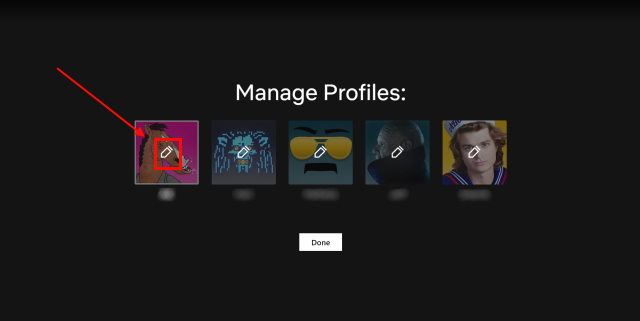
4. On the Edit Profile Page, You will see a Language option below your profile’s name which will be set as English by default. Click on the arrow button to see the list of all the languages that are available and select the one that you want.
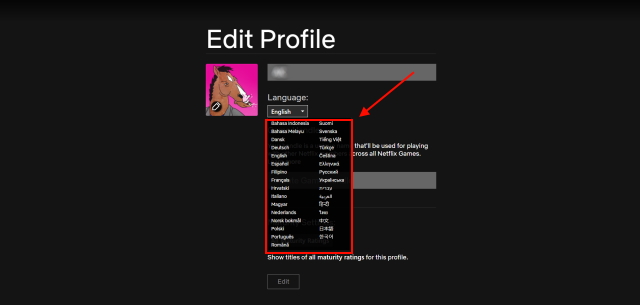
5. After selecting the desired language, click the Save option at the bottom of the page.
Note: This change will also alter the default language of the audio and subtitles in Netflix.
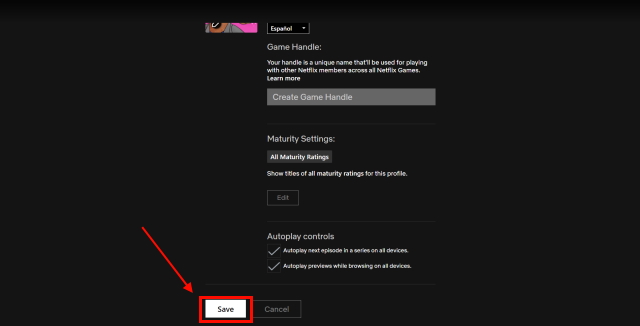
6. That’s it. You have successfully changed the display language for your Netflix profile. You can see the changes immediately as you go back into Netflix.
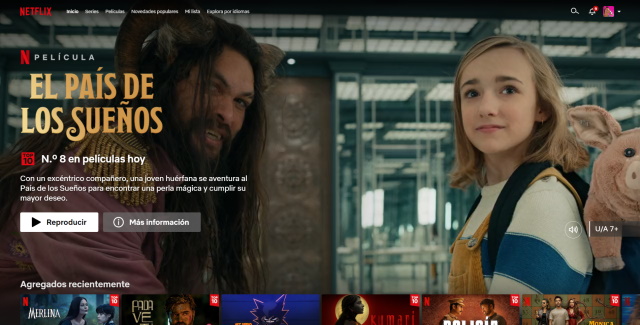
How to Change Netflix Language in the Android App
If you watch and use Netflix on your Android devices, such as a smartphone or tablet, you can easily change your Netflix display language in a few steps. This is how it works:
1. Open your Netflix app and don’t click on your profile immediately.
2. Select the Edit icon on the top right corner of the profile selection page.
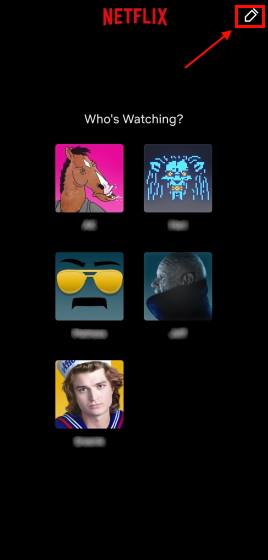
3. To change the language in a specific profile, click the Edit icon above the profile you wish to change the language in.
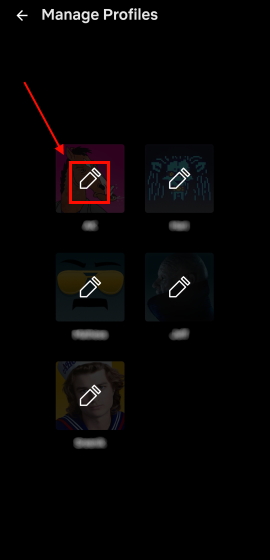
4. In the Edit Profile section, select the Display Language option and you’ll see a list of languages that are available.
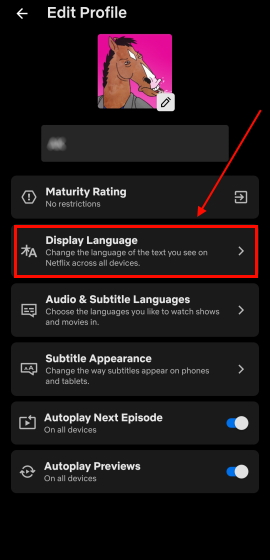
5. Select the language you want to use.
Note: This change will also alter the default language of the audio and subtitles in Netflix on Android.
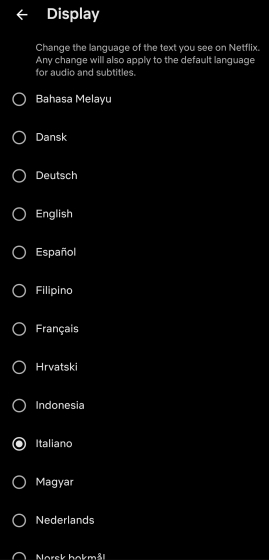
6. After selecting the language, just go back and you will receive a message that the app needs to be restarted. Select the Restart App option.
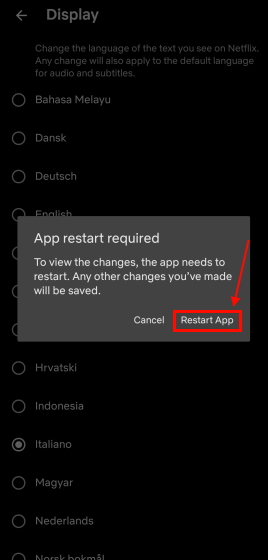
7. Netflix will now use the language you selected for your profile.

How to Change Your Netflix Display Language on iOS Devices?
If you use Netflix on an iOS device, such as an iPhone or an iPad, here’s how you can edit your account language.
1. Open the Netflix app but don’t go straight to your profile.
2. On the profile selection page, click the Edit icon in the upper right corner.
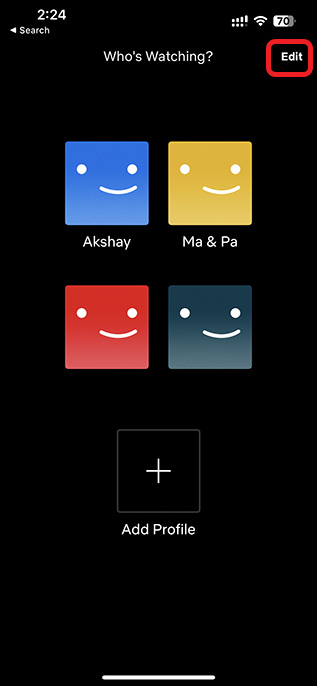
3. Simply click the Edit icon located above the profile you want to change the language in to make the change.
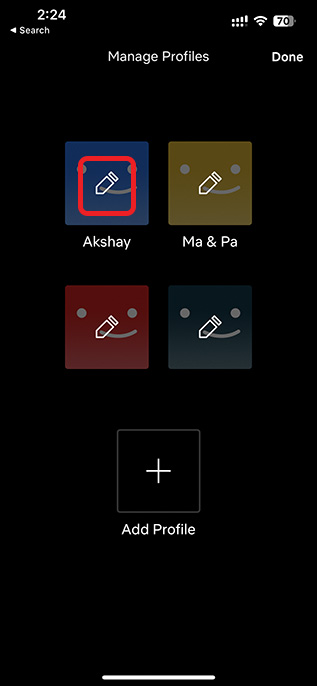
4. You can view a list of available languages by choosing the Display Language option under the Edit Profile section.
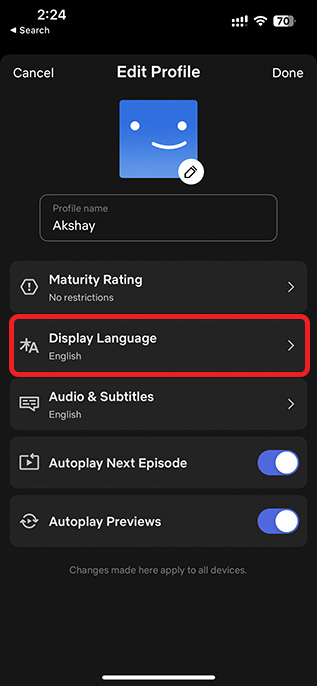
5. Select your preferred language.
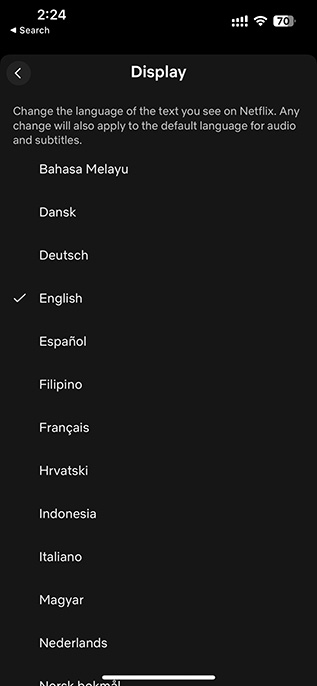
Note: This change will also alter the default language of the audio and subtitles in Netflix on iPhone.
6. Once done, the Netflix app will load into your profile, and the new language will be used to display content.
How to Change Your Netflix Display Language on Android TV
If you use Netflix primarily on your Android TV, you can easily change the display language right away on your TV itself. Here’s how it works:
1. First launch the Netflix app on your tv and you’ll see the regular profile selection page in the beginning.
2. Click the Edit Profile icon beside your profile icon and you’ll be directed to the Edit Profile page.

3. Under the list of options available here, select the Language option.

4. Then you can easily update your display language by selecting any one of the languages listed here.
Note: This change will also alter the default language of the audio and subtitles in Netflix on Android TV.
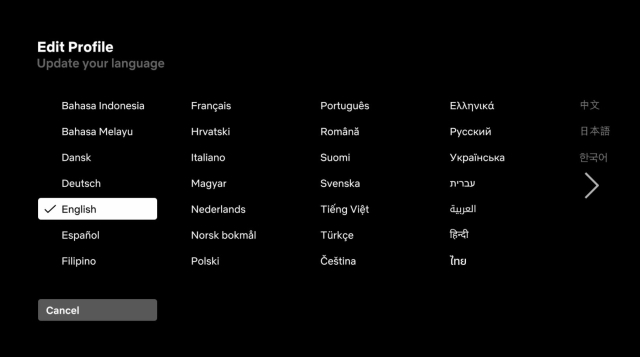
5. Finally, it will be updated now and you can go back to see that Netflix’s display language has changed as a result.
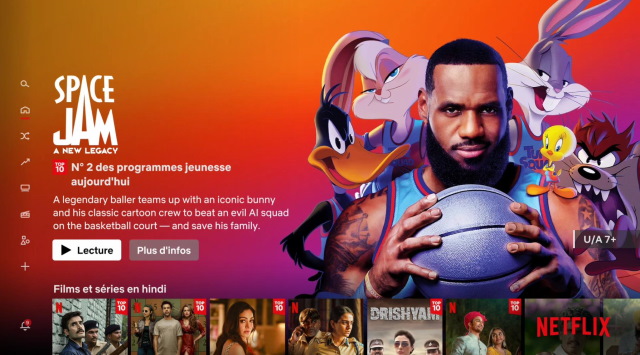
How to Change Your Netflix Display Language on Apple TV
Sadly, the Netflix app on your Apple TV does not allow you to alter the Netflix display language. As a result, you can modify it by using one of the methods we’ve described above, either through your browser or on your phone.
Frequently Asked Questions
Does Netflix have an English-only setting?
No, Netflix offers a variety of languages from all over the world and you can choose any.
Why has the language changed on my Netflix?
It must’ve been changed accidentally or on purpose by someone else. You can change it back to the default English by repeating the steps we’ve mentioned above.
How do you change the language on Netflix on TV?
You can change the display language on TV too. All you’ve to do is just follow the steps we have mentioned above and you’ll be able to change it to the one you want.
Simple Ways to Change Your Netflix Display Language
Well, that’s how you can change the Netflix display language on your devices. So, if you accidentally changed your Netflix language, or if you simply want to change it to a regional language of your choice, you can now do it easily on all of your devices. Now you can binge-watch and enjoy Netflix in your favourite language and there are no barriers in your binge-watching experience. If you face any issues while changing the Netflix display language on your devices, let us know in the comments.






