If you know how to create a playlist on YouTube, you know that sometimes things can get a bit messy when adding videos to them. That is exactly why you also need to know how to delete a playlist on YouTube. Whether you are a content creator or just a regular run-off-the-mill YouTube viewer, deleting a playlist is simple and straightforward. Here’s how you do it!
How to Delete a Playlist on YouTube as a Viewer
As a casual viewer of YouTube, you can easily delete your created playlists from both mobile and PC. Here’s a step-by-step guide for the same.
Delete YouTube Playlist As a Viewer on app
If you are using the YouTube app on an Android or iOS device, follow these steps to delete a YouTube playlist:
1. First, open the YouTube mobile app on your Android or iOS device.
2. Then, tap on your profile icon available in the top right corner of the YouTube mobile app.
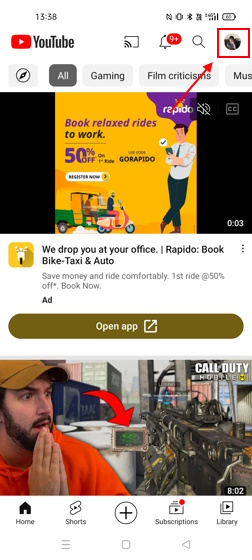
3. Now, select Your channel.
4. Here, head over to Playlists.
5. Beside each playlist, there is a three-dot menu. Tap on the one beside the playlist you want to delete.
6. You will see the Delete option. Tap on it. You will see a confirmation message for the same. Tap on Delete again and your playlist will be deleted.
Delete YouTube Playlist as a Viewer using browser
The process to delete a playlist on YouTube via your PC is pretty simple too and can be done in just a few clicks. Here’s a quick rundown:
1. Firstly, open YouTube via your laptop or desktop browser.
2. Now, on the top right corner of your screen, find your profile icon and click on it.
3. Here, look for the Your Channel option and click on it.
4. Now, you will see the Playlists section. Click on it.
5. Now, you should be able to see a list of all your created playlists. Hover over the one you want to delete and a three-dot menu will appear. Click on this.
6. Once you click on the three-dot menu, you will see two options – Delete and Edit. Click on the Delete option.
How to Delete YouTube Playlist as a Creator
As a content creator, you can take the conventional route and delete a playlist as a viewer does. However, you will be spending most of your time with YouTube Studio as a YouTuber. So, knowing how to delete a playlist on YouTube Studio is going to come in handy. You can do so from both your mobile and PC. Here’s how:
How to Delete YouTube Playlist as a Creator on app
1. Open the YouTube Studio app on your Android or iOS device.
2. Now, from your YouTube Mobile homescreen, tap on the Profile icon in the top right corner of your screen.
3. Then, from here, tap on the YouTube Studio option. If you do not have YouTube Studio installed on your device, a small window will pop up automatically where you can install it.
4. Once you are in YouTube Studio, at the bottom panel, you will see the Content section. Tap on it.
5. Then, tap on the Playlists section.
6. Here, you will see all your created playlists. Tap on the one you want to delete.
7. You will see the edit icon in the topmost panel of your screen. Tap on it.
8. Select Delete playlist.
9. A small confirmation popup window will show up. Click on OK.
How to Delete YouTube Playlist as a Creator using browser
1. Open YouTube on your desktop browser.
2. Click on the profile icon in the top right corner of your screen.
3. Head over to YouTube Studio from the YouTube homepage.
4. Visit the content section by choosing the option from the left window pane.
5. Now, click on the Playlists section.
6. Hit the three-dot options menu adjacent to the playlist that you want to delete.
7. Here, you will find the Delete playlist button. Once you click on it, you will see a confirmation window and you have to click on Delete again.
How to Delete Individual Videos from a YouTube Playlist (For Creators)
In addition to deleting entire playlists on YouTube, the platform also allows you to delete individual videos from playlists. Here’s how you can do it.
Delete Individual Videos from a YouTube Playlist on app
As a creator, if you want to delete individual videos from a playlist, here are the steps for it.
1. Open the YouTube mobile app on your mobile device.
2. Tap on the Profile icon at the top right corner.
3. Select Your channel.
4. Go to Playlists.
5. Tap on the playlist that you want to delete videos from.
6. Select the three-dot menu adjacent to the video that you want to remove from the selected playlist.
7. Tap on the Remove from playlist option. That should do the trick!
Delete Individual Videos from a YouTube Playlist using browser
1. The first thing that you need to do is open YouTube on your PC using any browser.
2. Next, tap on the profile icon on your YouTube homepage.
3. Next, select YouTube Studio.
4. Here, on the left panel of YouTube Studio, select Content.
5. Then, select Playlists.
6. Here, you will see a list of all your playlists. Move your mouse over the one you want to delete and the Edit on YouTube option will appear. Click on it.
7. On the next page, on the right side, you will see the videos that have currently been added to the chosen playlist.
8. Move your mouse over the video you want to remove from the playlist to see a three-dot menu. Click on this.
9. You will see the Remove from [playlist_name] option. Click on it and it will be deleted instantly.
How to Delete Individual Videos from a YouTube Playlist (For Viewers)
As a viewer, the process of removing selective videos from a playlist is the same as that for creators on a mobile device. However, it is slightly different on PC:
1. Open YouTube on your preferred browser.
2. Click on the profile icon in the top right corner of your screen.
3. Select Your channel.
4. Once here, click on Playlists.
5. Select the playlist from which you want to manually remove videos.
6. The recently added video will start playing. Scroll the panel on the right side of the screen to locate the video which you want to remove from the playlist.
7. Move your mouse over the video you want to remove from the playlist and you will see a three-dot menu appear, click on it.
8. Select the Remove from [playlist_name] option. That’s it.
Frequently Asked Questions
To delete a playlist on YouTube, you need to click or tap on the three-dot menu from your mobile or PC. Next, tap the Delete option.
You can delete a playlist from your YouTube library by heading over to Profile>Your channel>Playlists>Three-dot menu>Delete.
To do so, you can either use YouTube Studio or head over to Profile>Your channel>Playlists>Hover over the playlist you want to delete>Three-dot menu>Delete.
When you choose to delete a playlist, it automatically gets deleted permanently. You won’t be able to undo this.