- To cancel your Fortnite Crew subscription on PC, go to the Epic Games website -> Settings -> Subscriptions.
- For Xbox, go to the Microsoft Account website -> Services & subscriptions -> Manage -> Turn off Recurring Billing.
- On PS4/PS5, go to Settings -> Users and Accounts -> Payments and Subscriptions -> Game and App Services -> "Turn off Auto-Renewal" to cancel Crew subscription.
Like most games out there, Fortnite has an in-game subscription service called Fortnite Crew. The Crew subscription provides few benefits that any seasoned Fortnite player might prefer. But, there might be times when you may consider to opt-out of the service. Now, I know the process should be easy, however, the cancelation process requires you to jump through a few hoops. So, in this article, we have explained how to cancel your Fortnite Crew Subscription.
Cancel Fortnite Crew Subscription on PC
Now, you have been purchasing the Fortnite Crew subscription judiciously every month, and you enjoy the benefits it brings. But now, if you want to cancel your subscription, follow these steps:
- Navigate to your Epic Games account. Ensure that you’ve logged into the Epic Games account that you use for Fortnite.
- Click on your profile picture at the top-right and move to the settings page.
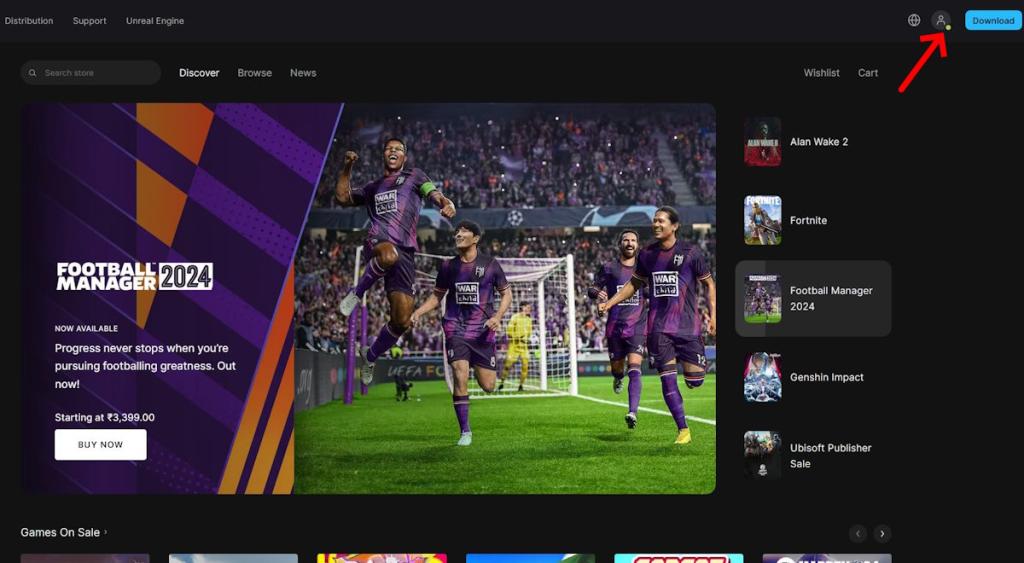
- On the account settings page, click on the Subscriptions option in the left sidebar.
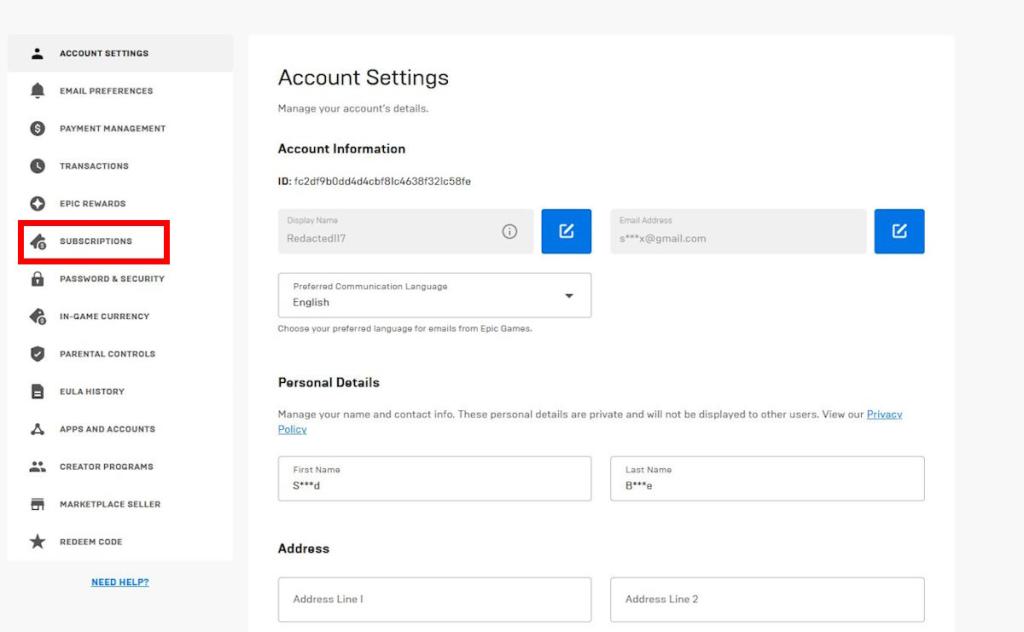
- On the subscription page, click the cog wheel icon over the Fortnite Crew Subscription. Then, select the option to cancel it.
Following the steps above will immediately cancel your Crew subscription, and you won’t be billed automatically at the start of the upcoming month.
Cancel Fortnite Crew on Xbox Console
Much like PCs, the cancelation process on Xbox and PlayStation consoles is pretty straightforward. However, because of its ecosystem, you need to follow a few additional steps to cancel your Fortnite Crew subscription. If you are an Xbox console player and want to opt out of the service, follow these steps:
- Head to the Microsoft Accounts page in a browser of your choice. Once there, ensure you have logged into your Microsoft account tied to your Xbox.
- Now, click on “Services & subscriptions” in the top navbar. This will bring you to the page that shows your active and expired subscriptions.
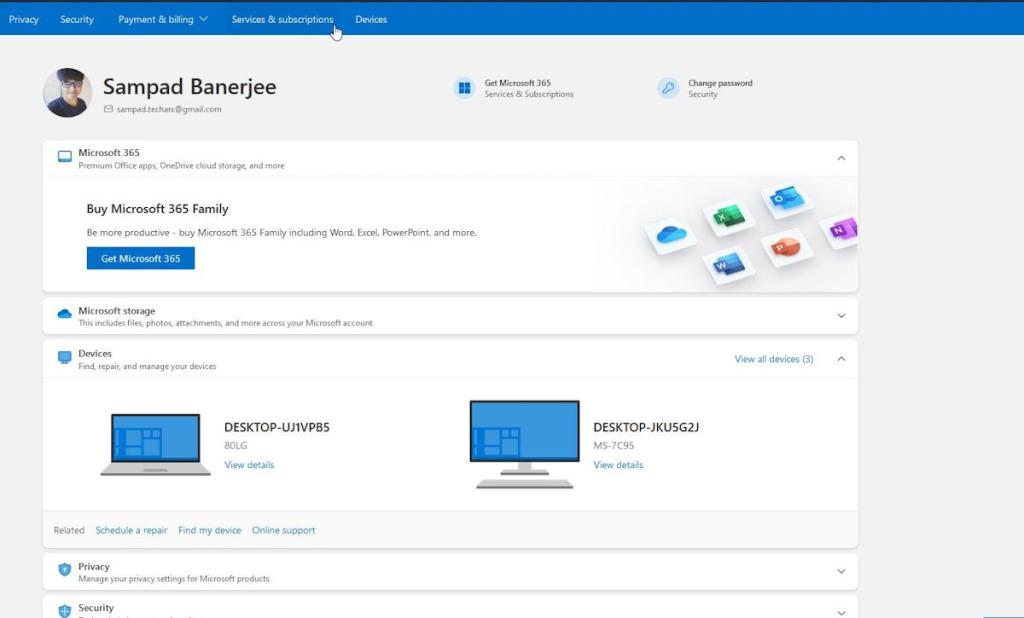
- Click on the manage option, and select the “Turn off Recurring Billing” option. This will stop Fortnite from charging you money every single month.
- Alternatively, you can cancel the Crew subscription by selecting the option next to it. This will cancel the service altogether.
You can cancel your subscription directly from your Xbox by going to the settings from the Guide button, selecting the account option, and clicking on the “Subscription” option. Once there, you’ll find your Fortnite Crew subscription. Click on it and select the option to cancel your subscription.
Cancel Fortnite Crew on PS5/PS4 Consoles
If you are on a PlayStation 5, follow the steps below to cancel your Fortnite Crew subscription:
- From the PS5 dashboard, click on the settings cogwheel in the top right corner.
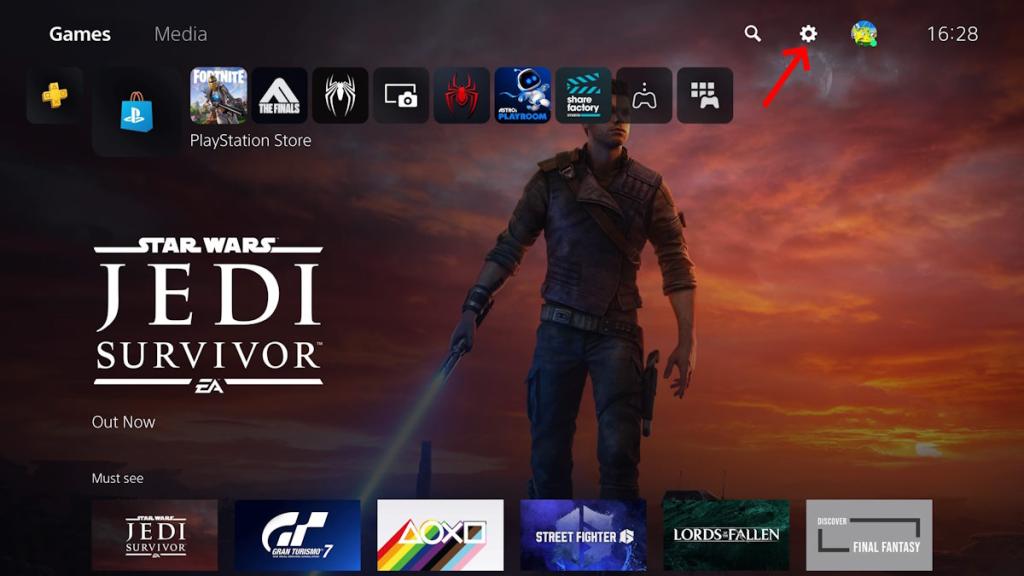
- On the settings page, click on the “Users and Accounts” option.
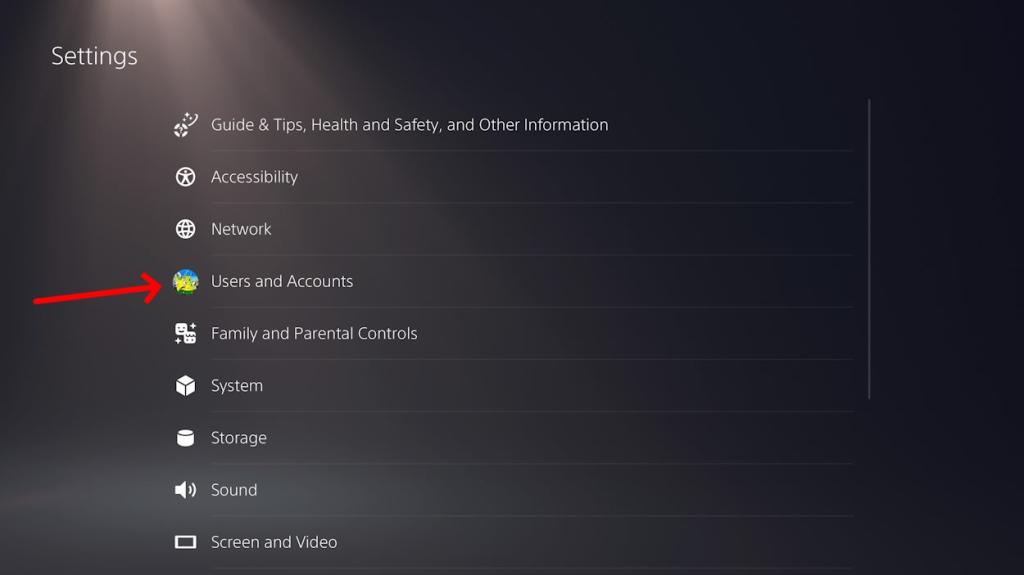
- Under this settings page, navigate to Payment and Subscription -> Game and App Services to find your active Fortnite Crew subscription.
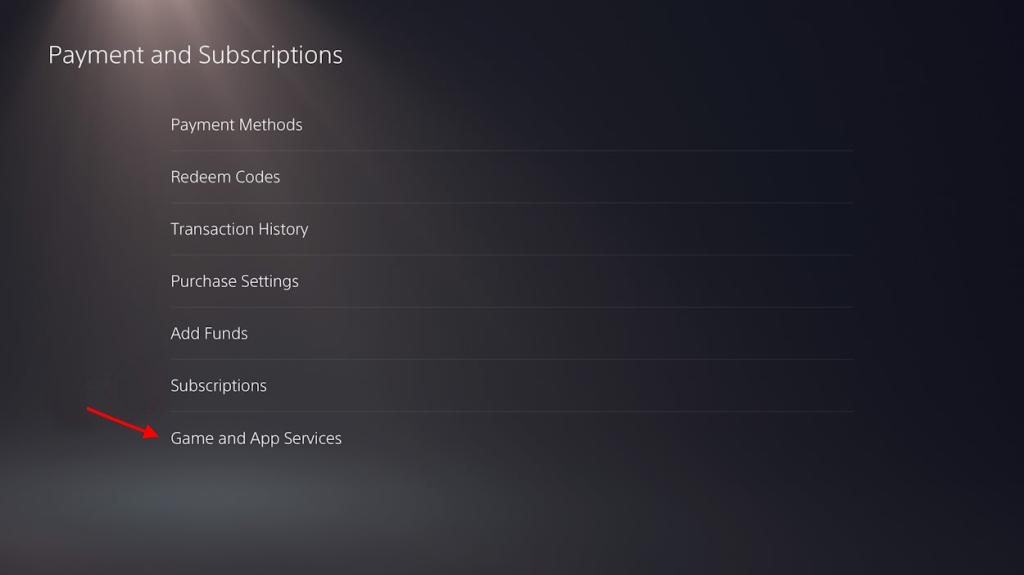
- Here, click on the “Turn off Auto-Renewal” option to get rid of your Crew subscription.
If you are on PlayStation 4, the process is similar, but the menu options are a little different:
- On your PS4 dashboard, click on the settings icon.
- Now, navigate to “Account Management -> Account Information -> Services List” to see your Fortnite Crew subscription.
- Click on the subscription, and then click on the “Turn off Auto-Renew” option.
You should now have a canceled Fortnite Crew subscription for your PS4 and PS5. These methods should ensure that your subscription is not billed automatically every month. We hope this article helped you cancel your subscription. If you are facing any issues, do let us know in the comments section below, and we will help you out.


















