Getting overwhelmed with a lot of messages and notifications on Steam? Or, want to sneak in a game or two of Rainbow Six Siege in between work? Well, we have the perfect solution for you. Take a look at Steam’s online status options. Steam has neat controls that you can utilize to appear offline or even invisible to others. In this article, we have explained how you can appear offline on Steam’s desktop and mobile apps.
Appear Offline on Steam (2022)
Steam Status Options Meaning
Before we get to the steps involved to appear offline, let’s go through the available status options and what they mean:
- Online – You are online on Steam, and your friends will see your online status. Your name will appear in blue if you are online and green if you are in-game.
- Away (orange) – Marks your status as away. Typically used when you’re stepping away from your keyboard. You can still access the chats when you’re in away mode.
- Invisible – Invisible mode gives you access to all chat features while appearing offline to your friends.
- Offline – Appears offline on Steam. You won’t get new messages and notifications when you have set your status to offline.
How to Appear Offline on Steam Desktop
1. Open Steam’s desktop app and click on the “Friends” menu from the top-left corner of the app.
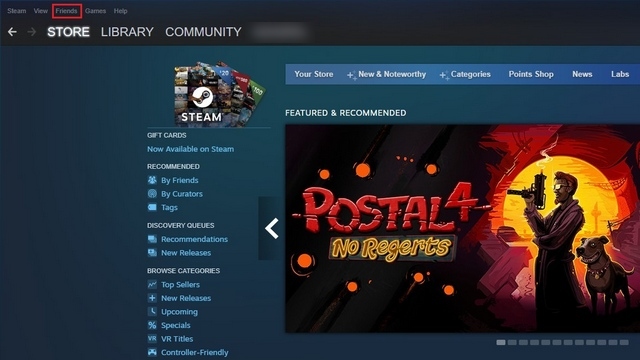
2. From the drop-down list that appears now, you can choose between “Away”, “Invisible”, and “Offline”.
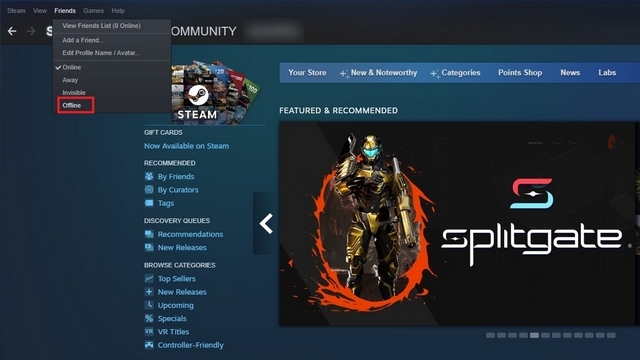
3. Another place where you will find the option to change Steam online status is the bottom-right corner. All you have to do is click on “Friends & Chat”.
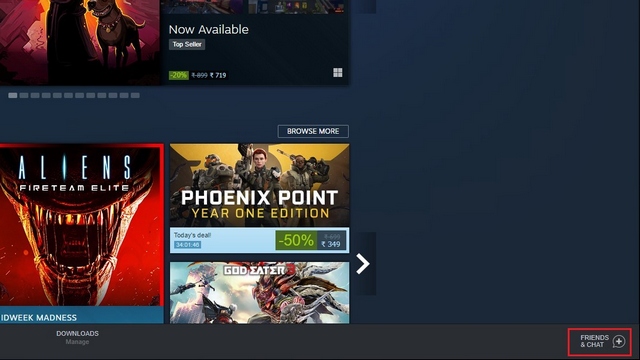
4. When the chat panel appears, click on the down arrow next to your username to expand the online status options.
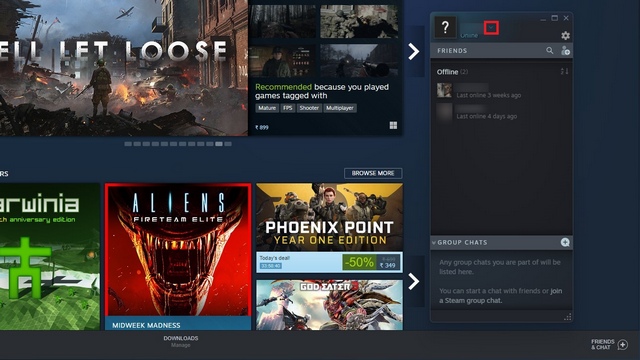
5. Pick “Offline” or “Invisible”, and you are now offline on Steam.
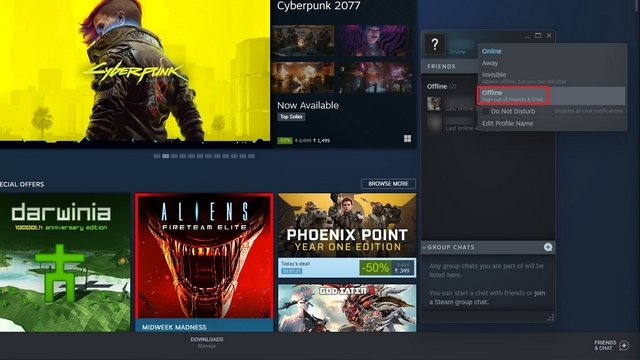
6. As mentioned above, you won’t see new messages if you choose “Offline” status. You will have to sign in to the chat again using the “Sign in” button.
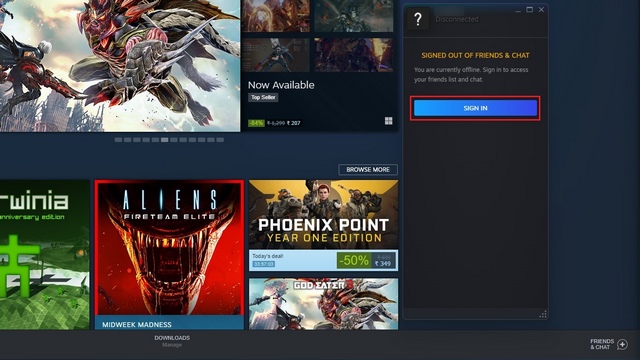
Appear Offline on Steam Mobile (Android & iOS)
1. Open the Steam app and click on the hamburger menu at the top-left corner. From the sidebar, choose “Go Offline” to appear offline on your mobile.
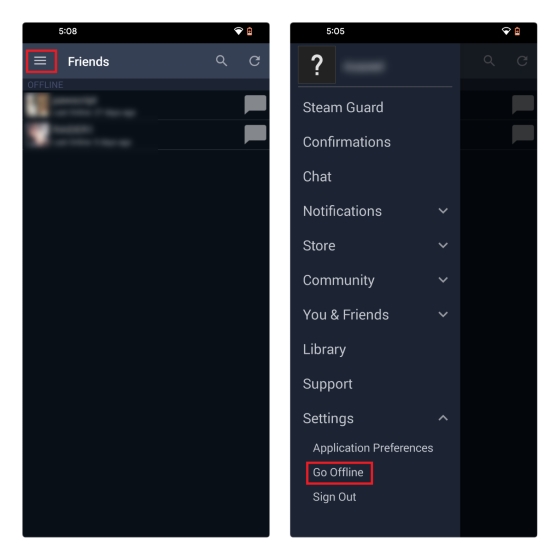
2. If you are using the modern Steam chat app instead, tap on the hamburger menu and choose “Invisible” to hide your online status on Steam.
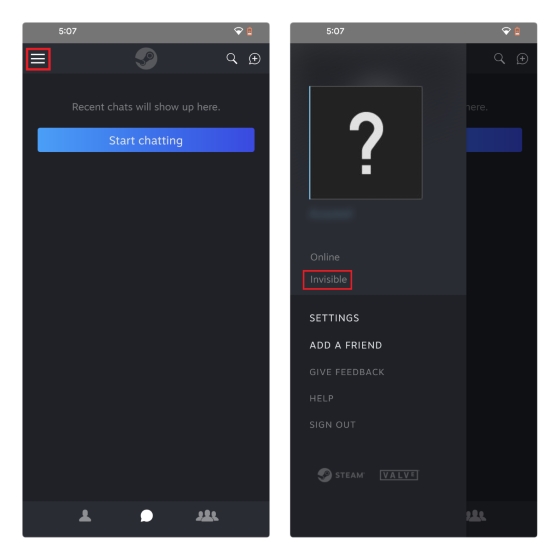
Frequently Asked Questions
Q: What’s the difference between offline and invisible on Steam?
Steam’s offline status logs you out of the chat, and you won’t get notifications for new messages. On the other hand, using invisible status on Steam lets you chat with your gaming buddies while appearing offline.
Q: Can my friends see me if I’m invisible on Steam?
No, your friends won’t see you on the online list or see what you’re playing when you’re invisible on Steam.
Q: How long can Steam stay in offline mode?
You can indefinitely stay in offline mode on Steam. However, you will have to sign in to check your new messages unless you use invisible mode.
Easily Hide Online Status on Steam
Hiding online status on Steam is ideal for players who are not interested in multiplayer games and want to peacefully game at their own pace. Meanwhile, if you often rely on Steam to play games, do not forget to check our guides on playing Steam games on a Chromebook and playing Steam games on Android TV to get the app on different platforms.



















I WANT TO PLAY GAMES