There are so many cool things you can do with ChatGPT, including writing music, debugging code, preparing an itinerary, and whatnot. It can also write essays on any topic you throw at it. And since Microsoft is a major investor in OpenAI, the Redmond giant has integrated AI chatbot ChatGPT into its Bing search engine. Microsoft Office apps could be next. But you don’t need to wait for Microsoft to use ChatGPT and its insane capabilities in Office apps like Microsoft Word. A developer named Patrick Husting has already created a third-party add-in that integrates ChatGPT into Microsoft Word. So without any wait, let’s learn how to use ChatGPT in Microsoft Word.
In this article, we have explained Ghostwriter’s service and how you can use ChatGPT in Microsoft Word natively. That said, let’s dive in:
What is Ghostwriter Add-in for MS Word?
Ghostwriter is an Office Add-in that allows you to use ChatGPT in Microsoft Word directly. It uses OpenAI’s API key to query ChatGPT and input results into Microsoft Word. That said, it’s not a free add-in, and you need to purchase its paid plan to use the service.
The paid plans start at $10 for the Basic edition with a response length of two paragraphs. However, if you opt for the Pro edition at $25, you can configure the response length to be long or extra long. In addition, it supports all OpenAI text generation models, including davinci, curie, babbage, and ada. The Ghostwriter add-in can be purchased from here.
Integrate ChatGPT Into Microsoft Word Online
The best part about this ChatGPT integration is that it works on the web version of Microsoft Word as well. You simply need to add the Ghostwriter add-in, and it will start working right away. Here is how to do it.
1. First, go to office.com (visit) and log in with your Microsoft account. Next, open a blank Word document.
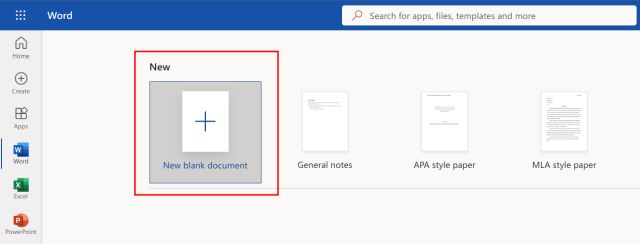
2. Now, click on “Add-ins” in the top-right corner, and then select “More Add-ins“.
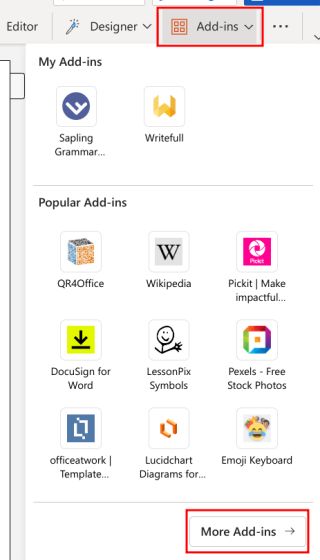
3. Here, move to “Store” and search for “Ghostwriter“. Then, click on “Add” next to the add-in’s name in the search results.
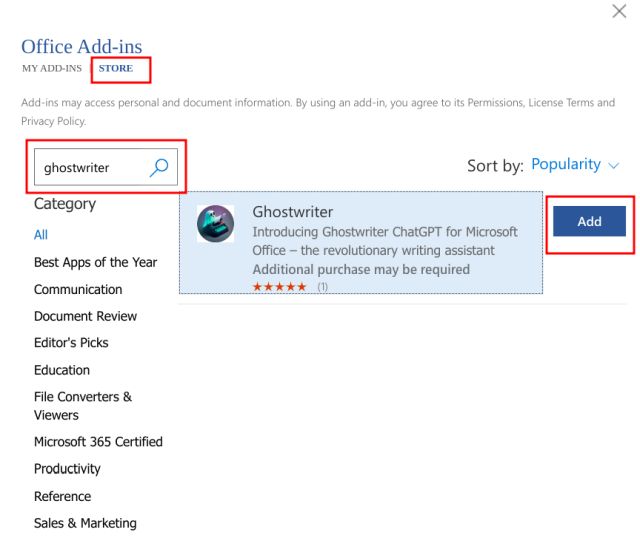
4. Ghostwriter will now be integrated into Microsoft Word, appearing in a pane on the right side.
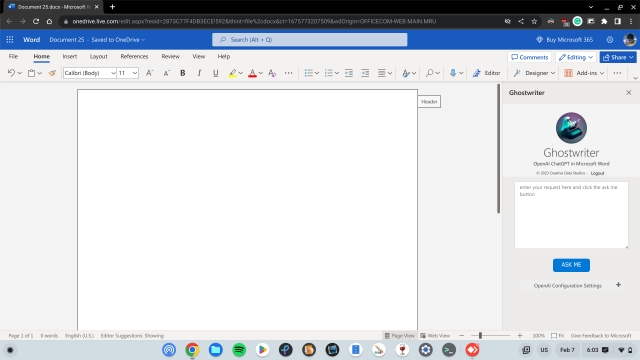
5. Here, enter the email address you used to purchase the Ghostwriter add-in. After that, create a free personal account here and enter the OpenAI API key into the “product key” field. Finally, click on “Validate Key“.
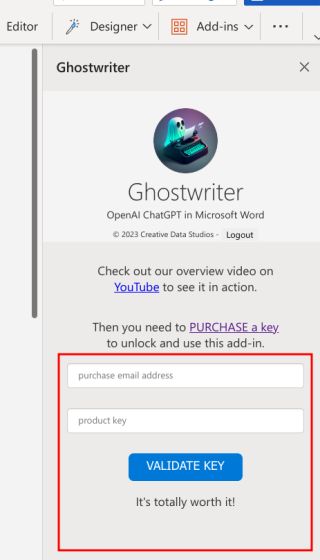
6. Once activated, enter your question or topic and click on “Ask Me“. ChatGPT will then add the reply to your Microsoft Word document immediately.
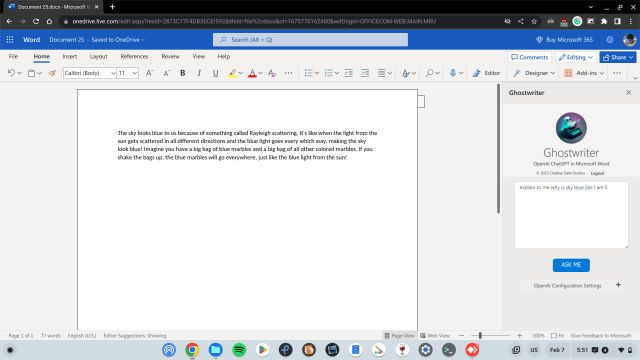
7. In addition, you can click on “OpenAI Configuration Settings” and choose the response length, OpenAI text generation model, and more. Basically, you can ask ChatGPT to type long essays for you in a Microsoft Word document using the Configuration settings.
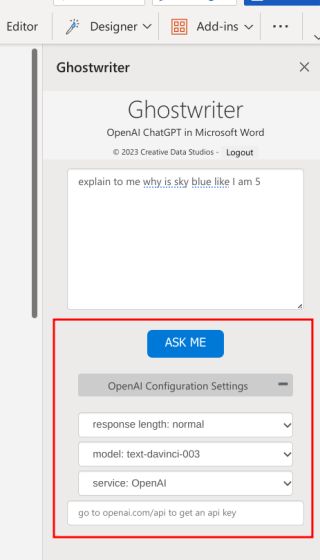
Use ChatGPT in Microsoft Word Desktop
Apart from the web version of Office, you can also use ChatGPT on the desktop version of Microsoft Word. You only need to install the add-in, as we did above, and you are done. That said, remember that you must be subscribed to the Microsoft 365 plan in order to install an add-in here. With that out of the way, here are the steps to follow.
1. Open the desktop version of Microsoft Word and create a new document. Now, move to “Insert” and click on “Get Add-ins“.
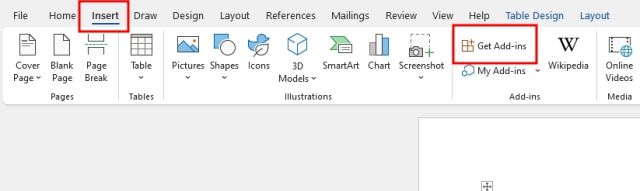
2. Next, click on “Store” and search for “Ghostwriter”. Now, click on “Add“.
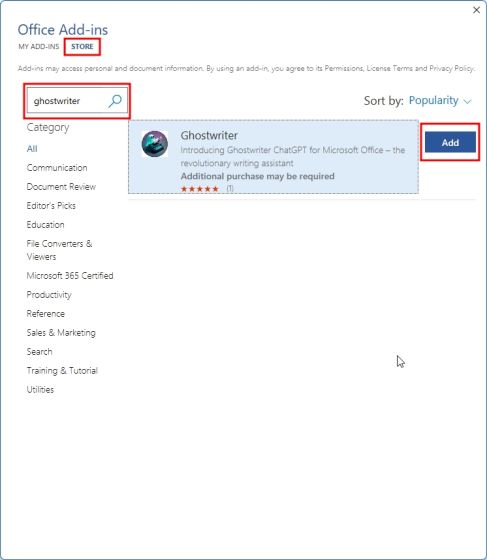
3. Once added, it will ask you to enter the email address you used to purchase the product key of Ghostwriter. After that, you need to get a free OpenAI API key from the link here by creating a personal account. Next, all you need to do is paste the API key into the “product key” field and activate Ghostwriter.
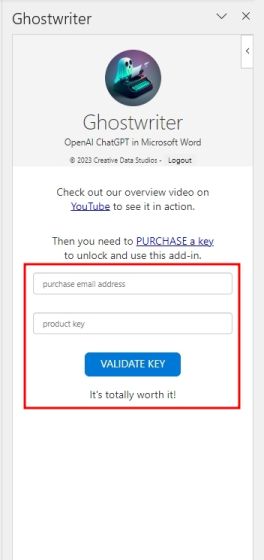
4. Now, you can easily use ChatGPT in Microsoft Word to write essays, get answers to queries related to your assignments, and more.
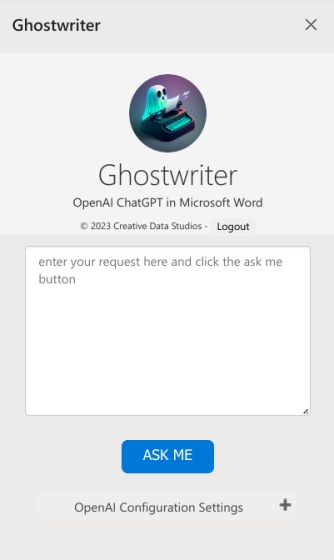
So that is how you use ChatGPT in Microsoft Word using the Ghostwriter add-in. While Microsoft is working to bring official ChatGPT bot integration into its Office products, you will have to rely on third-party add-ins for the time being. Anyway, that is all from us. If you want to learn the difference between Office web and the desktop version of Office apps, head to our detailed comparison. And to transcribe audio files in Microsoft Word using its cloud AI platform, we have a dedicated guide for you. Finally, if you have any questions, let us know in the comment section below.




