Even after years of technological development, we can all agree that file transfer across different platforms is a hassle. Sure, there are some great services like Apple’s AirDrop, Samsung’s Quick Share (supposed to come with S20), Realme/Oppo/Mi Share, Google’s Nearby and more. However, all these services are limited to their own ecosystem and that’s why file transfer across platforms is still a hair-tearing exercise. Having said that, we have found an extremely seamless way to share files across platforms — be it mobile or desktop OS. So without further delay, let’s go ahead and find out the fastest way to transfer files across devices and platforms.
Transfer Files Across Devices and Platforms (Android, iOS, Windows, macOS, Linux)
We are using Snapdrop, a web-based transfer service to send files across various devices and platforms. To make it clear, Snapdrop works across Android, Windows, iOS, macOS, Linux and every other platform that supports a web browser. It uses common technology like WebRTC and WebSockets to send and receive files. And that is not all, it’s completely open-source and free and does not require you to sign up for transferring files. If you are worried about security, well, it’s completely encrypted by TLS protocol so no one can intercept and read the data packets in the common network. Now having said all of that, let’s move to the steps.
1. Open snapdrop.net on both of your devices — the sender and the receiver — and you will discover each other’s devices instantly. Bear in mind, both the devices should be connected to a common WiFi network as it uses a P2P connection.
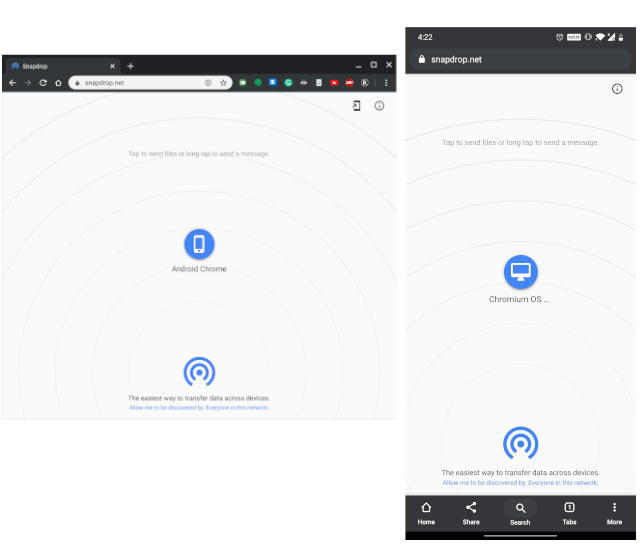
2. Now, just tap on the device and select a file to send. That’s it. Within a fraction of a second, you will get a notification either to download the file or ignore it. This is how you can transfer files across devices and platforms within seconds. We sent a 20MB video file and it only took 3-4 seconds to transfer the file and that is amazing.
3. For some users, opening a website would be too much of a hassle. In that case, you can install Snapdrop as a PWA app. Just click the install button on the address bar and it will start working as a standalone app. You can further pin it to your taskbar too for quick access.
4. You can even use Snapdrop while being completely offline. All you have to do is create a PWA app first so that it can work without the internet. After that, create a hotspot and then connect other devices to the said hotspot. Now, the devices will show up in snapdrop.net and you can easily send files. Due to its offline support, you don’t need to install apps like ShareIt and Xender which have become bloatware and a privacy nightmare at this point.
AirDrop Alternative That Works Across Android, iOS, Windows, macOS, and Linux
So that was our small guide on how to transfer files across all the major platforms without installing any bloated app. Apart from being platform-agnostic, the best part about Snapdrop is that how fast the transfer is despite having high-grade TLS encryption. Images and files ranging from 4-5MB in size are sent in a flash. So, if you ever wanted an AirDrop alternative that worked across various platforms with top security and speed, Snapdrop is the service you need. Also, if you want to support this open-source project, you can donate the developer over here. Anyway, that is all from us. If you want to learn more such tips and tricks then stay tuned with us.
I wanted to transfer 1000 files at once but it doesn’t work. any tips?
Doesn’t work offline even after installing stand alone app. It says connection lost retrying in the windows app. 🙁
Working offline means, you need to connect to same wifi,
It should if you are on same wifi even if wifi has no internet,
I never tried it through, what’s the need of it, as mostly all the time our wifi has internet,
it only does if you are same wifi newtork, mobile hotsport does not work, why..
snapdrop is not transferring files between mobile and pc
does it work with mobile hotspot?
I tried it, nope,
But it works perfectly fine with wifi
Snapdrop works using S20FE mobile hotspot. I connect macOS to S20FE mobile hotspot and this is a solution how I send files to macOS.
Thanks for this!!