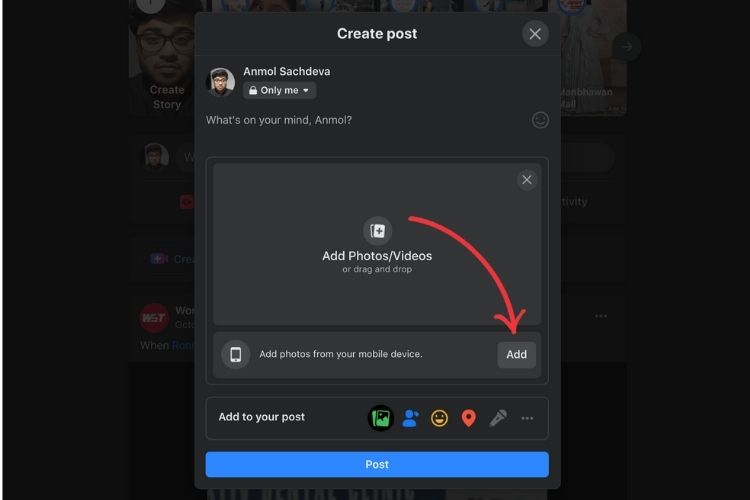
There’s never a dearth of new features being added to Facebook to improve the user experience. The company has added various features, including new prompts before sharing articles, sound-based emojis, and Clubhouse-like Live Audio Rooms earlier this year. And now, Facebook has added a new ‘Add photos from your mobile device’ button to its desktop platform. It lets users select photos from their smartphone to upload them via the website.
This new Facebook feature is a nifty addition to the web platform. It enables you to draft a post on the desktop, giving you a bigger canvas, while letting you quickly add photos from your smartphone. So, here is how you can upload photos to the Facebook web platform from your mobile device:
How to Add Photos From Mobile on Facebook Web (2021)
Before getting to the steps to uploading photos from your mobile device on the desktop, it is worth mentioning that the Facebook app on your mobile device needs to be up to date. So, be sure to update the app from the Google Play Store or App Store before moving forward. Moreover, you need to be logged into the same Facebook account on your mobile and website to use the feature.
Now, with that out of the way, here are the steps to add photos from a mobile device on Facebook’s web platform.
1. Open Facebook in your favorite browser on your computer and log into your account.
2. From the home feed, click the “Photo/ Video” button under the “What’s on your mind?” post creation text box at the top.
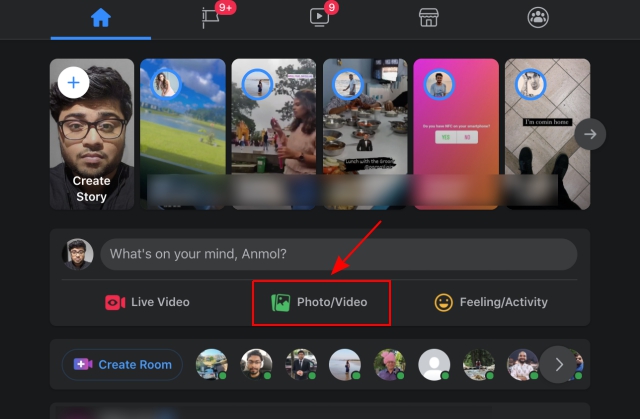
3. The “Create post” pop-up window will then open-up on your screen. Here, you will find a new “Add photos from your mobile device” option, located right below the “Add Photos/ Videos” option on Facebook.
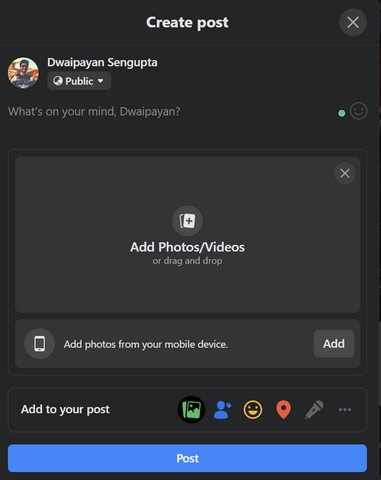
4. Now, to upload photos to the Facebook website from your mobile device, click the “Add” button.
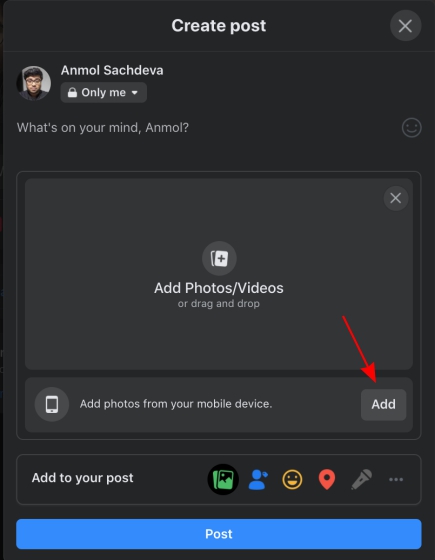
5. Now, move to your smartphone and open the Facebook app. Go to the “Notifications” tab from the bottom navigation bar. You will find a new notification, saying that “you can continue adding photos to your post”.
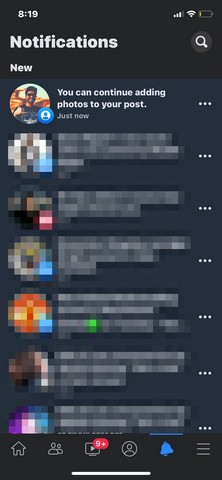
6. Tap the notification to bring up the photo-selection page in the Facebook mobile app. Select the images you want to upload and tap the “Done” button at the top right. After that, tap the “Done” button next to the “Add More Photos” button on the next page to make all these photos available on the web platform.

7. You will now see the photos selected on your mobile device show up in your post on the Facebook website right away. Add a caption, and click the “Post” button to share your photos on the social media platform.
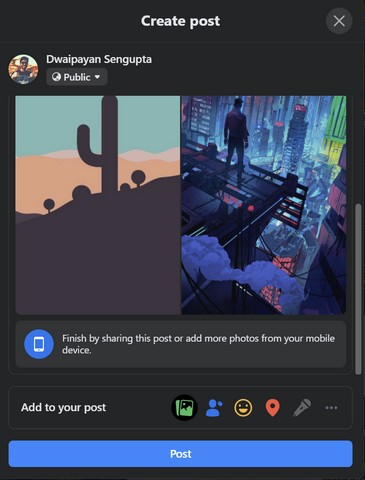
This way, you can easily share photos and videos available on your smartphone through the Facebook desktop website. Furthermore, you can add more photos in the post from your smartphone, even after selecting the initial ones.
Upload Mobile Photos to Facebook Website Posts
That’s pretty much it! This is a pretty cool feature that might come in handy for many users like myself who like to keep photos and videos stored on a smartphone rather than transferring them to a desktop or a laptop. The feature is currently live on the Facebook web client as well as the mobile app. So, give it a try using the above steps and let us know your thoughts in the comments below.










