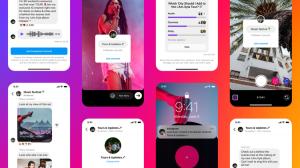Windows 10 has a large array of useful features and functionality built-in. While most of them can be accessed with a few clicks, others need a little more elbow grease. One such feature is the so-called ‘God Mode’ that has been available in all recent versions of Windows, including Windows 10. However, as always, you need a little trick to enable it on your device. Today, we’ll talk about what is God Mode and how you can easily enable it on your Windows 10 device.
What is God Mode and How to Enable it?
GodMode in Windows lets you quickly access a whole host of administrative tools and other important management settings from a single window. It is really easy to unlock if you know the steps. So without further delay, let’s take a look at what is God Mode and you can enable in on your Windows 10 computer.
What is God Mode?
Meant largely for power users, ‘God Mode’ refers to a hidden folder in Windows that gives users quick access to a bunch of handy settings in one place. It has been present in Windows at least since Vista, and has become a cool little tool that most power users and enthusiasts enable on their computers.
Officially, it is called the ‘Windows Master Control Panel’ shortcut, and contains links to open a range of administrative tools to tweak the OS. Contrary to what its name might suggest, God Mode doesn’t unlock any new feature, but it’s still a handy toolset to have at your disposal. Here’s how to enable God Mode in Windows 10:
Enable God Mode in Windows 10
Note: Your Windows 10 account needs to have administrator privileges to enable God Mode.
- Right-click on the Windows desktop and select New > Folder.
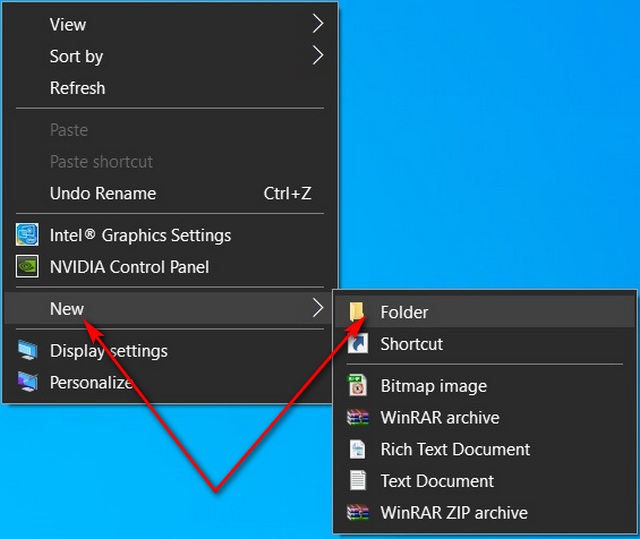
- Rename the new folder “GodMode.{ED7BA470-8E54-465E-825C-99712043E01C}” (without quotes).
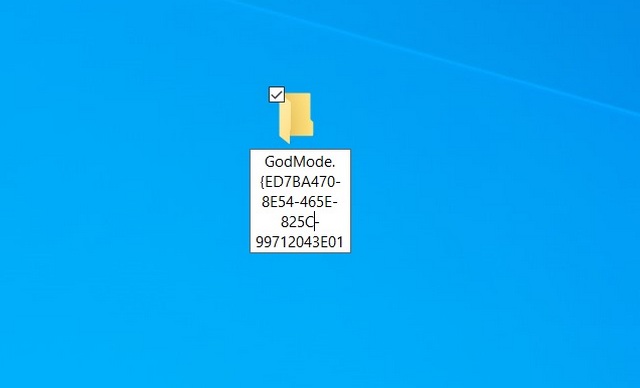
- Once the folder is renamed, it will immediately change into a control panel icon. You can double-click it to open the newly-created GodMode.
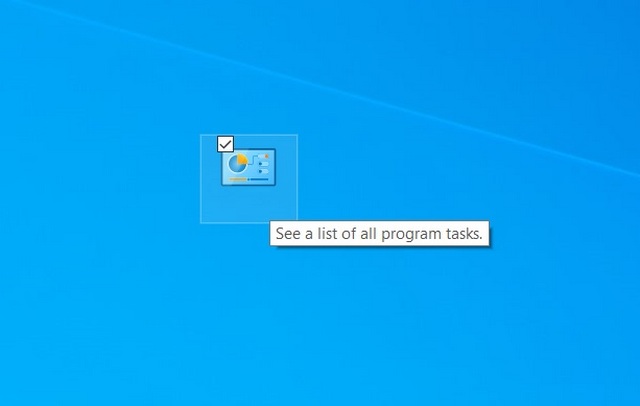
- Inside the folder, you’ll find the entire array of Control Panel tools and settings, all arranged neatly in categories. You can double-click on any one to open that setting or tool.
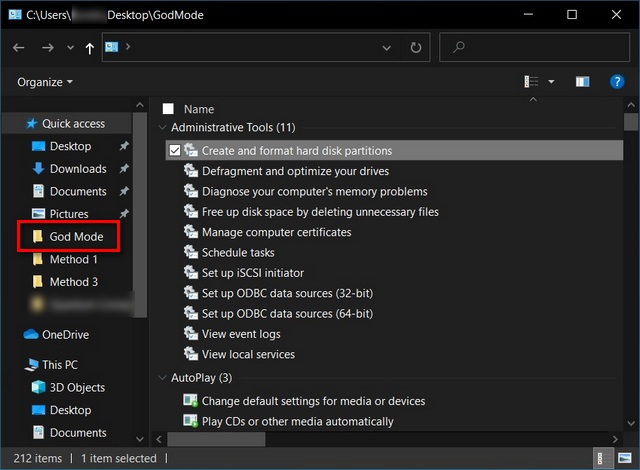
Do note that GodMode is the original folder name, but you can use any name to create the folder without any problem. You can also achieve the same functionality by creating a standard Windows shortcut with the path “explorer.exe shell:::{ED7BA470-8E54-465E-825C-99712043E01C}” (without quotes) or by creating a Desktop.ini file in a folder that includes the extension’s CLSID. Also, as mentioned already, your local or Microsoft account in Windows 10 needs to have administrator privileges to enable God Mode.
Enable the Hidden Folder and Use Windows Like a Pro
While it has been a well-known trick among Windows power users for over a decade, the ‘God Mode’ still remains a relatively obscure feature for the vast majority of mainstream Windows users. So now that you know all about it, go ahead and enable it on your PC as described in the tutorial.
Once you do, remember to let us know if you’re finding it as helpful as many long-time Windows users would have you believe. Finally, don’t forget to check out our article on how to speed up Windows 10 to give your Windows machine a new life.