While signing up for Instagram is easy, once you’re hooked, it’s difficult to leave. But if you’ve made up your mind and decided to embark on a digital detox or simply want to take a break from the mindless scrolling of reels, then this guide is for you. We’ll show you how you permanently delete your Instagram account for good in easy-to-follow steps. And how to download all your data before you get rid of your account.
Download Your Account Data Before Deleting
When you delete your Instagram account, it will also wipe out all your photos, reels, messages, and other memories that is irretrievable. So if you don’t wish to lose your data, then I suggest you download it first. For this, you need to send a request to the app first. Here is how to do it.
- Tap on the hamburger menu at the top right of your Instagram profile.
- Select Your activity, and go to Download Your Information.
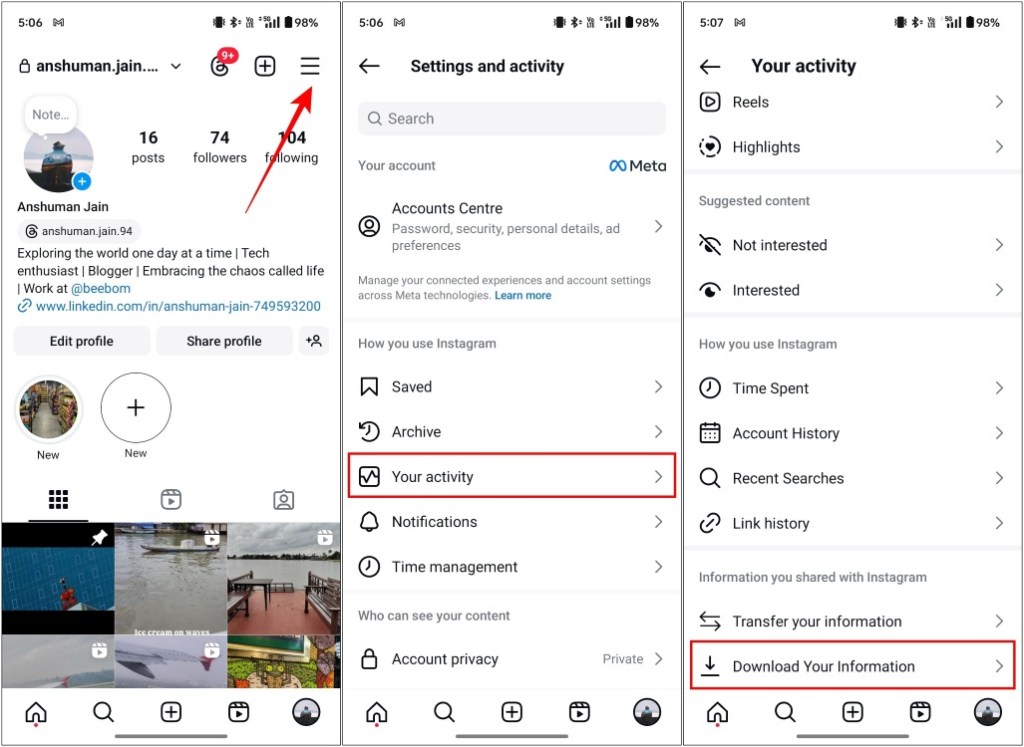
- Tap on Download or transfer information.
- Select your account, and choose All available information. Alternatively, you can choose Some of your information if you want to retrieve selected items.
- Now choose Download to device.
- On the next page, tap on the Date range and pick your preferred option.
- Keep the Format to HTML, and select Media quality to High.
- Lastly, press Create files. Your request to download data will be sent to Instagram.
- Once the data is available, you can tap on Download to save it on your device.
How to Delete Your Instagram Account Permanently
Instagram offers several ways to permanently remove your account from its database, and you can do so across all major platforms. That’s why, we’re prepared the following set of instructions to delete your account on iPhone, Android, and on the web.
Delete Instagram Account on iPhone
While the process of deleting your Instagram account on the iOS app is pretty straightforward, the process still takes about 30 days before your profile is lost to oblivion. Once that period has passed, there is no way to recover your account or any data within it. With that said, if you are still rigid on your decision, then follow these steps.
- Open Instagram and tap the profile icon at the bottom right.
- Then tap the hamburger menu and go to Accounts Center.
- Here, select Personal details, then tap on Account ownership and control.
- Tap on Deactivation or deletion, and choose the profile you want to delete.
- Now, select Delete account and tap on Continue.
- Pick a reason for deleting your account, then press Continue again.
- Enter your account password and press Delete account at the end.
Doing so will deactivate your account. If you don’t log into it for the next month, Instagram will permanently delete your account.
Delete Instagram Account on Android
The process remains more or less the same on the Android app. That is because it shares the same layout as its iOS counterpart. But if you still need help, then take a look at these steps.
- Launch Instagram and tap the icon in the bottom right to open your profile page.
- Press the hamburger menu at the top left.
- Here, tap on Accounts Center, then go to Personal details.
- Now select Account ownership and control, and choose Deactivation or deletion.
- Pick the profile you want to delete, and select Delete account.
- Select the reason for deleting your profile and tap on Continue.
- Enter your Instagram password, and on the next page tap on Delete account.
As I explained above, your account will remain deactivated till you log in again. If you fail to do so for the next 30 days, then Instagram will wipe your profile.
Delete Instagram Account on the Web
Instagram web has a slightly different interface so while the steps remain mostly unchanged from the mobile version, the menus, and their position will be different. So here is how you can delete your Instagram profile on the web.
- Open Instagram (website) on your PC browser and log in.
- Click on the More option in the bottom left corner.
- Then open Settings, and click on Accounts Center.
- Select Personal details > Account ownership and control.
- Here, choose the option, Deactivation or deletion.
- Click on the account to permanently delete, then click on Delete account.
- Enter account password and pick the reason for deleting account.
- Lastly, click on Delete account to confirm your decision.
Delete Instagram to Get More Productive
I love using Instagram. As I said before, I love the community as it’s not too hateful and I also love its easy user interface. However, spending too much time on social media is never a good thing, and hence I permanently deleted my account.
If you just want a little break from your Instagram buddies and social media in general, then it is best to deactivate your Instagram account temporarily. If you prefer doing that instead, you can check out our Deactivate your Instagram account guide to learn how to do it. You can also use Screen Time on iPhone or Digital Wellbeing on Android to limit your daily Instagram usage. Or a third-party app like Digital Detox to fix your Instagram addiction.
Whether you want to take that drastic step or just want to deactivate it for a certain period is your choice. Do let us know what you have decided by writing in the comments section below.
Once you have submitted the request to delete your account, your profile will be deactivated and if you don’t log in for 30 days then your account gets deleted.
To delete your Instagram profile, open Instagram settings > Accounts Center > Personal Details > Account ownership and control > Deactivation or deletion > Delete account.
You can search for your account using a different ID, or try logging in again after the 30-day period to check whether your account has been officially deleted or not.
No, you cannot recover the Instagram account after the 30 days have passed. The account and all the data associated with it including posts, reels, messages, and followers will be wiped with no way for recovery. However, if your account has gone missing but not deleted, then you can send an email to Instagram to hopefully regain access to it.